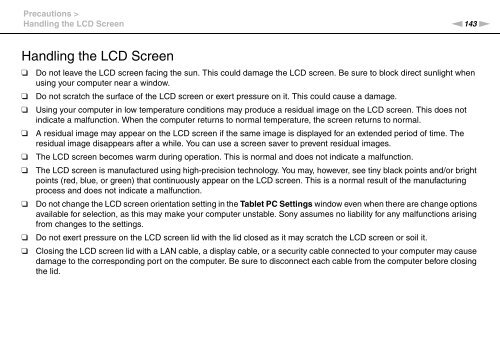Sony VPCZ23V9R - VPCZ23V9R Mode d'emploi Anglais
Sony VPCZ23V9R - VPCZ23V9R Mode d'emploi Anglais
Sony VPCZ23V9R - VPCZ23V9R Mode d'emploi Anglais
Create successful ePaper yourself
Turn your PDF publications into a flip-book with our unique Google optimized e-Paper software.
Precautions ><br />
Handling the LCD Screen<br />
n143<br />
N<br />
Handling the LCD Screen<br />
❑<br />
❑<br />
❑<br />
❑<br />
❑<br />
❑<br />
❑<br />
❑<br />
❑<br />
Do not leave the LCD screen facing the sun. This could damage the LCD screen. Be sure to block direct sunlight when<br />
using your computer near a window.<br />
Do not scratch the surface of the LCD screen or exert pressure on it. This could cause a damage.<br />
Using your computer in low temperature conditions may produce a residual image on the LCD screen. This does not<br />
indicate a malfunction. When the computer returns to normal temperature, the screen returns to normal.<br />
A residual image may appear on the LCD screen if the same image is displayed for an extended period of time. The<br />
residual image disappears after a while. You can use a screen saver to prevent residual images.<br />
The LCD screen becomes warm during operation. This is normal and does not indicate a malfunction.<br />
The LCD screen is manufactured using high-precision technology. You may, however, see tiny black points and/or bright<br />
points (red, blue, or green) that continuously appear on the LCD screen. This is a normal result of the manufacturing<br />
process and does not indicate a malfunction.<br />
Do not change the LCD screen orientation setting in the Tablet PC Settings window even when there are change options<br />
available for selection, as this may make your computer unstable. <strong>Sony</strong> assumes no liability for any malfunctions arising<br />
from changes to the settings.<br />
Do not exert pressure on the LCD screen lid with the lid closed as it may scratch the LCD screen or soil it.<br />
Closing the LCD screen lid with a LAN cable, a display cable, or a security cable connected to your computer may cause<br />
damage to the corresponding port on the computer. Be sure to disconnect each cable from the computer before closing<br />
the lid.