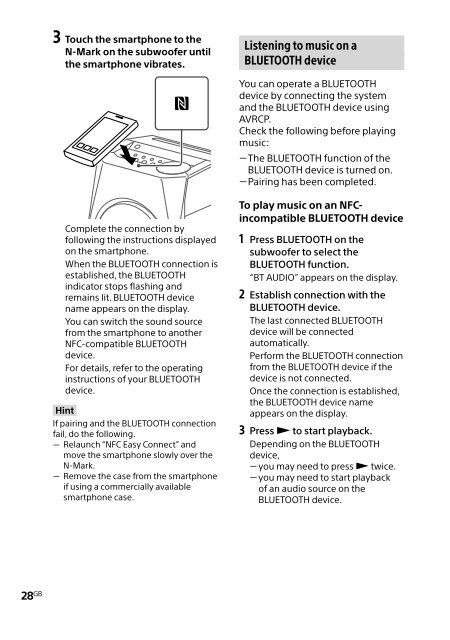Sony HT-GT1 - HT-GT1 Mode d'emploi Anglais
Sony HT-GT1 - HT-GT1 Mode d'emploi Anglais
Sony HT-GT1 - HT-GT1 Mode d'emploi Anglais
You also want an ePaper? Increase the reach of your titles
YUMPU automatically turns print PDFs into web optimized ePapers that Google loves.
3 Touch the smartphone to the<br />
N-Mark on the subwoofer until<br />
the smartphone vibrates.<br />
Complete the connection by<br />
following the instructions displayed<br />
on the smartphone.<br />
When the BLUETOOTH connection is<br />
established, the BLUETOOTH<br />
indicator stops flashing and<br />
remains lit. BLUETOOTH device<br />
name appears on the display.<br />
You can switch the sound source<br />
from the smartphone to another<br />
NFC-compatible BLUETOOTH<br />
device.<br />
For details, refer to the operating<br />
instructions of your BLUETOOTH<br />
device.<br />
Hint<br />
If pairing and the BLUETOOTH connection<br />
fail, do the following.<br />
ˋˋ<br />
Relaunch “NFC Easy Connect” and<br />
move the smartphone slowly over the<br />
N-Mark.<br />
ˋˋ<br />
Remove the case from the smartphone<br />
if using a commercially available<br />
smartphone case.<br />
28 GB<br />
Listening to music on a<br />
BLUETOOTH device<br />
You can operate a BLUETOOTH<br />
device by connecting the system<br />
and the BLUETOOTH device using<br />
AVRCP.<br />
Check the following before playing<br />
music:<br />
ˋThe ˋ BLUETOOTH function of the<br />
BLUETOOTH device is turned on.<br />
ˋPairing ˋ has been completed.<br />
To play music on an NFCincompatible<br />
BLUETOOTH device<br />
1 Press BLUETOOTH on the<br />
subwoofer to select the<br />
BLUETOOTH function.<br />
“BT AUDIO” appears on the display.<br />
2 Establish connection with the<br />
BLUETOOTH device.<br />
The last connected BLUETOOTH<br />
device will be connected<br />
automatically.<br />
Perform the BLUETOOTH connection<br />
from the BLUETOOTH device if the<br />
device is not connected.<br />
Once the connection is established,<br />
the BLUETOOTH device name<br />
appears on the display.<br />
3 Press to start playback.<br />
Depending on the BLUETOOTH<br />
device,<br />
ˋyou ˋ may need to press twice.<br />
ˋyou ˋ may need to start playback<br />
of an audio source on the<br />
BLUETOOTH device.