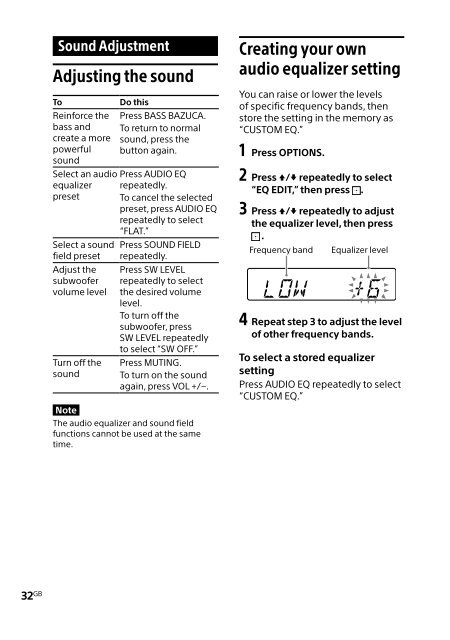Sony HT-GT1 - HT-GT1 Mode d'emploi Anglais
Sony HT-GT1 - HT-GT1 Mode d'emploi Anglais
Sony HT-GT1 - HT-GT1 Mode d'emploi Anglais
Create successful ePaper yourself
Turn your PDF publications into a flip-book with our unique Google optimized e-Paper software.
Sound Adjustment<br />
Adjusting the sound<br />
To<br />
Do this<br />
Reinforce the<br />
bass and<br />
create a more<br />
powerful<br />
sound<br />
Select an audio Press AUDIO EQ<br />
equalizer<br />
preset<br />
Select a sound<br />
field preset<br />
Adjust the<br />
subwoofer<br />
volume level<br />
Turn off the<br />
sound<br />
32 GB<br />
Press BASS BAZUCA.<br />
To return to normal<br />
sound, press the<br />
button again.<br />
repeatedly.<br />
To cancel the selected<br />
preset, press AUDIO EQ<br />
repeatedly to select<br />
“FLAT.”<br />
Press SOUND FIELD<br />
repeatedly.<br />
Press SW LEVEL<br />
repeatedly to select<br />
the desired volume<br />
level.<br />
To turn off the<br />
subwoofer, press<br />
SW LEVEL repeatedly<br />
to select “SW OFF.”<br />
Press MUTING.<br />
To turn on the sound<br />
again, press VOL +/−.<br />
Note<br />
The audio equalizer and sound field<br />
functions cannot be used at the same<br />
time.<br />
Creating your own<br />
audio equalizer setting<br />
You can raise or lower the levels<br />
of specific frequency bands, then<br />
store the setting in the memory as<br />
“CUSTOM EQ.”<br />
1 Press OPTIONS.<br />
2 Press / repeatedly to select<br />
“EQ EDIT,” then press .<br />
3 Press / repeatedly to adjust<br />
the equalizer level, then press<br />
.<br />
Frequency band<br />
Equalizer level<br />
4 Repeat step 3 to adjust the level<br />
of other frequency bands.<br />
To select a stored equalizer<br />
setting<br />
Press AUDIO EQ repeatedly to select<br />
“CUSTOM EQ.”