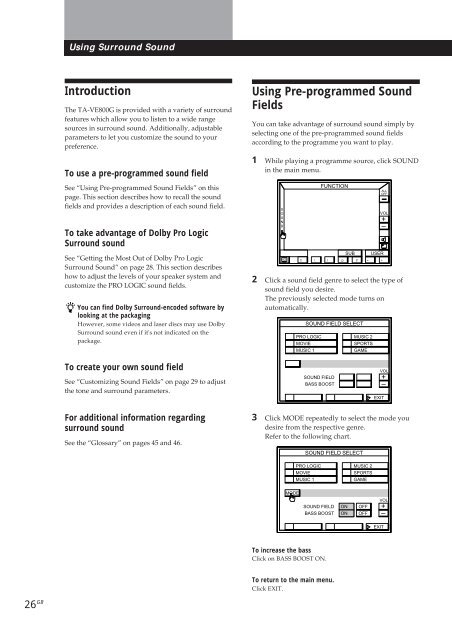Sony TA-VE800G - TA-VE800G Consignes d’utilisation Français
Sony TA-VE800G - TA-VE800G Consignes d’utilisation Français
Sony TA-VE800G - TA-VE800G Consignes d’utilisation Français
Create successful ePaper yourself
Turn your PDF publications into a flip-book with our unique Google optimized e-Paper software.
Using Surround Sound<br />
Introduction<br />
26 GB<br />
The <strong>TA</strong>-<strong>VE800G</strong> is provided with a variety of surround<br />
features which allow you to listen to a wide range<br />
sources in surround sound. Additionally, adjustable<br />
parameters to let you customize the sound to your<br />
preference.<br />
To use a pre-programmed sound field<br />
See “Using Pre-programmed Sound Fields” on this<br />
page. This section describes how to recall the sound<br />
fields and provides a description of each sound field.<br />
To take advantage of Dolby Pro Logic<br />
Surround sound<br />
See “Getting the Most Out of Dolby Pro Logic<br />
Surround Sound” on page 28. This section describes<br />
how to adjust the levels of your speaker system and<br />
customize the PRO LOGIC sound fields.<br />
You can find Dolby Surround-encoded software by<br />
looking at the packaging<br />
However, some videos and laser discs may use Dolby<br />
Surround sound even if it's not indicated on the<br />
package.<br />
To create your own sound field<br />
See “Customizing Sound Fields” on page 29 to adjust<br />
the tone and surround parameters.<br />
For additional information regarding<br />
surround sound<br />
See the “Glossary” on pages 45 and 46.<br />
Using Pre-programmed Sound<br />
Fields<br />
You can take advantage of surround sound simply by<br />
selecting one of the pre-programmed sound fields<br />
according to the programme you want to play.<br />
1 While playing a programme source, click SOUND<br />
in the main menu.<br />
S<br />
O<br />
U<br />
N<br />
D<br />
2 Click a sound field genre to select the type of<br />
sound field you desire.<br />
The previously selected mode turns on<br />
automatically.<br />
3 Click MODE repeatedly to select the mode you<br />
desire from the respective genre.<br />
Refer to the following chart.<br />
MODE<br />
To increase the bass<br />
Click on BASS BOOST ON.<br />
To return to the main menu.<br />
Click EXIT.<br />
FUNCTION<br />
ALL<br />
OFF<br />
VOL<br />
+<br />
–<br />
SUB USER<br />
0 ( ) p P = +<br />
SOUND FIELD SELECT<br />
PRO LOGIC<br />
MOVIE<br />
MUSIC 1<br />
SOUND FIELD<br />
BASS BOOST<br />
SOUND FIELD SELECT<br />
PRO LOGIC<br />
MOVIE<br />
MUSIC 1<br />
SOUND FIELD<br />
BASS BOOST<br />
ON<br />
ON<br />
MUSIC 2<br />
SPORTS<br />
GAME<br />
MUSIC 2<br />
SPORTS<br />
GAME<br />
OFF<br />
OFF<br />
VOL<br />
+<br />
–<br />
EXIT<br />
VOL<br />
+<br />
–<br />
EXIT