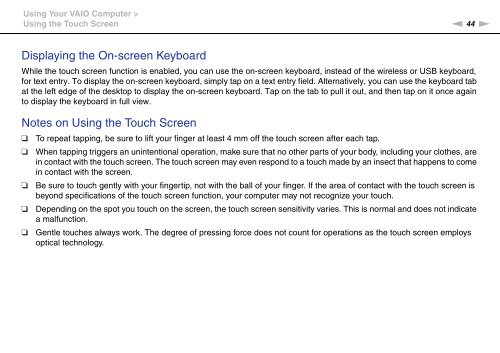Sony VPCJ11M1E - VPCJ11M1E Mode d'emploi Anglais
Sony VPCJ11M1E - VPCJ11M1E Mode d'emploi Anglais
Sony VPCJ11M1E - VPCJ11M1E Mode d'emploi Anglais
Create successful ePaper yourself
Turn your PDF publications into a flip-book with our unique Google optimized e-Paper software.
Using Your VAIO Computer ><br />
Using the Touch Screen<br />
n 44<br />
N<br />
Displaying the On-screen Keyboard<br />
While the touch screen function is enabled, you can use the on-screen keyboard, instead of the wireless or USB keyboard,<br />
for text entry. To display the on-screen keyboard, simply tap on a text entry field. Alternatively, you can use the keyboard tab<br />
at the left edge of the desktop to display the on-screen keyboard. Tap on the tab to pull it out, and then tap on it once again<br />
to display the keyboard in full view.<br />
Notes on Using the Touch Screen<br />
❑<br />
❑<br />
❑<br />
❑<br />
❑<br />
To repeat tapping, be sure to lift your finger at least 4 mm off the touch screen after each tap.<br />
When tapping triggers an unintentional operation, make sure that no other parts of your body, including your clothes, are<br />
in contact with the touch screen. The touch screen may even respond to a touch made by an insect that happens to come<br />
in contact with the screen.<br />
Be sure to touch gently with your fingertip, not with the ball of your finger. If the area of contact with the touch screen is<br />
beyond specifications of the touch screen function, your computer may not recognize your touch.<br />
Depending on the spot you touch on the screen, the touch screen sensitivity varies. This is normal and does not indicate<br />
a malfunction.<br />
Gentle touches always work. The degree of pressing force does not count for operations as the touch screen employs<br />
optical technology.