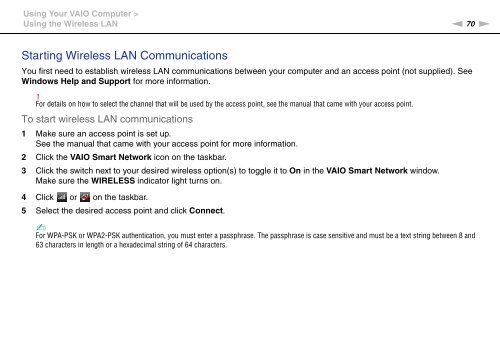Sony VPCJ11M1E - VPCJ11M1E Mode d'emploi Anglais
Sony VPCJ11M1E - VPCJ11M1E Mode d'emploi Anglais
Sony VPCJ11M1E - VPCJ11M1E Mode d'emploi Anglais
Create successful ePaper yourself
Turn your PDF publications into a flip-book with our unique Google optimized e-Paper software.
Using Your VAIO Computer ><br />
Using the Wireless LAN<br />
n 70<br />
N<br />
Starting Wireless LAN Communications<br />
You first need to establish wireless LAN communications between your computer and an access point (not supplied). See<br />
Windows Help and Support for more information.<br />
!<br />
For details on how to select the channel that will be used by the access point, see the manual that came with your access point.<br />
To start wireless LAN communications<br />
1 Make sure an access point is set up.<br />
See the manual that came with your access point for more information.<br />
2 Click the VAIO Smart Network icon on the taskbar.<br />
3 Click the switch next to your desired wireless option(s) to toggle it to On in the VAIO Smart Network window.<br />
Make sure the WIRELESS indicator light turns on.<br />
4 Click or on the taskbar.<br />
5 Select the desired access point and click Connect.<br />
✍<br />
For WPA-PSK or WPA2-PSK authentication, you must enter a passphrase. The passphrase is case sensitive and must be a text string between 8 and<br />
63 characters in length or a hexadecimal string of 64 characters.