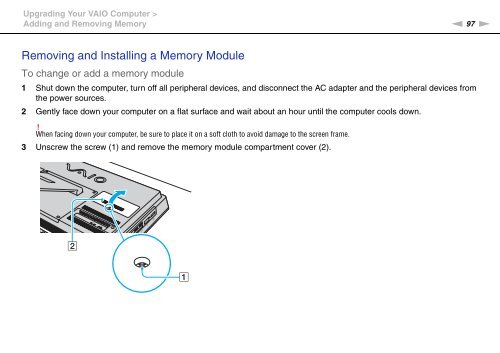Sony VPCJ11M1E - VPCJ11M1E Mode d'emploi Anglais
Sony VPCJ11M1E - VPCJ11M1E Mode d'emploi Anglais
Sony VPCJ11M1E - VPCJ11M1E Mode d'emploi Anglais
You also want an ePaper? Increase the reach of your titles
YUMPU automatically turns print PDFs into web optimized ePapers that Google loves.
Upgrading Your VAIO Computer ><br />
Adding and Removing Memory<br />
n 97<br />
N<br />
Removing and Installing a Memory Module<br />
To change or add a memory module<br />
1 Shut down the computer, turn off all peripheral devices, and disconnect the AC adapter and the peripheral devices from<br />
the power sources.<br />
2 Gently face down your computer on a flat surface and wait about an hour until the computer cools down.<br />
!<br />
When facing down your computer, be sure to place it on a soft cloth to avoid damage to the screen frame.<br />
3 Unscrew the screw (1) and remove the memory module compartment cover (2).