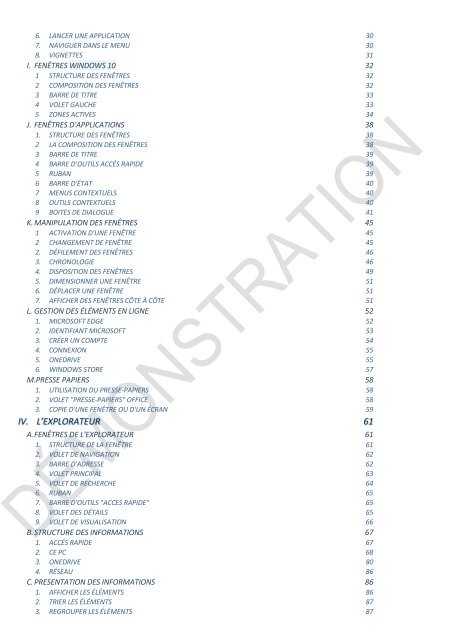Support de cours Windows 10 initiation
EAN: 9782916950518 Ce support de cours comprend des illustrations commentées avec des icônes indiquant la nature de l'information : procédure, information, conseil, danger, exemple... Windows 10 a bénéficié de très nombreuses évolutions depuis son lancement, d'où la nécessité de ce nouveau cours. Il inclut des exercices téléchargeables directement sur notre site (lien de téléchargement indiqué dans le support) pour compléter votre formation. Ce cours d'utilisation et de personnalisation de Windows 10 s'adresse aussi bien aux grands débutants qu'à ceux qui changent simplement de version. Il est indispensable pour utiliser comme il faut tout logiciel sous Windows 10.
EAN: 9782916950518
Ce support de cours comprend des illustrations commentées avec des icônes indiquant la nature de l'information : procédure, information, conseil, danger, exemple... Windows 10 a bénéficié de très nombreuses évolutions depuis son lancement, d'où la nécessité de ce nouveau cours. Il inclut des exercices téléchargeables directement sur notre site (lien de téléchargement indiqué dans le support) pour compléter votre formation. Ce cours d'utilisation et de personnalisation de Windows 10 s'adresse aussi bien aux grands débutants qu'à ceux qui changent simplement de version. Il est indispensable pour utiliser comme il faut tout logiciel sous Windows 10.
- TAGS
- windows 10 initiation
- supports de cours bureautique
- supports de cours informatique
- support de cours bureautique
- support de cours informatique
- supports de cours windows 10
- supports de cours
- support de cours windows 10
- support de cours
- personnalisation
- configuration
- paramètres
- windows 10
- applications
- volet
- dossier
- fichiers
Create successful ePaper yourself
Turn your PDF publications into a flip-book with our unique Google optimized e-Paper software.
6. LANCER UNE APPLICATION 30<br />
7. NAVIGUER DANS LE MENU 30<br />
8. VIGNETTES 31<br />
I. FENÊTRES WINDOWS <strong>10</strong> 32<br />
1 STRUCTURE DES FENÊTRES 32<br />
2 COMPOSITION DES FENÊTRES 32<br />
3 BARRE DE TITRE 33<br />
4 VOLET GAUCHE 33<br />
5 ZONES ACTIVES 34<br />
J. FENÊTRES D'APPLICATIONS 38<br />
1. STRUCTURE DES FENÊTRES 38<br />
2 LA COMPOSITION DES FENÊTRES 38<br />
3 BARRE DE TITRE 39<br />
4 BARRE D’OUTILS ACCÉS RAPIDE 39<br />
5 RUBAN 39<br />
6 BARRE D'ÉTAT 40<br />
7 MENUS CONTEXTUELS 40<br />
8 OUTILS CONTEXTUELS 40<br />
9 BOITES DE DIALOGUE 41<br />
K. MANIPULATION DES FENÊTRES 45<br />
1 ACTIVATION D'UNE FENÊTRE 45<br />
2 CHANGEMENT DE FENÊTRE 45<br />
2. DÉFILEMENT DES FENÊTRES 46<br />
3. CHRONOLOGIE 46<br />
4. DISPOSITION DES FENÊTRES 49<br />
5. DIMENSIONNER UNE FENÊTRE 51<br />
6. DÉPLACER UNE FENÊTRE 51<br />
7. AFFICHER DES FENÊTRES CÔTE À CÔTE 51<br />
L. GESTION DES ÉLÉMENTS EN LIGNE 52<br />
1. MICROSOFT EDGE 52<br />
2. IDENTIFIANT MICROSOFT 53<br />
3. CRÉER UN COMPTE 54<br />
4. CONNEXION 55<br />
5. ONEDRIVE 55<br />
6. WINDOWS STORE 57<br />
M.PRESSE PAPIERS 58<br />
1. UTILISATION DU PRESSE-PAPIERS 58<br />
2. VOLET "PRESSE-PAPIERS" OFFICE 58<br />
3. COPIE D'UNE FENÊTRE OU D'UN ÉCRAN 59<br />
IV. L’EXPLORATEUR 61<br />
A. FENÊTRES DE L'EXPLORATEUR 61<br />
1. STRUCTURE DE LA FENÊTRE 61<br />
2. VOLET DE NAVIGATION 62<br />
3. BARRE D'ADRESSE 62<br />
4. VOLET PRINCIPAL 63<br />
5. VOLET DE RECHERCHE 64<br />
6. RUBAN 65<br />
7. BARRE D'OUTILS "ACCES RAPIDE" 65<br />
8. VOLET DES DÉTAILS 65<br />
9. VOLET DE VISUALISATION 66<br />
B. STRUCTURE DES INFORMATIONS 67<br />
1. ACCÉS RAPIDE 67<br />
2. CE PC 68<br />
3. ONEDRIVE 80<br />
4. RÉSEAU 86<br />
C. PRESENTATION DES INFORMATIONS 86<br />
1. AFFICHER LES ÉLÉMENTS 86<br />
2. TRIER LES ÉLÉMENTS 87<br />
3. REGROUPER LES ÉLÉMENTS 87