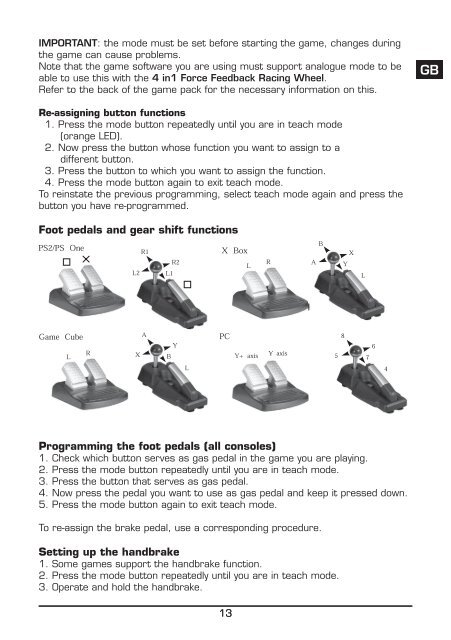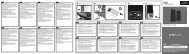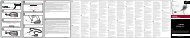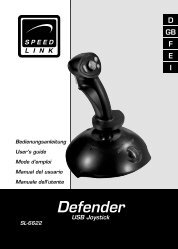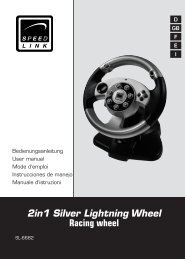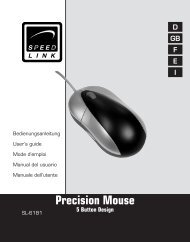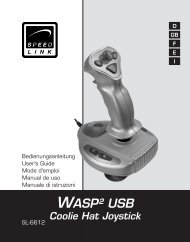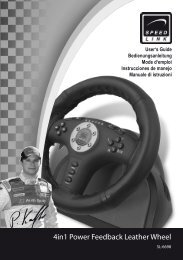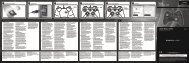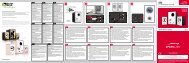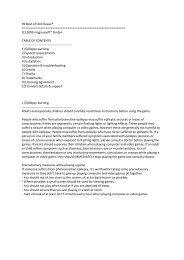4in1 Force Feedback Racing Wheel - Speed Link
4in1 Force Feedback Racing Wheel - Speed Link
4in1 Force Feedback Racing Wheel - Speed Link
You also want an ePaper? Increase the reach of your titles
YUMPU automatically turns print PDFs into web optimized ePapers that Google loves.
IMPORTANT: the mode must be set before starting the game, changes during<br />
the game can cause problems.<br />
Note that the game software you are using must support analogue mode to be<br />
able to use this with the 4 in1 <strong>Force</strong> <strong>Feedback</strong> <strong>Racing</strong> <strong>Wheel</strong>.<br />
Refer to the back of the game pack for the necessary information on this.<br />
Re-assigning button functions<br />
1. Press the mode button repeatedly until you are in teach mode<br />
(orange LED).<br />
2. Now press the button whose function you want to assign to a<br />
different button.<br />
3. Press the button to which you want to assign the function.<br />
4. Press the mode button again to exit teach mode.<br />
To reinstate the previous programming, select teach mode again and press the<br />
button you have re-programmed.<br />
Foot pedals and gear shift functions<br />
Programming the foot pedals (all consoles)<br />
1. Check which button serves as gas pedal in the game you are playing.<br />
2. Press the mode button repeatedly until you are in teach mode.<br />
3. Press the button that serves as gas pedal.<br />
4. Now press the pedal you want to use as gas pedal and keep it pressed down.<br />
5. Press the mode button again to exit teach mode.<br />
To re-assign the brake pedal, use a corresponding procedure.<br />
Setting up the handbrake<br />
1. Some games support the handbrake function.<br />
2. Press the mode button repeatedly until you are in teach mode.<br />
3. Operate and hold the handbrake.<br />
13<br />
GB