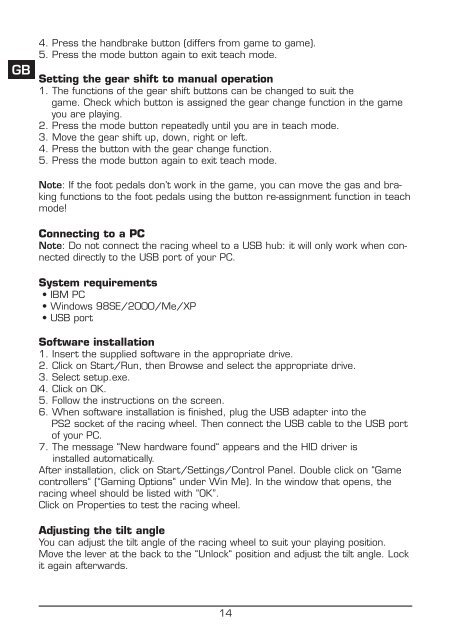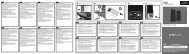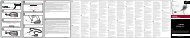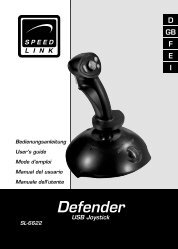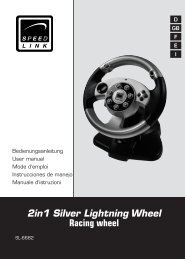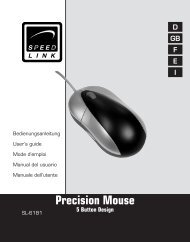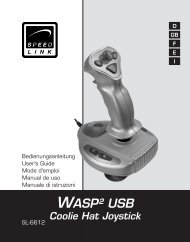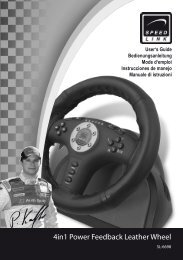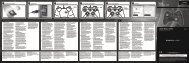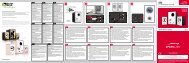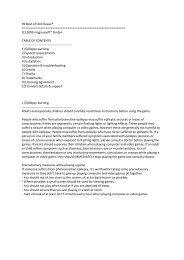4in1 Force Feedback Racing Wheel - Speed Link
4in1 Force Feedback Racing Wheel - Speed Link
4in1 Force Feedback Racing Wheel - Speed Link
Create successful ePaper yourself
Turn your PDF publications into a flip-book with our unique Google optimized e-Paper software.
GB<br />
4. Press the handbrake button (differs from game to game).<br />
5. Press the mode button again to exit teach mode.<br />
Setting the gear shift to manual operation<br />
1. The functions of the gear shift buttons can be changed to suit the<br />
game. Check which button is assigned the gear change function in the game<br />
you are playing.<br />
2. Press the mode button repeatedly until you are in teach mode.<br />
3. Move the gear shift up, down, right or left.<br />
4. Press the button with the gear change function.<br />
5. Press the mode button again to exit teach mode.<br />
Note: If the foot pedals don’t work in the game, you can move the gas and braking<br />
functions to the foot pedals using the button re-assignment function in teach<br />
mode!<br />
Connecting to a PC<br />
Note: Do not connect the racing wheel to a USB hub: it will only work when connected<br />
directly to the USB port of your PC.<br />
System requirements<br />
• IBM PC<br />
• Windows 98SE/2000/Me/XP<br />
• USB port<br />
Software installation<br />
1. Insert the supplied software in the appropriate drive.<br />
2. Click on Start/Run, then Browse and select the appropriate drive.<br />
3. Select setup.exe.<br />
4. Click on OK.<br />
5. Follow the instructions on the screen.<br />
6. When software installation is finished, plug the USB adapter into the<br />
PS2 socket of the racing wheel. Then connect the USB cable to the USB port<br />
of your PC.<br />
7. The message “New hardware found“ appears and the HID driver is<br />
installed automatically.<br />
After installation, click on Start/Settings/Control Panel. Double click on “Game<br />
controllers“ (“Gaming Options“ under Win Me). In the window that opens, the<br />
racing wheel should be listed with “OK”.<br />
Click on Properties to test the racing wheel.<br />
Adjusting the tilt angle<br />
You can adjust the tilt angle of the racing wheel to suit your playing position.<br />
Move the lever at the back to the “Unlock“ position and adjust the tilt angle. Lock<br />
it again afterwards.<br />
14