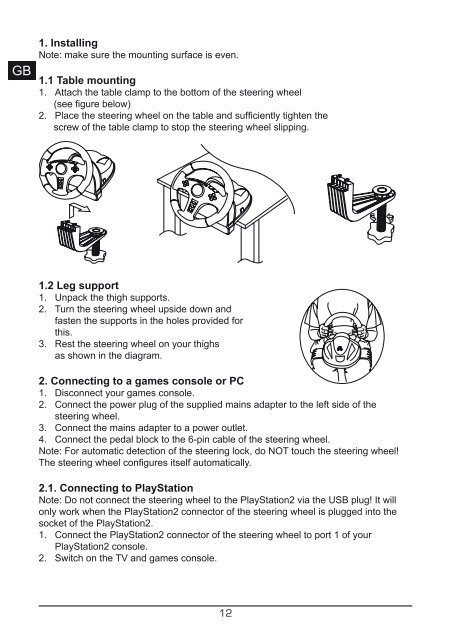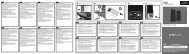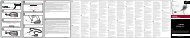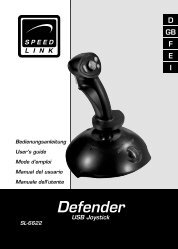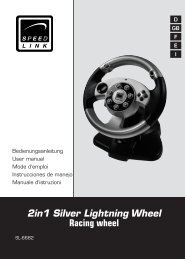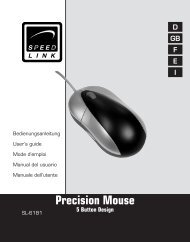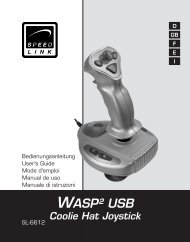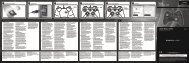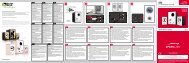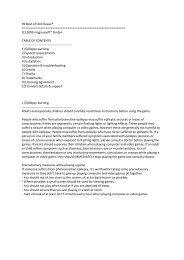4in1 Power Feedback Leather Wheel - SPEEDLINK
4in1 Power Feedback Leather Wheel - SPEEDLINK
4in1 Power Feedback Leather Wheel - SPEEDLINK
Create successful ePaper yourself
Turn your PDF publications into a flip-book with our unique Google optimized e-Paper software.
DE<br />
GB<br />
FR<br />
ES<br />
IT<br />
1. Installing<br />
Note: make sure the mounting surface is even.<br />
1.1 Table mounting<br />
1. Attach the table clamp to the bottom of the steering wheel<br />
(see figure below)<br />
2. Place the steering wheel on the table and sufficiently tighten the<br />
screw of the table clamp to stop the steering wheel slipping.<br />
1.2 Leg support<br />
1. Unpack the thigh supports.<br />
2. Turn the steering wheel upside down and<br />
fasten the supports in the holes provided for<br />
this.<br />
3. Rest the steering wheel on your thighs<br />
as shown in the diagram.<br />
2. Connecting to a games console or PC<br />
1. Disconnect your games console.<br />
2. Connect the power plug of the supplied mains adapter to the left side of the<br />
steering wheel.<br />
3. Connect the mains adapter to a power outlet.<br />
4. Connect the pedal block to the 6-pin cable of the steering wheel.<br />
Note: For automatic detection of the steering lock, do NOT touch the steering wheel!<br />
The steering wheel configures itself automatically.<br />
2.1. Connecting to PlayStation<br />
Note: Do not connect the steering wheel to the PlayStation2 via the USB plug! It will<br />
only work when the PlayStation2 connector of the steering wheel is plugged into the<br />
socket of the PlayStation2.<br />
1. Connect the PlayStation2 connector of the steering wheel to port 1 of your<br />
PlayStation2 console.<br />
2. Switch on the TV and games console.<br />
1