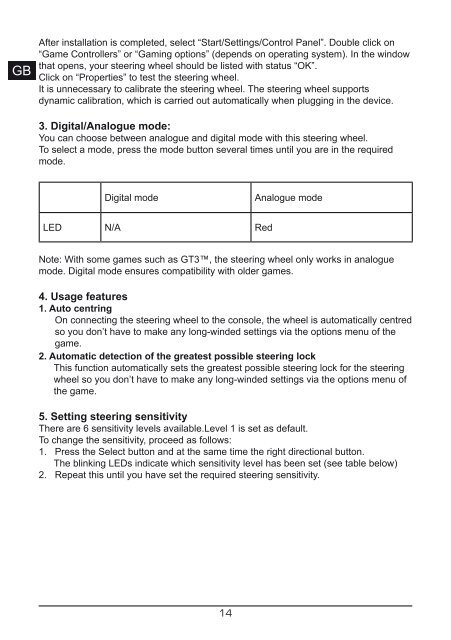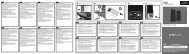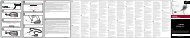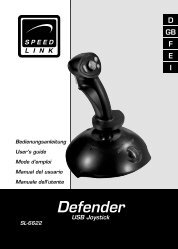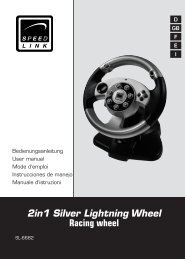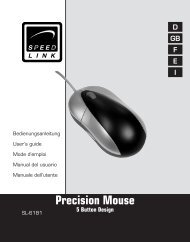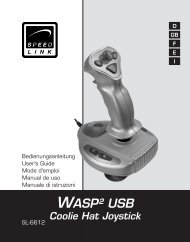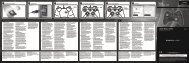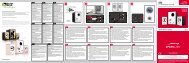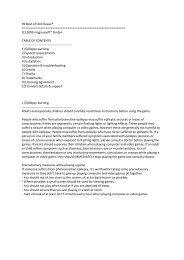4in1 Power Feedback Leather Wheel - SPEEDLINK
4in1 Power Feedback Leather Wheel - SPEEDLINK
4in1 Power Feedback Leather Wheel - SPEEDLINK
Create successful ePaper yourself
Turn your PDF publications into a flip-book with our unique Google optimized e-Paper software.
DE<br />
GB<br />
FR<br />
ES<br />
IT<br />
After installation is completed, select “Start/Settings/Control Panel”. Double click on<br />
“Game Controllers” or “Gaming options” (depends on operating system). In the window<br />
that opens, your steering wheel should be listed with status “OK”.<br />
Click on “Properties” to test the steering wheel.<br />
It is unnecessary to calibrate the steering wheel. The steering wheel supports<br />
dynamic calibration, which is carried out automatically when plugging in the device.<br />
3. Digital/Analogue mode:<br />
You can choose between analogue and digital mode with this steering wheel.<br />
To select a mode, press the mode button several times until you are in the required<br />
mode.<br />
Digital mode Analogue mode<br />
LED N/A Red<br />
Note: With some games such as GT3, the steering wheel only works in analogue<br />
mode. Digital mode ensures compatibility with older games.<br />
4. Usage features<br />
1. Auto centring<br />
On connecting the steering wheel to the console, the wheel is automatically centred<br />
so you don’t have to make any long-winded settings via the options menu of the<br />
game.<br />
2. Automatic detection of the greatest possible steering lock<br />
This function automatically sets the greatest possible steering lock for the steering<br />
wheel so you don’t have to make any long-winded settings via the options menu of<br />
the game.<br />
5. Setting steering sensitivity<br />
There are 6 sensitivity levels available.Level 1 is set as default.<br />
To change the sensitivity, proceed as follows:<br />
1. Press the Select button and at the same time the right directional button.<br />
The blinking LEDs indicate which sensitivity level has been set (see table below)<br />
2. Repeat this until you have set the required steering sensitivity.<br />
1