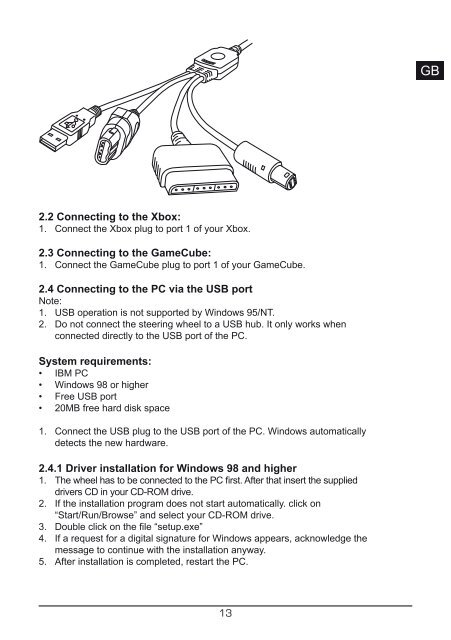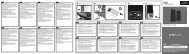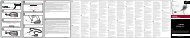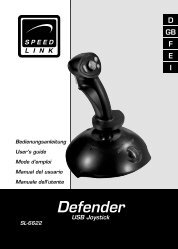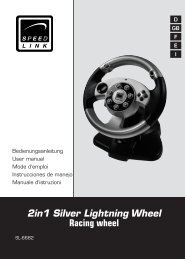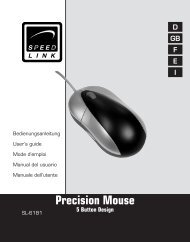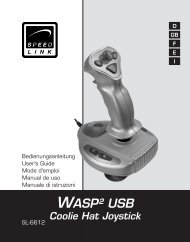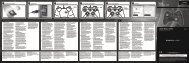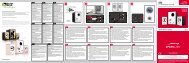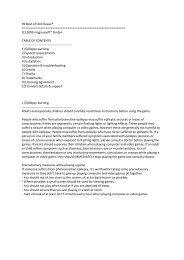4in1 Power Feedback Leather Wheel - SPEEDLINK
4in1 Power Feedback Leather Wheel - SPEEDLINK
4in1 Power Feedback Leather Wheel - SPEEDLINK
You also want an ePaper? Increase the reach of your titles
YUMPU automatically turns print PDFs into web optimized ePapers that Google loves.
2.2 Connecting to the Xbox:<br />
1. Connect the Xbox plug to port 1 of your Xbox.<br />
2.3 Connecting to the GameCube:<br />
1. Connect the GameCube plug to port 1 of your GameCube.<br />
2.4 Connecting to the PC via the USB port<br />
Note:<br />
1. USB operation is not supported by Windows 95/NT.<br />
2. Do not connect the steering wheel to a USB hub. It only works when<br />
connected directly to the USB port of the PC.<br />
System requirements:<br />
• IBM PC<br />
• Windows 98 or higher<br />
• Free USB port<br />
• 20MB free hard disk space<br />
1. Connect the USB plug to the USB port of the PC. Windows automatically<br />
detects the new hardware.<br />
2.4.1 Driver installation for Windows 98 and higher<br />
1. The wheel has to be connected to the PC first. After that insert the supplied<br />
drivers CD in your CD-ROM drive.<br />
2. If the installation program does not start automatically. click on<br />
“Start/Run/Browse” and select your CD-ROM drive.<br />
3. Double click on the file “setup.exe”<br />
4. If a request for a digital signature for Windows appears, acknowledge the<br />
message to continue with the installation anyway.<br />
5. After installation is completed, restart the PC.<br />
1<br />
DE<br />
GB<br />
FR<br />
ES<br />
IT