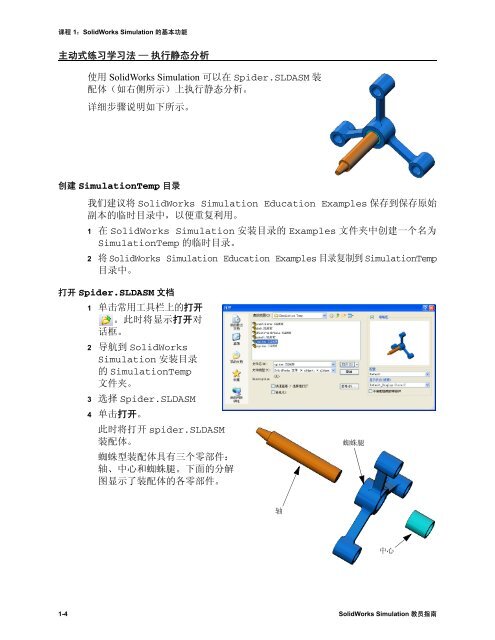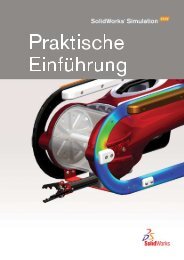SolidWorks Simulation
SolidWorks Simulation
SolidWorks Simulation
Create successful ePaper yourself
Turn your PDF publications into a flip-book with our unique Google optimized e-Paper software.
课程 1:<strong>SolidWorks</strong> <strong>Simulation</strong> 的基本功能<br />
主动式练习学习法 — 执行静态分析<br />
使用 <strong>SolidWorks</strong> <strong>Simulation</strong> 可以在 Spider.SLDASM 装<br />
配体(如右侧所示)上执行静态分析。<br />
详细步骤说明如下所示。<br />
创建 <strong>Simulation</strong>Temp 目录<br />
我们建议将 <strong>SolidWorks</strong> <strong>Simulation</strong> Education Examples 保存到保存原始<br />
副本的临时目录中,以便重复利用。<br />
1 在 <strong>SolidWorks</strong> <strong>Simulation</strong> 安装目录的 Examples 文件夹中创建一个名为<br />
<strong>Simulation</strong>Temp 的临时目录。<br />
2 将 <strong>SolidWorks</strong> <strong>Simulation</strong> Education Examples 目录复制到 <strong>Simulation</strong>Temp<br />
目录中。<br />
打开 Spider.SLDASM 文档<br />
1 单击常用工具栏上的打开<br />
。此时将显示打开对<br />
话框。<br />
2 导航到 <strong>SolidWorks</strong><br />
<strong>Simulation</strong> 安装目录<br />
的 <strong>Simulation</strong>Temp<br />
文件夹。<br />
3 选择 Spider.SLDASM<br />
4 单击打开。<br />
此时将打开 spider.SLDASM<br />
装配体。<br />
蜘蛛型装配体具有三个零部件:<br />
轴、中心和蜘蛛腿。下面的分解<br />
图显示了装配体的各零部件。<br />
1-4 <strong>SolidWorks</strong> <strong>Simulation</strong> 教员指南<br />
轴<br />
蜘蛛腿<br />
中心