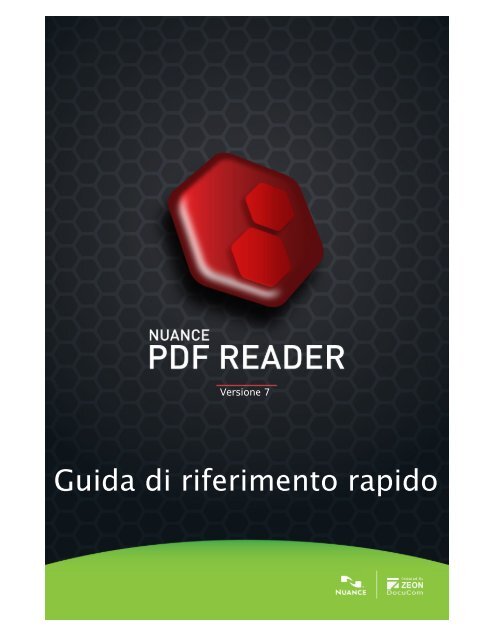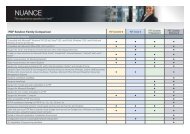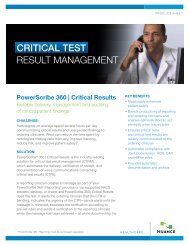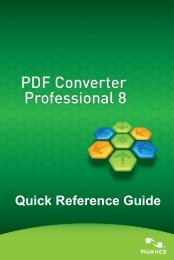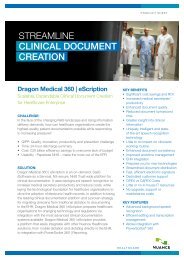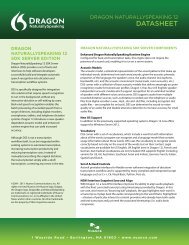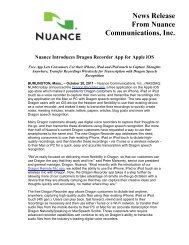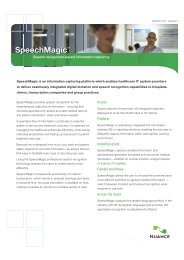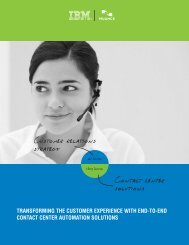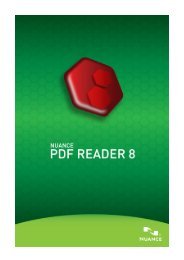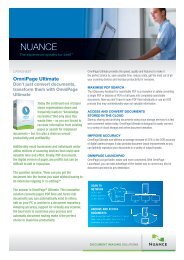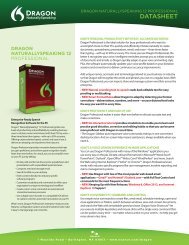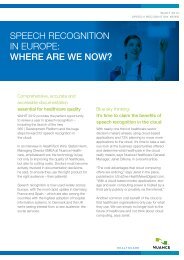Guida di riferimento rapido - Nuance
Guida di riferimento rapido - Nuance
Guida di riferimento rapido - Nuance
You also want an ePaper? Increase the reach of your titles
YUMPU automatically turns print PDFs into web optimized ePapers that Google loves.
Versione 7<br />
<strong>Guida</strong> <strong>di</strong> <strong>riferimento</strong> <strong>rapido</strong>
Introduzione<br />
Benvenuti in <strong>Nuance</strong> ® PDF Reader 7! Questo prodotto consente <strong>di</strong><br />
visualizzare e utilizzare i file PDF. Le sue funzioni principali consentono <strong>di</strong>:<br />
<br />
<br />
<br />
<br />
<br />
<br />
<br />
<br />
Eseguire lo zoom sulle pagine e ruotarle, utilizzare i segnalibri per<br />
spostarsi nei documenti, passare a pagine definite e visualizzare tutti i<br />
file PDF nella cartella corrente.<br />
Aggiungere i formati evidenziato, barrato e sottolineato al testo PDF.<br />
Trovare del testo in uno o più file PDF, sia nelle informazioni del file sia<br />
nel contenuto <strong>di</strong> testo.<br />
Convertire file XPS in PDF, stampare i file e salvare gli allegati PDF.<br />
Visualizzare e gestire pacchetti e Portfolio PDF (file raggruppati).<br />
Compilare e salvare moduli PDF per agevolarne l’invio, evitando <strong>di</strong><br />
dover fotocopiare i moduli e inviarli in forma cartacea.<br />
Verificare le firme <strong>di</strong>gitali e firmare i documenti PDF.<br />
Utilizzare il supporto per i sistemi <strong>di</strong> gestione dei documenti.<br />
Perché i PDF sono così <strong>di</strong>ffusi?<br />
Il formato PDF (Portable Document Format) è <strong>di</strong>ventato <strong>di</strong> fatto uno<br />
standard per lo scambio <strong>di</strong> documenti tra piattaforme e ambienti informatici.<br />
Oltre 200 milioni <strong>di</strong> documenti PDF sono pubblicati sul World Wide Web. I<br />
vantaggi principali all’origine <strong>di</strong> questa <strong>di</strong>ffusione sono i seguenti:<br />
<br />
<br />
<br />
<br />
Integrità. I file PDF hanno lo stesso aspetto dei documenti originali<br />
dai quali sono stati creati. Mantengono il loro aspetto dopo la<br />
con<strong>di</strong>visione, in<strong>di</strong>pendentemente da piattaforma, sistema operativo,<br />
caratteri installati o impostazioni locali <strong>di</strong> ogni computer o <strong>di</strong>spositivo.<br />
Dimensione del file. In molti casi, i file PDF possono essere più<br />
compatti dei corrispondenti documenti <strong>di</strong> origine, ideali per essere<br />
trasmessi.<br />
Protezione. I file PDF possono essere provvisti <strong>di</strong> una firma <strong>di</strong>gitale e<br />
protetti me<strong>di</strong>ante password per evitare mo<strong>di</strong>fiche non autorizzate.<br />
Con<strong>di</strong>visione. Sebbene il contenuto del documento <strong>di</strong> base possa<br />
essere bloccato, gli strumenti <strong>di</strong> aggiunta dei commenti e <strong>di</strong> note<br />
consentono la compartecipazione alla redazione dei documenti e alla<br />
loro revisione.<br />
<strong>Nuance</strong> PDF Reader 7 <strong>Guida</strong> <strong>di</strong> <strong>riferimento</strong> <strong>rapido</strong> 2
Le operazioni <strong>di</strong> creazione dei file PDF, inserimento <strong>di</strong><br />
commenti avanzato e applicazione della protezione<br />
vanno oltre l’ambito <strong>di</strong> PDF Reader. Queste e molte<br />
altre funzioni sono fornite da <strong>Nuance</strong> PDF Converter<br />
Professional 7.<br />
Tipi <strong>di</strong> PDF<br />
Esistono tre tipi <strong>di</strong> base <strong>di</strong> file PDF. PDF Reader è in grado <strong>di</strong> aprirli tutti e<br />
tre:<br />
Immagine PDF: Le pagine PDF sono presentate come immagini, quin<strong>di</strong> il<br />
contenuto è fisso e non è possibile apportarvi mo<strong>di</strong>fiche o eseguire ricerche.<br />
Possono contenere commenti e controlli <strong>di</strong> modulo, dal momento che questi<br />
elementi non sono parte del contenuto PDF vero e proprio.<br />
PDF ricercabili: Le pagine PDF sono presentate come immagini, per<br />
garantire l’integrità del contenuto, ma i file contengono un livello <strong>di</strong> testo<br />
sotto le immagini delle pagine che permette <strong>di</strong> ricercare il contenuto del file;<br />
ad ogni modo, il contenuto della pagina PDF non può essere mo<strong>di</strong>ficato.<br />
Possono contenere commenti e consentire la compilazione <strong>di</strong> moduli.<br />
PDF normale: Le pagine PDF sono mo<strong>di</strong>ficabili ed è possibile eseguire<br />
ricerche sul contenuto. La mo<strong>di</strong>fica del contenuto delle pagine PDF (ad<br />
esempio me<strong>di</strong>ante gli strumenti <strong>di</strong> ritocco o Macchina da scrivere) può<br />
essere eseguita all’interno <strong>di</strong> e<strong>di</strong>tor PDF come <strong>Nuance</strong> PDF Converter<br />
Professional; in questo caso, è possibile impostare la protezione contro le<br />
mo<strong>di</strong>fiche non autorizzate utilizzando le impostazioni <strong>di</strong> protezione.<br />
Installazione e registrazione<br />
PDF Reader 7 è progettato per coesistere con altri programmi <strong>di</strong><br />
elaborazione immagini <strong>di</strong> <strong>Nuance</strong>. Per installare il programma è necessario<br />
<strong>di</strong>sporre dei <strong>di</strong>ritti <strong>di</strong> amministratore per il computer. Per la registrazione<br />
online è necessario l’accesso al Web.<br />
1. Scaricare e fare doppio clic sul file .exe<br />
Dopo aver scaricato il gruppo <strong>di</strong> file, fare doppio clic sul file .exe del<br />
programma. Viene visualizzata la procedura guidata InstallShield ® .<br />
<strong>Nuance</strong> PDF Reader 7 <strong>Guida</strong> <strong>di</strong> <strong>riferimento</strong> <strong>rapido</strong> 3
2. Licenza e impostazioni<br />
Per continuare è necessario accettare il contratto <strong>di</strong> licenza. Il programma<br />
d’installazione propone un percorso predefinito per l’applicazione. Accettarlo<br />
o specificarne uno <strong>di</strong>verso. Scegliere se PDF Reader 7 deve essere impostato<br />
come applicazione predefinita per la visualizzazione dei file PDF. Selezionare<br />
questa opzione per aprire in PDF Reader 7 un file PDF facendovi doppio clic<br />
sul desktop, in Esplora risorse <strong>di</strong> Windows, Internet Explorer o in allegati <strong>di</strong><br />
Outlook. Scegliere se attivare o <strong>di</strong>sattivare il supporto JavaScript.<br />
Disattivandolo è possibile proteggere meglio il computer, ma alcune<br />
funzionalità verranno rimosse. Si vedano a pagina 13 le informazioni<br />
sull'invio del modulo e a pagina 18 quelle sulla successiva<br />
attivazione/<strong>di</strong>sattivazione.<br />
La procedura <strong>di</strong> installazione inserisce un’icona del programma sul desktop.<br />
3. Fare clic su Fine ed eseguire la registrazione<br />
Al termine dell’installazione viene eseguita la registrazione. Selezionare<br />
Registra in linea per collegarsi al sito Web <strong>di</strong> <strong>Nuance</strong>. Viene visualizzato un<br />
semplice modulo elettronico, compilabile in pochi istanti. Dopo aver<br />
completato il modulo, fare clic su Invia. Se si decide <strong>di</strong> non registrarsi o <strong>di</strong><br />
effettuare la registrazione in un secondo momento, è possibile tornare al sito<br />
http://italy.nuance.com per registrarsi in linea in qualsiasi momento. Fare<br />
clic su Supporto e, nella schermata principale, scegliere Registrazione del<br />
prodotto. La <strong>di</strong>chiarazione sull’uso dei dati <strong>di</strong> registrazione è <strong>di</strong>sponibile nella<br />
sezione Note legali <strong>di</strong> <strong>Nuance</strong> (il relativo collegamento si trova nella parte<br />
inferiore della pagina).<br />
Altra documentazione<br />
Consultare il file con le note sulla versione per ulteriori informazioni<br />
sull’installazione e per le notizie più aggiornate. Sono elencati anche i<br />
requisiti <strong>di</strong> sistema.<br />
Ulteriori informazioni su PDF Reader sono <strong>di</strong>sponibili nel sito web <strong>di</strong> <strong>Nuance</strong>:<br />
Scegliere http://support.nuance.com/<strong>Nuance</strong>PDFReader.<br />
Avvio del programma e apertura dei file<br />
Per avviare il programma, scegliere <strong>Nuance</strong> PDF Reader 7 dal menu Start <strong>di</strong><br />
Windows oppure fare doppio clic sull’icona del programma sul desktop. È<br />
inoltre possibile trascinare un file PDF o XPS sull’icona del programma<br />
<strong>di</strong>sponibile sul desktop o nella barra delle applicazioni per avviare il<br />
programma.<br />
<strong>Nuance</strong> PDF Reader 7 <strong>Guida</strong> <strong>di</strong> <strong>riferimento</strong> <strong>rapido</strong> 4
Dopo aver aperto il programma sono <strong>di</strong>sponibili <strong>di</strong>versi mo<strong>di</strong> per aprire i file:<br />
<br />
<br />
<br />
<br />
Selezionare File > Apri per aprire uno o più file PDF o XPS. I file XPS<br />
vengono convertiti in PDF e gli originali rimangono intatti. Il file PDF<br />
utilizza lo stesso nome e lo stesso percorso del file XPS.<br />
Scegliere un file PDF aperto <strong>di</strong> recente dal sottomenu File recenti del<br />
menu File.<br />
Trascinare e rilasciare uno o più file PDF o XPS sull’icona del<br />
programma o nella finestra del programma.<br />
Fare doppio clic su un file PDF sul desktop, in Windows Explorer o in<br />
un allegato e-mail oppure fare clic sul collegamento <strong>di</strong> un file PDF in<br />
Internet Explorer. Se PDF Reader è stato impostato come<br />
visualizzatore predefinito durante l’installazione, il file PDF viene<br />
aperto in Reader.<br />
Utilizzare il menu Finestra per passare tra i file aperti e selezionare<br />
Mo<strong>di</strong>fica > Preferenze > Generale per impostare le opzioni <strong>di</strong> avvio e <strong>di</strong><br />
visualizzazione della pagina.<br />
La finestra del programma è costituita dalle parti in<strong>di</strong>cate <strong>di</strong> seguito:<br />
Barra dei menu<br />
Barre degli strumenti<br />
Pannello Documento<br />
Pannello<br />
Navigazione<br />
Allegati<br />
Barra <strong>di</strong> visualizzazione<br />
<strong>Nuance</strong> PDF Reader 7 <strong>Guida</strong> <strong>di</strong> <strong>riferimento</strong> <strong>rapido</strong> 5
La barra <strong>di</strong> visualizzazione consente <strong>di</strong> cambiare lo stile <strong>di</strong> visualizzazione dei<br />
file PDF. Da sinistra a destra: ruotare la visualizzazione del documento<br />
corrente, passare alla posizione <strong>di</strong> visualizzazione precedente, passare alla<br />
pagina successiva, precedente o definita, eseguire lo zoom avanti o in<strong>di</strong>etro,<br />
cambiare le proporzioni <strong>di</strong> visualizzazione della pagina e scegliere lo stile <strong>di</strong><br />
visualizzazione.<br />
Il Pannello <strong>di</strong> navigazione a sinistra può contenere Segnalibri, Destinazioni,<br />
Pagine, Livelli, Albero modello, Firme o Messaggi. Nella figura l’impostazione<br />
attiva è Pagine e sono visualizzate due miniature <strong>di</strong> pagina. Il pannello<br />
Documento visualizza la parte in<strong>di</strong>cata della pagina 2 del documento<br />
corrente.<br />
Il pannello <strong>di</strong> messaggi viene aggiornato <strong>di</strong>namicamente per mostrare i più<br />
recenti sviluppi e prodotti <strong>di</strong>sponibili <strong>di</strong> <strong>Nuance</strong> Communications Inc.<br />
Il pannello in basso può contenere commenti e allegati. Nella figura è<br />
mostrato un elenco <strong>di</strong> allegati ed è visibile un pulsante per aprire l’allegato<br />
corrente o salvare gli allegati selezionati in un’unica posizione.<br />
Utilizzare il menu Visualizza o la barra degli strumenti per decidere la<br />
visualizzazione da impostare nel pannello Navigazione e nel pannello Allegati<br />
o Commenti.<br />
Barre degli strumenti<br />
Sono <strong>di</strong>sponibili le seguenti barre degli strumenti. Selezionare Visualizza ><br />
Barre degli strumenti per visualizzare o nascondere le barre. Le barre degli<br />
strumenti possono essere agganciate all’area delle barre degli strumenti o<br />
lasciate mobili nell’area <strong>di</strong> lavoro; fare clic sulla fila <strong>di</strong> puntini a sinistra <strong>di</strong><br />
una barra degli strumenti e trascinarla nella posizione desiderata.<br />
Trascinarla <strong>di</strong> nuovo nell’area delle barre degli strumenti per riagganciarla.<br />
Utilizzare le opzioni in basso, sotto Visualizza > Barre degli strumenti, per<br />
ripristinare la <strong>di</strong>sposizione predefinita delle barre degli strumenti,<br />
visualizzare o nascondere tutte le barre, mostrare o nascondere le etichette<br />
dei pulsanti (con il testo esplicativo) oppure personalizzare i pulsanti visibili<br />
su ciascuna barra degli strumenti. È possibile fare clic su un bordo <strong>di</strong> una<br />
barra degli strumenti mobile per ri<strong>di</strong>mensionarla, ad esempio per<br />
visualizzare i pulsanti in una fila verticale.<br />
Di seguito sono presentate le barre degli strumenti <strong>di</strong>sponibili, con gli strumenti<br />
elencati da sinistra a destra.<br />
<strong>Nuance</strong> PDF Reader 7 <strong>Guida</strong> <strong>di</strong> <strong>riferimento</strong> <strong>rapido</strong> 6
BARRA DEGLI STRUMENTI FILE: Apri, Salva, Converti, Stampa, Invia in e-<br />
mail, Cerca, Trova.<br />
BARRA DEGLI STRUMENTI STANDARD: Mano, Seleziona testo, Seleziona<br />
immagine.<br />
Lo strumento Mano corrisponde al puntatore <strong>di</strong> base. Selezionarlo per<br />
terminare l’utilizzo <strong>di</strong> qualsiasi altro strumento.<br />
BARRA DEGLI STRUMENTI COMMENTI:<br />
Evidenziata, Sbarrata o Sottolineata.<br />
(in un elenco a <strong>di</strong>scesa, dall’alto verso il basso)<br />
BARRA DEGLI STRUMENTI MODIFICA: Annulla, Ripristina.<br />
BARRA DEGLI STRUMENTI VISTA: Il contenuto <strong>di</strong> tutti i pannelli <strong>di</strong><br />
navigazione <strong>di</strong>sponibili è inserito in un elenco a <strong>di</strong>scesa.<br />
BARRA DEGLI STRUMENTI VISUALIZZA CARTELLA: File precedente, file<br />
successivo nella cartella.<br />
<strong>Nuance</strong> PDF Reader 7 <strong>Guida</strong> <strong>di</strong> <strong>riferimento</strong> <strong>rapido</strong> 7
BARRA DEGLI STRUMENTI ZOOM: Zoom avanti, Zoom in<strong>di</strong>etro, Strumento<br />
Zoom <strong>di</strong>namico, strumento Lente.<br />
BARRA DEGLI STRUMENTI STRUMENTI MODULI: Evidenzia campi,<br />
Reimposta campi.<br />
(<strong>di</strong>sattivati se la pagina corrente non contiene un controllo <strong>di</strong> modulo attivo)<br />
BARRA DEGLI STRUMENTI DMS: Apri da DMS, Salva in DMS<br />
Ogni sistema DMS rilevato <strong>di</strong>spone <strong>di</strong> una barra degli strumenti per aprire i<br />
file PDF o XPS uno alla volta dal DMS e per salvare i file PDF allo stesso<br />
modo. Se non viene rilevato alcun sistema DMS, questa barra degli<br />
strumenti non è visibile.<br />
Nella figura è mostrata la barra degli strumenti <strong>di</strong> Microsoft ® SharePoint.<br />
Visualizzazione dei file PDF<br />
Scegliere uno stile <strong>di</strong> visualizzazione usando il menu Visualizza o i pulsanti <strong>di</strong><br />
spostamento situati sul lato destro della barra <strong>di</strong> visualizzazione e alla base<br />
della finestra del programma.<br />
Per visualizzare una pagina per volta nel pannello Documento, fare clic sul<br />
pulsante Pagina singola nella barra <strong>di</strong> visualizzazione o scegliere Pagina<br />
singola nel menu Visualizza.<br />
Per visualizzare le pagine una sotto l’altra, fare clic sul pulsante<br />
Continuo nella barra <strong>di</strong> visualizzazione o scegliere Continuo nel menu<br />
Visualizza.<br />
Per visualizzare le pagine una accanto all’altra nel pannello Documento, fare<br />
clic sul pulsante Affiancamento nella barra <strong>di</strong> visualizzazione o scegliere<br />
Affiancamento nel menu Visualizza.<br />
Per visualizzare coppie <strong>di</strong> pagine affiancate, una coppia sotto l’altra, fare clic<br />
sul pulsante<br />
Continuo-Affiancamento nella barra <strong>di</strong> visualizzazione o<br />
<strong>Nuance</strong> PDF Reader 7 <strong>Guida</strong> <strong>di</strong> <strong>riferimento</strong> <strong>rapido</strong> 8
scegliere Continuo-Affiancamento nel menu Visualizza. Nei documenti<br />
lunghi, la prima pagina viene posizionata sulla destra, in modo che tutte le<br />
pagine a sinistra e a destra vengano visualizzate correttamente.<br />
Se sono aperti più file PDF, scegliere come <strong>di</strong>sporre le finestre: sovrapposte,<br />
affiancate, con <strong>di</strong>visione orizzontale, verticale o in quattro parti. Questa<br />
scelta viene combinata con le opzioni <strong>di</strong> visualizzazione della pagina<br />
(singola, continua, affiancamento e così via)<br />
Nella modalità Pagina singola, il comando Mo<strong>di</strong>fica > Seleziona tutto<br />
consente <strong>di</strong> selezionare tutto il testo della pagina corrente. Nelle altre<br />
modalità viene selezionato tutto il testo nell’intero documento PDF.<br />
Ingran<strong>di</strong>mento dell’area <strong>di</strong> visualizzazione<br />
È possibile nascondere i controlli per <strong>di</strong>sporre <strong>di</strong> un’area <strong>di</strong> lavoro o <strong>di</strong><br />
visualizzazione più grande.<br />
<br />
<br />
Premere F8 per visualizzare solo la barra dei menu e i pannelli <strong>di</strong><br />
navigazione.<br />
Premere F9 per nascondere la barra dei menu ed espandere il pannello<br />
Documento.<br />
Per chiudere o ripristinare le impostazioni, eseguire <strong>di</strong> nuovo l’azione<br />
corrispondente.<br />
Uso della visualizzazione a schermo intero<br />
Fare clic sul pulsante Modalità a schermo intero nella barra <strong>di</strong><br />
visualizzazione, scegliere Visualizza > Schermo intero oppure premere<br />
Ctrl+L.<br />
Usare PgGiù, PgSu, Ctrl + Fine e Ctrl + Home per spostarsi nel<br />
documento.<br />
Premere Ctrl+L per chiudere la visualizzazione a schermo intero.<br />
Tutti i coman<strong>di</strong> sono nascosti nella visualizzazione a schermo intero, che in<br />
genere viene usata per le presentazioni. Il puntatore rimane attivo, pertanto<br />
è possibile fare clic sui collegamenti o aprire le note. È possibile usare le<br />
scelte rapide da tastiera per vari coman<strong>di</strong> come l’ingran<strong>di</strong>mento, la stampa,<br />
la ricerca ecc.<br />
Impostare le preferenze in Mo<strong>di</strong>fica > Preferenze > Generale > Schermo<br />
intero.<br />
Utilizzo <strong>di</strong> griglie e righelli<br />
Scegliere Visualizza > Griglia (Ctrl+U) per visualizzare le griglie nella pagina.<br />
Fare <strong>di</strong> nuovo clic per rimuovere le griglie.<br />
<strong>Nuance</strong> PDF Reader 7 <strong>Guida</strong> <strong>di</strong> <strong>riferimento</strong> <strong>rapido</strong> 9
Scegliere Visualizza > Righelli (Ctrl+R) per visualizzare i righelli orizzontale<br />
e verticale con un’in<strong>di</strong>cazione della posizione del puntatore. Fare <strong>di</strong> nuovo<br />
clic per rimuoverli.<br />
Definire le proprietà <strong>di</strong> griglie e righelli in Mo<strong>di</strong>fica > Preferenze > Generale.<br />
Rotazione <strong>di</strong> pagine<br />
Utilizzare il menu Visualizza o la barra <strong>di</strong> visualizzazione per ruotare la<br />
visualizzazione del documento <strong>di</strong> 90° in entrambe le <strong>di</strong>rezioni.<br />
L’orientamento delle pagine nel file PDF non cambia.<br />
Zoom delle pagine<br />
È possibile ingran<strong>di</strong>re o ridurre una pagina a qualsiasi <strong>di</strong>mensione,<br />
compatibilmente con i livelli minimi e massimi <strong>di</strong> zoom. Quando si<br />
ingran<strong>di</strong>sce a <strong>di</strong>mensioni superiori a quelli della finestra, è possibile usare lo<br />
strumento mano per spostare la pagina.<br />
Fare clic sui pulsanti Zoom <strong>di</strong> fianco alla casella del livello <strong>di</strong> ingran<strong>di</strong>mento<br />
nella barra <strong>di</strong> visualizzazione per ingran<strong>di</strong>re o ridurre l’attuale vista del<br />
documento. Scegliere un valore <strong>di</strong> zoom preimpostato o immettere<br />
<strong>di</strong>rettamente un valore.<br />
Selezionare il pulsante Ingran<strong>di</strong>sci sulla barra degli strumenti Zoom o<br />
nel menu Visualizza per ingran<strong>di</strong>re la visualizzazione.<br />
Selezionare il pulsante Riduci<br />
per ridurre la visualizzazione.<br />
Quando è selezionato uno degli strumenti Zoom, è possibile premere il tasto<br />
Ctrl per passare dallo strumento Ingran<strong>di</strong>sci allo strumento Riduci e<br />
viceversa. Utilizzare gli strumenti sulla barra <strong>di</strong> visualizzazione per adattare<br />
la visualizzazione orizzontale alla larghezza della finestra o per visualizzare<br />
l’intera pagina entro i limiti della finestra. Il fattore <strong>di</strong> zoom cambia<br />
automaticamente quando viene ri<strong>di</strong>mensionata la finestra.<br />
Lo strumento Zoom <strong>di</strong>namico consente <strong>di</strong> ingran<strong>di</strong>re o ridurre la<br />
visualizzazione della pagina in base al movimento del mouse. Spostare il<br />
mouse verso l’alto per ingran<strong>di</strong>re, verso il basso per ridurre.<br />
<strong>Nuance</strong> PDF Reader 7 <strong>Guida</strong> <strong>di</strong> <strong>riferimento</strong> <strong>rapido</strong> 10
Lo strumento Lente consente <strong>di</strong> fare clic in un’area <strong>di</strong> interesse per<br />
visualizzare un ingran<strong>di</strong>mento della pagina all’interno dell’area della lente. È<br />
possibile mo<strong>di</strong>ficare la scala della lente e spostare la lente liberamente nella<br />
finestra del programma.<br />
1. Scegliere lo strumento Lente nella barra degli strumenti Zoom.<br />
2. Selezionare un’area della pagina; viene visualizzata la finestra ingran<strong>di</strong>ta.<br />
3. Selezionare un livello d’ingran<strong>di</strong>mento; l’area visualizzata viene provvista <strong>di</strong><br />
una cornice.<br />
4. Spostare l’area incorniciata per visualizzare altre parti dell’immagine nella<br />
lente.<br />
5. Se necessario, mo<strong>di</strong>ficare il colore della cornice.<br />
6. Al termine chiudere la finestra ingran<strong>di</strong>ta.<br />
Visualizzazione <strong>di</strong> altre parti <strong>di</strong> una pagina<br />
Usare lo strumento Mano per spostarsi nella pagina. Impostarne il<br />
funzionamento al clic del mouse in Mo<strong>di</strong>fica > Preferenze > Generale ><br />
Varie. Per impostazione predefinita l’azione non è impostata, ma è possibile<br />
passare alla pagina successiva o iniziare a scorrere la visualizzazione verso il<br />
basso.<br />
La visualizzazione Pagine nel pannello Navigazione consente <strong>di</strong> spostarsi<br />
nella pagina. Una casella rossa nella miniatura mostra la parte visualizzata<br />
della pagina. Trascinare gli angoli <strong>di</strong> questo riquadro per cambiare la parte<br />
della pagina visibile nel pannello Documento.<br />
Lettura dei commenti<br />
È possibile visualizzare i commenti esistenti nei file PDF aperti in PDF Reader<br />
e ottenerne un riepilogo nel pannello Commenti nella parte inferiore della<br />
schermata. I tipi <strong>di</strong> commenti supportati sono note, caselle <strong>di</strong> testo, legende,<br />
marcature <strong>di</strong> testo (evidenziato, barrato e così via), elementi <strong>di</strong> <strong>di</strong>segno e<br />
allegati <strong>di</strong> tipo file o au<strong>di</strong>o.<br />
Aggiunta <strong>di</strong> commenti<br />
PDF Reader consente <strong>di</strong> aggiungere tre tipi <strong>di</strong> commenti utilizzando la barra<br />
degli strumenti Commenti:<br />
Evidenziare il testo che sta per essere selezionato.<br />
Barrare il testo che sta per essere selezionato.<br />
<strong>Nuance</strong> PDF Reader 7 <strong>Guida</strong> <strong>di</strong> <strong>riferimento</strong> <strong>rapido</strong> 11
Sottolineare il testo che sta per essere selezionato.<br />
Questi commenti sono visualizzati anche nel pannello Commenti, insieme<br />
alla data e al nome dell’autore del commento.<br />
Per aggiungere un commento, fare clic sullo strumento desiderato sulla<br />
barra degli strumenti o nel menu Commenti, quin<strong>di</strong> utilizzare il mouse per<br />
selezionare le parole da contrassegnare.<br />
In<strong>di</strong>viduazione <strong>di</strong> testo nel file<br />
PDF corrente<br />
Lo strumento Trova sulla barra degli strumenti File o il comando Trova<br />
nel menu Mo<strong>di</strong>fica (Ctrl+F) consente <strong>di</strong> aprire una finestra <strong>di</strong> <strong>di</strong>alogo in cui<br />
immettere una o più parole da ricercare nel file PDF corrente, a partire dalla<br />
pagina corrente e proseguendo ciclicamente nel documento. Scegliere se<br />
deve essere fatta <strong>di</strong>stinzione tra le maiuscole e le minuscole, se devono<br />
essere in<strong>di</strong>viduate solo le parole intere e se il testo <strong>di</strong> segnalibri e commenti<br />
deve essere incluso o escluso. Utilizzare i pulsanti Avanti e In<strong>di</strong>etro per<br />
determinare la <strong>di</strong>rezione <strong>di</strong> ricerca. Se la ricerca riguarda più parole,<br />
vengono in<strong>di</strong>viduate solamente le occorrenze in cui le parole appaiono una<br />
dopo l’altra nell’or<strong>di</strong>ne specificato. La stringa trovata viene evidenziata.<br />
Gli strumenti Trova e Cerca non sono <strong>di</strong>sponibili per i file PDF <strong>di</strong> tipo<br />
immagine.<br />
Ricerca <strong>di</strong> testo in più file PDF<br />
Lo strumento Cerca sulla barra degli strumenti File o il comando Cerca<br />
nel menu Mo<strong>di</strong>fica (Ctrl+Maiusc+F) consente <strong>di</strong> aprire una finestra <strong>di</strong> <strong>di</strong>alogo<br />
in cui immettere una stringa <strong>di</strong> ricerca, con le opzioni descritte in<br />
precedenza.<br />
La ricerca può avvenire nel documento corrente, nei file PDF selezionati del<br />
Portfolio PDF corrente (vedere più avanti), in tutti i file PDF del Portfolio<br />
(compresi quelli nelle sottocartelle) o in una cartella sul computer<br />
(sottocartelle incluse o escluse). In tutti i casi la ricerca riguarda solo i file<br />
PDF.<br />
<strong>Nuance</strong> PDF Reader 7 <strong>Guida</strong> <strong>di</strong> <strong>riferimento</strong> <strong>rapido</strong> 12
Suggerimento: per eseguire la ricerca solo su alcuni file PDF, è possibile<br />
copiarli in una cartella temporanea ed eseguire una ricerca sulla cartella,<br />
oppure inserirli in un Portfolio e avviare la ricerca sul Portfolio.<br />
Per eseguire una ricerca in un Portfolio, il documento corrente deve essere<br />
un Portfolio o un pacchetto. Con i coman<strong>di</strong> per i Portfolio è possibile eseguire<br />
ricerche anche sui pacchetti, che non sono altro che una forma semplificata<br />
<strong>di</strong> Portfolio visualizzabile nel visualizzatore dei Portfolio.<br />
I risultati della ricerca vengono presentati nella parte inferiore della finestra<br />
<strong>di</strong> <strong>di</strong>alogo <strong>di</strong> ricerca. Per ogni occorrenza è visibile una riga <strong>di</strong> testo con la<br />
stringa trovata colorata in blu. Fare clic su una riga per passare alla pagina<br />
contenente il testo. Il numero <strong>di</strong> occorrenze è visualizzato in basso a destra.<br />
Per la ricerca in una cartella, fare clic su Avanzate dopo aver immesso una<br />
stringa <strong>di</strong> ricerca per specificare criteri <strong>di</strong> ricerca aggiuntivi in grado <strong>di</strong><br />
facilitare l’in<strong>di</strong>viduazione <strong>di</strong> un file specifico tra molti. Nel campo Chiave è<br />
possibile scegliere una categoria <strong>di</strong> informazioni sul file PDF (Oggetto,<br />
Autore, Data creazione e così via). Immettere una stringa <strong>di</strong> ricerca o una<br />
data nel campo Valore; a questo punto, sotto Operazione, scegliere se la<br />
stringa <strong>di</strong> ricerca deve essere inclusa o esclusa, oppure configurar le opzioni<br />
per la ricerca per data. Aggiungere i criteri desiderati; la ricerca in<strong>di</strong>viduerà<br />
solamente i file che sod<strong>di</strong>sfano TUTTI i criteri definiti.<br />
Una nuova interfaccia consente <strong>di</strong> cercare più parole o stringhe in modo più<br />
efficace. Questo tipo <strong>di</strong> ricerca restituisce TUTTE le ripetizioni <strong>di</strong> qualsiasi<br />
parola o stringa definita. La ricerca può essere effettuata anche me<strong>di</strong>ante<br />
modelli forniti: Co<strong>di</strong>ci fiscali statunitensi, numeri <strong>di</strong> telefono statunitensi, con<br />
o senza prefisso, numeri <strong>di</strong> carta <strong>di</strong> cre<strong>di</strong>to o date. Le ricerche possono<br />
essere effettuate me<strong>di</strong>ante maschere (modelli definiti dall'utente), usando i<br />
seguenti simboli:<br />
A = solo lettera dell'alfabeto latino, maiuscola o minuscola (A-Z, a-z)<br />
9 = solo cifra (0-9)<br />
O = lettera o cifra<br />
X = lettera, cifra o segno <strong>di</strong> interpunzione (ma non lettere accentate)<br />
<strong>Nuance</strong> PDF Reader 7 <strong>Guida</strong> <strong>di</strong> <strong>riferimento</strong> <strong>rapido</strong> 13
Utilizzo <strong>di</strong> più file PDF<br />
Di seguito è riportata una selezione delle altre azioni che è possibile<br />
eseguire:<br />
Visualizzare le proprietà del file PDF: Scegliere Proprietà documento nel<br />
menu Documento (Ctrl+D) per vedere le proprietà del documento corrente<br />
nelle schede Descrizione, Protezione e Caratteri. Nella prima scheda sono<br />
mostrate le parole chiave e le altre descrizioni aggiunte al PDF, utili per una<br />
successiva ricerca del file PDF. Se non è possibile eseguire determinate<br />
azioni sul file PDF (stampa, copia, compilazione <strong>di</strong> moduli e così via), la<br />
causa potrebbe essere la configurazione delle impostazioni <strong>di</strong> protezione. Se<br />
parte del PDF presenta un aspetto insolito, la causa potrebbe essere la<br />
mancanza <strong>di</strong> alcuni o tutti i tipi <strong>di</strong> carattere, che non sono stati incorporati<br />
nel file PDF. L’elenco dei tipi <strong>di</strong> carattere in<strong>di</strong>ca i caratteri incorporati e la<br />
convenzione <strong>di</strong> co<strong>di</strong>fica utilizzata. Potrebbe essere utile per determinare<br />
quali tipi <strong>di</strong> carattere sono presenti nel documento ma non sono stati<br />
incorporati. Installando questi tipi <strong>di</strong> carattere sul sistema è possibile<br />
ottenere una visualizzazione migliore del file PDF.<br />
Visualizzare i segnalibri: Scegliere Segnalibri sotto Pannelli <strong>di</strong> navigazione<br />
nel menu Visualizza o sulla barra degli strumenti. Gli eventuali segnalibri<br />
contenuti nel file PDF vengono visualizzati. I segnalibri funzionano come il<br />
sommario <strong>di</strong> un libro; in genere ogni sezione con un titolo <strong>di</strong>spone <strong>di</strong> un<br />
segnalibro. Fare clic su un segnalibro per passare all’inizio della relativa<br />
sezione nel documento. Scegliere Opzioni > Comprimi... per ridurre il<br />
numero <strong>di</strong> segnalibri; scegliere Espan<strong>di</strong> per vedere tutte le voci.<br />
Stampare il PDF: Scegliere lo strumento Stampa nella barra degli<br />
strumenti File oppure selezionare Stampa nel menu File (Ctrl+P). Scegliere<br />
una stampante, un intervallo <strong>di</strong> pagine e le altre opzioni. Nella sezione<br />
Stampa contenuto, scegliere se stampare il documento con i commenti<br />
(impostazione predefinita) utilizzando il metodo <strong>di</strong> visualizzazione<br />
attualmente selezionato, solo il documento o solo i campi <strong>di</strong> modulo (vedere<br />
più avanti). Per cambiare il metodo <strong>di</strong> visualizzazione dei commenti,<br />
scegliere Stampa con commenti dal menu File.<br />
Aprire gli allegati: Scegliere Allegati sotto Pannelli <strong>di</strong> navigazione nel menu<br />
Visualizza o sulla barra degli strumenti. Selezionare un allegato nell’elenco e<br />
fare clic sul pulsante Apri nella parte superiore sinistra del pannello. Viene<br />
avviata l’applicazione associata al tipo <strong>di</strong> file, quin<strong>di</strong> viene visualizzato il file.<br />
Salvare gli allegati: Scegliere Allegati, come descritto in precedenza.<br />
Selezionare uno o più allegati e fare clic sul pulsante Salva nella parte<br />
<strong>Nuance</strong> PDF Reader 7 <strong>Guida</strong> <strong>di</strong> <strong>riferimento</strong> <strong>rapido</strong> 14
superiore sinistra del pannello, quin<strong>di</strong> definire un percorso <strong>di</strong> salvataggio. I<br />
file vengono salvati nella cartella scelta utilizzando il tipo <strong>di</strong> file originale.<br />
Riprodurre l’au<strong>di</strong>o: È possibile che un file PDF <strong>di</strong>sponga <strong>di</strong> un file au<strong>di</strong>o<br />
allegato o incorporato. Fare doppio clic sull’icona per ascoltare l’au<strong>di</strong>o<br />
utilizzando il lettore multime<strong>di</strong>ale predefinito e le impostazioni correnti. È<br />
supportato il contenuto <strong>di</strong> Microsoft Silverlight.<br />
Riprodurre filmati: È possibile che un file PDF <strong>di</strong>sponga <strong>di</strong> file <strong>di</strong> filmato<br />
allegati o incorporati. Fare clic sull'icona del file o su un altro comando per<br />
riprodurre il filmato. Selezionare Mo<strong>di</strong>fica > Preferenze > Filmato per<br />
impostare il lettore multime<strong>di</strong>ale da utilizzare e le opzioni <strong>di</strong> accessibilità da<br />
applicare, se <strong>di</strong>sponibili.<br />
Compilazione dei moduli PDF<br />
Alcuni file PDF contengono moduli compilabili, basati su XFA o su altri<br />
standard <strong>di</strong> gestione dei moduli. Alla ricezione <strong>di</strong> un modulo <strong>di</strong> questo tipo,<br />
se le impostazioni <strong>di</strong> protezione del file lo permettono è possibile compilare il<br />
modulo in PDF Reader e poi restituirlo per e-mail.<br />
Per compilare il modulo, scegliere lo strumento Mano e fare clic nei campi,<br />
uno dopo l’altro, per immettere il testo o effettuare le scelte. È inoltre<br />
possibile premere Tab o i tasti <strong>di</strong> <strong>di</strong>rezione per spostarsi tra i controlli. I<br />
controlli <strong>di</strong> modulo <strong>di</strong>sponibili sono i seguenti:<br />
Casella <strong>di</strong> controllo: Fare clic sul controllo per selezionarlo. Fare <strong>di</strong><br />
nuovo clic per deselezionarlo. Se sono presenti caselle <strong>di</strong> controllo<br />
raggruppate, è possibile selezionarle o deselezionarle in modo in<strong>di</strong>pendente.<br />
Pulsante <strong>di</strong> opzione: Fare clic sul controllo per selezionarlo. Fare <strong>di</strong><br />
nuovo clic per deselezionarlo. I pulsanti <strong>di</strong> opzione sono sempre raggruppati<br />
ed è possibile selezionare un solo pulsante per gruppo.<br />
Campo <strong>di</strong> testo: Fare clic sul campo per selezionarlo, fare <strong>di</strong> nuovo clic<br />
per posizionare il cursore <strong>di</strong> testo e infine immettere una risposta.<br />
Caselline: È un tipo speciale <strong>di</strong> campo <strong>di</strong> testo che definisce la<br />
spaziatura tra i caratteri. Ogni carattere immesso viene inserito nella propria<br />
casellina.<br />
Casella <strong>di</strong> riepilogo: Fare clic sul controllo per aprire un elenco e<br />
scegliere una voce.<br />
<strong>Nuance</strong> PDF Reader 7 <strong>Guida</strong> <strong>di</strong> <strong>riferimento</strong> <strong>rapido</strong> 15
Casella combinata: Fare clic sul controllo per selezionarlo. Scegliere<br />
una risposta dall’elenco oppure immettere il testo.<br />
Campo Firma: Se si <strong>di</strong>spone <strong>di</strong> un modulo con un campo firma non<br />
compilato, è possibile aggiungere la propria firma <strong>di</strong>gitale. Fare <strong>riferimento</strong><br />
alla <strong>Guida</strong> del sistema operativo per informazioni su come creare una firma.<br />
È inoltre possibile verificare l’autenticità <strong>di</strong> un campo Firma in cui altri hanno<br />
apposto una firma (vedere più avanti).<br />
Pulsante: Quando l’utente fa clic su esso, un pulsante permette in genere <strong>di</strong><br />
eseguire un’azione, ad esempio il passaggio a un’altra pagina o l’invio del<br />
modulo a un URL memorizzato. Questo comportamento potrebbe richiedere<br />
che JavaScript sia stato abilitato in fase <strong>di</strong> installazione.<br />
La barra degli strumenti Modulo contiene due controlli:<br />
Evidenzia campi: Consente <strong>di</strong> applicare un’evidenziazione a tutti i controlli<br />
<strong>di</strong> modulo per facilitarne l’in<strong>di</strong>viduazione.<br />
Reimposta campi: Consente <strong>di</strong> rimuovere tutti i dati immessi nel modulo<br />
per ricominciare da capo.<br />
Selezionare Mo<strong>di</strong>fica > Preferenze > Moduli per stabilire la modalità <strong>di</strong><br />
visualizzazione e funzionamento dei moduli. Scegliere se i valori dei campi<br />
devono essere calcolati automaticamente nel caso in cui il modulo contenga<br />
controlli numerici per cui sono definiti calcoli. Scegliere se il controllo <strong>di</strong><br />
modulo con lo stato attivo deve <strong>di</strong>sporre <strong>di</strong> un bordo, quin<strong>di</strong> scegliere i colori<br />
per l’evidenziazione dei campi (ai campi obbligatori può essere assegnato un<br />
colore <strong>di</strong>verso). È inoltre possibile definire una funzione <strong>di</strong> completamento<br />
automatico per accelerare la compilazione ripetuta dei moduli.<br />
Restituzione del modulo compilato<br />
Per restituire un modulo compilato, fare clic sul pulsante Invia, se presente<br />
(affinché sia attivo potrebbe essere necessario JavaScript). In alternativa,<br />
salvare il modulo e inviarlo per<br />
e-mail, oppure stampare il modulo completo e inviarlo tramite fax o posta<br />
tra<strong>di</strong>zionale. Un’altra possibilità consiste nel stampare il modulo elettronico<br />
vuoto prima <strong>di</strong> compilarlo, procedere alla compilazione in PDF Reader,<br />
inserire il modulo vuoto nella stampante e stampare le risposte scegliendo<br />
l’opzione Solo campi del modulo nella casella <strong>di</strong> riepilogo Stampa contenuto.<br />
Se il modulo viene ricevuto come PDF attivo e anche in forma cartacea<br />
(magari a colori), è possibile compilare il modulo elettronico, inserirlo nella<br />
stampante e stampare le risposte sul modulo come in<strong>di</strong>cato in precedenza.<br />
<strong>Nuance</strong> PDF Reader 7 <strong>Guida</strong> <strong>di</strong> <strong>riferimento</strong> <strong>rapido</strong> 16
Verifica delle firme<br />
È possibile che un documento ricevuto (non necessariamente un modulo)<br />
contenga una firma <strong>di</strong>gitale. È possibile verificare la firma se dal mittente si<br />
è ricevuto anche un file certificato <strong>di</strong> protezione (estensione .p7b, .p7c o<br />
.cer). Fare clic all’interno della firma per verificarla. Una finestra <strong>di</strong> <strong>di</strong>alogo<br />
in<strong>di</strong>ca se:<br />
o<br />
o<br />
il documento è stato mo<strong>di</strong>ficato dopo la firma<br />
la firma può essere verificata come autentica.<br />
Scegliere Identità atten<strong>di</strong>bili nel menu Documento per cercare i file<br />
certificato che, dopo essere stati aggiunti, consentono <strong>di</strong> eseguire la verifica.<br />
La finestra <strong>di</strong> <strong>di</strong>alogo mostra le informazioni sui file certificato (nome,<br />
emittente e data <strong>di</strong> scadenza) e consente <strong>di</strong> rimuovere o esportare i file.<br />
Utilizzo dei Portfolio<br />
Un Portfolio è un insieme <strong>di</strong> file raggruppati in un singolo file PDF. Può<br />
contenere file <strong>di</strong> qualsiasi tipo e sottocartelle. Il tipo dei file XPS viene<br />
mantenuto all’inserimento <strong>di</strong> tali file in un Portfolio. PDF Reader è in grado <strong>di</strong><br />
aprire i portfolio e <strong>di</strong> visualizzare i file PDF al loro interno. Può inoltre<br />
visualizzare i file <strong>di</strong> MS Office nella finestra del portfolio, purché il<br />
programma <strong>di</strong> origine sia <strong>di</strong>sponibile. Dopo la visualizzazione <strong>di</strong> un file, fare<br />
clic su Home per tornare al portfolio (il pulsante <strong>di</strong> chiusura chiude l'intero<br />
portfolio).<br />
L'interfaccia del portfolio usa la tecnologia Flash, pertanto per essere<br />
sfruttata al meglio è necessario che sul sistema sia installato un riproduttore<br />
Flash.<br />
Inizialmente l’interfaccia visualizza le miniature dei documenti e le<br />
sottocartelle (se sono presenti). Fare doppio clic su un file per visualizzarlo.<br />
Utilizzare le frecce sinistra e destra nella barra del Portfolio posizionata nella<br />
parte superiore della finestra per passare al file precedente o successivo.<br />
Fare clic su<br />
Home per ritornare alla vista iniziale con le miniature.<br />
Fare clic sulla vista Elenco per visualizzare un elenco dei file e delle<br />
cartelle con le relative informazioni.<br />
Entrambe le visualizzazioni consentono <strong>di</strong> aprire le sottocartelle e<br />
visualizzare i file all’interno. Il percorso corrente è visibile sotto la barra del<br />
Portfolio, in alto a sinistra. È possibile utilizzarlo per spostarsi tra i livelli <strong>di</strong><br />
cartelle.<br />
<strong>Nuance</strong> PDF Reader 7 <strong>Guida</strong> <strong>di</strong> <strong>riferimento</strong> <strong>rapido</strong> 17
I file <strong>di</strong> formato <strong>di</strong>verso dal PDF vengono visualizzati sotto forma <strong>di</strong> icone;<br />
fare doppio clic sull'icona e scegliere il pulsante Apri in portfolio per<br />
visualizzare ed eventualmente mo<strong>di</strong>ficare il file nell'applicazione associata al<br />
tipo <strong>di</strong> file. Fare clic sul pulsante Salva allegato per salvare i file in formato<br />
<strong>di</strong>verso dal PDF nel file system locale, fuori dal portfolio. Per salvare un file<br />
PDF, selezionarlo e fare clic sul pulsante Salva nella barra del Portfolio,<br />
quin<strong>di</strong> scegliere Salva file dal Portfolio nell’elenco a <strong>di</strong>scesa.<br />
I recenti e<strong>di</strong>tor PDF possono compilare portfolio: <strong>Nuance</strong> PDF Converter<br />
Professional 6 e 7 prevedono questa funzionalità.<br />
Utilizzo dei pacchetti<br />
Un pacchetto è un insieme <strong>di</strong> file raggruppati in un singolo file PDF. Può<br />
contenere solamente file PDF e non può <strong>di</strong>sporre <strong>di</strong> sottocartelle. PDF<br />
Reader è in grado <strong>di</strong> aprire i pacchetti e <strong>di</strong> visualizzare i file nel<br />
visualizzatore <strong>di</strong> Portfolio. Consente <strong>di</strong> visualizzare le miniature o un elenco<br />
dei documenti. Per spostarsi tra i file e salvarli, procedere come descritto in<br />
precedenza. Molti prodotti PDF sono in grado <strong>di</strong> creare pacchetti, ad esempio<br />
<strong>Nuance</strong> PDF Create.<br />
Visualizzazione dei livelli<br />
Alcuni file PDF contengono livelli che separano gli elementi nella pagina. In<br />
genere vengono usati da architetti o progettisti o quando si trasmettono le<br />
pubblicazioni in formato PDF alle tipografie. PDF Reader 7 consente <strong>di</strong><br />
vedere i livelli singolarmente o in qualsiasi combinazione.<br />
Conversione del PDF in formati mo<strong>di</strong>ficabili<br />
La barra degli strumenti File comprende il pulsante Converti PDF che<br />
consente <strong>di</strong> accedere ad un servizio gratuito basato sul web <strong>di</strong> <strong>Nuance</strong> per la<br />
conversione <strong>di</strong> PDF in formati mo<strong>di</strong>ficabili. Selezionare un file PDF, quin<strong>di</strong><br />
fare clic sul pulsante. Una finestra <strong>di</strong> <strong>di</strong>alogo consente <strong>di</strong> scegliere un tipo <strong>di</strong><br />
file <strong>di</strong> destinazione: RTF, DOCX, (Word in Vista), XLS (Excel) o WP<br />
(WordPerfect). È inoltre necessario in<strong>di</strong>care un in<strong>di</strong>rizzo e-mail e una<br />
password.<br />
Al termine della conversione, viene visualizzata una notifica e-mail con un<br />
in<strong>di</strong>rizzo web. Farvi clic e fornire la password per accedere al file convertito e<br />
scaricarlo.<br />
Se si richiede una conversione e sul proprio sistema è installato PDF<br />
Converter Professional 7, viene aperto con il PDF prescelto caricato.<br />
<strong>Nuance</strong> PDF Reader 7 <strong>Guida</strong> <strong>di</strong> <strong>riferimento</strong> <strong>rapido</strong> 18
Usare il suo pulsante Converti per convertire il file localmente, con una<br />
scelta più ampia <strong>di</strong> destinazioni e impostazioni rispetto al servizio basato sul<br />
web.<br />
Lettura <strong>di</strong> testi me<strong>di</strong>ante Jaws ®<br />
Jaws è una delle più <strong>di</strong>ffuse applicazioni <strong>di</strong> lettura dello schermo, usata per<br />
leggere il testo degli elementi <strong>di</strong> interfaccia e il contenuto dei documenti. Se<br />
sul computer è installato il software Jaws, PDF Reader è in grado <strong>di</strong><br />
integrarsi perfettamente con essa.<br />
Se Jaws è in esecuzione, non appena si apre un PDF, il suo contenuto<br />
inizierà ad essere letto ad alta voce. Sono <strong>di</strong>sponibili le seguenti azioni da<br />
tastiera:<br />
<br />
<br />
<br />
<br />
<br />
<br />
<br />
<br />
<br />
<br />
<br />
Freccia sinistra: legge la parola precedente<br />
Freccia destra: legge la parola successiva<br />
Freccia in su: legge il precedente elemento del contenuto nella<br />
struttura <strong>di</strong> tag<br />
Freccia in giù: legge il successivo elemento del contenuto nella<br />
struttura <strong>di</strong> tag<br />
Ctrl+su : legge il contenuto del tag precedente<br />
Ctrl+ giù: legge il contenuto del tag successivo<br />
Pagina su: legge il primo elemento del contenuto della pagina<br />
precedente<br />
Pagina giù: legge il primo elemento del contenuto della pagina<br />
successiva<br />
Inizio: legge il primo elemento del contenuto del documento<br />
Fine: legge l’ultimo elemento del contenuto del documento<br />
ESC: annulla la lettura<br />
Supporto <strong>di</strong> DMS<br />
Sono supportati i seguenti sistemi DMS: Le voci <strong>di</strong> menu e le barre degli<br />
strumenti sono visibili in tutti i sistemi DMS correttamente installati sul<br />
computer.<br />
Hummingbird Enterprise TM 2005<br />
Interwoven ® WorkSite 8.3<br />
Hummingbird ® DOCSOpen ® 4.0<br />
Per eseguire l’installazione client, consultare il manuale d’installazione <strong>di</strong><br />
DOCSOpen. Al termine, il programma sarà in grado <strong>di</strong> collegarsi al server.<br />
<strong>Nuance</strong> PDF Reader 7 <strong>Guida</strong> <strong>di</strong> <strong>riferimento</strong> <strong>rapido</strong> 19
Livelink ® ECM - Enterprise Server 9.7.0. <strong>di</strong> OpenText Corp.<br />
Microsoft SharePoint Server 2003 e 2007 e SharePoint Services 3.0<br />
In alcuni sistemi <strong>di</strong> gestione dei documenti è possibile in<strong>di</strong>viduare la voce <strong>di</strong><br />
menu "Apri in PDF Reader" per i file PDF o XPS. Se il programma predefinito<br />
specificato per i file PDF o XPS è <strong>Nuance</strong> PDF Reader, è sufficiente fare<br />
doppio clic su un nome file o su un’icona per avviare Reader e visualizzare il<br />
file.<br />
In tutti i casi, ad eccezione <strong>di</strong> SharePoint, l’accesso avviene me<strong>di</strong>ante<br />
l’interfaccia del sistema DMS stesso; potrebbe essere necessario immettere<br />
le informazioni <strong>di</strong> accesso.<br />
L’accesso a Microsoft SharePoint avviene per mezzo <strong>di</strong> un’interfaccia fornita<br />
da PDF Reader. È costituita da tre finestre <strong>di</strong> <strong>di</strong>alogo collegate.<br />
La finestra <strong>di</strong> <strong>di</strong>alogo Apri da SharePoint consente <strong>di</strong> visualizzare i file PDF e<br />
<strong>di</strong> convertire i file XPS in PDF. Immettere un nome utente e una password,<br />
se richiesti. Selezionare un sito facendo doppio clic sull’icona presente nel<br />
pannello <strong>di</strong> sinistra e visualizzarne il contenuto <strong>di</strong> primo livello a destra.<br />
Specificare un tipo <strong>di</strong> file e selezionare la cartella desiderata. Fare clic su<br />
Apri per vedere il contenuto <strong>di</strong> livello inferiore. Ripetere questa operazione<br />
finché non si trova il file desiderato; selezionarlo e fare clic su Apri. Il colore<br />
dell’icona in<strong>di</strong>ca quali siti sono connessi e quali sono attivi, con un<br />
contrassegno accanto al sito predefinito. Utilizzare la casella Guarda nella<br />
selezione e i pulsanti situati nell’angolo in alto a destra per navigare<br />
all’interno della struttura delle cartelle e andare in avanti e in<strong>di</strong>etro<br />
all’interno della cronologia <strong>di</strong> visualizzazione. Selezionare l’opzione Siti per<br />
visualizzare la finestra <strong>di</strong> <strong>di</strong>alogo Siti SharePoint e specificare ulteriori<br />
percorsi. Fare clic su Aggiungi per definire un nuovo sito nella finestra <strong>di</strong><br />
<strong>di</strong>alogo Impostazioni <strong>di</strong> connessione. La finestra <strong>di</strong> <strong>di</strong>alogo Salva su<br />
SharePoint funziona in modo analogo.<br />
Disinstallazione del programma<br />
1. Scegliere Installazione applicazioni nel Pannello <strong>di</strong> controllo. In Vista<br />
o Windows 7, selezionare Programmi e funzioni nel Pannello <strong>di</strong><br />
controllo.<br />
2. Selezionare <strong>Nuance</strong> PDF Reader 7.0.<br />
3. Fare clic su Rimuovi per <strong>di</strong>sinstallare il programma o su Cambia per<br />
ripararlo automaticamente o per mo<strong>di</strong>ficare le scelte effettuate in fase <strong>di</strong><br />
installazione (impostare PDF Reader come visualizzatore PDF predefinito,<br />
abilitare/<strong>di</strong>sabilitare JavaScript).<br />
<strong>Nuance</strong> PDF Reader 7 <strong>Guida</strong> <strong>di</strong> <strong>riferimento</strong> <strong>rapido</strong> 20
Do<strong>di</strong>ci motivi per l’aggiornamento a<br />
PDF Converter Professional 7<br />
<br />
<br />
<br />
<br />
<br />
<br />
<br />
<br />
<br />
<br />
<br />
<br />
Creazione <strong>di</strong> file PDF da più file <strong>di</strong> input in uno o più file PDF o<br />
pacchetti, con la possibilità <strong>di</strong> generare tag e utilizzare la valida<br />
compressione MRC. Uso dei pulsanti <strong>di</strong> creazione <strong>di</strong> PDF integrati in<br />
Microsoft Office e in altre applicazioni, con collegamenti, segnalibri,<br />
commenti e metadati trasferiti dai documenti MS Word, Excel o<br />
PowerPoint.<br />
Richiamo del programma dalle applicazioni <strong>di</strong> posta per creare o<br />
sbloccare gli allegati PDF e salvarli nel file system, oppure per creare<br />
file PDF da file locali e allegarli; archiviazione <strong>di</strong> intere cartelle <strong>di</strong> posta<br />
in formato PDF.<br />
Mo<strong>di</strong>fica <strong>di</strong> file PDF nei browser (Internet Explorer, Mozilla Firefox,<br />
Apple Safari e Google Chrome) e salvataggio locale dei risultati.<br />
Trasformazione dei file PDF o <strong>di</strong> aree selezionate <strong>di</strong> una pagina PDF in<br />
un formato mo<strong>di</strong>ficabile, ad esempio Microsoft Word o Corel<br />
WordPerfect.<br />
Integrazione <strong>di</strong> documenti trascinando semplicemente le miniature in<br />
un documento o tra più documenti; raggruppamento dei file da <strong>di</strong>versi<br />
tipi <strong>di</strong> file in portfolio PDF per un efficace trasferimento <strong>di</strong> progetti.<br />
Ascolto del contenuto del PDF me<strong>di</strong>ante l'accluso <strong>Nuance</strong> RealSpeak<br />
Solo sul proprio supporto o riproduttore <strong>di</strong> mp3.<br />
Utilizzo <strong>di</strong> firme <strong>di</strong>gitali, password e crittografia (fino a 256 bit) per la<br />
protezione dei file PDF. Anche l'analisi e l'appiattimento del documento<br />
semplificano la preparazione <strong>di</strong> documenti per la <strong>di</strong>stribuzione<br />
pubblica.<br />
Elaborazione batch me<strong>di</strong>ante inserimento dei coman<strong>di</strong> in sequenze<br />
salvabili.<br />
Una gamma completa <strong>di</strong> strumenti <strong>di</strong> <strong>di</strong>segno e <strong>di</strong> commento, ClipArt e<br />
timbri; controllo ortografico su note, caselle <strong>di</strong> testo e testo dello<br />
strumento Macchina da scrivere. Visualizzazione, mo<strong>di</strong>fica e creazione<br />
<strong>di</strong> livelli<br />
Creazione imme<strong>di</strong>ata <strong>di</strong> moduli PDF compilabili in forma elettronica a<br />
partire da moduli statici sottoposti a scansione, grazie all’utility<br />
FormTyper (in dotazione).<br />
Applicazione <strong>di</strong> evidenziazioni, caratteri sbarrati, sottolineature<br />
me<strong>di</strong>ante la ricerca. Rimozione delle informazioni sensibili nei<br />
documenti per mezzo <strong>di</strong> PDF Converter Enterprise; identificazione dei<br />
blocchi <strong>di</strong> testo da escludere dalla selezione o dalla ricerca.<br />
Integrazione completa nei sistemi DMS con PDF Converter Enterprise,<br />
comprensiva del supporto all’integrazione in Microsoft SharePoint.<br />
<strong>Nuance</strong> PDF Reader 7 <strong>Guida</strong> <strong>di</strong> <strong>riferimento</strong> <strong>rapido</strong> 21
Per ulteriori informazioni su altri prodotti <strong>di</strong> <strong>Nuance</strong>, fare clic sull'area<br />
superiore destra del banner o usare il pannello Messaggi.<br />
Per impostazione predefinita il pannello Messaggi viene visualizzato all'avvio<br />
del programma. Se sul sistema viene rilevato PDF Converter Professional o<br />
Enterprise 7, il pannello Messaggi rimane <strong>di</strong>sponibile ma durante l'avvio<br />
verrà ripristinato l'ultimo contenuto del pannello <strong>di</strong> navigazione usato.<br />
<strong>Nuance</strong> PDF Reader 7 <strong>Guida</strong> <strong>di</strong> <strong>riferimento</strong> <strong>rapido</strong> 22
Informazioni legali<br />
Questo software è basato, in parte, sul lavoro dell’Independent JPEG Group.<br />
Il software è basato, in parte, sul lavoro <strong>di</strong> Colosseum Builders, Inc.<br />
Questo software è basato, in parte, sul lavoro del team FreeType.<br />
Il software è basato, in parte, sul lavoro <strong>di</strong> Kakadu Software.<br />
Il software è basato, in parte, sulla libreria <strong>di</strong> compressione zlib.<br />
The SoftwarePassport/Arma<strong>di</strong>llo Software Protection System Copyright 1998-2007, by the Silicon<br />
Realms Toolworks. Tutti i <strong>di</strong>ritti riservati.<br />
Questo software è basato, in parte, sulla libreria <strong>di</strong> <strong>riferimento</strong> PNG (libpng).<br />
InstallShield® 2008 Copyright © 1997-2007 Macrovision Corporation e/o Macrovision Europe Ltd. Tutti i<br />
<strong>di</strong>ritti riservati.<br />
Copyright <strong>di</strong> crittografia e decrittografia AES © 2001, Dr. Brian Gladman, Worcester, Regno Unito. Tutti<br />
i <strong>di</strong>ritti riservati.<br />
Questo prodotto comprende elementi sviluppati dal progetto OpenSSL tra cui software scritto da Eric<br />
Young e Tim Hudson.<br />
Implementa la specifica Adobe® Architecture XFA® © 2009 Adobe Systems Incorporated.<br />
Strumenti <strong>di</strong> sviluppo <strong>di</strong> Microsoft © 2009 Microsoft Corp. Tutti i <strong>di</strong>ritti riservati.
<strong>Nuance</strong> Communications, Inc.<br />
Contratto <strong>di</strong> licenza per l'utente finale<br />
PDF READER<br />
Il software e i materiali forniti nell'ambito del presente contratto sono<br />
concessi in licenza d'uso, non venduti, e <strong>di</strong>sponibili per l'utilizzo solo nei<br />
termini <strong>di</strong> questo contratto <strong>di</strong> licenza. Leggere attentamente il presente<br />
contratto. Lo scaricamento, l'installazione, la copia o comunque l'utilizzo<br />
del software implicano l'accettazione dei termini e delle con<strong>di</strong>zioni<br />
riportati nel presente contratto da parte dell'utente, che <strong>di</strong>venta un<br />
contraente a tutti gli effetti. Qualora non si accettino tutti i termini del<br />
contratto, non procedere allo scaricamento, all'installazione o comunque<br />
all'utilizzo del software.<br />
Questo Contratto <strong>di</strong> Licenza per l'Utente Finale ("Contratto") della<br />
<strong>Nuance</strong> Communications, Inc. ("<strong>Nuance</strong>") accompagna un prodotto<br />
software <strong>Nuance</strong> in co<strong>di</strong>ce binario eseguibile e relativo materiale<br />
esplicativo scritto ("Software"). Il termine "Software" comprende anche<br />
qualsiasi versione mo<strong>di</strong>ficata o aggiornamento del Software concesso in<br />
licenza all'utente ("Licenziatario") da <strong>Nuance</strong>, ma non comprende il<br />
co<strong>di</strong>ce sorgente per il prodotto software <strong>Nuance</strong>. È possibile installare e<br />
usare una versione o un aggiornamento mo<strong>di</strong>ficato del Software solo se<br />
si <strong>di</strong>spone <strong>di</strong> una versione completa, provvista <strong>di</strong> licenza valida, del<br />
Software da mo<strong>di</strong>ficare o aggiornare. Se si scarica, installa, copia o<br />
altrimenti usa una versione mo<strong>di</strong>ficata, o si aggiorna il Software, questo<br />
Contratto è limitato alla versione precedente del Software e la licenza è<br />
valida solo per tale versione mo<strong>di</strong>ficata o aggiornamento del Software ai<br />
sensi del presente Contratto. Questa copia del Software è concessa in<br />
licenza d'uso al Licenziatario, come utente finale, secondo tutti i termini e<br />
con<strong>di</strong>zioni del presente Contratto.<br />
CONCESSIONE DELLA LICENZA. Secondo i termini e le con<strong>di</strong>zioni del<br />
presente Contratto, <strong>Nuance</strong> concede al Licenziatario la licenza non<br />
esclusiva e non trasferibile per: (a) installare e usare per scopo<br />
personale o <strong>di</strong> lavoro una copia del Software su un unico computer;<br />
(b) installare e usare per scopo personale o aziendale interno una copia<br />
del Software su un singolo computer portatile o domestico, purché tale<br />
copia non venga usata contemporaneamente con la copia <strong>di</strong> cui alla<br />
sezione (a) precedente; (c) effettuare una sola copia esclusivamente per<br />
scopi <strong>di</strong> archiviazione; (d) memorizzare o installare una copia del<br />
Software su un <strong>di</strong>spositivo <strong>di</strong> memorizzazione, come un server <strong>di</strong> rete,<br />
usato solo per installare o eseguire il Software in altri computer<br />
dell'utente su una rete interna, a con<strong>di</strong>zione che venga acquistata e<br />
assegnata una licenza separata per ogni computer sul quale il Software<br />
viene installato, eseguito o comunque usato dal <strong>di</strong>spositivo <strong>di</strong><br />
memorizzazione. Una licenza singola per l'uso del Software non<br />
consente <strong>di</strong> con<strong>di</strong>videre il Software o <strong>di</strong> utilizzarlo contemporaneamente<br />
su computer <strong>di</strong>fferenti o, a persone <strong>di</strong>verse dal Licenziatario, <strong>di</strong><br />
accedere, installare, scaricare, copiare o comunque utilizzare la<br />
funzionalità del Software. Il Software viene fornito gratuitamente per uso<br />
personale e aziendale interno come solo lettore <strong>di</strong> PDF desktop; NON<br />
può essere proposto in bundle da terzi insieme con altri prodotti software<br />
o hardware, utilità, <strong>di</strong>spositivi o servizi <strong>di</strong> qualsiasi tipo senza l'esplicito<br />
consenso scritto <strong>di</strong> <strong>Nuance</strong>.<br />
ATTIVAZIONE. A sua <strong>di</strong>screzione, <strong>Nuance</strong> può includere nel Software<br />
alcune funzioni per impe<strong>di</strong>rne l'uso senza licenza. Il Licenziatario accetta<br />
che <strong>Nuance</strong> possa operare in tal senso. In particolare, l'uso del Software<br />
può richiedere la relativa attivazione da parte del Licenziatario tramite<br />
Internet (questa procedura potrà essere descritta più in dettaglio durante<br />
la configurazione dell'installazione del Software). Nel corso <strong>di</strong> tale<br />
attivazione, <strong>Nuance</strong> può acquisire alcune informazioni tecniche <strong>di</strong><br />
carattere non personale dal computer del Licenziatario riguardanti il<br />
computer o la rete del Licenziatario. Il Licenziatario accetta che <strong>Nuance</strong><br />
possa operare in tal senso. Se si mo<strong>di</strong>fica l'hardware del computer o il<br />
Software, può essere necessario riattivare il Software.<br />
NOTIFICHE. A <strong>di</strong>screzione <strong>di</strong> <strong>Nuance</strong>, il Software può includere un<br />
componente che attiverà automaticamente il browser usato e tenterà <strong>di</strong><br />
avviare una connessione tramite Internet ad un sito Web gestito da<br />
<strong>Nuance</strong> che contiene informazioni <strong>di</strong> notifica relative al Software. Questa<br />
connessione potrà essere effettuata usando le connessioni Internet e le<br />
linee telefoniche sotto il controllo dell'utente. Occasionalmente l'utente<br />
potrà ricevere notifiche sul Software o altre informazioni tramite questa<br />
connessione Internet. Installando il Software sul computer con il presente<br />
contratto l'utente acconsente che il Software avvii una connessione<br />
tramite Internet al sito Web <strong>di</strong> <strong>Nuance</strong> e acconsente all'uso delle proprie<br />
risorse per collegarsi a tale sito Web, a ricevere notifiche sul Software e<br />
altre informazioni tramite detta connessione a Internet.<br />
LIMITAZIONI. Salvo quanto espressamente concesso in questo<br />
Contratto, il Licenziatario non può: (a) riprodurre o copiare il Software o<br />
una qualsiasi sua parte; (b) mo<strong>di</strong>ficare o creare elementi derivati del<br />
Software, comprese traduzioni o localizzazioni; (c) decompilare,<br />
<strong>di</strong>sassemblare, riassemblare o comunque tentare <strong>di</strong> ricavare il co<strong>di</strong>ce<br />
sorgente del Software; (d) re<strong>di</strong>stribuire, ipotecare, vendere, noleggiare,<br />
concedere in locazione, concedere in licenza, o comunque trasferire<br />
<strong>di</strong>ritti sul Software; (e) rimuovere o alterare qualsiasi marchio, logo o altre<br />
in<strong>di</strong>cazioni <strong>di</strong> proprietà, legende, simboli o etichette nel Software; (f)<br />
senza previo consenso scritto <strong>di</strong> <strong>Nuance</strong> (che può essere concesso o<br />
rifiutato ad esclusiva <strong>di</strong>screzione <strong>di</strong> <strong>Nuance</strong>) (a) fornire servizi <strong>di</strong><br />
assistenza utilizzando il Software o (b) comunque sottoscrivere un<br />
contratto con terzi per usare il Software per conto <strong>di</strong> tali terzi allo scopo<br />
principale <strong>di</strong> evitare a terzi <strong>di</strong> usare il Software in licenza; oppure (g)<br />
copiare il materiale stampato che accompagna il Software; (h) utilizzare il<br />
componente OCX del Reader in applicazioni <strong>di</strong>verse dai browser o (i)<br />
incorporare il software in un’altra applicazione senza il previo consenso<br />
scritto <strong>di</strong> <strong>Nuance</strong>. Nel rapporto tra Licenziatario e <strong>Nuance</strong>, tutte le<br />
mo<strong>di</strong>fiche, le variazioni o i prodotti derivati dal Software verranno<br />
considerati come <strong>di</strong> esclusiva proprietà <strong>di</strong> <strong>Nuance</strong>.<br />
DURATA. Senza pregiu<strong>di</strong>care la vali<strong>di</strong>tà <strong>di</strong> ogni altro <strong>di</strong>ritto, <strong>Nuance</strong> può<br />
risolvere il presente Contratto qualora il Licenziatario violi le con<strong>di</strong>zioni e i<br />
termini in esso specificati. Alla cessazione del presente Contratto, il<br />
Licenziatario dovrà <strong>di</strong>struggere tutte le copie del Software.<br />
DIRITTI DI PROPRIETÀ. Il titolo, i <strong>di</strong>ritti <strong>di</strong> proprietà industriale e i <strong>di</strong>ritti <strong>di</strong><br />
proprietà intellettuale, relativi al Software, rimangono prerogativa <strong>di</strong><br />
<strong>Nuance</strong> e/o dei suoi fornitori o licenzianti. Il Licenziatario riconosce tali<br />
<strong>di</strong>ritti <strong>di</strong> proprietà industriale e intellettuale e si impegna a non<br />
intraprendere alcuna azione che possa pregiu<strong>di</strong>care, limitare o interferire<br />
in alcun modo con la proprietà o i <strong>di</strong>ritti <strong>di</strong> <strong>Nuance</strong> o dei suoi fornitori o<br />
licenzianti relativamente al Software. Il Software è protetto dalle leggi sul<br />
copyright e sulla proprietà intellettuale e da trattati internazionali.<br />
LIMITAZIONE DI GARANZIA. IL SOFTWARE (COMPRESA, SENZA<br />
ALCUNA LIMITAZIONE, LA RELATIVA DOCUMENTAZIONE) VIENE<br />
FORNITO "COME È", SENZA GARANZIA DI ALCUN GENERE,<br />
COMPRESE, SENZA ALCUNA LIMITAZIONE, LE GARANZIE DI<br />
ESENZIONE DA DIFETTI, DI COMMERCIABILITÀ, DI IDONEITÀ A<br />
SCOPI PARTICOLARI O DI NON VIOLAZIONE DI ALTRI DIRITTI. IL<br />
LICENZIATARIO SI ASSUME TOTALMENTE IL RISCHIO IN<br />
RELAZIONE ALLA QUALITÀ E ALLE PRESTAZIONI DEL SOFTWARE.<br />
NEL CASO IN CUI IL SOFTWARE RISULTI DIFETTOSO, IL<br />
LICENZIATARIO, E NON NUANCE NÉ I SUOI FORNITORI,<br />
LICENZIANTI O RIVENDITORI, SI ASSUME L'INTERO COSTO<br />
DELL'ASSISTENZA O DELLA RIPARAZIONE. QUESTA LIMITAZIONE<br />
DI GARANZIA COSTITUISCE PARTE ESSENZIALE DEL PRESENTE<br />
CONTRATTO. NESSUN UTILIZZO DEL SOFTWARE È AUTORIZZATO<br />
NEL SEGUITO SE NON CON QUESTA LIMITAZIONE. ALCUNI STATI<br />
O GIURISDIZIONI NON CONSENTONO L'ESCLUSIONE DI GARANZIE<br />
IMPLICITE O LIMITAZIONI SULLA DURATA DI UNA GARANZIA<br />
IMPLICITA, NEL QUAL CASO LE LIMITAZIONI SOPRA ESPOSTE<br />
NON SARANNO APPLICABILI AL LICENZIATARIO.<br />
<strong>Nuance</strong> Communications, Inc. Contratto <strong>di</strong> licenza per l'utente finale, mo<strong>di</strong>ficato nell'ottobre 2010
LIMITAZIONE DI RESPONSABILITÀ. NEI LIMITI CONSENTITI DALLA<br />
LEGGE VIGENTE IN MATERIA, IN NESSUN CASO LA NUANCE O I<br />
SUOI FORNITORI O I LICENZIANTI SARANNO RESPONSABILI DI<br />
EVENTUALI DANNI INDIRETTI, SPECIALI, INCIDENTALI O<br />
CONSEQUENZIALI DERIVANTI DALL'USO O DALL'IMPOSSIBILITÀ DI<br />
USARE IL SOFTWARE, COMPRESI, SENZA LIMITAZIONE, DANNI<br />
ALL'IMMAGINE, INTERRUZIONE DELL'ATTIVITÀ, GUASTO O<br />
MALFUNZIONAMENTO DEL COMPUTER, O PER ALTRI DANNI O<br />
PERDITE COMMERCIALI, ANCHE SE A CONOSCENZA DELLA<br />
POSSIBILITÀ DI TALI DANNI E INDIPENDENTEMENTE DALLA<br />
TEORIA LEGALE O DI EQUITÀ (VIOLAZIONE CONTRATTUALE, ATTO<br />
ILLECITO O ALTRO) SUL QUALE SI BASA LA RIVENDICAZIONE. IN<br />
OGNI CASO, L'INTERA RESPONSABILITÀ DI NUANCE E DEI SUOI<br />
FORNITORI E LICENZIANTI PER QUALSIASI CLAUSOLA DI QUESTO<br />
CONTRATTO NON SUPERERÀ COMPLESSIVAMENTE LA SOMMA<br />
DEGLI IMPORTI EVENTUALMENTE PAGATI DAL LICENZIATARIO<br />
PER LA PRESENTE LICENZA, AD ECCEZIONE DEI CASI DI<br />
DECESSO O LESIONI PERSONALI CAUSATE DA NEGLIGENZA DI<br />
NUANCE, NELLA MISURA IN CUI LA LEGGE IN VIGORE PROIBISCE<br />
LA LIMITAZIONE DEI DANNI IN TALI CASI. ALCUNE GIURISDIZIONI<br />
NON CONSENTONO L'ESCLUSIONE O LA LIMITAZIONE DI<br />
RESPONSABILITÀ PER DANNI INCIDENTALI O CONSEQUENZIALI,<br />
NEL QUAL CASO LE LIMITAZIONI O ESCLUSIONI SOPRA INDICATE<br />
POSSONO NON ESSERE APPLICABILI.<br />
CONTROLLO DELLE ESPORTAZIONI. Il Licenziatario si impegna a<br />
rispettare le leggi, le limitazioni e i regolamenti vigenti sull'esportazione<br />
degli Stati Uniti d'America o <strong>di</strong> agenzie o autorità estere, e a non<br />
esportare né riesportare il Software in violazione a tali limitazioni, leggi o<br />
regolamenti, o senza le necessarie approvazioni.<br />
UTENTI FINALI DEL GOVERNO DEGLI STATI UNITI. Questa Sezione<br />
riguarda tutti gli acquisti del Software da parte della pubblica<br />
amministrazione degli Stati Uniti d'America ("pubblica amministrazione")<br />
o <strong>di</strong> qualsiasi appaltatore <strong>di</strong>retto o subappaltatore (a qualsiasi livello) ai<br />
sensi <strong>di</strong> qualsiasi contratto, concessione, contratto cooperativo o altra<br />
attività intrattenuta con la pubblica amministrazione. Accettando la<br />
fornitura del Software, con il presente Contratto l'amministrazione<br />
federale accetta che il software venga qualificato come software<br />
informatico “commerciale” nel significato previsto dalle norme relative<br />
agli acquisti. Le con<strong>di</strong>zioni del presente Contratto riguardano l'uso e la<br />
<strong>di</strong>ffusione del Software da parte dell'amministrazione federale e<br />
sostituiscono qualsiasi termine contrattuale contrastante con lo stesso.<br />
Se il presente Contratto non sod<strong>di</strong>sfa le esigenze della pubblica<br />
amministrazione o contrasta con qualsiasi legge federale degli Stati Uniti<br />
d'America, la pubblica amministrazione si impegna a restituire a <strong>Nuance</strong><br />
il Software, senza utilizzarlo. La seguente norma aggiuntiva è valida solo<br />
per gli acquisti effettuati ai sensi del DFARS, articolo 227, comma 4<br />
(ottobre 1988): “Limitazione dei <strong>di</strong>ritti. L'uso, la duplicazione e la<br />
<strong>di</strong>ffusione da parte dell'Amministrazione federale sono soggetti alle<br />
limitazioni <strong>di</strong> cui al comma (c)(1)(ii) dei Diritti relativi ai dati tecnici e al<br />
software informatico del DFARS 252.227-7013 (ottobre 1988).” Nel caso<br />
in cui qualsiasi delle summenzionate norme stabilite da apposite autorità<br />
vengano mo<strong>di</strong>ficate o sostituite, verrà applicata l'equivalente normativa<br />
successiva.<br />
DISPOSIZIONI GENERALI. Il presente atto costituisce il contratto<br />
completo tra le parti relativamente alla materia in questione. Il presente<br />
Contratto può essere mo<strong>di</strong>ficato solo me<strong>di</strong>ante rettifica scritta firmata da<br />
entrambe le parti. Salvo quanto <strong>di</strong>sposto <strong>di</strong>versamente da eventuali leggi<br />
in vigore, il presente Contratto è regolato dalle leggi del Commonwealth<br />
del Massachusetts, U.S.A., escludendo il suo conflitto con leggi vigenti.<br />
Salvo <strong>di</strong>verso accordo scritto, tutte le <strong>di</strong>spute relative al presente<br />
Contratto (eccetto quelle relative ai <strong>di</strong>ritti <strong>di</strong> proprietà intellettuale <strong>di</strong><br />
<strong>Nuance</strong>, dei suoi Licenzianti o Fornitori) verranno sottoposte ad arbitrato<br />
definitivo e irrevocabile in Boston, Massachusetts, Stati Uniti d'America<br />
sotto gli auspici <strong>di</strong> un arbitro unico, secondo le regole dell'arbitrato<br />
commerciale dell'American Arbitration Association in vigore al momento,<br />
con spese a carico della parte soccombente. Il presente Contratto non è<br />
governato dalla "United Nations Convention on Contracts for the<br />
International Sale of Goods". Se una clausola del presente Contratto<br />
dovesse essere giu<strong>di</strong>cata illegale o non applicabile da un tribunale<br />
competente, tale clausola dev'essere mo<strong>di</strong>ficata nella misura necessaria<br />
a renderla applicabile senza venir meno al suo scopo, o stralciata dal<br />
presente Contratto se tale mo<strong>di</strong>fica non è possibile, e le altre clausole del<br />
presente Contratto rimangono valide e applicabili. La lingua <strong>di</strong> <strong>riferimento</strong><br />
del presente Contratto è l'inglese. Il Licenziatario dovrà sopportare i costi<br />
degli interpreti, se necessario. Se il Licenziatario ha ricevuto una<br />
traduzione in un'altra lingua, ciò è avvenuto per como<strong>di</strong>tà del<br />
Licenziatario stesso. Una deroga da una delle parti <strong>di</strong> un termine o<br />
con<strong>di</strong>zione del presente Contratto o un inadempimento conseguente non<br />
potrà costituire, in alcun caso, deroga a tale termine o con<strong>di</strong>zione o<br />
inadempimento conseguente. Le clausole del presente Contratto che<br />
richiedono o prevedono obblighi dopo la scadenza o la risoluzione del<br />
presente Contratto rimarranno in vigore nonostante tale scadenza o<br />
risoluzione. Il Licenziatario non può assegnare o comunque trasferire per<br />
azione <strong>di</strong> legge o altro il presente Contratto o <strong>di</strong>ritti o obbligazioni in esso<br />
contenuti eccetto nel caso <strong>di</strong> un acquisitore dell'attività del Licenziatario<br />
conseguente alla fusione o alla ven<strong>di</strong>ta <strong>di</strong> tutte o quasi tutte le attività del<br />
Licenziatario a tale acquisitore. Il presente Contratto sarà impegnativo e<br />
entrerà in vigore a favore delle parti, dei loro successori e degli<br />
assegnatari autorizzati. La relazione tra la <strong>Nuance</strong> e il Licenziatario è<br />
quella <strong>di</strong> contraenti in<strong>di</strong>pendenti, e né il Licenziatario né i suoi agenti<br />
avranno alcun potere <strong>di</strong> impegnare la <strong>Nuance</strong> in alcun modo. Nel caso <strong>di</strong><br />
<strong>di</strong>sputa nell'ambito del presente Contratto, la parte vincente verrà<br />
rimborsata dall'altra parte per tutti gli onorari legali e i costi conseguenti. I<br />
titoli delle sezioni dal presente Contratto hanno solo valore in<strong>di</strong>cativo e<br />
non hanno alcun significato sostanziale. <strong>Nuance</strong> può usare il nome del<br />
licenziatario in qualsiasi elenco <strong>di</strong> referenze dei clienti o in qualsiasi<br />
comunicato stampa emesso da <strong>Nuance</strong> relativamente alla concessione<br />
delle licenze del Software.<br />
LICENZIATARIO CON SEDE FUORI DAGLI STATI UNITI. Il<br />
Licenziatario è responsabile per la conformità alle leggi locali nella<br />
propria giuris<strong>di</strong>zione che possano interferire con il suo <strong>di</strong>ritto a importare,<br />
esportare o usare il Software, e il Licenziatario <strong>di</strong>chiara che ha<br />
sod<strong>di</strong>sfatto ogni regolamento o procedura <strong>di</strong> registrazione richiesta dalle<br />
leggi vigenti per rendere valida la presente licenza a tutti gli effetti.<br />
TERMINI SPECIFICI PER PAESE. Per le licenze concesse al <strong>di</strong> fuori<br />
degli Stati Uniti e del Canada, i seguenti termini sono in aggiunta, in<br />
sostituzione o costituiscono una mo<strong>di</strong>fica ai termini cui si fa <strong>riferimento</strong><br />
sopra. Tutti i termini riportati sopra che non vengono mo<strong>di</strong>ficati da tali<br />
cambiamenti rimangono invariati e in vigore.<br />
Legislazione <strong>di</strong>sciplinante. La frase “Il presente contratto sarà <strong>di</strong>sciplinato<br />
in conformità alla legislazione del Commonwealth del Massachussets.”<br />
viene sostituita dalla frase seguente: “Il presente contratto sarà<br />
<strong>di</strong>sciplinato in conformità alla legislazione del Belgio.”<br />
Copyright © 2010 <strong>Nuance</strong> Communications, Inc. Tutti i <strong>di</strong>ritti riservati.<br />
<strong>Nuance</strong> e il logo <strong>Nuance</strong> sono marchi o marchi registrati <strong>di</strong> <strong>Nuance</strong><br />
Communications, Inc. o delle società affiliate negli USA e/o in altri paesi.<br />
<strong>Nuance</strong> Communications, Inc. Contratto <strong>di</strong> licenza per l'utente finale, mo<strong>di</strong>ficato nell'ottobre 2010
<strong>Nuance</strong> Communications, Inc.<br />
END-USER LICENSE AGREEMENT<br />
PDF READER<br />
The software and materials provided with this agreement are licensed,<br />
not sold, and are available for use only under the terms of this license<br />
agreement. Please read this agreement carefully. By downloa<strong>di</strong>ng,<br />
installing, copying, or otherwise using the software, you agree to be<br />
bound by the terms and con<strong>di</strong>tions of this agreement and become a party<br />
to this agreement. If you do not agree with all of the terms and con<strong>di</strong>tions<br />
of this agreement, do not download, install, copy or otherwise use the<br />
software.<br />
This <strong>Nuance</strong> Communications, Inc. (“<strong>Nuance</strong>”) End User License<br />
Agreement (“Agreement”) accompanies a <strong>Nuance</strong> software product in<br />
machine-executable binary code and related explanatory written<br />
materials (“Software”). The term “Software” shall also include any<br />
mo<strong>di</strong>fied versions or updates of the Software licensed to you (“Licensee”)<br />
by <strong>Nuance</strong>, but does not include source code for the <strong>Nuance</strong> software<br />
product. You may install and use a mo<strong>di</strong>fied version, update, or upgrade<br />
of the Software only if you have a validly licensed full version of the<br />
Software being mo<strong>di</strong>fied, updated, or upgraded. If you download, install,<br />
copy, or otherwise use a mo<strong>di</strong>fied version, update, or upgrade of the<br />
Software, then this Agreement terminates as to the previous version of<br />
the Software, and you have a license only to such mo<strong>di</strong>fied version,<br />
update, or upgrade of the Software under the terms of this Agreement.<br />
This copy of the Software is licensed to you, Licensee, as the end user,<br />
subject to all of the terms and con<strong>di</strong>tions of this Agreement.<br />
LICENSE GRANT. Subject to the terms and con<strong>di</strong>tions of this<br />
Agreement, <strong>Nuance</strong> grants Licensee a non-exclusive and nontransferable<br />
license only to: (a) install and use for personal or internal<br />
business purposes one copy of the Software on a single computer;<br />
(b) install and use for personal or internal business purposes one copy of<br />
the Software on either a single portable computer or a single home<br />
computer, provided that such copy is not used concurrently with the copy<br />
in section (a) above; (c) make a single copy of the Software solely for<br />
archival purposes; and (d) store or install a copy of the Software on a<br />
storage device such as a network server, used only to install or run the<br />
Software on your other computers over an internal network, provided that<br />
you acquire and de<strong>di</strong>cate a separate license for each separate computer<br />
on which the Software is installed, run or otherwise accessed from the<br />
storage device. A single license for the Software does not allow you to<br />
share the Software or use it concurrently on <strong>di</strong>fferent computers or for<br />
others other than the Licensee to access, install, download, copy or<br />
otherwise use the functionality of the Software. The Software is provided<br />
free of charge for in<strong>di</strong>vidual and internal use within organizations as a<br />
desktop PDF reader only; it may NOT be bundled by any party with other<br />
software or hardware product, utility, device or service of any kind without<br />
the express written consent from <strong>Nuance</strong>.<br />
ACTIVATION. Accor<strong>di</strong>ng to its <strong>di</strong>scretion, <strong>Nuance</strong> may include features<br />
in the Software to prevent unlicensed use of the Software. You agree that<br />
<strong>Nuance</strong> may do so. In particular, use of the Software may require that<br />
Licensee activate the Software through the Internet (this process may be<br />
more fully described during the installation set up of the Software).<br />
During such activation, <strong>Nuance</strong> may collect certain non-personal<br />
technical information from your computer concerning your computer or<br />
network. You agree that <strong>Nuance</strong> may do so. You may be required to<br />
reactivate the Software if you mo<strong>di</strong>fy your computer hardware or the<br />
Software.<br />
NOTIFICATIONS. Accor<strong>di</strong>ng to <strong>Nuance</strong>’s <strong>di</strong>scretion, the Software may<br />
contain a component that will automatically activate your Internet browser<br />
and attempt to initiate a connection through the Internet to a website<br />
maintained by <strong>Nuance</strong> that contains notification information related to the<br />
Software. This connection may be made using the Internet connections<br />
and telephone lines under your control. From time to time, you may<br />
receive notices about the Software or other information through this<br />
Internet connection. By installing the Software on your computer, you<br />
hereby consent to have the Software initiate a connection through the<br />
Internet to <strong>Nuance</strong>’s website, to use your resources to connect to such<br />
website, and to receive notices about the Software and other information<br />
through this Internet connection.<br />
RESTRICTIONS. Except as otherwise expressly permitted in this<br />
Agreement, Licensee may not: (a) reproduce or copy any of the<br />
Software; (b) mo<strong>di</strong>fy or create any derivative works of the Software,<br />
inclu<strong>di</strong>ng translation or localization; (c) decompile, <strong>di</strong>sassemble, reverse<br />
engineer, or otherwise attempt to derive the source code for the<br />
Software; (d) re<strong>di</strong>stribute, encumber, sell, rent, lease, sublicense, or<br />
otherwise transfer rights to the Software; (e) remove or alter any<br />
trademark, logo, copyright or other proprietary notices, legends, symbols<br />
or labels in the Software; (f) without <strong>Nuance</strong>’s prior written consent<br />
(which may be given or withheld in <strong>Nuance</strong>’s sole <strong>di</strong>scretion) either (a)<br />
provide service bureau services using the Software, or (b) otherwise<br />
enter into an agreement with a third party to use the Software on such<br />
third party’s behalf for the primary purpose of obviating the third party’s<br />
need to license the Software itself; (g) copy the printed materials<br />
accompanying the Software; (h) use the OCX component of the reader in<br />
non-browser applications or (i) embed the Software into another<br />
application without <strong>Nuance</strong>’s prior written consent. As between Licensee<br />
and <strong>Nuance</strong>, any changes to, mo<strong>di</strong>fications to, or derivative works of the<br />
Software shall become the exclusive property of <strong>Nuance</strong>.<br />
TERMINATION. Without preju<strong>di</strong>ce to any other rights, <strong>Nuance</strong> may<br />
terminate this Agreement if Licensee breaches any of its terms and<br />
con<strong>di</strong>tions. Upon termination, Licensee shall destroy all copies of the<br />
Software.<br />
PROPRIETARY RIGHTS. Title, ownership rights, and intellectual<br />
property rights in the Software shall remain in <strong>Nuance</strong> and/or its suppliers<br />
or licensors. Licensee acknowledges such ownership and intellectual<br />
property rights and will not take any action to jeopar<strong>di</strong>ze, limit or interfere<br />
in any manner with <strong>Nuance</strong>’s or its suppliers’ or licensors’ ownership of<br />
or rights with respect to the Software. The Software is protected by<br />
copyright and other intellectual property laws and by international<br />
treaties.<br />
DISCLAIMER OF WARRANTY. THE SOFTWARE (INCLUDING<br />
WITHOUT LIMITATION THE RELATED DOCUMENTATION) IS<br />
PROVIDED ON AN “AS IS” BASIS, WITHOUT WARRANTY OF ANY<br />
KIND, INCLUDING WITHOUT LIMITATION THE WARRANTIES THAT<br />
IT IS FREE OF DEFECTS, MERCHANTABLE, FIT FOR A<br />
PARTICULAR PURPOSE OR NON-INFRINGING. THE ENTIRE RISK<br />
AS TO THE QUALITY AND PERFORMANCE OF THE SOFTWARE IS<br />
BORNE BY LICENSEE. SHOULD THE SOFTWARE PROVE<br />
DEFECTIVE IN ANY RESPECT, LICENSEE AND NOT NUANCE OR<br />
ITS SUPPLIERS, LICENSORS OR RESELLERS ASSUMES THE<br />
ENTIRE COST OF ANY SERVICE AND REPAIR. THIS DISCLAIMER<br />
OF WARRANTY CONSTITUTES AN ESSENTIAL PART OF THIS<br />
AGREEMENT. NO USE OF THE SOFTWARE IS AUTHORIZED<br />
HEREUNDER EXCEPT UNDER THIS DISCLAIMER. SOME STATES<br />
OR JURISDICTIONS DO NOT ALLOW THE EXCLUSION OF IMPLIED<br />
WARRANTIES OR LIMITATIONS ON HOW LONG AN IMPLIED<br />
WARRANTY MAY LAST, SO THE ABOVE LIMITATIONS MAY NOT<br />
APPLY TO YOU.<br />
LIMITATION OF LIABILITY. TO THE MAXIMUM EXTENT PERMITTED<br />
BY APPLICABLE LAW, IN NO EVENT WILL NUANCE OR ITS<br />
SUPPLIERS OR LICENSORS BE LIABLE FOR ANY INDIRECT,<br />
SPECIAL, INCIDENTAL OR CONSEQUENTIAL DAMAGES ARISING<br />
OUT OF THE USE OF OR INABILITY TO USE THE SOFTWARE,<br />
INCLUDING, WITHOUT LIMITATION, DAMAGES FOR LOSS OF<br />
GOODWILL, WORK STOPPAGE, COMPUTER FAILURE OR<br />
MALFUNCTION, OR ANY AND ALL OTHER COMMERCIAL DAMAGES<br />
OR LOSSES, EVEN IF ADVISED OF THE POSSIBILITY THEREOF,<br />
AND REGARDLESS OF THE LEGAL OR EQUITABLE THEORY<br />
<strong>Nuance</strong> Communications, Inc. End User License Agreement Revised October, 2010
(CONTRACT, TORT OR OTHERWISE) UPON WHICH THE CLAIM IS<br />
BASED. IN ANY CASE, NUANCE’S AND ITS SUPPLIERS’ AND<br />
LICENSORS’ ENTIRE LIABILITY UNDER ANY PROVISION OF THIS<br />
AGREEMENT SHALL NOT EXCEED IN THE AGGREGATE THE SUM<br />
OF THE FEES LICENSEE PAID FOR THIS LICENSE (IF ANY), WITH<br />
THE EXCEPTION OF DEATH OR PERSONAL INJURY CAUSED BY<br />
THE NEGLIGENCE OF NUANCE TO THE EXTENT APPLICABLE LAW<br />
PROHIBITS THE LIMITATION OF DAMAGES IN SUCH CASES. SOME<br />
JURISDICTIONS DO NOT ALLOW THE EXCLUSION OR LIMITATION<br />
OF INCIDENTAL OR CONSEQUENTIAL DAMAGES, SO THIS<br />
EXCLUSION AND LIMITATION MAY NOT BE APPLICABLE.<br />
EXPORT CONTROL. Licensee agrees to comply with all applicable<br />
export laws and restrictions and regulations of the United States of<br />
America or foreign agencies or authorities, and not to export or re-export<br />
the Software in violation of any such restrictions, laws or regulations, or<br />
without all necessary approvals.<br />
U.S. GOVERNMENT END USERS. This Section applies to all<br />
acquisitions of the Software by or for the government of the United<br />
States of America (“government”) or by any prime contractor or<br />
subcontractor (at any tier) under any contract, grant, cooperative<br />
agreement, or other activity with the government. By accepting delivery<br />
of the Software, the government hereby agrees that this software<br />
qualifies as “commercial” computer software within the meaning of the<br />
acquisition regulation(s) applicable to the procurement. The terms and<br />
con<strong>di</strong>tions of this Agreement shall pertain to the government’s use and<br />
<strong>di</strong>sclosure of the Software and shall supersede any conflicting<br />
contractual terms or con<strong>di</strong>tions. If this Agreement fails to meet the<br />
government’s needs or is inconsistent in any respect with the federal law<br />
of the United States of America, the government agrees to return the<br />
Software, unused, to <strong>Nuance</strong>. The following ad<strong>di</strong>tional statement applies<br />
only to acquisitions governed by DFARS Subpart 227.4 (October 1988):<br />
“Restricted Rights—Use, duplication, and <strong>di</strong>sclosure by the Government<br />
is subject to restrictions as set forth in subparagraph (c)(1)(ii) of the<br />
Rights in Technical Data and Computer Software clause at DFARS<br />
252.227-7013 (Oct. 1988).” In the event any of the above referenced<br />
agency regulations is amended or replaced, the equivalent successor<br />
regulation shall apply instead.<br />
GENERAL. This Agreement constitutes the entire agreement between<br />
the parties concerning the subject matter hereof. This Agreement may be<br />
amended only by a writing signed by both parties. Except to the extent, if<br />
any, applicable law requires otherwise, this Agreement shall be governed<br />
by the laws of the Commonwealth of Massachusetts, United States of<br />
America, exclu<strong>di</strong>ng its conflict of law provisions. Unless otherwise agreed<br />
in writing, all <strong>di</strong>sputes relating to this Agreement (excepting any <strong>di</strong>spute<br />
relating to <strong>Nuance</strong>’s or its Licensors’ or Suppliers’ intellectual property<br />
rights) shall be subject to final and bin<strong>di</strong>ng arbitration in Boston,<br />
Massachusetts, United States of America under the auspices of a single<br />
arbitrator pursuant to the commercial arbitration rules of the American<br />
Arbitration Association then in effect, with the losing party paying all<br />
costs of arbitration. This Agreement shall not be governed by the United<br />
Nations Convention on Contracts for the International Sale of Goods. If<br />
any provision in this Agreement should be held illegal or unenforceable<br />
by a court having juris<strong>di</strong>ction, such provision shall be mo<strong>di</strong>fied to the<br />
extent necessary to render it enforceable without losing its intent, or<br />
severed from this Agreement if no such mo<strong>di</strong>fication is possible, and the<br />
other provisions of this Agreement shall remain in full force and effect.<br />
The controlling language of this Agreement is English. The Licensee<br />
agrees to bear any and all costs of interpreters if necessary. If Licensee<br />
has received a translation into another language, it has been provided for<br />
Licensee’s convenience only. A waiver by either party of any term or<br />
con<strong>di</strong>tion of this Agreement or any breach thereof, in any one instance,<br />
shall not waive such term or con<strong>di</strong>tion or any subsequent breach thereof.<br />
The provisions of this Agreement that require or contemplate<br />
performance after the expiration or termination of this Agreement shall be<br />
enforceable notwithstan<strong>di</strong>ng such expiration or termination. Licensee<br />
may not assign or otherwise transfer by operation of law or otherwise this<br />
Agreement or any rights or obligations herein except to an acquirer of<br />
Licensee’s business in the case of a merger or the sale of all or<br />
substantially all of Licensee’s assets to such acquirer. This Agreement<br />
shall be bin<strong>di</strong>ng upon and shall inure to the benefit of the parties, their<br />
successors and permitted assigns. The relationship between <strong>Nuance</strong><br />
and Licensee is that of independent contractors and neither Licensee nor<br />
its agents shall have any authority to bind <strong>Nuance</strong> in any way. If any<br />
<strong>di</strong>spute arises under this Agreement, the prevailing party shall be<br />
reimbursed by the other party for any and all legal fees and costs<br />
associated therewith. The hea<strong>di</strong>ngs to the sections of this Agreement are<br />
used for convenience only and shall have no substantive meaning.<br />
<strong>Nuance</strong> may use Licensee’s name in any customer reference list or in<br />
any press release issued by <strong>Nuance</strong> regar<strong>di</strong>ng the licensing of the<br />
Software.<br />
LICENSEE OUTSIDE THE U.S. Licensee is responsible for complying<br />
with any local laws in its juris<strong>di</strong>ction which might affect its right to import,<br />
export or use the Software, and Licensee represents that it has complied<br />
with any regulations or registration procedures required by applicable law<br />
to make this license enforceable.<br />
COUNTRY UNIQUE TERMS. For licenses granted outside of the United<br />
States or Canada, the following terms are in ad<strong>di</strong>tion to, or replace or<br />
mo<strong>di</strong>fy the referenced terms above. All terms above that are not<br />
changed by these amendments remain unchanged and in effect.<br />
Governing Law. The phrase "this Agreement shall be governed by the<br />
laws of the Commonwealth of Massachusetts." is replaced as follows<br />
"This Agreement shall be governed by the laws of Belgium."<br />
Copyright © 2010 <strong>Nuance</strong> Communications, Inc. All rights reserved.<br />
<strong>Nuance</strong> and the <strong>Nuance</strong> logo are trademarks or registered trademarks of<br />
<strong>Nuance</strong> Communications, Inc. or its affiliates in the United States and/or<br />
other countries.<br />
<strong>Nuance</strong> Communications, Inc. End User License Agreement Revised October, 2010