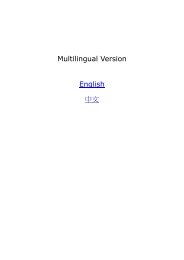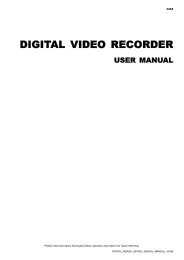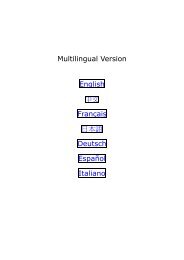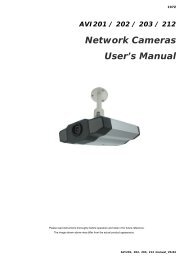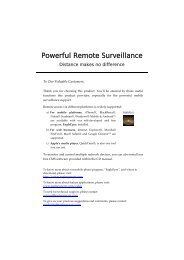Powerful Remote Surveillance
Powerful Remote Surveillance
Powerful Remote Surveillance
You also want an ePaper? Increase the reach of your titles
YUMPU automatically turns print PDFs into web optimized ePapers that Google loves.
4.2.2 System Configuration Panel<br />
Click “Configuration” to enter the configuration page.<br />
Note: You need to be the supervisor to enter the system configuration page. If not, please<br />
re-log into the camera with the supervisor user level.<br />
The functions are categorized into three menus: Network, Camera and General.<br />
• For details about “Network”, please refer to “4.3 Network” at page 16.<br />
• For details about “Camera”, please refer to “4.4 Camera’ at page 20.<br />
• For details about “General”, please refer to “4.6 General” at page 21.<br />
Main Menu Sub-Menu Reference<br />
Network Network Configure network settings.<br />
QoS<br />
DDNS<br />
SNTP<br />
FTP<br />
Mail<br />
SMS<br />
Filter<br />
UPnP<br />
Bonjour<br />
Limit the data flow for live streaming.<br />
Enter DDNS information when the network type is PPPOE or DHCP.<br />
Synchronize your camera time with the networked computer systems.<br />
Enter the FTP information for event notifications when “FTP” is<br />
chosen in “General” → “Trigger”.<br />
Enter Email information for event notifications when “Email” is chosen<br />
in “General” → “Trigger”.<br />
Enter text messaging information for SMS notifications when “SMS” is<br />
chosen in “General” → “Trigger”.<br />
Choose to permit or block the IP address(es) which can access this<br />
camera.<br />
*Suitable for Windows-based operating system.<br />
1. Allow this camera to be detected among devices within the same<br />
network area for easy and quick usage.<br />
2. Configure port mapping.<br />
*Suitable for Apple Mac-based operating system.<br />
Allow this camera to be detected among devices within the same<br />
network area for easy and quick usage.<br />
Camera Color Adjust the color performance.<br />
External Device<br />
General<br />
Time<br />
Record<br />
USB<br />
General<br />
Server Log<br />
Online<br />
Account<br />
Trigger<br />
Video<br />
Google Maps<br />
Upgrade<br />
Set daylight saving time and the current time.<br />
*Available only when a compatible USB flash drive is connected.<br />
1. Configure the record function.<br />
3. Set the timer record for alarm and motion detection.<br />
*Available only when a compatible USB flash drive is connected.<br />
1. Check the remaining capacity of the built-in memory storage.<br />
2. Clear all data.<br />
3. Reload to check the most updated storage status.<br />
1. Select the language of the web browser.<br />
2. Check the MAC address of the camera.<br />
3. Lock camera access after the specified time.<br />
Check the system event logs.<br />
1. Check current online user(s).<br />
2. Set anonymous login<br />
3. Set image code verification at login<br />
1. Create a new user account with different access privilege.<br />
2. Modify or delete an existing user account.<br />
1. Enable / disable motion detection.<br />
2. Set the motion detection area.<br />
3. Select the event notification method.<br />
Select video file size and image quality.<br />
Allow you to know where the network camera is.<br />
Check the current firmware version and upgrade.<br />
15