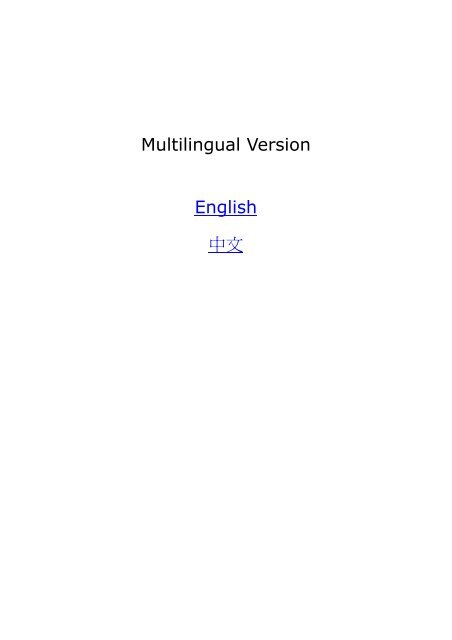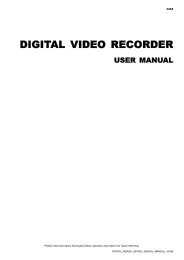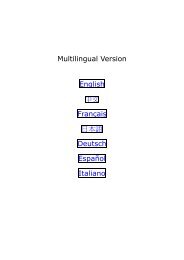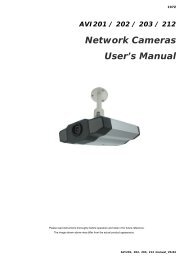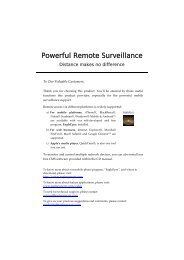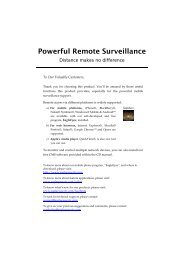Multilingual Version English ä¸æFrançais Español æ¥æ¬èªDeutsch ...
Multilingual Version English ä¸æFrançais Español æ¥æ¬èªDeutsch ...
Multilingual Version English ä¸æFrançais Español æ¥æ¬èªDeutsch ...
You also want an ePaper? Increase the reach of your titles
YUMPU automatically turns print PDFs into web optimized ePapers that Google loves.
MPEG4 LicensingTHIS PRODUCT IS LICENSED UNDER THE MPEG4 VISUAL PATENT PORTFOLIO LICENSE FOR THEPERSONAL AND NON-COMMERCIAL USE OF A CONSUMER FOR (i) ENCODING VIDEO INCOMPLIANCE WITH THE MPEG4 VISUAL STANDARD (“MPEG-4 VIDEO”) AND/OR (ii) DECODINGMPEG4 VIDEO THAT WAS ENCODED BY A CONSUMER ENGAGED IN A PERSONAL ANDNON-COMMERCIAL ACTIVITY AND/OR WAS OBTAINED FROM A VIDEO PROVIDER LICENSED BYMPEG LA TO PROVIDE MPEG4 VIDEO. NO LICENSE IS GRANTED OR SHALL BE IMPLIED FOR ANYOTHER USE. ADDITIONAL INFORMATION INCLUDING THAT RELATING TO PROMOTIONAL INTERNALAND COMMERCIAL USES AND LICENSING MAY BE OBTAINED FROM MPEG LA, LLC. SEEHTTP://WWW.MPEGLA.COM.GPL LicensingThis product contains codes which are developed by Third-Party-Companies and whichare subject to the GNU General Public License (“GPL”) or the GNU Lesser Public License(“LGPL”).The GPL Code used in this product is released without warranty and is subject to thecopyright of the corresponding author.Further source codes which are subject to the GPL-licenses are available upon request.We are pleased to provide our modifications to the Linux Kernel, as well as a few newcommands, and some tools to get you into the code. The codes are provided on the FTPsite, and please download them from the following site or you can refer to your distributor:http://download.dvrtw.com.tw/GPL/IPCAM/F-Seriers/linux.tar.gz
1. OVERVIEW1.1 Product Features•Easy network setup with your iPhone / iPad•ONVIF standard supported to simplify system integration•H.R. image sensor gives users clear and sharp pictures•Remote Surveillance-- Fully compatibility on iPhone & iPad, and Internet Explorer® on Windows® operating system1.2 Package Content□ Network camera□ Quick Setup with iPhone / iPad□ Camera Bracket□ Adapter1.3 Product Overview1.4 Rear PanelEthernet:Power:Reset Button:Connect a RJ45 network cable.Connect the supplied regulated power supply.With the power connected, press to reset all parameters, including the IP address to factory defaultsettings.The camera will reboot after default reset. Please do not disconnect your camera during the resetprocess.Status Indicator is the indicator for LAN connection, and is the indicator for Internet connection. Fordetails, please refer to “1.5 Status Indicator” at page 2.1
1.5 Status IndicatorICONSystem StatusLAN connection statusInternet connection statusDuring powering on Always on Always onBlinking (on 250 ms, off 250 ms)Always offReset default•◦•◦•◦•◦•◦Blinking (on 250 ms, off 250 ms)Blinking (on 250 ms, off 250 ms)Upgrade•◦•◦•◦•◦•◦•◦•◦•◦•◦•◦Connection StatusLAN connected Always on --LAN disconnectedBlinking (on 100 ms, off 500 ms) --•◦◦•◦◦•◦◦Internet connected -- Always onInternet disconnected --3G Connection Error oniPhone / iPad / Android Mobile Device3G Connection SettingUncompleted* LED blinking frequency - • LED on / ◦ LED off--Blinking (on 100 ms, off 500 ms)•◦◦•◦◦•◦◦Blinking(on 5 sec, off 0.5 sec, on 0.5 sec, off 0.5 sec, on 5 sec)-- ••••◦•◦••••2
Function Icon User Level DescriptionLiveConfig.Supervisor / Power User/ Normal User / GuestSupervisorSwitch to the live view page.Switch to the system configuration page, and the functions available for“Supervisor” and “Power User” are different.For details, please refer to “3.1 System configuration menu” at page 5.Media Type -- Supervisor / Power User/ Normal User / GuestQuality -- Supervisor / Power User/ Normal UserVideo Resolution -- Supervisor / Power User/ Normal UserSelect the image player from the drop-down list:•H.264 / MPEG-4 / Motion JPEG•QuickTimeQuickTime is Apple Inc.’s multimedia software. You need to haveQuickTime installed in your operating system before selecting “QuickTime”.When it is selected, you will be promoted to enter the user name andpassword to access the camera.•VLCClick & drag the slider to select the video quality:Basic / Normal / High / Best.Select the image resolution from the drop list:•D1 (720 x 480)•CIF (352 x 240)Live View Size:Supervisor / Power User/ Normal UserSnapshotFull ScreenDouble sizeSupervisor / Power User/ Normal UserClick to display the image in full screen.To exit the full screen mode, press “Esc” on your keyboard.This icon appears only when the selected resolution is D1.The QVGA resolution is resized to fit into the current live view size.This icon appears only when the selected resolution is CIF.Click to take a snapshot of the current view on a new window. Rightclick on the picture and re-save it to the location you want.4
Main Menu Sub-Menu ReferenceGeneralGeneralTimeServer LogOnlineAccountGoogle MapsMaintenance1. Select the language of the web browser.2. Check the MAC address of the camera.3. Lock camera access after the specified time.4. Enable or disable LED status indication.Set daylight saving time and the current time.Check the system event logs.Check the current online user(s).1. Create a new user account with different access privilege.2. Modify or delete an existing user account.Allow you to know where the network camera is.1. Check the current firmware version and upgrade your camera.2. Copy system configurations.3. Reboot the camera.4. Download the video player to play the recorded data.3.2 Network3.2.1 NetworkYou can set the network configuration of the network camera depending on your network type.For details, please refer to “Advanced Network Setup” from www.surveillance-download.com/user/n216.swf.3.2.2 QoSQoS, Quality of Service, is the ability to control the data flow for real-time streaming. This function is important ifyour network bandwidth is insufficient and you have other devices to share the network bandwidth.Check “QoS Enable”, and set the max. upload rate from 256 to 10240 kbps.3.2.3 DDNSSelect “On” when the selected network type in “Network” is “PPPOE” or “DHCP”.For details, please refer to “Advanced Network Setup” from www.surveillance-download.com/user/n216.swf.6
3.2.4 SNTPSNTP (Simple Network Time Protocol) is used to synchronize your camera time with the networked computersystems.FunctionGMTNTP ServerSync. PeriodSyncDescriptionOnce users choose the time zone, the network camera will adjust the local area time of the system automatically.Simply use the default SNTP server (For example, tock.stdtime.gov.tw) or change to another server with which users arefamiliar.Select “Daily” to synchronize the camera time with the network time every day or “None” to turn off this function.Click and the network camera will synchronize the time with the network time.3.2.5 FTPEnter the detailed FTP information and click “Save” to confirm. The information you set here will be appliedwhen “FTP” is selected in “Trigger” → “Trigger”.3.2.6 MAILEnter the detailed e-mail information and click “Save” to confirm. The information you set here will be appliedwhen “Email” is selected in “Trigger” → “Trigger”.FunctionSMTP ServerPortMail FromSSL EncryptionVerify PasswordE-Mail Address ListTestDescriptionEnter the SMTP server address provided from your e-mail system supplier.Enter the port number provided from your e-mail system supplier. If this column is left blank, the e-mail server will useport 25 to send e-mails.Enter the name of the sender.Select “Yes” if your e-mail server is using SSL encryption to protect your e-mail content from unauthorized access.Some mail servers are required to verify the password. Please enter the “user name” and “password”.Add the e-mail address(s) of the assigned recipient(s).When all information is entered, click “Test Mail” to try if the receipt.7
4.4.7 SMSNote: Before using this function, you need to apply an API ID from the mobile messaging company,Clickatell, and you will be charged starting from the 11 th message. For details, please refer to“APPENDIX 3 API ID APPLICATION FOR SMS MESSAGING’ at page 20.Enter the detailed information needed for text messaging, and click “Save” to confirm. The information you sethere will be applied when “SMS” is selected in “General” → "Trigger".FunctionSystemUser name / PasswordAPI IDRecipientTransfer IntervalReset CounterMessageTestDescriptionThe text messaging service provider is Clickatell.Enter the account user name and password you created in Clickatell.Enter the API ID you applied from Clickatell.Click “Add” to enter the phone number, including the country code, to receive the textmessage. Five sets of phone numbers are allowed.Set the interval time in minutes between two-message sending.The options are 0, 15, 30 & 60.Click to restart the text messaging, and the SMS will be sent after the specified time intervalsince you click this button.Enter the text content (up to 70 characters) you want to send with the text message.To know whether your SMS setting is correct, click this button to immediately send a SMS toyour phone.Note: This testing is not free and you will be charged for SMS sending base on yourlocal rate.3.2.8 FilterChoose to permit or block the IP address(es) which can access this camera, and click “Save” to confirm.8
Function•Filter ConfigurationDescriptionError CountError Lock TimeEcho RequestSet the maximum count for login failure. When the maximum count is reached, the IP address trying to access thenetwork camera will be locked.Set the lock time in minutes when the maximum count of error login for an IP address is reached.Select “Non-Block” to allow other users to use the ping command to detect the IP address of your network camera, or“Block” to deny the ping command request.•IP/MAC Filter ConfigurationIP/MAC FilterIP/MAC Filter PolicyChoose to enable or disable the filter function.If “Enable” is selected, choose whether you want to permit (Allow) or block (Deny) the IP address list below.•IP/MAC Filter RulesRule ‧ To add an item to the IP address list, key in the IP address in “Rule”, and click “Add”.‧ To remove an existing item in the IP address list, click the item you want to remove, and click “Delete”.3.2.9 UPnP / Bonjour“UPnP” stands for “Universal Plug and Play”, which allows devices to connect seamlessly in the home andcorporate environments and simplify installation of computer components, and is only suitable for MicrosoftWindows-based operating system.“Bonjour” functions the same as “UPnP”, but it’s only suitable for Apple Mac-based operating system.‣UPnP‣BonjourCheck “Enable” to allow the network camera to be detected among devices within the same network area, andset the identification name of the camera in “Friendly name”.When this function is activated, the other PC within the same domain as this camera will be able to search thiscamera in:‣ “Network Neighbor” with the identification name set in “Friendly name” for Windows-based PC, or‣ “” (finder) or “Bookmark” with the identification name set in “Device Name” for Mac-based PC.Double-click it to quickly open the web browser for camera access.Port Mapping (Available only in UPnP)This function can eliminate the need to additionally access the router for port forwarding.For details, please refer to “Advanced Network Setup” from www.surveillance-download.com/user/n216.swf.Note: Before using this function, make sure your router supports UPnP, and this function is enabled. Ifnot, please access your router additionally for port forwarding.9
When “Port Mapping” is set to “Enable”, the system will automatically assign an IP address or port number foryou if no IP address or port number is entered.Note: When the configurations are saved successfully, you’ll see a message indicating the IP addressand port number assigned to this network camera.3.2.10 RTPThe Real-time Transport Protocol (RTP) is an Internet protocol standard to manage the real-time transmission ofmultimedia, such as VLC player.The media player you want to use for remote access must support RTP transmission for this function to worknormally.Note: When you’re about to end the remote access, please press the stop button on your media playerfirst, and then close the program. This is to ensure the server receives the stop command, andalso help to protect the server from redundant data transmission.FunctionDescription•Port RangeThe port range used by RTP is limited, and preserving 100 ports between the start port and end port is necessary.Start Port The range of the start port is 1024 ~ 65434.End Port The range of the end port is 1124 ~ 65534.•MulticastAddress and port forH264 / MPEG4 /JPEG transmissionTime to Live (TTL)Set a specific address and port for multicast of each stream format (H264/ MPEG4/ JPEG).The range of the address is limited between 224.0.0.1 ~ 239.255.255.255.The port for multicast must be an even number.The range of Time to Live of the package is between 1 ~ 255. As soon as Time to Live of thepackage is 0, it will be dropped.10
3.3 Camera3.3.1 CameraRename the camera, and change the place where the camera name is shown on the screen, UP-LEFT /UP-RIGHT / DOWN-LEFT / DOWN-RIGHT.3.3.2 VideoAdjust video-related settings in different video format.•“Quality” is related to image clearness.•“FPS” is related to the fluency of the video. The more the FPS, the more fluent the video.•“Max Bit Rate” is the maximum limitation of data transmission in the selected image format and resolution.3.3.3 ColorAdjust the color performance from Brightness, Contract and Saturation. Click and drag the slider to preview thecolor change on the right side of ths page and adjust the image color.To restore the default values, click “Back to Default”.11
3.3.4 AdvanceAdjust the camera parameters if necessary.ItemBack LightMirrorFlipSharpnessDescriptionIt is the function to adjust the image to compensate for an area that is overpowered by brightness because of excessive light.The image will be properly exposed for clearness. Select to activate (ON) or disable (OFF) this function.Note: This function is available only in the day mode.Select “ON” to rotate the images horizontally based on your installation situation when necessary.Select “ON” to rotate the image 180° when necessary.Sharpness enhances the clarity of image detail by adjusting the aperture and sharpening the edges in the pictures.Hold and drag the slider to adjust the level of sharpness from 0 ~ 100. The higher the value, the sharper the image.3.4 Trigger3.4.1 TriggerYou can configure how this camera reacts when there’s a motion event. DetectItemMotionDescriptionEnable or disable motion detection.Motion detection is not supported when the stream format is Motion JPEG.When “Enable” is selected, click “Detection” to enter the motion detection area setting page as follows:Sensitivity:Set the detection sensitivity from the drop-down list: High, Normal or Low.Area Setting:Set the motion detection area by selecting the area grids with your mouse. Pink grids represent the area that is not beingdetected while the transparent grids are the area under detection. You can set multiple areas under detection.Click “Clear All” to set the whole area undetected.12
ItemDurationDescriptionClick “Select All” to set the whole area under detection.Set the duration time for trigger recording (5 / 10 / 20 / 40 seconds). ActionHere defines how the camera delivers alerts to you for any event.ItemE-MailFTPSMSDescriptionSelect the event type you want to receive E-mail notifications when it occurs.Then, click the title “E-Mail” (in blue) to configure the media type (H264 / JPEG / MPEG4), file format (AVC / AVI),and record time (1 ~ 5 seconds) for the event video clip.The camera will send the captured video clip to the E-mail address(s) you assigned in “Network” “Mail” once theselected event type occurs.Select the event type you want to receive FTP notifications when it occurs.Then, click the title “FTP” (in blue) to configure the media type (H264 / JPEG / MPEG4), file format (AVC / AVI), andrecord time (1 ~ 5 seconds) for the event video clip.The camera will upload the captured video clip to the FTP site you assigned in “Network” “Mail” once theselected event type occurs.Select the event type you want to receive a text message when it occurs.The camera will send a text message to the mobile phone number you assigned in “Network” “SMS” once theselected event type occurs.3.5 General3.5.1 GeneralTo change the language of UI interface, select from the drop-down list in “Language”.To allow the status LED indicators to show the status as indicated in “1.5 Status Indicator” at page 2, select“Enable” in “Status LED Mode”; to hide the status, select “OFF”; to only show the error status, select “TemporaryDisable”.Note: The status LED mode will be restored to “Enable” after camera reboot when “Temporary OFF” isselected.To lock camera access when it’s not used after the specified time, select “5 MIN”, “15 MIN” or “30 MIN” from thedrop-down list of “Auto Lock Time”, or select “NEVER” to disable this function.Note: When the camera access is locked after the specified time, to resume camera access, pleaseenter the password.13
3.5.2 TimeSet daylight saving time and the current time, and click “Save” to confirm.Function Description•Time ConfigurationDateSet the current date.TimeSet the current time.•Daylight Saving Time ConfigurationDaylight Saving TimeSpecify whether to use daylight saving time (Enable / Disable).If this function is enabled, set the time period (Start Time / End Time), and adjust the daylightsaving time in hours (Adjust Time).3.5.3 Server LogTo quickly search the system logs you want by event type, click “Prev. Page” or “Next Page” to find the logs youwant, or check the event type(s) and click “Reload” to start searching.To clear all system event logs, click “Clear All”.14
3.5.4 OnlineYou can check the current online user(s) with respective online information. To refresh the list, click “Reload”.‣To allow anonymous login, select “Enable” in “Anonymous Viewer Login”.‣To disable image code verification at login, select “No” in “Login with CAPTCHA Image”.3.5.5 AccountYou can create a new account with different user access privilege, or delete or modify an existing accountsetting.How to create a new accountStep1: Click “New”, and fill in the following columns.ColumnUser NamePasswordDescriptionSet a user name that will be used for camera access. The user name allows up to 16 alphanumeric characters.Set the password that will be used for remote login. The password allows up to 16 alphanumeric characters.Confirm PasswordUser LevelLife TimeEnter the password again to confirm.Set the security level of an account to give the permission to control different functions. There are four user levels:SUPERVISOR, POWER USER, NORMAL USER and GUEST.Select how long this account is allowed to stay online (1 MIN / 5 MIN / 10 MIN / 1 HOUR / 1 DAY / INFINITE)Step2: Then, click “Save” to save your setting and create a new account.How to modify or delete an existing accountStep1: Select the account you want to modify or delete.Step2: To modify the account, click “Edit” to change the settings, and click “Save”.To remove the account, click “Delete”.Note: It’s not allowed to remove an account when there’s only one account in the account list.15
3.5.6 Google MapsThis function is used to let you know where the network camera is.The system will prompt you to apply a Goole Maps Key if your access is denied. Please follow the instructionsbelow when you’re denied:Step1: Click “Sign up for a Google Maps key” to enter the application page.Step2: Check the terms and conditions, and enter the IP address of the network camera. Then, click “GenerateAPI Key”.Step3: Copy the generated API key, and click “Update Google Maps Key” on the web browser to paste it.3.5.7 MaintenanceFirmware UpgradeThis function is used when users need to upgrade the camera for function scalability.Note: Before using this function, make sure you have the correct upgrade files provided by yourinstaller or distributor.Note: The event videos saved in the camera will be removed after firmware upgrade. Make sure you’vecopied important events to your PC before firmware upgrade.Step1: Select “ ” to browse to where you save the upgrade files, and select them one by one until all files areselected (up to four files).Step2: Select “Upgrade” to start system upgrading.16
Note: You’ll be prompted to keep current configurations. It’s recommended to keep them, or allconfigurations will be restored to default values after upgrade.Note: It takes a few minutes to finish the upgrade process. Do not disconnect the power duringfirmware upgrade, or the upgrade may be failed. The camera will reboot after the upgrade.System Configuration BackupThis function is used to copy your system configuration to a “System.bin” file.You may import the same system configuration to another camera, or restore your system configuration whenthe camera is reset to default values.Select “System.bin” in “Firmware Upgrade”, and select “Upgrade” to import the system configuration.System RebootSelect “Reboot” to restart your camera if needed.Player DownloadTo see the event video clips downloaded to your PC, you need to first install our own video player in your PC.Select “Free Download” to download the video player, and double click the file to install it.17
APPENDIX 1 PRODUCT SPECIFICATIONS▓ NetworkNetwork CompressionMultiple Video Streaming(Encode Modes, IPS, Resolution)LAN PortLAN SpeedSupported ProtocolsONVIF CompatibleH.264 / MPEG4 / MJPEG3 (H.264, MJPEG, MPEG4)YES10/100 Based-T EthernetDDNS, PPPoE, DHCP, NTP, SNTP, TCP/IP, ICMP, SMTP, FTP,HTTP, RTP, RTSP, RTCP,IPv4, Bonjour, UPnP, DNS,UDP,IGMP, QoSFrame Rate NTSC: 30 FPS / PAL: 25Number of Online Users 10SecurityRemote Access▓ CameraImage SensorVideo ResolutionYES1. Multiple user access levels with password2. IP address filtering3. Digest authentication1. Internet Explorer on Windows operating system2. EagleEyes on iPhone, iPad and Android mobile devices1/3” H.R. image sensorD1 / CIFMin Illumination 0.1 Lux / F1.5Shutter SpeedS/N Ratio1 / 60 (1/50) to 1 / 100,000 sec.More than 48dB (AGC off)Lens f3.8mm / F1.5Viewing AngleWhite BalanceAGCIRIS ModePower Source (±10%)80.4°(Diagonal)ATWAutoAES5V / 1AOperating Temperature 0℃~40℃▓ OthersMobile SurveillanceRTC (real-time clock)Motion DetectionEvent NotificationMinimum Web Browsing Requirements** The specifications are subject to change without notice.** Dimensional tolerance: ± 5mmiPad, iPhone & AndroidYESYESFTP / Email / SMS‧ Pentium 4 CPU 1.3 GHz or higher, or equivalent AMD‧ 256 MB RAM‧ AGP graphics card, Direct Draw, 32MB RAM‧ Windows 7, Vista & XP, DirectX 9.0 or later‧ Internet Explorer 7.x or later18
APPENDIX 2 BIT RATE TABLE FOR REFERENCEThe data below is for reference only.The bit rates listed here may vary depending on the resolution, image quality & frame rate you choose, thecomplexity of your monitoring area, and how often the moving objects show in your monitoring area.Testing Environment• Place: Office Entrance• Network translation: H.264Static: No one coming in and outDynamic: One or two people coming in and outResolution Quality Frame Rate (Dynamic) kbps (Static) kbpsD1 Best FULL 2786 1546High 1375 705Normal 1234 425Basic 441 245CIF Best 955 290High 364 171Normal 328 111Basic 161 68D1 Best 1/5 935 474High 506 272Normal 297 175Basic 223 108CIF Best 222 109High 133 67Normal 81 49Basic 71 32D1 Best 1/30 127 70High 197 20Normal 61 11Basic 50 4CIF Best 42 7High 38 2Normal 22 1Basic 28 019
APPENDIX 3 API ID APPLICATION FOR SMS MESSAGINGTo allow the camera automatically sending a text message when an event happens, you need toapply an API ID from Clickatell, one mobile messaging company, first.Note: The SMS messaging is not totally free. You will be charged starting from the 11 thmessage.Please follow the steps below for application.Step1: Go to http://www.clickatell.com/login.php. In “New Customers”, select “Clickatell Central(API)” from the drop-down list.Step2: Fill in your information to create an account, and click “CONTINUE”.Note: Note down the user name and password, and the mobile phone number youspecified here for SMS notification setting later.Step2: When the account is created, the system will automatically send an Email to your specifiedEmail address and ask you to activate your account.20
Click the link in the Email to complete account activation, and enter the login page as follows.Enter the password you set, and click “Login”.Step3: Enter the mobile phone number (including your country code) you want the text message tobe sent, and click “SEND ACTIVATION CODE”. The system will send an activation code tothat number for verification.Check if you receive a text message from Clickatell.Step4: Go back to Clickatell, and click the tab “Manage my Products”.Then, select “HTTP” from the drop-down list “My Connections”.Step5: In “Add HTTP API”, enter a descriptive name for this service, and make sure the dial prefix iscorrect and callback type is “HTTP GET”. Then, click “Submit”.Step5: You will get an API ID as follows.Note: Note down the API ID for SMS notification setting later.21
APPENDIX 4 Q&AFor more details about EagleEyes Q&A, please visit our official website: www.eagleeyescctv.com/supp_QnA.aspx.QuestionI can connect to this camera in my houseor office where it’s installed with wirelessnetwork.But when I leave my house or office, Ican’t connect to it from my mobile phone(with 3G network), or other PC(connected to Internet). Why?My live images are not fluent. Why?My image is vague. Why?AnswerYou didn’t configure this camera to Internet, but only in LAN.Please follow the steps in the advanced network setup guidedownloadable from www.surveillance-download.com/user/n216.swf tocomplete network configurations, or it’s recommended for you to checkwith your local installer or reseller for this service because it’s usuallyhard for a person who doesn’t have network knowledge to set networkconfigurations.Image fluency could be affected by the local network uploadbandwidth, router efficiency, client network download bandwidth,complexity of live view, and more.To have better image fluency, select “CIF”; to have better imagequality, select “D1”.The camera might lose its focus. Please rotate the lens to adjust.Please try adjusting the power line frequency to “60 Hz” or “50 Hz” forthe camera.The live video keeps flickering. Why?For iPhone users, access the camera, and select “ ” on the topright corner to enter IPCAM Configuration page. Then, go to “AdvanceSetup” “Camera” to change setting.For access from Internet Explorer, log into the camera, and select“Config.” “Camera” “Video”.22
網 路 攝 影 機 系 列操 作 指 南在 使 用 本 機 前 請 務 必 詳 細 閱 讀 安 全 須 知 及 操 作 說 明 , 並 保 存 此 手 冊 以 備 後 續 參 考 。Chinese_ n216_operation_V1.1
安 全 須 知本 公 提 供 的 所 有 無 鉛 產 品 皆 符 合 歐 盟 有 害 物 質 使 用 限 制 指 引 (Restriction of HazardousSubstances, (RoHS)), 意 即 本 公 司 的 生 產 流 程 與 產 品 均 嚴 格 遵 守 無 鉛 守 則 , 而 且 不 包 含 該 指引 內 提 供 的 任 何 有 害 物 質 。此 劃 叉 的 滾 輪 垃 圾 筒 圖 示 代 表 在 歐 盟 境 內 , 本 產 品 於 丟 棄 時 必 須 另 行 收 集 。 此 原 則 適 用 於 您的 產 品 與 任 何 標 有 此 圖 示 的 週 邊 設 備 。 請 勿 隨 意 丟 棄 這 些 產 品 。 請 洽 詢 您 當 地 的 經 銷 商 , 以得 知 回 收 此 設 備 的 程 序 。本 裝 置 製 造 過 程 符 合 無 線 電 干 擾 要 求 。FCC (Federal Communications Commission) 聲 明This equipment has been tested and found to comply with the limits for a Class B digital service, pursuant toPart 15 of the FCC rules. These limits are designed to provide reasonable protection against harmfulinterference in a residential installation.Any changes or modifications made to this equipment may void the user’s authority to operate this equipment.This equipment generates, uses, and can radiate radio frequency energy. If not installed and used inaccordance with the instructions, may cause harmful interference to radio communications. However, there isno guarantee that interference will not occur in a particular installation. If this equipment does cause harmfulinterference to radio or television reception, which can be determined by turning the equipment off and on, theuser is encouraged to try to correct the interference by one or more of the following measures:‣ Reorient or relocate the receiving antenna.‣ Increase the separation between the equipment and receiver.‣ Connect the equipment into an outlet on a circuit different from that to which the receiver is connected.‣ Consult the dealer or an experienced radio/TV technician for help.This device complies with Part 15 of the FCC Rules. Operation is subject to the following two conditions:(1) This device mat not cause harmful interference, and(2) This device must accept any interference received, including interference that may cause undesiredoperation.FCC Caution:‣ Any changes or modifications not expressly approved by the party responsible for compliance could voidthe user's authority to operate this equipment.‣ All external cables connecting to this basic unit must be shielded.For cables connecting to PCMCIA cards, see the option manual or installation instructions.商 標 聲 明iPad®、iPhone® 是 Apple Inc. 的 註 冊 商 標 。Android 是 Google Inc. 的 商 標 。 此 商 標 的 使 用 必 須 依 Google Permissions 的 規 定 使 用 。Microsoft®、Windows® 和 Internet Explorer® 是 Microsoft Corporation 在 美 國 和 / 或 其 他 國 家 的 註 冊 商 標 。Opera 為 Opera Software 的 商 標 或 註 冊 商 標 。免 責 聲 明本 公 司 保 留 可 隨 時 修 改 或 刪 除 說 明 書 內 容 的 任 何 權 利 。 本 公 司 不 保 證 此 說 明 書 的 內 容 完 全 無 誤 、 完 整 或 實 用 。此 說 明 書 內 容 更 改 以 實 際 產 品 為 準 , 將 不 另 行 通 知 。本 產 品 不 支 援 待 機 模 式FW: 1021-1011-1017-1007
MPEG-4 授 權THIS PRODUCT IS LICENSED UNDER THE MPEG4 VISUAL PATENT PORTFOLIO LICENSE FOR THEPERSONAL AND NON-COMMERCIAL USE OF A CONSUMER FOR (i) ENCODING VIDEO INCOMPLIANCE WITH THE MPEG4 VISUAL STANDARD (“MPEG-4 VIDEO”) AND/OR (ii) DECODINGMPEG4 VIDEO THAT WAS ENCODED BY A CONSUMER ENGAGED IN A PERSONAL ANDNON-COMMERCIAL ACTIVITY AND/OR WAS OBTAINED FROM A VIDEO PROVIDER LICENSED BYMPEG LA TO PROVIDE MPEG4 VIDEO.NO LICENSE IS GRANTED OR SHALL BE IMPLIED FOR ANYOTHER USE.ADDITIONAL INFORMATION INCLUDING THAT RELATING TO PROMOTIONAL INTERNALAND COMMERCIAL USES AND LICENSING MAY BE OBTAINED FROM MPEG LA, LLC.SEEHTTP://WWW.MPEGLA.COM.GPL 授 權This product contains codes which are developed by Third-Party-Companies and whichare subject to the GNU General Public License (“GPL”) or the GNU Lesser PublicLicense (“LGPL”).The GPL Code used in this product is released without warranty and is subject to thecopyright of the corresponding author.Further source codes which are subject to the GPL-licenses are available upon request.We are pleased to provide our modifications to the Linux Kernel, as well as a few newcommands, and some tools to get you into the code.The codes are provided on the FTPsite, and please download them from the following site or you can refer to yourdistributor:http://download.dvrtw.com.tw/GPL/IPCAM/F-Seriers/linux.tar.gzFW: 1021-1011-1017-1007
目 錄1. 產 品 概 述 ............................................................................................................................................. 11.1 產 品 特 點 .................................................................................................................................................... 11.2 包 裝 明 細 .................................................................................................................................................... 11.3 產 品 概 觀 .................................................................................................................................................... 11.4 背 板 ........................................................................................................................................................... 11.5 狀 態 指 示 燈 ................................................................................................................................................ 22. 使 用 INTERNET EXPLORER 登 入 攝 影 機 .......................................................................................... 32.1 登 入 攝 影 機 ................................................................................................................................................ 32.2 控 制 面 板 簡 介 ............................................................................................................................................. 33. 攝 影 機 設 定 ......................................................................................................................................... 53.1 系 統 設 定 選 單 ............................................................................................................................................. 53.2 網 路 設 定 .................................................................................................................................................... 63.2.1 網 路 設 定 ...........................................................................................................................................................63.2.2 QoS ..................................................................................................................................................................63.2.3 DDNS ...............................................................................................................................................................63.2.4 網 路 對 時 ...........................................................................................................................................................63.2.5 影 像 上 傳 ...........................................................................................................................................................73.2.6 郵 件 管 理 ...........................................................................................................................................................73.2.7 SMS..................................................................................................................................................................73.2.8 過 濾 器 ...............................................................................................................................................................93.2.9 UPnP / Bonjour.................................................................................................................................................93.2.10 RTP ..............................................................................................................................................................103.3 攝 影 機 設 定 .............................................................................................................................................. 113.3.1 攝 影 機 設 定 .....................................................................................................................................................113.3.2 影 像 設 定 .........................................................................................................................................................113.3.3 顏 色 設 定 .........................................................................................................................................................123.3.4 進 階 設 定 .........................................................................................................................................................123.4 觸 發 設 定 .................................................................................................................................................. 133.4.1 觸 發 設 定 .........................................................................................................................................................133.5 常 用 設 定 .................................................................................................................................................. 143.5.1 常 用 設 定 .........................................................................................................................................................143.5.2 時 間 設 定 .........................................................................................................................................................153.5.3 系 統 日 誌 .........................................................................................................................................................153.5.4 連 線 使 用 者 .....................................................................................................................................................163.5.5 權 限 管 理 .........................................................................................................................................................163.5.6 Google 地 圖 ....................................................................................................................................................173.5.7 系 統 維 護 .........................................................................................................................................................17附 錄 1 產 品 規 格 .................................................................................................................................... 19附 錄 2 連 接 POE 功 能 .......................................................................................................................... 20附 錄 3 如 何 申 請 簡 訊 通 知 功 能 的 應 用 程 式 介 面 識 別 碼 .......................................................................... 21附 錄 4 常 見 問 題 集 ................................................................................................................................ 23
1. 產 品 概 述1.1 產 品 特 點• 使 用 iPhone / iPad, 快 速 完 成 網 路 設 定• 支 援 ONVIF 功 能 , 簡 化 系 統 整 合• 高 畫 質 影 像 感 測 器 , 讓 使 用 者 能 看 到 更 細 微 的 內 容• 遠 端 監 控-- 可 由 iPhone & iPad, 以 及 Windows® 作 業 系 統 的 Internet Explorer® 進 行 遠 端 監1.2 包 裝 明 細□ 網 路 攝 影 機□ 快 速 設 定 指 南 ( 使 用 iPhone / iPad)□ 攝 影 機 支 架□ 變 壓 器1.3 產 品 概 觀1.4 背 板Ethernet 網 路 孔 : 連 接 網 路 線 。電 源 孔 : 連 接 隨 附 的 電 源 變 壓 器 。重 設 鍵 : 在 攝 影 機 上 電 的 情 況 下 , 長 按 此 鍵 會 重 設 所 有 參 數 回 原 廠 設 定 值 , 包 括 IP 位 址 。重 設 完 成 後 , 攝 影 機 會 重 新 啟 動 。 請 勿 在 攝 影 機 重 設 期 間 拔 除 攝 影 機 電 源 。狀 態 指 示 燈 : 顯 示 LAN 區 網 連 線 狀 態 , 而 顯 示 網 際 網 路 連 線 狀 態 。 詳 情 請 參 閱 第 2 頁 的 「1.5 狀 態 指 示 燈 」。1
1.5 狀 態 指 示 燈系 統 狀 態圖 示LAN 區 網 連 線 狀 態Internet 連 線 狀 態在 開 機 時 恒 亮 恒 亮回 復 原 廠 值閃 爍 ( 亮 250 毫 秒 , 滅 250 毫 秒 )恒 滅•◦•◦•◦•◦•◦升 級閃 爍 ( 亮 250 毫 秒 , 滅 250 毫 秒 ) 閃 爍 ( 亮 250 毫 秒 , 滅 250 毫 秒 )•◦•◦•◦•◦•◦•◦•◦•◦•◦•◦連 線 狀 態區 網 已 連 線 恒 亮 --區 網 斷 線閃 爍 ( 亮 100 毫 秒 , 滅 500 毫 秒 ) --•◦◦•◦◦•◦◦Internet 已 連 線 -- 恒 亮Internet 斷 線 --閃 爍 ( 亮 100 毫 秒 , 滅 500 毫 秒 )•◦◦•◦◦•◦◦3G 連 線 錯 誤(iPhone / iPad / Android 行 動 裝 置 )閃 爍--3G 連 線 設 定 未 完 成( 亮 5 秒 、 滅 0.5 秒 、 亮 0.5 秒 、 滅 0.5 秒 、 亮 5 秒 )-- ••••◦•◦••••* LED 燈 閃 爍 頻 率 示 意 - • LED 燈 亮 / ◦ LED 燈 滅2
2. 使 用 INTERNET EXPLORER 登 入 攝 影 機視 您 的 使 用 環 境 而 定 , 您 可 以 使 用 Microsoft® Internet Explorer® 登 入 此 攝 影 機 , 或 者 在 iPhone / iPad / Android 行 動裝 置 安 裝 本 公 司 研 發 的 行 動 小 程 式 EagleEyes 來 進 行 登 入 。註 : 如 需 得 知 使 用 iPhone / iPad / Android 行 動 裝 置 登 入 此 攝 影 機 的 詳 細 資 訊 , 請 參 閱http://www.eagleeyescctv.com。在 使 用 此 攝 影 機 之 前 , 請 先 確 認 您 已 做 好 網 路 設 定 , 而 且 網 路 連 線 正 常 。如 需 得 知 網 路 設 定 的 相 關 資 訊 , 請 參 閱 :• 隨 附 攝 影 機 提 供 的 「 快 速 設 定 ( 使 用 iPhone / iPad)」– 若 您 有 iPhone / iPad, 而 且 您 是 使 用 無 線 網 路 來 上 網• 「 進 階 網 路 設 定 」, 可 從 www.surveillance-download.com/user/n216.swf 下 載 – 若 您 不 是 使 用 無 線 網 路 來 上 網2.1 登 入 攝 影 機步 驟 1: 開 啟 您 的 網 路 瀏 覽 器 , 然 後 在 位 址 列 輸 入 http://IP 位 址 : 埠 號 。舉 例 來 說 , 若 IP 位 址 為 60.121.46.236 且 埠 號 為 888, 請 在 URL 網 址 列 中 輸 入 http://60.121.46.236:888, 然後 按 Enter。步 驟 2: 在 登 入 頁 面 中 , 輸 入 預 設 的 使 用 者 名 稱 和 密 碼 , 然 後 輸 入 下 圖 顯 示 的 驗 證 碼 。 接 著 , 按 [LOGIN] 登 入 。步 驟 3: 設 定 精 靈 隨 即 啟 動 。‧ 若 要 離 開 精 靈 並 直 接 登 入 攝 影 機 , 請 按 [ 關 閉 ]。‧ 若 不 要 在 每 次 登 入 時 都 啟 動 精 靈 , 而 是 直 接 進 入 攝 影 機 畫 面 , 請 按 [ 登 入 時 不 啟 動 精 靈 ]。註 : 若 系 統 要 求 您 安 裝 「VLC player」、「Software」 和 「H264 Streaming Viewer」, 請 同 意 完 成 安 裝 。步 驟 5: 登 入 成 功 後 就 會 看 到 即 時 畫 面 。2.2 控 制 面 板 簡 介註 : 視 登 入 權 限 的 不 同 , 可 使 用 的 按 鈕 也 會 不 同 。3
功 能 圖 示 使 用 者 權 限 說 明即 時 影 像系 統 設 定系 統 使 用 者 / 超 級 使 用 者/ 一 般 使 用 者 / 訪 客系 統 使 用 者切 換 到 即 時 影 像 頁 面 。切 換 到 系 統 設 定 頁 面 ; 使 用 「 系 統 使 用 者 」 和 「 超 級 使 用 者 」 登 入 時 看到 的 功 能 是 不 同 的 。詳 情 請 參 閱 第 5 頁 的 「3.1 系 統 設 定 選 單 」。即 時 播 放 器 -- 系 統 使 用 者 / 超 級 使 用 者/ 一 般 使 用 者 / 訪 客從 下 拉 式 清 單 選 擇 播 放 軟 體 :• H.264 / MPEG-4 / Motion JPEG• QuickTimeQuickTime 是 Apple 公 司 的 多 媒 體 播 放 軟 體 。 在 選 取 QuickTime 之 前 ,您 必 須 先 將 QuickTime 安 裝 到 您 的 作 業 系 統 。 選 取 QuickTime 後 , 系 統 會提 示 您 輸 入 使 用 者 名 稱 和 密 碼 來 登 入 攝 影 機 。• VLC影 像 品 質 -- 系 統 使 用 者 / 超 級 使 用 者/ 一 般 使 用 者影 像 規 格 -- 系 統 使 用 者 / 超 級 使 用 者/ 一 般 使 用 者按 住 並 拖 曳 滑 桿 來 選 取 影 像 畫 質 : 低 / 一 般 / 高 / 最 好 。從 下 拉 式 選 單 選 取 影 像 解 析 度 :• D1 (720 x 480)• CIF (352 x 240)即 時 影 像 顯 示 方 式系 統 使 用 者 / 超 級 使 用 者/ 一 般 使 用 者全 螢 幕CIF 調 整 大 小按 此 鈕 來 全 螢 幕 顯 示 影 像 。若 要 離 開 全 螢 幕 顯 示 , 請 按 一 下 鍵 盤 上 的 [Esc] 鍵 。當 選 取 的 影 像 規 格 為 D1 時 , 才 能 使 用 此 功 能 。QVGA 影 像 大 小 已 被 重 新 調 整 以 符 合 螢 幕 尺 寸 。當 選 取 的 影 像 規 格 為 CIF 時 , 才 能 使 用 此 功 能 。快 照系 統 使 用 者 / 超 級 使 用 者/ 一 般 使 用 者截 取 即 時 影 像 的 畫 面 ; 影 像 檔 會 顯 示 於 新 視 窗 , 按 右 鍵 點 選 圖 像 , 將圖 像 儲 存 在 您 指 定 的 位 置 。4
3. 攝 影 機 設 定使 用 者 可 以 透 過 Internet Explorer 登 入 攝 影 機 進 行 更 多 設 定 。3.1 系 統 設 定 選 單按 [ 系 統 設 定 ] 進 入 設 定 頁 面 。註 : 登 入 系 統 設 定 頁 面 須 為 系 統 使 用 者 ; 如 非 系 統 使 用 者 , 必 須 憑 正 確 帳 號 、 密 碼 重 新 登 入 。• 如 需 得 知 「 網 路 設 定 」 的 相 關 資 訊 , 請 參 閱 第 6 頁 的 「3.2 網 路 設 定 」。• 如 需 得 知 「 攝 影 機 設 定 」 的 相 關 資 訊 , 請 參 閱 第 11 頁 的 「3.3 攝 影 機 設 定 」。• 如 需 得 知 「 觸 發 設 定 」 的 相 關 資 訊 , 請 參 閱 第 13 頁 的 「3.4 觸 發 設 定 」。• 如 需 得 知 「 常 用 設 定 」 的 相 關 資 訊 , 請 參 閱 第 14 頁 的 「3.5 常 用 設 定 」。主 選 單 子 選 單 說 明網 路 設 定 網 路 設 定 設 定 網 路 連 線 。頻 寬 控 制 啟 動 頻 寬 限 制 。DDNS 若 使 用 的 網 路 類 型 為 PPPOE 或 DHCP, 需 輸 入 DDNS 資 訊 。網 路 對 時 將 攝 影 機 的 時 間 和 網 路 電 腦 系 統 同 步 化 。影 像 上 傳 若 在 [ 觸 發 設 定 ] → [ 觸 發 設 定 ] 裡 選 擇 [FTP], 需 在 此 輸 入 FTP 資 訊 。郵 件 管 理 若 在 [ 觸 發 設 定 ] → [ 觸 發 設 定 ] 裡 選 擇 [E-Mail], 需 在 此 輸 入 E-Mail 資 訊 。簡 訊 通 知 若 在 [ 觸 發 設 定 ] → [ 觸 發 設 定 ] 裡 選 擇 [SMS], 需 在 此 輸 入 簡 訊 資 訊 。過 濾 器 選 擇 要 允 許 或 封 鎖 能 登 入 此 攝 影 機 的 IP 位 址 。攝 影 機 設 定UpnPBonjourRTP攝 影 機 設 定* 適 用 於 Windows 操 作 系 統允 許 在 相 同 網 域 下 的 其 他 裝 置 能 偵 測 得 到 這 隻 攝 影 機 並 可 快 速 使 用 。* 適 用 於 Mac 操 作 系 統Bonjour 是 一 項 能 夠 在 區 網 自 動 設 定 並 偵 測 特 定 的 網 路 服 務 。如 使 用 網 頁 瀏 覽 器 及 Video Viewer 之 外 的 媒 體 平 台 , 進 行 遠 端 監 控 , 須 設 定 影 像 傳 輸 速 率 的 參數 。1. 設 定 攝 影 機 名 稱 。2. 變 更 攝 影 機 名 稱 在 螢 幕 上 顯 示 的 位 置 。影 像 設 定 調 整 不 同 影 像 格 式 的 相 關 影 像 設 定 。顏 色 設 定 調 整 色 彩 效 能 。進 階 設 定 調 整 攝 影 機 參 數 。觸 發 設 定常 用 設 定觸 發 設 定常 用 設 定1. 啟 動 / 關 閉 位 移 偵 測 功 能 。2. 設 定 位 移 偵 測 範 圍 。3. 設 定 攝 影 機 在 遇 到 各 個 事 件 時 的 回 應 。1. 選 擇 語 言 。2. 查 看 攝 影 機 的 MAC 位 址 。3. 設 定 攝 影 機 在 指 定 時 間 過 後 自 動 上 鎖 禁 止 存 取 。4. 開 啟 或 關 閉 LED 狀 態 指 示 燈 。時 間 設 定 設 定 日 光 節 約 時 間 和 目 前 的 時 間 。系 統 日 誌 查 看 系 統 事 件 日 誌 。連 線 使 用 者 查 看 目 前 的 線 上 使 用 者 資 訊 。權 限 管 理1. 建 立 具 有 不 同 存 取 權 限 的 使 用 者 帳 號 。2. 修 改 或 刪 除 現 有 使 用 者 帳 號 。Google 地 圖 查 看 目 前 攝 影 機 所 在 位 置 。系 統 維 護1. 查 看 目 前 的 韌 體 版 本 與 升 級 。2. 複 寫 系 統 相 關 設 定 。3. 重 新 啟 動 攝 影 機 。4. 下 載 影 片 播 放 器 播 放 影 片 。5
3.2 網 路 設 定3.2.1 網 路 設 定依 您 的 網 路 類 型 而 定 , 在 此 可 設 定 攝 影 機 的 網 路 設 定 。詳 情 請 參 閱 「 進 階 網 路 設 定 」, 請 由 www.surveillance-download.com/user/n216.swf 下 載 。.3.2.2 QoS頻 寬 控 制 設 定 ( Quality of Service ), 是 一 種 控 制 機 制 , 它 提 供 了 針 對 不 同 使 用 者 或 者 不 同 資 料 流 採 用 相 應 不 同 的 優 先 順序 , 或 者 是 根 據 應 用 程 式 的 要 求 , 保 證 資 料 流 的 效 能 達 到 一 定 的 水 準 。 勾 選 [ 開 啟 ], 設 定 最 大 上 傳 速 率 , 設 定 範 圍 可 從每 秒 256 位 元 到 10240 位 元 。3.2.3 DDNS若 在 [ 網 路 設 定 ] 選 取 的 網 路 類 型 為 [PPPOE] 或 [DHCP], 請 選 擇 [ 開 啟 ]。詳 情 請 參 閱 「 進 階 網 路 設 定 」, 請 由 www.surveillance-download.com/user/n216.swf 下 載 。3.2.4 網 路 對 時網 路 對 時 是 用 來 同 步 化 攝 影 機 和 網 路 電 腦 系 統 的 時 間 。6
功 能說 明GMT 只 要 選 好 時 區 , 網 路 攝 影 機 就 會 自 動 調 整 系 統 的 本 機 時 間 。NTP 伺 服 器 您 可 以 選 擇 保 留 預 設 的 SNTP 伺 服 器 ( 例 如 ,tock.stdtime.gov.tw), 或 者 改 成 您 知 道 的 其 他 伺 服 器 。同 步 週 期 選 擇 “ 每 天 ” 將 每 天 的 網 路 時 間 同 步 到 攝 影 機 , 或 選 擇 “ 無 ” 來 關 閉 此 功 能 。時 間 同 步 按 此 按 鈕 後 , 網 路 攝 影 機 的 時 間 即 會 與 網 路 時 間 同 步 。3.2.5 影 像 上 傳輸 入 詳 細 的 FTP 資 訊 , 然 後 按 [ 儲 存 ] 確 認 。 在 [ 觸 發 設 定 ] → [ 觸 發 設 定 ] 選 取 [FTP] 時 , 則 會 套 用 設 定 於 此 的功 能 。3.2.6 郵 件 管 理輸 入 詳 細 的 電 子 郵 件 資 訊 , 然 後 按 [ 儲 存 ] 確 認 。 在 [ 觸 發 設 定 ] → [ 觸 發 設 定 ] 選 取 [E-Mail] 時 , 則 會 套 用 設 定於 此 的 功 能 。功 能說 明郵 件 主 機 名 稱 輸 入 您 從 電 子 郵 件 系 統 供 應 商 取 得 的 SMTP 伺 服 器 位 址 。埠 號 輸 入 您 從 電 子 郵 件 系 統 供 應 商 取 得 的 埠 號 。 若 沒 有 填 寫 此 欄 , 則 會 預 設 使 用 25 做 為 傳 送 郵 件 的 埠 號 。寄 件 人 信 箱 輸 入 寄 件 人 名 稱 。SSL 加 密 如 果 您 是 使 用 SSL 加 密 協 定 來 防 止 重 要 的 資 訊 遭 到 攔 截 , 請 選 擇 “ 是 ” 。密 碼 驗 證 有 些 郵 件 伺 服 器 需 要 驗 證 密 碼 。 請 輸 入 [ 帳 號 ] 和 [ 密 碼 ]。收 件 人 信 箱 新 增 指 定 收 件 人 的 電 子 郵 件 位 址 。測 試 當 您 輸 入 完 所 有 資 料 , 請 點 選 “ 測 試 ” 來 確 認 是 否 可 以 收 到 訊 息 。3.2.7 SMS註 : 開 啟 此 功 能 前 , 須 先 從 簡 訊 通 知 系 統 供 應 商 Clickatell, 取 得 應 用 程 式 介 面 辨 別 碼 。 簡 訊 通 知 功 能 的 費 用 自 第 十 一封 簡 訊 起 算 , 詳 請 請 參 閱 第 21 頁 的 「 附 錄 3 如 何 申 請 簡 訊 通 知 功 能 的 應 用 程 式 介 面 識 別 碼 」。設 定 簡 訊 通 知 系 統 需 輸 入 詳 細 資 訊 , 然 後 按 [ 儲 存 ] 確 認 。 在 [ 常 用 設 定 ] → [ 觸 發 設 定 ] 選 取 [ 簡 訊 通 知 ] 時 , 您所 輸 入 的 資 訊 則 會 套 用 設 定 於 此 的 功 能 。7
功 能系 統 商說 明簡 訊 通 知 系 統 商 為 Clickatell。帳 碼 / 密 碼 輸 入 帳 號 密 碼 。應 用 程 式 介 面 辨 別 碼 輸 入 應 用 程 式 介 面 辨 別 碼 。接 收 電 話 號 碼 點 選 [ 新 增 ] 輸 入 電 話 號 碼 。 完 整 號 碼 須 包 含 國 碼 , 最 多 可 新 增 五 組 號 碼 。發 送 間 隔 設 定 簡 訊 發 送 間 距 時 間 ( 分 ), 可 選 擇 0 / 15 / 30 / 60 分 鐘 。重 新 計 數 點 選 此 鍵 更 新 簡 訊 通 知 功 能 , 之 後 的 簡 訊 通 知 將 依 您 所 設 定 的 間 隔 時 間 傳 送 。訊 息 內 容 輸 入 您 想 傳 送 的 簡 訊 內 容 。( 至 多 七 十 個 字 元 )測 試 測 試 您 的 簡 訊 通 知 設 定 是 否 正 確 , 按 一 下 [ 測 試 ] 立 即 傳 送 訊 息 至 手 機 。註 : 此 測 試 功 能 並 非 免 費 提 供 , 簡 訊 通 知 費 用 將 依 各 地 費 率 計 費 。8
3.2.8 過 濾 器選 擇 要 允 許 或 封 鎖 能 登 入 此 攝 影 機 的 IP 位 址 , 然 後 按 [ 儲 存 ] 確 認 。功 能說 明• 過 濾 器 設 定錯 誤 次 數 設 定 登 入 失 敗 的 最 大 可 接 收 次 數 。 登 入 失 敗 次 數 達 到 設 定 上 限 後 , 該 IP 位 址 就 會 被 封 鎖 。錯 誤 封 鎖 時 間 設 定 被 封 鎖 的 IP 位 址 , 要 被 封 鎖 多 久 時 間 。回 應 要 求 選 擇 [ 不 封 鎖 ] 讓 其 他 使 用 者 可 以 ping 到 此 網 路 攝 影 機 的 IP 位 址 , 而 選 擇 [ 封 鎖 ] 則 可 拒 絕 回 覆 ping 指 令 。• IP/MAC 過 濾 設 定IP/MAC 過 濾 選 擇 要 啟 用 或 停 用 過 濾 器 功 能 。IP/MAC 過 濾 方 法 若 選 擇 [ 開 啟 ], 請 確 認 要 允 許 或 拒 絕 指 定 的 IP 位 址 。• IP/MAC 過 濾 條 件條 件 ‧ 若 要 新 增 IP 位 址 , 請 在 [ 條 件 ] 輸 入 IP 位 址 , 然 後 按 [ 新 增 ]。‧ 若 要 刪 除 現 有 IP 位 址 , 先 點 選 要 刪 除 的 位 址 , 然 後 按 [ 刪 除 ]。3.2.9 UPnP / BonjourUPnP 為 Universal Plug and Play ( 通 用 隨 插 即 用 ) 的 縮 寫 , 即 允 許 此 裝 置 可 以 在 家 用 與 企 業 的 網 路 環 境 中 被 偵 測與 使 用 , 且 可 簡 化 安 裝 與 設 定 流 程 , 且 只 適 用 在 Windows 作 業 系 統 。Bonjour 在 功 能 面 和 UPnP 完 全 一 樣 , 不 過 Bonjour 只 適 用 在 Mac 作 業 系 統 。‣ UPnP‣ Bonjour勾 選 [ 開 啟 ] 讓 此 攝 影 機 可 以 在 同 網 域 下 被 偵 測 到 , 並 將 您 的 [ 裝 置 名 稱 ] 設 定 為 好 記 的 名 稱 。啟 用 此 功 能 後 , 其 他 與 此 攝 影 機 位 在 相 同 網 域 下 的 電 腦 就 可 在 [ 網 路 上 的 芳 鄰 ] 搜 尋 到 此 攝 影 機 。‣ 在 Windows 作 業 系 統 環 境 下 , 請 將 [ 網 路 芳 鄰 ] 和 [ 裝 置 名 稱 ] 皆 設 定 為 好 記 的 名 稱 。‣ 在 Mac 作 業 系 統 環 境 下 , 請 將 “ ” (finder) 或 是 “Bookmark” 及 [ 裝 置 名 稱 ] 皆 設 定 為 好 記 的 名 稱 。連 按 兩 下 找 到 的 攝 影 機 , 即 可 快 速 開 啟 網 路 瀏 覽 器 並 進 入 登 入 頁 面 。9
埠 號 轉 址 設 定 ( 前 提 須 支 援 UPnP)依 此 功 能 , 您 不 需 要 額 外 進 入 Router, 也 可 設 定 埠 號 轉 址 。詳 情 請 參 閱 「 進 階 網 路 設 定 」, 請 由 www.surveillance-download.com/user/n216.swf 下 載 。註 : 在 使 用 此 功 能 之 前 , 請 先 確 認 您 的 Router 有 支 援 UPnP, 而 且 此 功 能 已 開 啟 。 如 果 沒 有 , 您 就 還 是 要 另 外 進 入Router 設 定 埠 號 轉 址 。將 [ 埠 號 轉 址 ] 設 為 [ 開 啟 ] 後 , 若 沒 有 特 別 指 定 [ 路 由 器 IP] 或 [HTTP 埠 號 ], 系 統 就 會 自 動 偵 測 一 組 IP 位 址 或指 定 一 個 埠 號 給 您 使 用 。註 : 當 設 定 成 功 時 , 您 會 在 此 頁 面 看 到 分 配 給 此 攝 影 機 的 IP 位 址 和 埠 號 。3.2.10 RTPRTP (Real-time Transport Protocol) 為 一 網 路 協 定 , 用 以 管 理 多 點 傳 播 的 即 時 傳 輸 ,VLC 播 放 器 即 為 一 例 。在 使 用 媒 體 播 放 器 進 行 遠 端 登 入 時 , 請 先 確 認 您 的 播 放 器 有 支 援 RTP註 : 如 欲 關 閉 遠 端 登 入 , 先 點 選 媒 體 播 放 器 的 停 止 建 , 然 後 關 閉 程 式 。 此 可 確 認 伺 服 器 收 到 停 止 命 令 , 也 可 避 免 重 複 的資 料 傳 輸 。功 能說 明• 埠 號 範 圍RTP 的 埠 號 範 圍 有 限 , 且 起 始 埠 號 和 終 點 埠 號 之 間 須 保 持 100 組 的 埠 號 。起 始 埠 號 起 始 埠 號 的 範 園 為 1024 到 65434。終 點 埠 號 終 點 埠 號 的 範 園 為 1124 到 65534。• 多 點 傳 播H264 / MPEG4 / JPEG傳 輸 的 位 址 與 埠 號設 定 多 點 傳 輸 內 個 別 影 像 格 式 (H264/ MPEG4/ JPEG) 的 位 址 與 埠 號 。位 址 的 設 定 範 圍 224.0.0.1 ~ 239.255.255.255。埠 號 必 須 為 偶 數 。聲 音 傳 輸 的 位 址 與 埠 號 設 定 多 點 傳 輸 內 聲 音 的 位 址 與 埠 號 。位 址 的 設 定 範 圍 224.0.0.1 ~ 239.255.255.255。埠 號 必 須 為 偶 數 。存 活 時 間 (TTL) 存 活 時 間 的 範 圍 為 1 到 255, 當 存 活 時 間 歸 零 就 會 斷 線 。10
3.3 攝 影 機 設 定3.3.1 攝 影 機 設 定重 新 命 名 攝 影 機 裝 置 和 變 更 裝 置 名 稱 在 螢 幕 顯 示 位 置 於 左 上 / 右 上 / 左 下 / 右 下 。3.3.2 影 像 設 定在 不 同 影 像 格 式 下 變 更 影 像 相 關 設 定• 畫 質 與 畫 面 清 晰 度 相 關 。• FPS 表 示 影 像 的 流 暢 度 。FPS 的 值 越 大 , 影 像 呈 現 越 順 暢 。• Max Bit Rate 表 示 在 選 定 的 影 像 格 式 和 像 素 內 , 資 料 所 能 傳 輸 的 最 大 限 度 。11
3.3.3 顏 色 設 定調 整 色 彩 效 能 : 亮 度 、 對 比 度 和 飽 和 度 。 按 住 滑 桿 做 調 整 即 可 預 覽 色 彩 變 更 。若 要 回 復 預 設 值 , 請 按 [ 回 到 預 設 值 ]。3.3.4 進 階 設 定視 需 求 調 整 攝 影 機 相 關 參 數 。項 目說 明背 光 此 功 能 是 用 來 調 整 光 線 過 曝 的 畫 面 , 讓 影 像 不 會 因 為 過 曝 而 造 成 特 定 區 域 看 不 清 楚 。請 選 擇 [ 開 啟 ] 或 [ 關 閉 ] 決 定 是 否 要 啟 動 背 光 補 償 功 能 。註 : 此 功 能 僅 適 用 於 日 間 模 式 。鏡 射 依 您 需 求 的 架 設 環 境 , 點 選 此 功 能 後 , 畫 面 將 水 平 旋 轉 。翻 轉 依 您 需 求 的 架 設 環 境 , 點 選 此 功 能 後 , 畫 面 將 旋 轉 180 度 。清 晰 度 藉 由 調 整 相 機 光 圈 大 小 及 影 像 邊 緣 銳 利 化 , 可 以 讓 影 像 的 小 細 節 看 起 來 更 清 楚 。按 住 並 拖 曳 滑 桿 來 選 取 適 當 參 數 。 等 級 從 0 ~ 100, 級 數 越 高 , 影 像 越 清 晰 。12
3.4 觸 發 設 定3.4.1 觸 發 設 定設 定 在 發 生 警 報 或 位 移 偵 測 後 , 攝 影 機 的 後 續 回 應 動 作 。偵 測項 目說 明移 動 開 啟 或 關 閉 位 移 偵 測 功 能 。若 將 影 像 格 式 設 為 [Motion JPEG], 就 無 法 使 用 位 移 偵 測 功 能 。選 取 [ 開 啟 ] 後 , 按 [ 移 動 偵 測 ] 進 入 移 動 偵 測 區 域 頁 面 如 下 :靈 敏 度 :設 定 偵 測 靈 敏 度 ,Set the detection sensitivity from the drop-down list: High, Normal or Low.區 域 設 定 :使 用 電 腦 滑 鼠 設 定 移 動 偵 測 區 域 。 粉 紅 色 格 子 代 表 未 被 偵 測 的 區 域 , 而 透 明 的 格 子 代 表 有 偵 測 的 區 域 。 您 可 以 設 定 多 個 偵 測 區 域 。按 [ 全 部 清 除 ] 清 除 先 前 選 擇 的 偵 測 區 域 , 變 成 全 部 不 偵 測 。按 [ 全 部 選 擇 ] 選 取 全 區 域 進 行 偵 測 。警 報 持 續 時 間 設 定 觸 發 時 的 錄 影 時 間 (5 / 10 / 20 / 40 秒 )。13
動 作設 定 攝 影 機 在 發 生 事 件 時 傳 送 通 知 給 您 的 方 式 。項 目說 明E-Mail 先 選 取 要 收 到 E-Mail 通 知 的 事 件 類 型 。接 著 , 按 [E-Mail] 字 樣 設 定 媒 體 類 型 (H.264 / JPEG / MPEG4), 檔 案 格 式 (AVC / AVI) 及 事 件 錄 影 時 間 (1 到 5 秒 )。當 發 生 選 取 事 件 時 , 攝 影 機 就 會 將 錄 好 的 影 片 傳 送 給 在 [ 網 路 設 定 ] [ 郵 件 管 理 ] 內 指 定 的 收 件 人 。FTP 先 選 取 要 收 到 FTP 通 知 的 事 件 類 型 。接 著 , 按 [FTP] 字 樣 設 定 媒 體 類 型 (H.264 / JPEG / MPEG4), 檔 案 格 式 (AVC / AVI) 及 事 件 錄 影 時 間 (1 到 5 秒 )。當 發 生 選 取 事 件 時 , 攝 影 機 就 會 將 錄 好 的 影 片 上 傳 到 在 [ 網 路 設 定 ] [ 影 像 上 傳 ] 內 指 定 的 位 置 。SMS選 取 要 啟 動 簡 訊 通 知 的 事 件 類 型 。 當 發 生 選 取 事 件 時 , 攝 影 機 就 會 傳 送 簡 訊 到 您 在 [ 網 路 設 定 ] [ 簡 訊 通 知 ] 內 所 設定 的 電 話 號 碼 。3.5 常 用 設 定3.5.1 常 用 設 定在 [ 常 用 設 定 ] 裡 , 您 可 以 選 擇 介 面 語 言 並 查 看 攝 影 機 的 MAC 位 址 。若 要 讓 LED 狀 態 指 示 燈 如 第 2 頁 的 「1.5 狀 態 指 示 燈 」 所 述 顯 示 各 個 狀 態 , 請 在 [ 狀 態 LED 使 用 模 式 ] 選 擇 開 啟 ;若 要 隱 藏 狀 態 , 請 選 擇 [ 關 閉 ]; 若 只 要 顯 示 錯 誤 狀 態 , 請 選 擇 [ 暫 時 關 閉 ]。註 : 若 重 新 啟 動 攝 影 機 , 狀 態 LED 模 式 就 會 從 [ 暫 時 關 閉 ] 回 復 為 [ 開 啟 ]。若 要 在 閒 置 一 段 時 間 後 鎖 住 攝 影 機 登 入 , 請 在 [ 自 動 鎖 定 時 間 ] 選 擇 [5 分 鐘 ]、[15 分 鐘 ] 或 [30 分 鐘 ], 或 選 擇[ 從 不 鎖 定 ] 關 閉 此 功 能 。註 : 要 從 攝 影 機 鎖 定 的 狀 態 下 回 復 , 請 輸 入 登 入 時 使 用 的 密 碼 。14
3.5.2 時 間 設 定設 定 日 光 節 約 時 間 和 目 前 的 時 間 , 然 後 按 [ 儲 存 ] 確 認 。功 能說 明• 時 間 設 定日 期 設 定 今 天 的 日 期 。時 間 設 定 現 在 的 時 間 。• 日 光 節 約 時 間 設 定日 光 節 約 時 間 選 擇 是 否 要 使 用 日 光 節 約 功 能 ( 開 啟 / 關 閉 )。若 啟 動 了 此 功 能 , 請 設 定 [ 開 始 時 間 ] 和 [ 結 束 時 間 ], 並 調 整 日 光 節 約 時 間 , 以 小 時 為 單 位 。3.5.3 系 統 日 誌若 要 依 事 件 類 型 來 快 速 搜 尋 想 要 的 系 統 日 誌 , 按 [ 上 一 頁 ] 或 [ 下 一 頁 ], 或 者 勾 選 想 要 搜 尋 的 事 件 類 型 , 然 後 按 [ 重新 查 詢 ]。若 要 清 除 所 有 系 統 日 誌 , 請 按 [ 清 除 全 部 日 誌 ]。15
3.5.4 連 線 使 用 者您 可 以 查 看 目 前 連 線 到 此 攝 影 機 的 使 用 者 與 其 連 線 資 訊 。 若 要 重 新 整 理 清 單 , 請 按 [ 重 新 查 詢 ]。‣ 若 要 允 許 匿 名 登 入 , 請 在 [ 影 像 匿 名 登 入 ] 選 擇 [ 開 啟 ]。‣ 若 不 要 在 登 入 時 輸 入 影 像 驗 證 碼 , 請 在 [Login with CAPTCHA Image] 選 擇 [ 否 ]。3.5.5 權 限 管 理您 可 以 新 增 擁 有 不 同 使 用 者 權 限 的 帳 號 , 或 者 刪 除 或 修 改 現 有 帳 號 設 定 。如 何 新 增 帳 號步 驟 1: 按 [New] ( 新 增 ), 然 後 輸 入 以 下 欄 位 。欄 位說 明帳 號 設 定 要 用 來 登 入 攝 影 機 的 帳 號 。 帳 號 最 多 只 允 許 16 個 由 字 母 和 數 字 組 成 的 字 元 。密 碼 設 定 要 用 來 進 行 遠 端 登 入 的 密 碼 。 密 碼 最 多 只 允 許 16 個 由 字 母 和 數 字 組 成 的 字 元 。確 認 密 碼 再 輸 入 一 次 密 碼 確 認 。權 限 設 定 帳 號 的 安 全 權 限 , 以 允 許 控 制 不 同 的 功 能 。 使 用 者 權 限 共 有 四 種 :「 系 統 使 用 者 」、「 超 級 使 用 者 」、「 一 般 使 用 者 」和 「 訪 客 」。登 入 時 間選 擇 此 帳 號 可 停 留 線 上 的 時 間 :1 分 鐘 / 5 分 鐘 ) / 10 分 鐘 ) / 1 小 時 ) / 1 天 ) / 永 久步 驟 2: 接 著 , 按 一 下 [ 儲 存 設 定 ] 來 儲 存 與 完 成 帳 號 的 建 立 。如 何 修 改 或 刪 除 現 有 帳 號步 驟 1: 選 取 想 要 修 改 或 刪 除 的 帳 號 。步 驟 2: 若 要 修 改 帳 號 , 請 選 擇 [ 修 改 ] 變 更 設 定 , 然 後 再 按 [ 儲 存 設 定 ]。 若 要 刪 除 帳 號 , 請 按 [ 刪 除 ]。註 : 若 帳 號 清 單 中 只 有 一 個 帳 號 , 則 無 法 刪 除 該 帳 號 。16
3.5.6 Google 地 圖此 功 能 用 於 查 看 目 前 攝 影 機 所 在 位 置 。如 登 入 失 敗 , 系 統 會 要 求 您 申 請 一 組 Google 地 圖 金 鑰 , 請 依 下 方 指 示 :步 驟 1: 點 選 [ 申 請 Google 地 圖 金 鑰 ], 進 入 申 請 頁 面 。。步 驟 2: 確 認 申 請 條 款 及 細 則 並 輸 入 網 路 攝 影 機 之 IP 位 址 , 然 後 按 下 [ 產 生 API 金 鑰 ] 按 鈕 。步 驟 3: 複 製 API 金 鑰 並 回 到 系 統 瀏 覽 頁 面 中 按 下 [ 修 改 Google 地 圖 金 鑰 ] 按 鈕 並 貼 上 內 容 。3.5.7 系 統 維 護韌 體 更 新此 功 能 可 用 來 升 級 與 更 新 攝 影 機 功 能 。註 : 在 使 用 此 功 能 之 外 , 請 確 認 已 從 安 裝 商 或 經 銷 商 處 取 得 升 級 檔 案 。註 : 更 新 韌 體 將 自 動 移 除 原 先 儲 存 於 攝 影 機 的 事 件 影 片 。 欲 進 行 更 新 韌 體 前 , 請 確 認 重 要 影 像 已 經 備 份 到 您 的 電 腦 。步 驟 1: 按 [ ] 搜 尋 儲 存 更 新 檔 的 位 置 , 然 後 選 擇 其 中 一 個 。( 至 多 可 選 四 個 )步 驟 2: 按 [ 開 始 更 新 ] 即 可 開 始 系 統 升 級 。註 : 建 議 保 留 目 前 的 設 定 , 否 則 更 新 後 , 所 有 設 定 都 將 回 復 到 預 設 值註 : 升 級 需 要 一 些 時 間 , 請 勿 在 這 期 間 中 斷 電 源 , 否 則 升 級 可 能 會 失 敗 。 升 級 完 成 後 , 攝 影 機 將 重 新 啟 動 。系 統 組 態 備 份此 功 能 是 將 您 的 系 統 設 定 複 製 到 System.bin 的 檔 案 裡 。您 可 以 匯 入 相 同 的 系 統 設 定 到 另 一 台 攝 影 機 ( 舉 例 :AVN801), 當 AVN801 重 新 被 設 為 預 設 值 時 , 您 將 可 以 選 擇17
恢 復 為 您 原 先 的 系 統 設 定 值 。在 [ 韌 體 更 新 ] 選 項 裡 , 選 擇 System.bin 檔 案 , 並 點 選 [ 開 始 備 份 ] 以 匯 入 系 統 設 定 。系 統 重 新 開 機若 您 需 要 重 新 啟 動 您 的 系 統 , 請 按 下 [ 重 新 開 機 ] 以 進 行 系 統 重 新 啟 動 。播 放 器 下 載若 您 要 播 放 下 載 之 影 像 , 請 先 下 載 並 安 裝 播 放 器 。選 擇 [ 免 費 下 載 ] 以 進 行 播 放 器 下 載 , 點 選 兩 下 即 開 始 安 裝 。18
附 錄 1 產 品 規 格▓ 網 路網 路 壓 縮 格 式多 重 影 像 傳 輸(Encode 模 式 、IPS、 解 析 度 )LAN 埠LAN 速 度支 援 的 協 定ONVIF 相 容 性H.264 / MPEG4 / MJPEG3 (H.264, MJPEG, MPEG4)支 援10/100 Based-T EthernetDDNS, PPPoE, DHCP, NTP, SNTP, TCP/IP, ICMP, SMTP, FTP,HTTP, RTP, RTSP, RTCP,IPv4, Bonjour, UPnP, DNS,UDP,IGMP, QoSFrame 速 率 NTSC: 30 FPS / PAL: 25線 上 使 用 者 人 數 10安 全 性 設 定遠 端 監 控▓ 攝 影 機影 像 感 測 器影 像 解 析 度支 援1. 多 種 使 用 者 存 取 權 限 與 密 碼 設 定2. 過 濾 IP 位 址3. 摘 要 鑑 別1. 在 Windows 作 業 系 統 使 用 Internet Explorer2. iPhone、iPad 和 Android 行 動 裝 置 使 用 EagleEyes 監 控 軟 體1/3” 影 像 感 測 器D1 / CIF最 低 照 度 0.1 Lux / F1.5快 門 速 度1 / 60 (1/50) 到 1 / 100,000 秒信 噪 比 超 過 48dB (AGC 關 閉 )鏡 頭 f3.8mm / F1.5視 角 80.4°白 平 衡AGCIRIS 模 式電 源 (±10%)ATWAutoAES5V / 1A操 作 溫 度 0℃~40℃▓ 其 他行 動 監 控RTC ( 網 路 對 時 )移 動 偵 測事 件 通 知 方 式網 路 瀏 覽 最 低 設 備 需 求* 規 格 變 動 以 實 際 產 品 為 準 , 將 不 另 行 通 知 。** 尺 寸 誤 差 範 圍 :± 5mmiPad, iPhone & Android是是影 像 上 傳 / 郵 件 傳 送 / 簡 訊 通 知‧ Pentium 4 CPU 1.3 GHz 或 更 高 等 級 , 或 同 級 AMD‧ 256 MB RAM‧ AGP 圖 形 顯 示 卡 、Direct Draw、32MB RAM‧ Windows 7、Vista & XP,DirectX 9.0 或 更 新 版 本‧ Internet Explorer 7.x 或 更 新 版 本19
附 錄 2 連 接 POE 功 能此 裝 置 支 援 符 合 IEEE802.3af 標 準 規 範 的 Power-over-Ethernet (POE) 功 能 。 透 過 同 一 條 網 路 線 , 即 可 傳 送 電 源 , 不需 再 另 外 接 電 源 線 , 下 圖 所 示 為 兩 種 不 同 POE 使 用 狀 況 , 提 供 參 考 :• 若 您 的 router 或 hub 支 援 POE 功 能• 若 您 的 router 或 hub 不 支 援 POE 功 能 ( 須 加 裝 POE 接 頭 )20
附 錄 3 如 何 申 請 簡 訊 通 知 功 能 的 應 用 程 式 介 面 識 別 碼欲 開 啟 攝 影 機 的 簡 訊 通 知 功 能 , 在 一 事 件 發 生 的 當 下 自 動 發 送 簡 訊 到 手 機 , 您 必 須 先 向 Clickatell 行 動簡 訊 公 司 , 申 請 應 用 程 式 介 面 識 別 碼 。註 : 簡 訊 通 知 功 能 並 非 免 費 提 供 , 簡 訊 通 知 功 能 的 費 用 自 第 十 一 封 簡 訊 起 算 。請 依 下 列 指 示 完 成 申 請 步 驟 。步 驟 1: 登 入 網 頁 http://www.clickatell.com/login.php, 在 New Customers 頁 面 裡 的 下 拉 式 選 單 , 點選 [Clickatell Central (API)]。步 驟 2: 填 入 您 的 資 料 以 建 立 一 個 新 帳 號 , 再 點 選 [CONTINUE]。註 : 請 記 下 使 用 者 名 稱 、 密 碼 和 您 所 指 定 的 行 動 電 話 號 碼 , 之 後 用 來 接 收 簡 訊 通 知 。步 驟 3: 當 帳 號 建 立 成 功 , 系 統 會 自 動 發 信 到 您 所 指 定 的 電 子 信 箱 , 並 要 求 您 開 通 該 帳 號 。 點 選 信 件中 的 連 結 進 入 如 下 圖 所 示 的 登 入 頁 面 , 輸 入 密 碼 之 後 , 點 選 [Login] 以 完 成 開 通 帳 號 的 手 續 。21
步 驟 4: 輸 入 您 欲 接 收 簡 訊 通 知 的 行 動 電 話 號 碼 ( 包 含 國 碼 ), 然 後 點 選 [SEND ACTIVATION CODE]。系 統 會 傳 送 開 通 帳 號 的 驗 證 碼 到 您 輸 入 的 號 碼 , 請 確 認 是 否 接 收 到 Clickatell 傳 來 的 簡 訊 通 知 。步 驟 5: 返 回 Clickatell 頁 面 , 點 選 [Manage my Products] 的 按 鍵 。 然 後 , 在 從 [My Connections]的 下 拉 式 選 單 裡 , 點 選 [HTTP]。步 驟 6: 在 In [Add HTTP API] 頁 面 輸 入 使 用 者 名 稱 , 確 認 dial prefix 是 否 正 確 且 callback type 為[HTTP GET], 確 認 無 誤 後 , 點 選 [Submit]。步 驟 7: 取 得 應 用 程 式 介 面 識 別 碼 , 如 下 圖 所 示 。註 : 請 記 下 應 用 程 式 介 面 識 別 碼 , 後 續 設 定 簡 訊 通 知 功 能 時 會 用 到 。22
附 錄 4 常 見 問 題 集如 有 更 多 關 於 EagleEyes 的 問 題 , 請 上 官 網 www.eagleeyescctv.com/supp_QnA.aspx。問 題當 我 在 家 中 或 是 辦 公 室 時 , 我 可 以 成 功連 上 攝 影 機 , 即 使 是 沒 有 無 線 網 路 的 情況 下 。 但 是 一 旦 離 開 家 裡 或 是 辦 公 室 ,我 卻 無 法 從 手 機 ( 連 上 3G 網 路 ) 或 是桌 電 ( 連 上 網 路 ) 進 入 攝 影 機 , 為 什麼 ?影 像 看 起 來 很 不 流 暢 。 為 什 麼 ?解 答您 尚 未 成 功 連 上 網 際 網 路 , 您 連 上 的 網 路 為 區 域 網 路 。 所 以 , 請 依 說 明 書 的指 示 完 成 網 路 設 定 , 或 是 建 議 您 與 當 地 安 裝 商 或 當 地 供 應 商 聯 繫 , 協 助 安 裝事 宜 。 因 為 網 路 設 定 對 於 初 次 設 定 的 人 而 言 , 難 度 較 高 。影 像 的 流 暢 度 會 受 到 區 域 網 路 上 傳 頻 寬 、Router 的 硬 體 效 能 、 攝 影 機 下 載頻 寬 和 畫 面 複 雜 度 等 因 素 有 關 。( 建 議 設 定 ) 如 偏 重 流 暢 的 影 像 , 解 析 度 請選 取 [CIF]; 如 需 看 到 較 好 的 畫 質 呈 現 , 解 析 度 請 選 取 [D1]。影 像 看 起 來 有 點 模 糊 。 為 什 麼 ? 攝 影 機 的 鏡 頭 焦 距 , 請 調 整 鏡 頭 來 改 善 影 像 畫 面 。您 必 須 調 整 攝 影 機 的 電 源 頻 率 切 換 至 [60 Hz] 或 [50 Hz]。即 時 的 影 像 畫 面 一 直 閃 爍 。 為 什 麼 ?iPhone 使 用 者 , 進 入 攝 影 機 畫 面 , 選 擇 即 時 畫 面 右 上 角 的進 入IPCAM 設 定 頁 面 , 然 後 選 擇 [ 進 階 設 定 ] [ 攝 影 機 ], 以 變 更 設 定 。Internet Explorer 瀏 覽 器 使 用 者 , 登 入 攝 影 機 後 選 擇 [ 系 統 設 定 ] [ 攝 影 機設 定 ] [ 影 像 設 定 ]。23