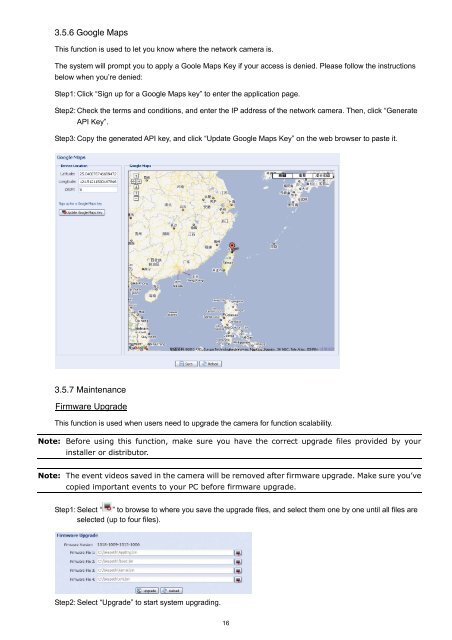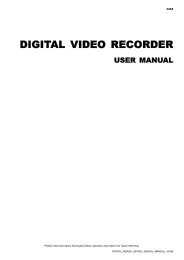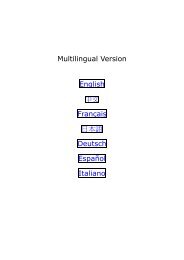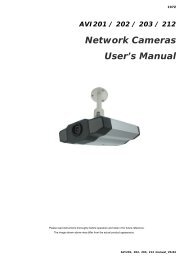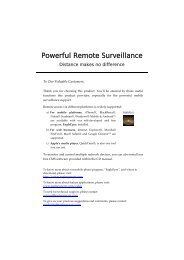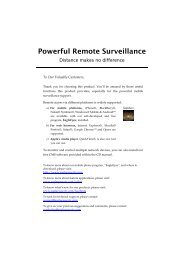Multilingual Version English ä¸æFrançais Español æ¥æ¬èªDeutsch ...
Multilingual Version English ä¸æFrançais Español æ¥æ¬èªDeutsch ...
Multilingual Version English ä¸æFrançais Español æ¥æ¬èªDeutsch ...
You also want an ePaper? Increase the reach of your titles
YUMPU automatically turns print PDFs into web optimized ePapers that Google loves.
3.5.6 Google MapsThis function is used to let you know where the network camera is.The system will prompt you to apply a Goole Maps Key if your access is denied. Please follow the instructionsbelow when you’re denied:Step1: Click “Sign up for a Google Maps key” to enter the application page.Step2: Check the terms and conditions, and enter the IP address of the network camera. Then, click “GenerateAPI Key”.Step3: Copy the generated API key, and click “Update Google Maps Key” on the web browser to paste it.3.5.7 MaintenanceFirmware UpgradeThis function is used when users need to upgrade the camera for function scalability.Note: Before using this function, make sure you have the correct upgrade files provided by yourinstaller or distributor.Note: The event videos saved in the camera will be removed after firmware upgrade. Make sure you’vecopied important events to your PC before firmware upgrade.Step1: Select “ ” to browse to where you save the upgrade files, and select them one by one until all files areselected (up to four files).Step2: Select “Upgrade” to start system upgrading.16