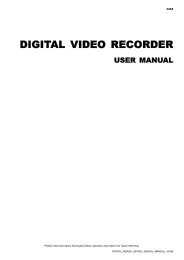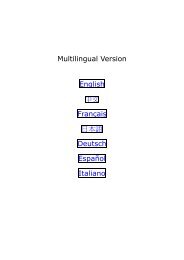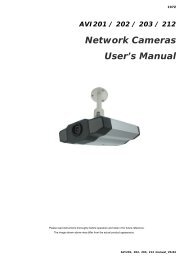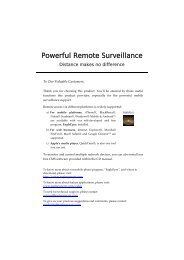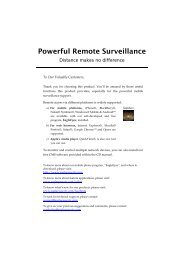Multilingual Version English ä¸æFrançais Español æ¥æ¬èªDeutsch ...
Multilingual Version English ä¸æFrançais Español æ¥æ¬èªDeutsch ...
Multilingual Version English ä¸æFrançais Español æ¥æ¬èªDeutsch ...
You also want an ePaper? Increase the reach of your titles
YUMPU automatically turns print PDFs into web optimized ePapers that Google loves.
3.3.4 AdvanceAdjust the camera parameters if necessary.ItemBack LightMirrorFlipSharpnessDescriptionIt is the function to adjust the image to compensate for an area that is overpowered by brightness because of excessive light.The image will be properly exposed for clearness. Select to activate (ON) or disable (OFF) this function.Note: This function is available only in the day mode.Select “ON” to rotate the images horizontally based on your installation situation when necessary.Select “ON” to rotate the image 180° when necessary.Sharpness enhances the clarity of image detail by adjusting the aperture and sharpening the edges in the pictures.Hold and drag the slider to adjust the level of sharpness from 0 ~ 100. The higher the value, the sharper the image.3.4 Trigger3.4.1 TriggerYou can configure how this camera reacts when there’s a motion event. DetectItemMotionDescriptionEnable or disable motion detection.Motion detection is not supported when the stream format is Motion JPEG.When “Enable” is selected, click “Detection” to enter the motion detection area setting page as follows:Sensitivity:Set the detection sensitivity from the drop-down list: High, Normal or Low.Area Setting:Set the motion detection area by selecting the area grids with your mouse. Pink grids represent the area that is not beingdetected while the transparent grids are the area under detection. You can set multiple areas under detection.Click “Clear All” to set the whole area undetected.12