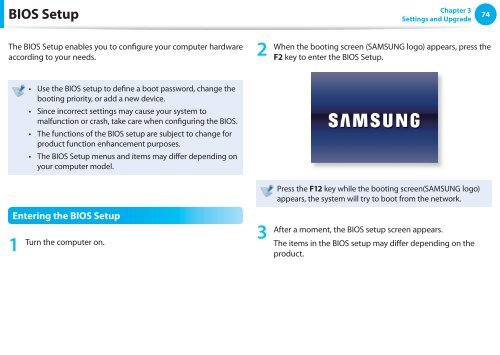Samsung N145 JP01 - User Manual (XP/Windows7)_17.5 MB, pdf, ENGLISH
Samsung N145 JP01 - User Manual (XP/Windows7)_17.5 MB, pdf, ENGLISH
Samsung N145 JP01 - User Manual (XP/Windows7)_17.5 MB, pdf, ENGLISH
Create successful ePaper yourself
Turn your PDF publications into a flip-book with our unique Google optimized e-Paper software.
BIOS Setup<br />
Chapter 3<br />
Settings and Upgrade<br />
74<br />
The BIOS Setup enables you to configure your computer hardware<br />
according to your needs.<br />
2<br />
• Use the BIOS setup to define a boot password, change the<br />
booting priority, or add a new device.<br />
• Since incorrect settings may cause your system to<br />
malfunction or crash, take care when configuring the BIOS.<br />
• The functions of the BIOS setup are subject to change for<br />
product function enhancement purposes.<br />
• The BIOS Setup menus and items may differ depending on<br />
your computer model.<br />
Entering the BIOS Setup<br />
3<br />
1 Turn the computer on.<br />
When the booting screen (SAMSUNG logo) appears, press the<br />
F2 key to enter the BIOS Setup.<br />
Press the F12 key while the booting screen(SAMSUNG logo)<br />
appears, the system will try to boot from the network.<br />
After a moment, the BIOS setup screen appears.<br />
The items in the BIOS setup may differ depending on the<br />
product.