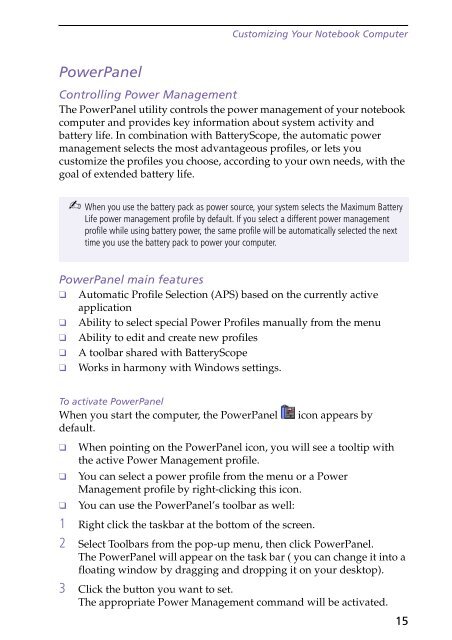Sony PCG-F250 - PCG-F250 Manuale software Inglese
Sony PCG-F250 - PCG-F250 Manuale software Inglese
Sony PCG-F250 - PCG-F250 Manuale software Inglese
Create successful ePaper yourself
Turn your PDF publications into a flip-book with our unique Google optimized e-Paper software.
Customizing Your Notebook Computer<br />
PowerPanel<br />
Controlling Power Management<br />
The PowerPanel utility controls the power management of your notebook<br />
computer and provides key information about system activity and<br />
battery life. In combination with BatteryScope, the automatic power<br />
management selects the most advantageous profiles, or lets you<br />
customize the profiles you choose, according to your own needs, with the<br />
goal of extended battery life.<br />
✍ When you use the battery pack as power source, your system selects the Maximum Battery<br />
Life power management profile by default. If you select a different power management<br />
profile while using battery power, the same profile will be automatically selected the next<br />
time you use the battery pack to power your computer.<br />
PowerPanel main features<br />
❑ Automatic Profile Selection (APS) based on the currently active<br />
application<br />
❑ Ability to select special Power Profiles manually from the menu<br />
❑ Ability to edit and create new profiles<br />
❑ A toolbar shared with BatteryScope<br />
❑ Works in harmony with Windows settings.<br />
To activate PowerPanel<br />
When you start the computer, the PowerPanel<br />
default.<br />
❑<br />
❑<br />
❑<br />
icon appears by<br />
When pointing on the PowerPanel icon, you will see a tooltip with<br />
the active Power Management profile.<br />
You can select a power profile from the menu or a Power<br />
Management profile by right-clicking this icon.<br />
You can use the PowerPanel’s toolbar as well:<br />
1 Right click the taskbar at the bottom of the screen.<br />
2 Select Toolbars from the pop-up menu, then click PowerPanel.<br />
The PowerPanel will appear on the task bar ( you can change it into a<br />
floating window by dragging and dropping it on your desktop).<br />
3 Click the button you want to set.<br />
The appropriate Power Management command will be activated.<br />
15