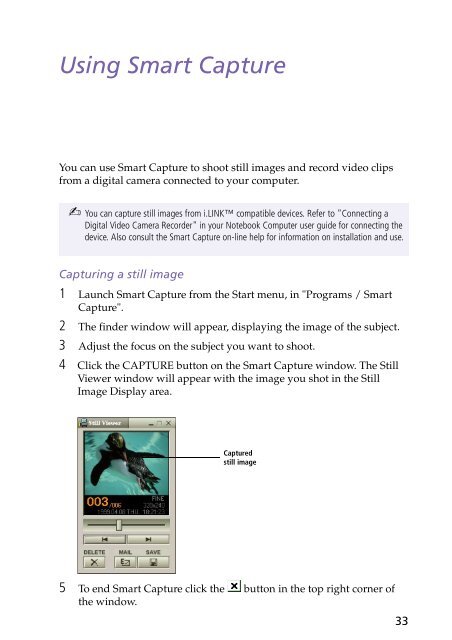Sony PCG-F250 - PCG-F250 Manuale software Inglese
Sony PCG-F250 - PCG-F250 Manuale software Inglese
Sony PCG-F250 - PCG-F250 Manuale software Inglese
Create successful ePaper yourself
Turn your PDF publications into a flip-book with our unique Google optimized e-Paper software.
Using Smart Capture<br />
You can use Smart Capture to shoot still images and record video clips<br />
from a digital camera connected to your computer.<br />
✍ You can capture still images from i.LINK compatible devices. Refer to "Connecting a<br />
Digital Video Camera Recorder" in your Notebook Computer user guide for connecting the<br />
device. Also consult the Smart Capture on-line help for information on installation and use.<br />
Capturing a still image<br />
1 Launch Smart Capture from the Start menu, in "Programs / Smart<br />
Capture".<br />
2 The finder window will appear, displaying the image of the subject.<br />
3 Adjust the focus on the subject you want to shoot.<br />
4 Click the CAPTURE button on the Smart Capture window. The Still<br />
Viewer window will appear with the image you shot in the Still<br />
Image Display area.<br />
Captured<br />
still image<br />
5 To end Smart Capture click the button in the top right corner of<br />
the window.<br />
33