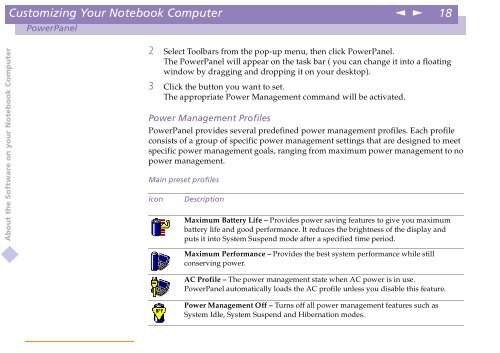Sony PCG-X18 - PCG-X18 Manuale software Inglese
Sony PCG-X18 - PCG-X18 Manuale software Inglese
Sony PCG-X18 - PCG-X18 Manuale software Inglese
Create successful ePaper yourself
Turn your PDF publications into a flip-book with our unique Google optimized e-Paper software.
Customizing Your Notebook Computer<br />
n<br />
N<br />
18<br />
PowerPanel<br />
About the Software on your Notebook Computer<br />
2 Select Toolbars from the pop-up menu, then click PowerPanel.<br />
The PowerPanel will appear on the task bar ( you can change it into a floating<br />
window by dragging and dropping it on your desktop).<br />
3 Click the button you want to set.<br />
The appropriate Power Management command will be activated.<br />
Power Management Profiles<br />
PowerPanel provides several predefined power management profiles. Each profile<br />
consists of a group of specific power management settings that are designed to meet<br />
specific power management goals, ranging from maximum power management to no<br />
power management.<br />
Main preset profiles<br />
Icon<br />
Description<br />
Maximum Battery Life – Provides power saving features to give you maximum<br />
battery life and good performance. It reduces the brightness of the display and<br />
puts it into System Suspend mode after a specified time period.<br />
Maximum Performance – Provides the best system performance while still<br />
conserving power.<br />
AC Profile – The power management state when AC power is in use.<br />
PowerPanel automatically loads the AC profile unless you disable this feature.<br />
Power Management Off – Turns off all power management features such as<br />
System Idle, System Suspend and Hibernation modes.