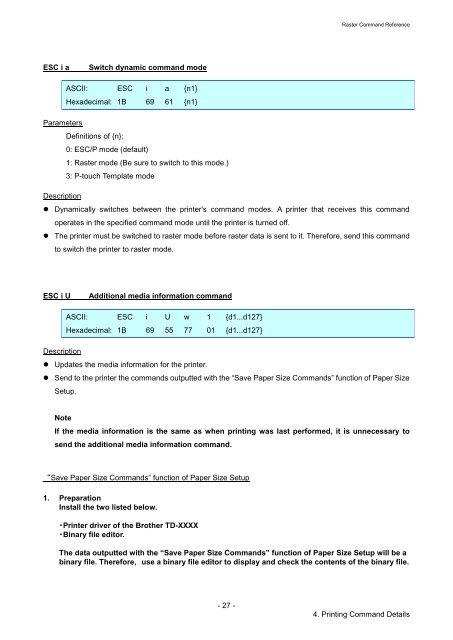Brother TD-2130N - Guida ai comandi Raster
Brother TD-2130N - Guida ai comandi Raster
Brother TD-2130N - Guida ai comandi Raster
Create successful ePaper yourself
Turn your PDF publications into a flip-book with our unique Google optimized e-Paper software.
<strong>Raster</strong> Command Reference<br />
ESC i a<br />
Switch dynamic command mode<br />
ASCII: ESC i a {n1}<br />
Hexadecimal: 1B 69 61 {n1}<br />
Parameters<br />
Definitions of {n}:<br />
0: ESC/P mode (default)<br />
1: <strong>Raster</strong> mode (Be sure to switch to this mode.)<br />
3: P-touch Template mode<br />
Description<br />
• Dynamically switches between the printer's command modes. A printer that receives this command<br />
operates in the specified command mode until the printer is turned off.<br />
• The printer must be switched to raster mode before raster data is sent to it. Therefore, send this command<br />
to switch the printer to raster mode.<br />
ESC i U<br />
Additional media information command<br />
ASCII: ESC i U w 1 {d1...d127}<br />
Hexadecimal: 1B 69 55 77 01 {d1...d127}<br />
Description<br />
• Updates the media information for the printer.<br />
• Send to the printer the commands outputted with the “Save Paper Size Commands” function of Paper Size<br />
Setup.<br />
Note<br />
If the media information is the same as when printing was last performed, it is unnecessary to<br />
send the additional media information command.<br />
“Save Paper Size Commands” function of Paper Size Setup<br />
1. Preparation<br />
Install the two listed below.<br />
・Printer driver of the <strong>Brother</strong> <strong>TD</strong>-XXXX<br />
・Binary file editor.<br />
The data outputted with the “Save Paper Size Commands” function of Paper Size Setup will be a<br />
binary file. Therefore, use a binary file editor to display and check the contents of the binary file.<br />
- 27 -<br />
4. Printing Command Det<strong>ai</strong>ls