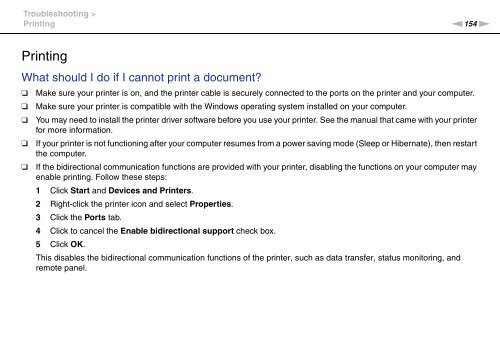Sony VPCF13E1R - VPCF13E1R Istruzioni per l'uso Inglese
Sony VPCF13E1R - VPCF13E1R Istruzioni per l'uso Inglese
Sony VPCF13E1R - VPCF13E1R Istruzioni per l'uso Inglese
You also want an ePaper? Increase the reach of your titles
YUMPU automatically turns print PDFs into web optimized ePapers that Google loves.
Troubleshooting ><br />
Printing<br />
n154<br />
N<br />
Printing<br />
What should I do if I cannot print a document?<br />
❑<br />
❑<br />
❑<br />
❑<br />
❑<br />
Make sure your printer is on, and the printer cable is securely connected to the ports on the printer and your computer.<br />
Make sure your printer is compatible with the Windows o<strong>per</strong>ating system installed on your computer.<br />
You may need to install the printer driver software before you use your printer. See the manual that came with your printer<br />
for more information.<br />
If your printer is not functioning after your computer resumes from a power saving mode (Sleep or Hibernate), then restart<br />
the computer.<br />
If the bidirectional communication functions are provided with your printer, disabling the functions on your computer may<br />
enable printing. Follow these steps:<br />
1 Click Start and Devices and Printers.<br />
2 Right-click the printer icon and select Pro<strong>per</strong>ties.<br />
3 Click the Ports tab.<br />
4 Click to cancel the Enable bidirectional support check box.<br />
5 Click OK.<br />
This disables the bidirectional communication functions of the printer, such as data transfer, status monitoring, and<br />
remote panel.