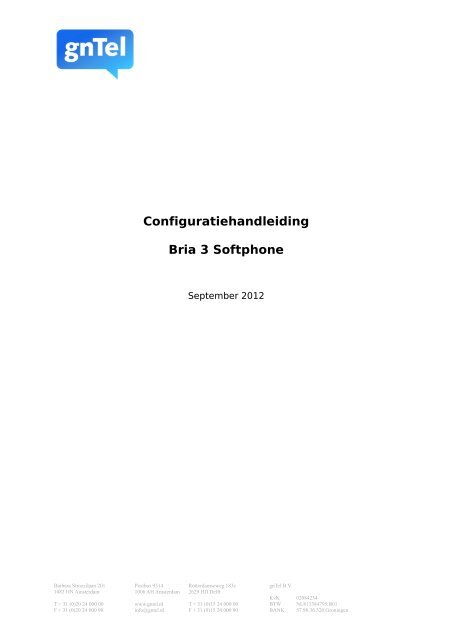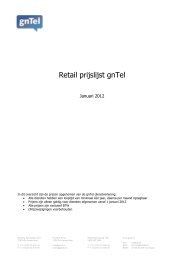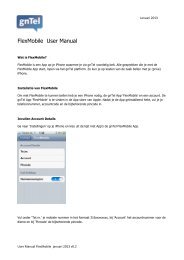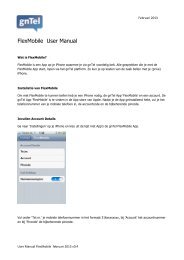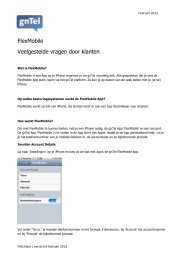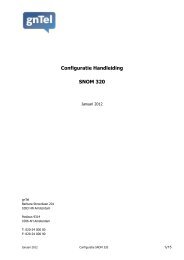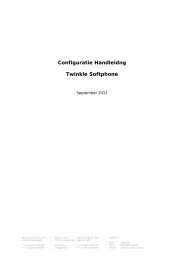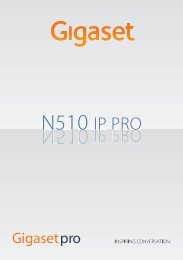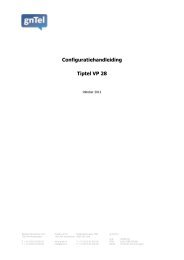Configuratiehandleiding Bria 3 Softphone - gnTel
Configuratiehandleiding Bria 3 Softphone - gnTel
Configuratiehandleiding Bria 3 Softphone - gnTel
You also want an ePaper? Increase the reach of your titles
YUMPU automatically turns print PDFs into web optimized ePapers that Google loves.
<strong>Configuratiehandleiding</strong><br />
<strong>Bria</strong> 3 <strong>Softphone</strong><br />
September 2012<br />
Barbara Strozzilaan 201 Postbus 9314 Rotterdamseweg 183c <strong>gnTel</strong> B.V.<br />
1083 HN Amsterdam 1006 AH Amsterdam 2629 HD Delft<br />
KvK 02084234<br />
T + 31 (0)20 24 000 00 www.gntel.nl T + 31 (0)15 24 000 00 BTW NL813384795.B01<br />
F + 31 (0)20 24 000 90 info@gntel.nl F + 31 (0)15 24 000 90 BANK 57.98.36.320 Groningen
Installatie<br />
<strong>Bria</strong> kan je bestellen op de website van Counterpath: http://www.counterpath.com/bria.html.<br />
Na het downloaden en openen van het bestand volgt een eenvouding installatie-menu.<br />
Volg de stappen zoals beschreven:<br />
Kies voor 'English' en klik op 'OK'.<br />
Klik op 'Next'.<br />
September 2012 Configuratie <strong>Bria</strong> 3 <strong>Softphone</strong> 2/12
Kies, na het lezen van de licentie, ‘I accept the terms’ en kies ‘Next’<br />
September 2012 Configuratie <strong>Bria</strong> 3 <strong>Softphone</strong> 3/12
Kies de gewenste installatie lokatie en kies ‘Next’.<br />
September 2012 Configuratie <strong>Bria</strong> 3 <strong>Softphone</strong> 4/12
Na de installatie verschijnt onderstaand scherm. Klik op 'Finish' en start <strong>Bria</strong> op.<br />
September 2012 Configuratie <strong>Bria</strong> 3 <strong>Softphone</strong> 5/12
Nadat <strong>Bria</strong> is opgestart, ziet u onderstaand scherm.<br />
September 2012 Configuratie <strong>Bria</strong> 3 <strong>Softphone</strong> 6/12
Klik op 'Account Settings'. Onderstaand scherm verschijnt.<br />
Vul hier de volgende gegevens in:<br />
Account name:<br />
User ID:<br />
Domain:<br />
Password:<br />
Display name:<br />
Authorization name:<br />
Uw accountnummer zoals u dat van <strong>gnTel</strong> ontvangen heeft<br />
Uw accountnummer zoals u dat van <strong>gnTel</strong> ontvangen heeft<br />
sip.gntel.nl<br />
Uw password zoals u dat van <strong>gnTel</strong> ontvangen heeft<br />
Uw accountnummer zoals u dat van <strong>gnTel</strong> ontvangen heeft<br />
Uw accountnummer zoals u dat van <strong>gnTel</strong> ontvangen heeft<br />
September 2012 Configuratie <strong>Bria</strong> 3 <strong>Softphone</strong> 7/12
Klik op de tab 'Topology'. Zorg dat de instellingen eruit zien, zoals op onderstaand screenshot.<br />
September 2012 Configuratie <strong>Bria</strong> 3 <strong>Softphone</strong> 8/12
Klik op 'OK'. Als alles goed is gegaan ziet u scherm er nu zo uit:<br />
September 2012 Configuratie <strong>Bria</strong> 3 <strong>Softphone</strong> 9/12
Als u 2 gesprekken wilt samenvoegen tot 1 gesprek, klikt u zoals op onderstaand scherm op<br />
'Merge Calls'.<br />
September 2012 Configuratie <strong>Bria</strong> 3 <strong>Softphone</strong> 10/12
Als u een gesprek wilt doorverbinden, klikt u op het icoontje rechts van de hold knop. U scherm zal<br />
er dan vergelijkbaar met onderstaand scherm uitzien.<br />
September 2012 Configuratie <strong>Bria</strong> 3 <strong>Softphone</strong> 11/12
Als er nog problemen zijn, stelt u 'Send outbound via' (te vinden bij <strong>Softphone</strong> → SIP account) in<br />
zoals op onderstaand screenshot.<br />
September 2012 Configuratie <strong>Bria</strong> 3 <strong>Softphone</strong> 12/12