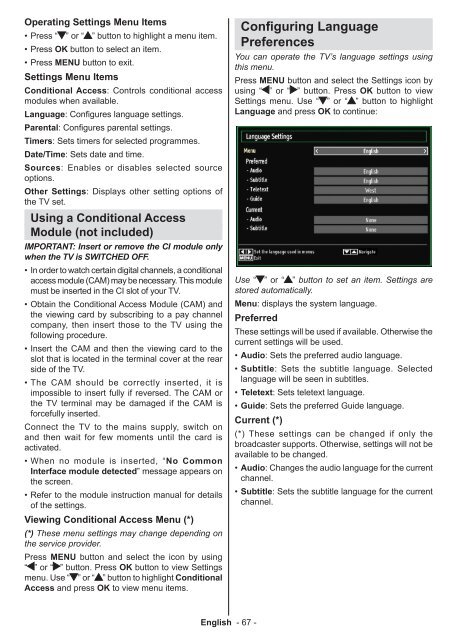You also want an ePaper? Increase the reach of your titles
YUMPU automatically turns print PDFs into web optimized ePapers that Google loves.
Operating Settings Menu Items<br />
• Press “ ” or “ ” button to highlight a menu item.<br />
• Press OK button to select an item.<br />
• Press MENU button to exit.<br />
Settings Menu Items<br />
Conditional Access: Controls conditional access<br />
modules when available.<br />
Language: Configures language settings.<br />
Parental: Configures parental settings.<br />
Timers: Sets timers for selected programmes.<br />
Date/Time: Sets date and time.<br />
Sources: Enables or disables selected source<br />
options.<br />
Other Settings: Displays other setting options of<br />
the TV set.<br />
Using a Conditional Access<br />
Module (not included)<br />
IMPORTANT: Insert or remove the CI module only<br />
when the TV is SWITCHED OFF.<br />
• In order to watch certain digital channels, a conditional<br />
access module (CAM) may be necessary. This module<br />
must be inserted in the CI slot of your TV.<br />
• Obtain the Conditional Access Module (CAM) and<br />
the viewing card by subscribing to a pay channel<br />
company, then insert those to the TV using the<br />
following procedure.<br />
• Insert the CAM and then the viewing card to the<br />
slot that is located in the terminal cover at the rear<br />
side of the TV.<br />
• The CAM should be correctly inserted, it is<br />
impossible to insert fully if reversed. The CAM or<br />
the TV terminal may be damaged if the CAM is<br />
forcefully inserted.<br />
Connect the TV to the mains supply, switch on<br />
and then wait for few moments until the card is<br />
activated.<br />
• When no module is inserted, “ No Common<br />
Interface module detected” message appears on<br />
the screen.<br />
• Refer to the module instruction manual for details<br />
of the settings.<br />
Viewing Conditional Access Menu (*)<br />
(*) These menu settings may change depending on<br />
the service provider.<br />
Press MENU button and select the icon by using<br />
“ ” or “ ” button. Press OK button to view Settings<br />
menu. Use “ ” or “ ” button to highlight Conditional<br />
Access and press OK to view menu items.<br />
English - 67 -<br />
Configuring Language<br />
Preferences<br />
You can operate the TV’s language settings using<br />
this menu.<br />
Press MENU button and select the Settings icon by<br />
using “ ” or “ ” button. Press OK button to view<br />
Settings menu. Use “ ” or “ ” button to highlight<br />
Language and press OK to continue:<br />
Use “ ” or “ ” button to set an item. Settings are<br />
stored automatically.<br />
Menu: displays the system language.<br />
Preferred<br />
These settings will be used if available. Otherwise the<br />
current settings will be used.<br />
• Audio:<br />
Sets the preferred audio language.<br />
• Subtitle:<br />
Sets the subtitle language. Selected<br />
language will be seen in subtitles.<br />
• Teletext:<br />
Sets teletext language.<br />
• Guide:<br />
Sets the preferred Guide language.<br />
Current (*)<br />
(*) These settings can be changed if only the<br />
broadcaster supports. Otherwise, settings will not be<br />
available to be changed.<br />
• Audio:<br />
Changes the audio language for the current<br />
channel.<br />
• Subtitle:<br />
Sets the subtitle language for the current<br />
channel.