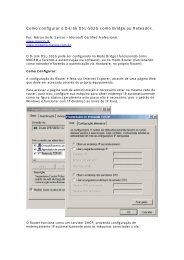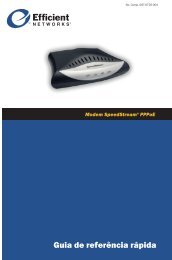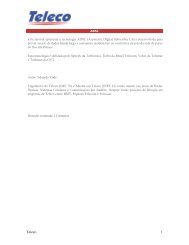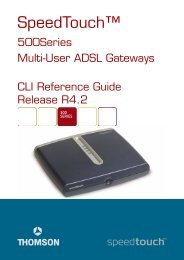Manual Port - ABUSAR
Manual Port - ABUSAR
Manual Port - ABUSAR
- No tags were found...
You also want an ePaper? Increase the reach of your titles
YUMPU automatically turns print PDFs into web optimized ePapers that Google loves.
Menu 24.7.1 - System Maintenance - Upload Router FirmwareTo upload the router firmware, follow the procedure below:1. Launch the FTP client on your workstation.2. Type “open” and the IP address of your router. Then type “root” andSMT password as requested.3. Type “put firmwarefilename ras” where “firmwarefilename” is the nameof your firmware upgrade file on your workstation and “ras” is theremote file name on the router.4. The system reboots automatically after a successful firmware upload.For details on FTP commands, please consult the documentation of your FTPclient program. For details on uploading router firmware using TFTP (notethat you must remain on this menu to upload router firmware using TFTP),please see your router manual.Press ENTER to Exit:Figura 10-19 Telnet no Menu 24.7.1Você verá a tela a seguir quando utilizar o telnet para acessar o Menu 24.7.2:Menu 24.7.2 - System Maintenance - Upload Router Configuration FileTo upload the router configuration file, follow the procedure below:1. Launch the FTP client on your workstation.2. Type “open” and the IP address of your router. Then type “root” andSMT password as requested.3. Type “put configurationfilename rom-0” where “configurationfilename”is the name of your router configuration file on your workstation, whichwill be transferred to the “rom-0” file on the router.4. The system reboots automatically after the upload router configurationfile process is complete.For details on FTP commands, please consult the documentation of your FTPclient program. For details on uploading router firmware using TFTP (notethat you must remain on this menu to upload router firmware using TFTP),please see your router manual.Press ENTER to Exit:Figura 10-20 Telnet no Menu 24.7.2 – Manutenção de Sistema10.9.1 Utilizando o Comando FTP a Partir de uma Sessão de DOSPara transferir o Firmware e o arquivo de configuração, siga estes procedimentos:Passo 1. Inicie o cliente FTP em sua estação de trabalho.Passo 2. Digite “open” e o endereço IP de seu Prestige.Passo 3. Você pode pressionar [ENTER] quando o nome de usuário (username)PAG 10 19