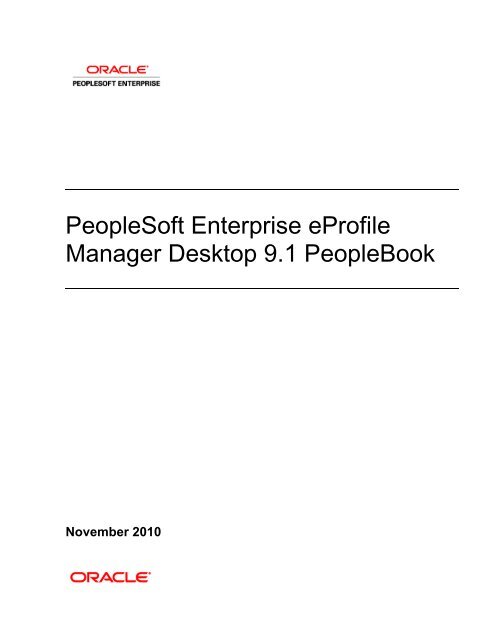PeopleSoft Enterprise eProfile Manager Desktop 9.1 PeopleBook
PeopleSoft Enterprise eProfile Manager Desktop 9.1 PeopleBook
PeopleSoft Enterprise eProfile Manager Desktop 9.1 PeopleBook
You also want an ePaper? Increase the reach of your titles
YUMPU automatically turns print PDFs into web optimized ePapers that Google loves.
<strong>PeopleSoft</strong> <strong>Enterprise</strong> <strong>eProfile</strong><br />
<strong>Manager</strong> <strong>Desktop</strong> <strong>9.1</strong> <strong>PeopleBook</strong><br />
November 2010
<strong>PeopleSoft</strong> <strong>Enterprise</strong> <strong>eProfile</strong> <strong>Manager</strong> <strong>Desktop</strong> <strong>9.1</strong> <strong>PeopleBook</strong><br />
SKU hrms91hepm-b1110<br />
Copyright © 1988, 2010, Oracle and/or its affiliates. All rights reserved.<br />
Trademark Notice<br />
Oracle is a registered trademark of Oracle Corporation and/or its affiliates. Other names may be trademarks of their<br />
respective owners.<br />
License Restrictions Warranty/Consequential Damages Disclaimer<br />
This software and related documentation are provided under a license agreement containing restrictions on use and<br />
disclosure and are protected by intellectual property laws. Except as expressly permitted in your license agreement or<br />
allowed by law, you may not use, copy, reproduce, translate, broadcast, modify, license, transmit, distribute, exhibit,<br />
perform, publish or display any part, in any form, or by any means. Reverse engineering, disassembly, or decompilation<br />
of this software, unless required by law for interoperability, is prohibited.<br />
Warranty Disclaimer<br />
The information contained herein is subject to change without notice and is not warranted to be error-free. If you find<br />
any errors, please report them to us in writing.<br />
Restricted Rights Notice<br />
If this software or related documentation is delivered to the U.S. Government or anyone licensing it on behalf of the U.S.<br />
Government, the following notice is applicable:<br />
U.S. GOVERNMENT RIGHTS<br />
Programs, software, databases, and related documentation and technical data delivered to U.S. Government<br />
customers are "commercial computer software" or "commercial technical data" pursuant to the applicable<br />
Federal Acquisition Regulation and agency-specific supplemental regulations. As such, the use, duplication,<br />
disclosure, modification, and adaptation shall be subject to the restrictions and license terms set forth in the<br />
applicable Government contract, and, to the extent applicable by the terms of the Government contract, the<br />
additional rights set forth in FAR 52.227-19, Commercial Computer Software License (December 2007).<br />
Oracle USA, Inc., 500 Oracle Parkway, Redwood City, CA 94065.<br />
Hazardous Applications Notice<br />
This software is developed for general use in a variety of information management applications. It is not developed or<br />
intended for use in any inherently dangerous applications, including applications which may create a risk of personal<br />
injury. If you use this software in dangerous applications, then you shall be responsible to take all appropriate fail-safe,<br />
backup, redundancy and other measures to ensure the safe use of this software. Oracle Corporation and its affiliates<br />
disclaim any liability for any damages caused by use of this software in dangerous applications.<br />
Third Party Content, Products, and Services Disclaimer<br />
This software and documentation may provide access to or information on content, products and services from third<br />
parties. Oracle Corporation and its affiliates are not responsible for and expressly disclaim all warranties of any kind<br />
with respect to third party content, products and services. Oracle Corporation and its affiliates will not be responsible for<br />
any loss, costs, or damages incurred due to your access to or use of third party content, products or services.
Contents<br />
Preface<br />
<strong>PeopleSoft</strong> <strong>Enterprise</strong> <strong>eProfile</strong> <strong>Manager</strong> <strong>Desktop</strong> Preface ...................................................................... vii<br />
<strong>PeopleSoft</strong> Products ....................................................................................................................................... vii<br />
<strong>PeopleSoft</strong> <strong>Enterprise</strong> HRMS Application Fundamentals ............................................................................. vii<br />
<strong>PeopleBook</strong>s and the <strong>PeopleSoft</strong> Online Library .......................................................................................... vii<br />
Common Elements Used in this <strong>PeopleBook</strong> ............................................................................................... viii<br />
Chapter 1<br />
Getting Started with <strong>eProfile</strong> <strong>Manager</strong> <strong>Desktop</strong> ......................................................................................... 1<br />
<strong>eProfile</strong> <strong>Manager</strong> <strong>Desktop</strong> Overview .............................................................................................................. 1<br />
<strong>eProfile</strong> <strong>Manager</strong> <strong>Desktop</strong> Business Processes ............................................................................................... 1<br />
<strong>eProfile</strong> <strong>Manager</strong> <strong>Desktop</strong> Implementation .................................................................................................... 2<br />
Chapter 2<br />
Managing Direct Reports ............................................................................................................................. 3<br />
Understanding the Management of Direct Reports .......................................................................................... 3<br />
<strong>eProfile</strong> <strong>Manager</strong> <strong>Desktop</strong> Transactions ................................................................................................... 3<br />
Process Flow for Transactions .................................................................................................................. 4<br />
Prerequisites for Managing Direct Reports ............................................................................................. 12<br />
Viewing Direct Reports' Personal Information .............................................................................................. 14<br />
Understanding View Personal Information ............................................................................................. 14<br />
Pages Used to View Personal Information ............................................................................................. 14<br />
Changing Full-Time or Part-Time Status ..................................................................................................... 16<br />
Understanding Changing Full-Time or Part-Time Status ....................................................................... 16<br />
Pages Used to Change Part- or Full-Time Status .................................................................................... 16<br />
Changing Reporting <strong>Manager</strong>s ...................................................................................................................... 17<br />
Understanding Changing Reporting <strong>Manager</strong>s ....................................................................................... 17<br />
Pages Used to Change Reporting <strong>Manager</strong>s ........................................................................................... 18<br />
Changing Work Locations ............................................................................................................................. 19<br />
Understanding Changing Work Locations .............................................................................................. 19<br />
Pages Used to Change Locations ............................................................................................................ 19<br />
Promoting Employees ................................................................................................................................... 20<br />
Understanding Employee Promotions ..................................................................................................... 20<br />
Copyright © 1988, 2010, Oracle and/or its affiliates. All Rights Reserved. iii
Contents<br />
Pages Used to Promote Employees ........................................................................................................ 21<br />
Retiring Employees ....................................................................................................................................... 21<br />
Understanding Retiring Employees ........................................................................................................ 21<br />
Pages Used to Retire Employees ............................................................................................................ 22<br />
Terminating Employees ................................................................................................................................. 22<br />
Understanding the Terminating Employees Process ............................................................................... 22<br />
Pages Used to Terminate Employees ...................................................................................................... 23<br />
Transferring Employees ................................................................................................................................. 23<br />
Understanding Transferring Employees .................................................................................................. 23<br />
Pages Used to Transfer Employees ......................................................................................................... 24<br />
Changing Jobs Requiring Works Council Approval ..................................................................................... 25<br />
Understanding Job Changes .................................................................................................................... 25<br />
Pages Used to Change Jobs ..................................................................................................................... 26<br />
Reviewing Military Rank Change Requests .................................................................................................. 27<br />
Reviewing Military Rank Change Requests ........................................................................................... 27<br />
Page Used to Review Military Rank Change Requests .......................................................................... 27<br />
Adding and Reviewing Hires ......................................................................................................................... 27<br />
Adding and Reviewing Hires .................................................................................................................. 27<br />
Page Used to Add and Review Hires ...................................................................................................... 28<br />
Chapter 3<br />
(USF) Managing Direct Reports ................................................................................................................. 31<br />
Understanding Self-Service Transactions and Approvals ............................................................................ 31<br />
<strong>Manager</strong> Self-Service Transactions ......................................................................................................... 31<br />
Approvals and the Approval Workflow Engine ...................................................................................... 32<br />
Work In Progress Statuses for Approval Steps ....................................................................................... 32<br />
PAR Defaults for Approved Transactions .............................................................................................. 33<br />
Prerequisites for Managing Direct Reports .................................................................................................... 34<br />
Changing Part-Time or Full-Time Status ..................................................................................................... 35<br />
Understanding the Process Flow for Part-Time or Full-Time Status Changes ....................................... 36<br />
Pages Used to Change Part-Time or Full-Time Status ........................................................................... 36<br />
Changing Work Location .............................................................................................................................. 36<br />
Understanding Work Location Changes ................................................................................................. 37<br />
Pages Used to Change Work Location ................................................................................................... 37<br />
Promoting Employees ................................................................................................................................... 37<br />
Understanding Employee Promotions ..................................................................................................... 38<br />
Pages Used to Promote Employees ........................................................................................................ 38<br />
Reassigning Employees ................................................................................................................................ 38<br />
Understanding Employee Reassignments ............................................................................................... 38<br />
Pages Used to Reassign Employees ....................................................................................................... 39<br />
Requesting Reporting Changes ..................................................................................................................... 39<br />
Understanding Reporting Changes .......................................................................................................... 39<br />
iv Copyright © 1988, 2010, Oracle and/or its affiliates. All Rights Reserved.
Contents<br />
Pages Used to Request Reporting Changes ............................................................................................. 40<br />
Retiring Employees ....................................................................................................................................... 40<br />
Understanding Retiring Employees ........................................................................................................ 40<br />
Pages Used to Retire Employees ............................................................................................................ 41<br />
Separating Employees ................................................................................................................................... 41<br />
Understanding Separating Employees .................................................................................................... 41<br />
Pages Used to Separate Employees ......................................................................................................... 42<br />
Approving Change Requests .......................................................................................................................... 42<br />
Understanding Approvals ........................................................................................................................ 42<br />
Pages Used to Approve Change Requests ............................................................................................... 44<br />
Administering Approvals ............................................................................................................................... 45<br />
Understanding Approval Administration ................................................................................................ 45<br />
Pages Used to Administer Approvals ...................................................................................................... 46<br />
Appendix A<br />
Delivered Workflow for <strong>eProfile</strong> <strong>Manager</strong> <strong>Desktop</strong> ................................................................................ 47<br />
Changing Work Location .............................................................................................................................. 47<br />
Changing Part-Time or Full-Time Status ..................................................................................................... 48<br />
Retiring Employees ....................................................................................................................................... 48<br />
Terminating Employees ................................................................................................................................ 49<br />
Reviewing Military Rank Change ................................................................................................................ 50<br />
Index .............................................................................................................................................................. 51<br />
Copyright © 1988, 2010, Oracle and/or its affiliates. All Rights Reserved. v
<strong>PeopleSoft</strong> <strong>Enterprise</strong> <strong>eProfile</strong> <strong>Manager</strong><br />
<strong>Desktop</strong> Preface<br />
This preface discusses:<br />
• <strong>PeopleSoft</strong> products.<br />
• <strong>PeopleSoft</strong> <strong>Enterprise</strong> HRMS Application Fundamentals.<br />
• Common elements used in this <strong>PeopleBook</strong>.<br />
Note. This <strong>PeopleBook</strong> documents only page elements that require additional explanation. If a page element<br />
is not documented with the process or task in which it is used, then either it requires no additional explanation<br />
or it is documented with common elements for the section, chapter, <strong>PeopleBook</strong>, or product line.<br />
<strong>PeopleSoft</strong> Products<br />
This <strong>PeopleBook</strong> refers to the following <strong>PeopleSoft</strong> product: <strong>PeopleSoft</strong> <strong>Enterprise</strong> <strong>eProfile</strong> <strong>Manager</strong><br />
<strong>Desktop</strong>.<br />
<strong>PeopleSoft</strong> <strong>Enterprise</strong> HRMS Application Fundamentals<br />
The <strong>PeopleSoft</strong> <strong>Enterprise</strong> <strong>eProfile</strong> <strong>Manager</strong> <strong>Desktop</strong> <strong>PeopleBook</strong> provides you with implementation and<br />
processing information for your <strong>PeopleSoft</strong> <strong>Enterprise</strong> <strong>eProfile</strong> <strong>Manager</strong> <strong>Desktop</strong> system. Additionally,<br />
essential information describing the setup and design of your system appears in a companion volume of<br />
documentation called <strong>PeopleSoft</strong> <strong>Enterprise</strong> HRMS Application Fundamentals <strong>PeopleBook</strong>. Each <strong>PeopleSoft</strong><br />
product line has its own version of this documentation.<br />
Note. One or more pages in <strong>PeopleSoft</strong> <strong>Enterprise</strong> <strong>eProfile</strong> <strong>Manager</strong> <strong>Desktop</strong> operate in deferred processing<br />
mode. Deferred processing is described in the preface in the <strong>PeopleSoft</strong> <strong>Enterprise</strong> HRMS Application<br />
Fundamentals <strong>PeopleBook</strong>.<br />
See Also<br />
<strong>PeopleSoft</strong> <strong>Enterprise</strong> HRMS <strong>9.1</strong> Application Fundamentals <strong>PeopleBook</strong>, "<strong>PeopleSoft</strong> <strong>Enterprise</strong> HRMS<br />
Application Fundamentals Preface"<br />
<strong>PeopleBook</strong>s and the <strong>PeopleSoft</strong> Online Library<br />
Copyright © 1988, 2010, Oracle and/or its affiliates. All Rights Reserved. vii
Preface<br />
A companion <strong>PeopleBook</strong> called <strong>PeopleBook</strong>s and the <strong>PeopleSoft</strong> Online Library contains general<br />
information, including:<br />
• Understanding the <strong>PeopleSoft</strong> online library and related documentation.<br />
• How to send <strong>PeopleSoft</strong> documentation comments and suggestions to Oracle.<br />
• How to access hosted <strong>PeopleBook</strong>s, downloadable HTML <strong>PeopleBook</strong>s, and downloadable PDF<br />
<strong>PeopleBook</strong>s as well as documentation updates.<br />
• Understanding <strong>PeopleBook</strong> structure.<br />
• Typographical conventions and visual cues used in <strong>PeopleBook</strong>s.<br />
• ISO country codes and currency codes.<br />
• <strong>PeopleBook</strong>s that are common across multiple applications.<br />
• Common elements used in <strong>PeopleBook</strong>s.<br />
• Navigating the <strong>PeopleBook</strong>s interface and searching the <strong>PeopleSoft</strong> online library.<br />
• Displaying and printing screen shots and graphics in <strong>PeopleBook</strong>s.<br />
• How to manage the locally installed <strong>PeopleSoft</strong> online library, including web site folders.<br />
• Understanding documentation integration and how to integrate customized documentation into the library.<br />
• Application abbreviations found in application fields.<br />
You can find <strong>PeopleBook</strong>s and the <strong>PeopleSoft</strong> Online Library in the online <strong>PeopleBook</strong>s Library for your<br />
PeopleTools release.<br />
Common Elements Used in this <strong>PeopleBook</strong><br />
administrator Refers to <strong>PeopleSoft</strong> power users. Power users generally have access to the core<br />
<strong>PeopleSoft</strong> Human Resources Management System. Depending on the<br />
organization, any of the following system delivered roles are recognized as a<br />
power user: Benefits Administrator, Federal Self-Service Administrator, HR<br />
Administrator, HR Processor, Payroll Administrator, and Personnelist.<br />
approval level A step in the approval process. The number of steps is defined by the<br />
organization's needs. Once a request is submitted, it may go through an approval<br />
level where a reviewer will approve or deny the request.<br />
federal PAR CI (federal<br />
personnel action request<br />
component interface)<br />
federal PAR tables<br />
(federal personnel action<br />
request tables)<br />
This component interface, CI_EE_HR_PROC, reads data from the self-service<br />
tables and copies it to the federal PAR tables.<br />
Tables which hold the personnel action request information required by the<br />
government for auditing purposes: GVT_JOB, GVT_PERS_DATA, or<br />
GVT_EMPLOYMENT, to name a few.<br />
viii Copyright © 1988, 2010, Oracle and/or its affiliates. All Rights Reserved.
originator The person who makes the initial request. For self-service transactions, this is<br />
usually an employee or manager.<br />
PAR (personnel action<br />
request)<br />
PAR Push (personnel<br />
action request push)<br />
Used to describe the entire federal transaction process flow: request to approval<br />
to human resources processing.<br />
This process, FGPAR_PU, pulls data from the federal PAR tables and updates<br />
the <strong>PeopleSoft</strong> Human Resources tables.<br />
reviewer The person who either approves or denies a submitted request.<br />
Preface<br />
Copyright © 1988, 2010, Oracle and/or its affiliates. All Rights Reserved. ix
Chapter 1<br />
Getting Started with <strong>eProfile</strong> <strong>Manager</strong><br />
<strong>Desktop</strong><br />
This chapter discusses:<br />
• <strong>eProfile</strong> <strong>Manager</strong> <strong>Desktop</strong> overview.<br />
• <strong>eProfile</strong> <strong>Manager</strong> <strong>Desktop</strong> business processes.<br />
• <strong>eProfile</strong> <strong>Manager</strong> <strong>Desktop</strong> implementation.<br />
<strong>eProfile</strong> <strong>Manager</strong> <strong>Desktop</strong> Overview<br />
<strong>eProfile</strong> <strong>Manager</strong> <strong>Desktop</strong> is a collaborative application that gives managers greater control over employee<br />
information. With <strong>eProfile</strong> <strong>Manager</strong> <strong>Desktop</strong>, managers in your organization can perform routine tasks<br />
necessary to manage direct reports.<br />
<strong>eProfile</strong> <strong>Manager</strong> <strong>Desktop</strong> Business Processes<br />
<strong>eProfile</strong> <strong>Manager</strong> <strong>Desktop</strong> supports the following business processes:<br />
• Review employee information.<br />
• Change employees' reporting manager.<br />
• Transfer employees.<br />
• Promote employees.<br />
• Change employees' location.<br />
• Change employees' full-time or part-time status.<br />
• Retire employees.<br />
• Terminate employees.<br />
• Request job changes requiring Works Council approval.<br />
• Review military rank change requests.<br />
• Add and review hires.<br />
Copyright © 1988, 2010, Oracle and/or its affiliates. All Rights Reserved. 1
Getting Started with <strong>eProfile</strong> <strong>Manager</strong> <strong>Desktop</strong> Chapter 1<br />
(USF) With this application, you can also:<br />
• Reassign employees.<br />
• Separate employees.<br />
We discuss these business processes in the business process chapters in this <strong>PeopleBook</strong>.<br />
<strong>eProfile</strong> <strong>Manager</strong> <strong>Desktop</strong> Implementation<br />
<strong>PeopleSoft</strong> <strong>Enterprise</strong> Setup <strong>Manager</strong> enables you to generate a list of setup tasks for your organization based<br />
on the features that you are implementing. The setup tasks include the components that you must set up, listed<br />
in the order in which you must enter data into the component tables, and links to the corresponding<br />
<strong>PeopleBook</strong> documentation.<br />
Other Sources of Information<br />
In the planning phase of your implementation, take advantage of all <strong>PeopleSoft</strong> sources of information,<br />
including the installation guides, table-loading sequences, data models, and business process maps.<br />
See Also<br />
<strong>PeopleSoft</strong> <strong>Enterprise</strong> HRMS <strong>9.1</strong> Application Fundamentals <strong>PeopleBook</strong>, "<strong>PeopleSoft</strong> <strong>Enterprise</strong> HRMS<br />
Application Fundamentals Preface"<br />
<strong>Enterprise</strong> PeopleTools <strong>PeopleBook</strong>: <strong>PeopleSoft</strong> Setup <strong>Manager</strong><br />
2 Copyright © 1988, 2010, Oracle and/or its affiliates. All Rights Reserved.
Chapter 2<br />
Managing Direct Reports<br />
This chapter provides an overview of managing direct reports, and discusses how to:<br />
• View direct reports personal information.<br />
• Change part-time or full-time status.<br />
• Change reporting managers.<br />
• Change work locations.<br />
• Promote employees.<br />
• Retire employees.<br />
• Terminate employees.<br />
• Transfer employees.<br />
• Change jobs requiring Works Council approval.<br />
• Review military rank change requests.<br />
• Add and review hires.<br />
Understanding the Management of Direct Reports<br />
This section provides an overview of <strong>eProfile</strong> <strong>Manager</strong> <strong>Desktop</strong> transactions, prerequisites, and the process<br />
flow for these transactions.<br />
<strong>eProfile</strong> <strong>Manager</strong> <strong>Desktop</strong> Transactions<br />
<strong>Manager</strong>s can use the following <strong>eProfile</strong> <strong>Manager</strong> <strong>Desktop</strong> transactions to:<br />
• View a direct report's information on one page.<br />
• Change an employee's status to full-time or part-time.<br />
• Change an employee's reporting manager.<br />
• Assign an employee to another work location.<br />
• Promote an employee.<br />
Copyright © 1988, 2010, Oracle and/or its affiliates. All Rights Reserved. 3
Managing Direct Reports Chapter 2<br />
• Initiate the employee retirement process.<br />
• Initiate the employee termination process.<br />
• Transfer an employee.<br />
• Request an employee job change that requires works council approval.<br />
• Review military rank change requests.<br />
• Add employees and contingent workers using templates and view the hire status.<br />
Process Flow for Transactions<br />
Most of the transactions in <strong>eProfile</strong> <strong>Manager</strong> <strong>Desktop</strong> can be configured to either:<br />
• Use an approval process.<br />
• Automatically update the database.<br />
• Send notifications to an administrator.<br />
The following table lists each of the self service transactions and the features that can be configured for each:<br />
Transaction Use Approval Process Automatic Database<br />
Update<br />
Change Full/Part Time<br />
Status<br />
Change Reporting<br />
<strong>Manager</strong>s<br />
No Yes Yes<br />
Send Notifications<br />
Yes Yes Handled by approval<br />
process.<br />
Change Work Locations No Yes Yes<br />
Promote Employees Yes Yes Handled by approval<br />
process.<br />
Retire Employees No Yes Yes<br />
Terminate Employees No Yes Yes<br />
Transfer Employees Yes Yes Handled by approval<br />
process.<br />
View Employees'<br />
Information<br />
Change Jobs (Works<br />
Council)<br />
Not Applicable Not Applicable Not Applicable<br />
Not Applicable Not Applicable Not Applicable<br />
4 Copyright © 1988, 2010, Oracle and/or its affiliates. All Rights Reserved.
Chapter 2 Managing Direct Reports<br />
Transaction Use Approval Process Automatic Database<br />
Update<br />
Military Rank Change Yes Yes, based on Military<br />
Processing Definition<br />
See <strong>PeopleSoft</strong> <strong>Enterprise</strong><br />
Human Resources <strong>9.1</strong><br />
<strong>PeopleBook</strong>: Administer<br />
Workforce, "Setting Up the<br />
Administer Workforce<br />
Business Process,"<br />
Understanding the Military<br />
Change Rank and<br />
Notification Process.<br />
Template-Based Hire Not Applicable Yes, based on the Template<br />
Create - Configuration<br />
See <strong>PeopleSoft</strong> <strong>Enterprise</strong><br />
Human Resources <strong>9.1</strong><br />
<strong>PeopleBook</strong>: Administer<br />
Workforce, "Setting Up the<br />
Administer Workforce<br />
Business Process,"<br />
Understanding the<br />
SmartHire (Template-Based<br />
Hire) Process.<br />
Send Notifications<br />
Handled by approval<br />
process.<br />
Not Applicable<br />
The following diagram illustrates the process flow that begins when a self-service user submits a request. The<br />
diagram shows both the basic process flow and the alternate flows for approvals, database updates, and<br />
notifications:<br />
Copyright © 1988, 2010, Oracle and/or its affiliates. All Rights Reserved. 5
Managing Direct Reports Chapter 2<br />
Process flow for self-service transactions with optional approvals, database updates, and notifications<br />
There are four main sections to this process flow:<br />
• A request is submitted.<br />
6 Copyright © 1988, 2010, Oracle and/or its affiliates. All Rights Reserved.
Chapter 2 Managing Direct Reports<br />
• The request uses an approval process.<br />
• The request allows automatic updates to the database.<br />
• The request doesn't allow automatic updates to the database.<br />
Request is Submitted<br />
When a manager submits a request, an email notification confirming that the request was successfully<br />
submitted may be sent to the manager. The following table lists the <strong>eProfile</strong> <strong>Manager</strong> <strong>Desktop</strong> transaction, the<br />
criteria that determines whether a notification is sent, and the template that is used:<br />
Transaction Criteria Notification Template<br />
Change Full/Part Time Status<br />
Change Location<br />
Retire Employee<br />
Terminate Employee<br />
Promotion<br />
Transfer<br />
Notify User - Entry check box is<br />
selected on the System Workflow<br />
Rules page.<br />
Handled by approval process. The<br />
email that is sent depends on is<br />
determined by the following<br />
conditions:<br />
• Are approvals required?<br />
• Are database updates allowed?<br />
• Is the changed controlled by<br />
position management?<br />
See Appendix A, "Delivered<br />
Workflow for <strong>eProfile</strong> <strong>Manager</strong><br />
<strong>Desktop</strong>," page 47.<br />
For requests that:<br />
• Require an approval process,<br />
HR_SUBMIT_SINGLE_EE<br />
• Do not require an approval<br />
process, allow database updates,<br />
and the job is not controlled by<br />
position management,<br />
HR_TRANSACTION_SAVED_<br />
SINGLE_EE. The notification is<br />
sent when the transaction is saved<br />
successfully to the database.<br />
• Do not require an approval<br />
process, allow database updates,<br />
and the job is controlled by<br />
position management,<br />
HR_ADMIN_APV_MANUAL_<br />
PROC_SINGL.<br />
• Do not require an approval<br />
process, nor do they allow<br />
database updates,<br />
HR_SUBMIT_NOAPV_SINGLE<br />
_EE<br />
Copyright © 1988, 2010, Oracle and/or its affiliates. All Rights Reserved. 7
Managing Direct Reports Chapter 2<br />
Transaction Criteria Notification Template<br />
Reporting Change Handled by approval process. The<br />
email that is sent depends on is<br />
determined by the following<br />
conditions:<br />
Approval Process Required<br />
• Are approvals required?<br />
• Are database updates allowed?<br />
• Is the changed controlled by<br />
position management?<br />
For requests that:<br />
• Require an approval process,<br />
HR_SUBMIT_MULTI_EE.<br />
• Do not require an approval<br />
process, allow database updates,<br />
and the job is not controlled by<br />
position management,<br />
HR_TRANSACTION_SAVED_<br />
MULTI_EE. The notification is<br />
sent when the transaction is saved<br />
successfully to the database.<br />
• Do not require an approval<br />
process, allow database updates,<br />
and the job is controlled by<br />
position management,<br />
HR_ADMIN_MANUAL_PROC<br />
_REPCH.<br />
• Do not require an approval<br />
process, nor do they allow<br />
database updates,<br />
HR_SUBMIT_NOAPV_REPCH<br />
G_EE.<br />
Approvals apply only to the Change Reporting <strong>Manager</strong>, Promote Employee, Transfer Employee, and<br />
Military Rank Change transactions. <strong>PeopleSoft</strong> delivers the following approval process IDs that are set up<br />
using the Register Transactions (EOAW_TXN) component.<br />
• ReportingChgEmployee<br />
• PromoteEmployee<br />
• TransferEmployee<br />
• MilitaryRankChange<br />
When approvals are required, the system uses the following rules to identify the approving manager:<br />
• For promotions and transfers, the originator must select a promotion or transfer method. If the method is<br />
By Position, the Reports To field on the Job Information page determines the approving manager. If the<br />
method is By Job Title/Department, the Supervisor ID field on the Job Information page for the new<br />
position determines the approving manager.<br />
• For reporting changes, the Supervisor ID corresponding to the reporting change determines the approving<br />
manager.<br />
8 Copyright © 1988, 2010, Oracle and/or its affiliates. All Rights Reserved.
Chapter 2 Managing Direct Reports<br />
• For rank changes, the Career <strong>Manager</strong> (or clerk) creates the rank change request, identifying approvers<br />
and reviewers by role in the Rank Change MIL component. The unit commanders method is configured<br />
on the Military Processing Definition page. If the method is By Position, the Reports To field on the Job<br />
Information page determines the approving manager. If the method is By Job Title/Department, the<br />
Supervisor ID field on the Job Information page for the new position determines the approving manager.<br />
See <strong>PeopleSoft</strong> <strong>Enterprise</strong> Human Resources <strong>9.1</strong> <strong>PeopleBook</strong>: Administer Workforce, "Updating Person<br />
and Job Information," Creating and Managing Military Rank Change Requests and <strong>PeopleSoft</strong> <strong>Enterprise</strong><br />
Human Resources <strong>9.1</strong> <strong>PeopleBook</strong>: Administer Workforce, "Setting Up the Administer Workforce<br />
Business Process," Defining Military Rank Change Processing Rules.<br />
Note. If an approving manager cannot be found, Approval Framework automatically routes the transaction to<br />
any person who is in the administrator role listed on the process definition.<br />
Once the approving manager is determined, the system checks to see if a proxy is active for the manager. If<br />
so, that proxy becomes the approving manager. A notification is sent to either the approving manager or the<br />
proxy that states there is a request that requires his or her attention.<br />
For Notification Template<br />
Promote Employee<br />
Transfer Employee<br />
HR_APPROVAL_REQUEST_SINGLE_EE<br />
Reporting Change HR_APPROVAL_REQUEST_MULTI_EE<br />
Military Rank Change MIL_RANK_CHNG_APPROVAL_REQUEST<br />
The approving manager either approves or denies the request. If the manager approves the request, the<br />
following notification is sent to the originator stating that the request has been approved.<br />
For Notification Template<br />
Promote Employee<br />
Transfer Employee<br />
HR_STEP_APPROVAL_SINGLE_EE<br />
Reporting Change HR_STEP_APPROVAL_MULTI_EE<br />
If the manager denies the request, the following notification is sent to the originator stating the request has<br />
been denied.<br />
For Notification Template<br />
Promote Employee<br />
Transfer Employee<br />
HR_STEP_DENY_SINGLE_EE<br />
Reporting Change HR_STEP_DENY_REPCHG_EE<br />
You can add more approvers to the approval process by modifying the approval process.<br />
See <strong>PeopleSoft</strong> <strong>Enterprise</strong> HRMS <strong>9.1</strong> Application Fundamentals <strong>PeopleBook</strong>, "Setting Up and Working with<br />
Approvals."<br />
Copyright © 1988, 2010, Oracle and/or its affiliates. All Rights Reserved. 9
Managing Direct Reports Chapter 2<br />
Database Update Not Allowed<br />
The system checks to see if automatic updates to the database are allowed. If the Allow DB Update check box<br />
on the self service Workflow Configurations page is not selected, the system sends the following notification<br />
to the administrator stating the transaction requires their approval:<br />
For Notification Template<br />
Change Full/Part Status<br />
Change Location<br />
Retire Employee<br />
Terminate Employee<br />
Promote Employee<br />
Transfer Employee<br />
See Appendix A, "Delivered Workflow for <strong>eProfile</strong><br />
<strong>Manager</strong> <strong>Desktop</strong>," page 47.<br />
HR_ADMIN_APV_REQ_SINGLE_EE<br />
Reporting Change HR_ADMIN_APV_REQ_MULTI_EE<br />
If the administrator approves the transaction, the system sends the following email to the originator stating the<br />
request has been approved and applied to the database:<br />
For Notification Template<br />
Change Full/Part Status<br />
Change Location<br />
Retire Employee<br />
Terminate Employee<br />
Promote Employee<br />
Transfer Employee<br />
See Appendix A, "Delivered Workflow for <strong>eProfile</strong><br />
<strong>Manager</strong> <strong>Desktop</strong>," page 47.<br />
HR_ADMIN_APV_MANUAL_PROC_SINGL<br />
Reporting Change HR_ADMIN_APV_MANUAL_PROC_REPCH<br />
If the administrator does not approve the transaction, the system sends the following email to the originator<br />
stating the request has been denied:<br />
For Notification Template<br />
Change Full/Part Status<br />
Change Location<br />
Retire Employee<br />
Terminate Employee<br />
Promote Employee<br />
Transfer Employee<br />
See Appendix A, "Delivered Workflow for <strong>eProfile</strong><br />
<strong>Manager</strong> <strong>Desktop</strong>," page 47.<br />
HR_ADMIN_DENY_SINGLE_EE<br />
10 Copyright © 1988, 2010, Oracle and/or its affiliates. All Rights Reserved.
Chapter 2 Managing Direct Reports<br />
For Notification Template<br />
Reporting Change HR_ADMIN_DENY_REP_CHG_EE<br />
Database Updates Allowed<br />
The system checks to see if automatic updates to the database are allowed. This processing occurs if the<br />
Allow DB Update check box on the self service Workflow Configurations page is selected.<br />
If automatic updates are allowed, the system also checks to see if the transaction involves an employee whose<br />
job is controlled by position management. If the job is controlled by position management, an administrator<br />
must update the database. The following email notification is sent to the workflow administrator stating that a<br />
transaction requires his or her attention:<br />
For Template<br />
Change Full/Part Status<br />
Change Location<br />
Retire Employee<br />
Terminate Employee<br />
Promote Employee<br />
Transfer Employee<br />
See Appendix A, "Delivered Workflow for <strong>eProfile</strong><br />
<strong>Manager</strong> <strong>Desktop</strong>," page 47.<br />
HR_MANUAL_PROC_REQ_SINGLE_EE<br />
Reporting Change HR_MANUAL_PROC_REQ_REPCHG_EE<br />
If the update to the database is a success, the system sends the following email to the originator:<br />
For Template<br />
Change Full/Part Status<br />
Change Location<br />
Retire Employee<br />
Terminate Employee<br />
Promote Employee<br />
Transfer Employee<br />
See Appendix A, "Delivered Workflow for <strong>eProfile</strong><br />
<strong>Manager</strong> <strong>Desktop</strong>," page 47.<br />
HR_TRANSACTION_SAVED_SINGLE_EE<br />
Reporting Change HR_TRANSACTION_SAVED_MULTI_EE<br />
If the update to the database is a success, the system checks to see if the administrator needs to be notified.<br />
The system sends the following email, if the check boxes for Notify On Success or Notify on Warnings on the<br />
Admin Notification Setup page are selected, or if the system updated the database with a future dated row:<br />
Copyright © 1988, 2010, Oracle and/or its affiliates. All Rights Reserved. 11
Managing Direct Reports Chapter 2<br />
For Template<br />
Change Full/Part Status<br />
Change Location<br />
Retire Employee<br />
Terminate Employee<br />
Promote Employee<br />
Transfer Employee<br />
See Appendix A, "Delivered Workflow for <strong>eProfile</strong><br />
<strong>Manager</strong> <strong>Desktop</strong>," page 47.<br />
HR_CI_UPDATE_SUCCESS<br />
HR_CI_WARNINGS_SINGLE<br />
HR_CI_FUTURE_ROWS_EXIST<br />
Reporting Change HR_CI_UPDATE_SUCCESS_MULT<br />
Prerequisites for Managing Direct Reports<br />
HR_CI_WARNINGS_MULTI<br />
Before you can use the <strong>eProfile</strong> <strong>Manager</strong> <strong>Desktop</strong> transactions you must:<br />
1. Activate <strong>eProfile</strong> <strong>Manager</strong> <strong>Desktop</strong> on the Installation table.<br />
HR_CI_FUTURE_ROWS_EXIST_MULTI<br />
See <strong>PeopleSoft</strong> <strong>Enterprise</strong> HRMS <strong>9.1</strong> Application Fundamentals <strong>PeopleBook</strong>, "Setting Up and Installing<br />
<strong>PeopleSoft</strong> HRMS," Selecting <strong>PeopleSoft</strong> Applications for Your Installation.<br />
2. Define position management on the HRMS Options page.<br />
The position management setting determines whether automatic updates, by nonadministrators, are<br />
allowed for certain transactions. Automatic updates can only occur if position data is not affected.<br />
See <strong>PeopleSoft</strong> <strong>Enterprise</strong> HRMS <strong>9.1</strong> Application Fundamentals <strong>PeopleBook</strong>, "Setting Up and Installing<br />
<strong>PeopleSoft</strong> HRMS," Selecting HRMS Options.<br />
See <strong>PeopleSoft</strong> <strong>Enterprise</strong> HRMS <strong>9.1</strong> Application Fundamentals <strong>PeopleBook</strong>, "Setting Up and Working<br />
with Self-Service Transactions."<br />
12 Copyright © 1988, 2010, Oracle and/or its affiliates. All Rights Reserved.
Chapter 2 Managing Direct Reports<br />
3. Set up security.<br />
<strong>eProfile</strong> <strong>Manager</strong> <strong>Desktop</strong> uses permission lists, roles, and user profiles to authorize or deny access to<br />
transactions and data. <strong>PeopleSoft</strong> delivers the following permission lists and roles for <strong>eProfile</strong> <strong>Manager</strong><br />
<strong>Desktop</strong>:<br />
Permission Lists Roles<br />
HCCPSS2000 <strong>Manager</strong><br />
HCCPFE2000 <strong>Manager</strong> Self-Service - Fed<br />
HCCPFE1060 Personal Info-Employee - Fed<br />
Note. Remember to enter an email address for each user profile, otherwise, email routings used by<br />
workflow will not work.<br />
See <strong>PeopleSoft</strong> <strong>Enterprise</strong> HRMS <strong>9.1</strong> Application Fundamentals <strong>PeopleBook</strong>, "Setting Up and<br />
Administering HRMS Security."<br />
4. Define whether a transaction uses an approval process.<br />
You can activate an approval process for the Promote Employee, Reporting Change, and Transfer<br />
Employee transactions using the self service Workflow Configurations page. If the system identifies that<br />
an approval process is used by a transaction, the HCM Approval Framework for the transaction is<br />
followed. <strong>PeopleSoft</strong> delivers the PromoteEmployee, TransferEmployee, and ReportingChgEmployee<br />
approval processes.<br />
See <strong>PeopleSoft</strong> <strong>Enterprise</strong> HRMS <strong>9.1</strong> Application Fundamentals <strong>PeopleBook</strong>, "Setting Up and Working<br />
with Self-Service Transactions," Setting Up Approvals and Database Updates.<br />
5. Define if a transaction automatically updates the database.<br />
Use the self service Workflow Configurations page to define whether the transaction will update the<br />
database without an administrator's intervention.<br />
See <strong>PeopleSoft</strong> <strong>Enterprise</strong> HRMS <strong>9.1</strong> Application Fundamentals <strong>PeopleBook</strong>, "Setting Up and Working<br />
with Self-Service Transactions," Setting Up Approvals and Database Updates.<br />
6. Link the self-service transaction to the approval process ID in the Approve Workflow Engine (AWE) and<br />
Transaction section on the Workflow Transactions page.<br />
<strong>PeopleSoft</strong> delivers the PromoteEmployee, ReportingChgEmployee, and TransferEmployee approval<br />
processes already linked to their appropriate self-service transaction.<br />
See <strong>PeopleSoft</strong> <strong>Enterprise</strong> HRMS <strong>9.1</strong> Application Fundamentals <strong>PeopleBook</strong>, "Setting Up and Working<br />
with Approvals."<br />
7. Define rules for workflow notifications.<br />
Workflow can be set up to notify the administrator when a transaction successfully updates the database<br />
and when the system detects a warning with the update.<br />
See <strong>PeopleSoft</strong> <strong>Enterprise</strong> HRMS <strong>9.1</strong> Application Fundamentals <strong>PeopleBook</strong>, "Setting Up and Working<br />
with Self-Service Transactions," Setting Up Administrator Notification Rules.<br />
Copyright © 1988, 2010, Oracle and/or its affiliates. All Rights Reserved. 13
Managing Direct Reports Chapter 2<br />
8. Set up the manager's data access to their direct reports.<br />
<strong>eProfile</strong> <strong>Manager</strong> <strong>Desktop</strong> uses access types to control a manager's access to employee data. Normally,<br />
the manager who initiates a transaction can only view data for his or her direct reports. Access types<br />
enable the system to determine who reports to the initiating manager.<br />
Note. This does not apply to the Promote Employee, Reporting Change, and Transfer Employee<br />
transactions.<br />
See <strong>PeopleSoft</strong> <strong>Enterprise</strong> HRMS <strong>9.1</strong> Application Fundamentals <strong>PeopleBook</strong>, "Working with Common<br />
Components," Configuring Direct Reports Functionality.<br />
Viewing Direct Reports' Personal Information<br />
This section provides an overview of viewing personal information for direct report and lists the pages used<br />
to view employees' personal information for those direct reports.<br />
Understanding View Personal Information<br />
The View Employee Personal Information transaction enables managers to view information about their<br />
direct reports. The View Employee Personal Information page displays basic job information and provides<br />
links to other information such as:<br />
• Email addresses.<br />
• Phone numbers.<br />
• Emergency contacts.<br />
• Profile information.<br />
Pages Used to View Personal Information<br />
Page Name Definition Name Navigation Usage<br />
View Employee Personal<br />
Information<br />
HR_DR_ADDL_INFO<br />
• <strong>Manager</strong> Self Service,<br />
Job and Personal<br />
Information, View<br />
Employee Personal<br />
Info, View Employee<br />
Personal Information<br />
• Click the Return to<br />
Select Employees link<br />
at the bottom of the<br />
Employee Information<br />
page.<br />
Enter the date to use to view<br />
the information.<br />
14 Copyright © 1988, 2010, Oracle and/or its affiliates. All Rights Reserved.
Chapter 2 Managing Direct Reports<br />
Page Name Definition Name Navigation Usage<br />
View Employee Personal<br />
Information - Select<br />
Employee<br />
HR_DR_SELECT_EMPS Click theContinue button on<br />
the View Employee<br />
Personal Information page.<br />
Employee Information HR_EE_INF_HOME Click the Continue button<br />
on the View Employee<br />
Personal Information -<br />
Select Employee page.<br />
Home and Mailing<br />
Addresses<br />
HR_EE_ADDRESS_MGR Click the Home and<br />
Mailing Addresses link on<br />
the Employee Information<br />
page.<br />
Email Addresses HR_EMAIL_ADDRESSES Click the Email Addresses<br />
link on the Employee<br />
Information page.<br />
Phone Numbers HR_PERSONAL_PHONE Click the Phone Numbers<br />
link on the Employee<br />
Information page.<br />
Emergency Contacts HR_EMERGENCY_CNTCT Click the Emergency<br />
Contacts link on the<br />
Employee Information<br />
page.<br />
Birthday HR_EE_BIRTHDATE Click theBirthday link on<br />
the Employee Information<br />
page.<br />
Compensation History HR_SS_MG_COMP_HIST Click the Compensation<br />
History link on the<br />
Employee Information<br />
page.<br />
Total Compensation HR_SS_TC_MG_REVIEW Click the Total<br />
Compensation link on the<br />
Employee Information<br />
page.<br />
Select the direct employee<br />
whose information you<br />
want to review.<br />
View job information for a<br />
specific direct report.<br />
Note. To view another<br />
employee's information,<br />
click the Return to Select<br />
Employees link at the<br />
bottom of the page. The<br />
system displays the View<br />
Employee Personal<br />
Information page, where<br />
you need to enter the as of<br />
date you wish to view the<br />
employee's information<br />
prior to selecting the<br />
employee.<br />
View the employee's home<br />
and mailing address<br />
information.<br />
View the employee's home<br />
and mailing address<br />
information.<br />
View the employee's phone<br />
numbers.<br />
View the employee's<br />
emergency contact<br />
information.<br />
View the employee's birth<br />
date information.<br />
View the employee's salary,<br />
variable cash, and variable<br />
noncash information.<br />
View the employee's total<br />
compensation information.<br />
Copyright © 1988, 2010, Oracle and/or its affiliates. All Rights Reserved. 15
Managing Direct Reports Chapter 2<br />
Page Name Definition Name Navigation Usage<br />
Person Profile JPM_JP_PROFL2_EMP Click the Person Profile link<br />
on the Employee<br />
Information page.<br />
Training Summary HR_TRN_SUMMARY Click the Training link on<br />
the Training page.<br />
Changing Full-Time or Part-Time Status<br />
View the employee's profile<br />
information, such as<br />
competencies, education,<br />
and so forth.<br />
View the employee's<br />
internal and professional<br />
training information.<br />
This section provides an overview of part-time or full-time status changes and lists the pages used to change<br />
part- or full-time status.<br />
Understanding Changing Full-Time or Part-Time Status<br />
<strong>PeopleSoft</strong> provides the Change Full/Part Time Status transaction that enables managers to change employees<br />
from part-time status to full-time status and back. To change the full or part-time status, managers.<br />
1. Access the Change Full/Part Time Status page.<br />
2. Enter the effective date for the change and click the Continue button.<br />
3. Select the employee and click the Continue button.<br />
You may select more than one employee.<br />
4. Select the new status and click the Submit button.<br />
After you click the Submit button, the system proceeds according to the parameters that have been set up for<br />
Change Part- or Full-Time Status.<br />
See Chapter 2, "Managing Direct Reports," Understanding the Management of Direct Reports, page 3.<br />
Pages Used to Change Part- or Full-Time Status<br />
Page Name Definition Name Navigation Usage<br />
Change Full/Part Time<br />
Status<br />
Change Full/Part Time<br />
Status - Select Employee<br />
HR_DR_ADDL_INFO <strong>Manager</strong> Self Service, Job<br />
and Personal Information,<br />
Change Full/Part Time<br />
Status, Change Full/Part<br />
Time Status<br />
HR_DR_SELECT_EMPS Click the Continue button<br />
on the Change Full/Part<br />
Time Status page.<br />
Enter the effective date for<br />
the change.<br />
Select the employee whose<br />
status you want to change.<br />
16 Copyright © 1988, 2010, Oracle and/or its affiliates. All Rights Reserved.
Chapter 2 Managing Direct Reports<br />
Page Name Definition Name Navigation Usage<br />
Full/Part Time Status<br />
Change - Employee<br />
HR_MGR_FULL_PART Click theContinue button on<br />
the Change Full/Part Time<br />
Status - Select Employee<br />
page.<br />
Submit Confirmation EO_SUBMIT_CONFIRM Click the Submit button on<br />
the Full/Part Time Status<br />
Change - Employee page.<br />
Changing Reporting <strong>Manager</strong>s<br />
This section provides an overview of change reporting managers and list the pages used:<br />
Understanding Changing Reporting <strong>Manager</strong>s<br />
Initiate the request to<br />
change an employee's status<br />
to full or part-time.<br />
Confirms the request was<br />
successfully submitted.<br />
<strong>PeopleSoft</strong> provides three transactions to facilitate the changing of an employee's reporting manager:<br />
• Request Reporting Change.<br />
• Approve Reporting Change.<br />
• View Reporting Change Status.<br />
Requesting a Reporting Change<br />
To request a change in an employee's reporting manager, managers:<br />
1. Access the Reporting Change page.<br />
2. Enter the effective date for the change and click the Continue button.<br />
3. Select the check box next to the name of the employee or employees for which the change is to be made<br />
and click the Continue button.<br />
4. Select the new Supervisor or Department ID and click the Submit button.<br />
Approving a Reporting Change<br />
To approve a request:<br />
1. Access the Approve Reporting Change - Select a Reporting Change Request page.<br />
2. Select the reporting change you want to approve.<br />
3. Enter a comment relevant to the approval or denial of the request.<br />
4. Click the Approve or Deny button.<br />
Copyright © 1988, 2010, Oracle and/or its affiliates. All Rights Reserved. 17
Managing Direct Reports Chapter 2<br />
Viewing a Reporting Change Status<br />
To view the status of a reporting change request:<br />
1. Access the Reporting Change Status - Select a Reporting Change Request page.<br />
2. Select the transaction you want to view.<br />
Pages Used to Change Reporting <strong>Manager</strong>s<br />
Page Name Definition Name Navigation Usage<br />
Reporting Change HR_DR_ADDL_INFO <strong>Manager</strong> Self Service, Job<br />
and Personal Information,<br />
Request Reporting Change,<br />
Reporting Change<br />
Reporting Change - Select<br />
Employees<br />
Reporting Change -<br />
Selected Employees<br />
Approve Reporting Change<br />
- Select a Reporting Change<br />
Request<br />
HR_DR_SELECT_EMPS Click the Continue button<br />
on the Reporting Change<br />
page.<br />
HR_MGR_REPORT_CHNG Click the Continue button<br />
on the Reporting Change<br />
page.<br />
HR_MGR_REP_APPR_L <strong>Manager</strong> Self Service, Job<br />
and Personal Information,<br />
Approve Reporting Change,<br />
Approve Reporting Change<br />
- Select a Reporting Change<br />
Request<br />
Reporting Change Details HR_MGR_REPORT_CHNG Click the transaction<br />
number link on the Approve<br />
Reporting Change - Select a<br />
Reporting Change Request<br />
page or the Reporting<br />
Change Status - Select a<br />
Reporting Change Request<br />
page<br />
Confirmation HR_REPORT_CONFIRM Click the Approve or Deny<br />
button on the Reporting<br />
Change Details page.<br />
Reporting Change Status -<br />
Select a Reporting Change<br />
Request<br />
HR_MGR_REP_VW_L <strong>Manager</strong> Self Service, Job<br />
and Personal Information,<br />
View Reporting Change<br />
Status, Reporting Change<br />
Status - Select a Reporting<br />
Change Request<br />
Enter the effective date for<br />
the change.<br />
Select the employee whose<br />
reporting you want to<br />
change.<br />
Select the ID of the new<br />
manager or supervisor.<br />
Select the transaction to<br />
approve or deny.<br />
Approve or deny the<br />
request. View the status of<br />
reporting change requests<br />
that you have submitted.<br />
Confirms the request was<br />
successfully submitted.<br />
Select the transaction to<br />
view.<br />
18 Copyright © 1988, 2010, Oracle and/or its affiliates. All Rights Reserved.
Chapter 2 Managing Direct Reports<br />
Changing Work Locations<br />
This section provides an overview of the changing work locations process and lists the pages used:<br />
Understanding Changing Work Locations<br />
<strong>PeopleSoft</strong> provides the Request Location Change transaction that enables managers to initiate the work<br />
location change process. To change the work location for an employee, managers:<br />
1. Access the Change Location page.<br />
2. Enter the effective date for the change and click the Continue button.<br />
3. Select the employee and click the Continue button.<br />
You may select more than one employee.<br />
4. Select the new location and click the Submit button.<br />
After you click the Submit button, the system proceeds according to the parameters that have been set up for<br />
Change Locations.<br />
See Chapter 2, "Managing Direct Reports," Understanding the Management of Direct Reports, page 3.<br />
Pages Used to Change Locations<br />
Page Name Definition Name Navigation Usage<br />
Location Change HR_DR_ADDL_INFO <strong>Manager</strong> Self Service, Job<br />
and Personal Information,<br />
Request Location Change,<br />
Location Change<br />
Location Change - Select<br />
Employees<br />
HR_DR_SELECT_EMPS Click theContinue button on<br />
the Location Change page.<br />
Change Location HR_MGR_LOCATION Click the Continuebutton on<br />
the Location Change -<br />
Select Employees page.<br />
Submit Confirmation EO_SUBMIT_CONFIRM Click the Submit button on<br />
the Change Location page.<br />
Enter the effective date for<br />
the change.<br />
Select the employee or<br />
employees whose location<br />
you want to change.<br />
Initiate the request to<br />
change the employee's<br />
location.<br />
Confirms the request was<br />
successfully submitted.<br />
Copyright © 1988, 2010, Oracle and/or its affiliates. All Rights Reserved. 19
Managing Direct Reports Chapter 2<br />
Promoting Employees<br />
This section provides an overviews of employee promotions, promoting employees, approving promotions,<br />
and viewing promotion status, and list the pages used for employee promotions.<br />
Understanding Employee Promotions<br />
<strong>PeopleSoft</strong> provides three self-service transactions to facilitate employee promotions:<br />
• Promote Employees, which enables managers to submit a promotion request.<br />
• Approve Promotion, when enables approving managers to either approve or deny the request.<br />
• View Promotion Status, which enables managers to review where the request stands in the approval<br />
process.<br />
Requesting a Promotion<br />
To request an employee's promotion, managers:<br />
1. Access the Promote Employee page.<br />
2. Enter the effective date and click the Continue button.<br />
3. Select the employee or employees to promote and click the Continue button.<br />
4. Enter the reason for the promotion and the promotion method, and click the Submit button.<br />
If position management is set to None, then the only promotion method allowed is By Department and/or<br />
Job Title. If position management is set to Full, then By Position is the only promotion method allowed.<br />
Approving a Promotion<br />
To approve a promotion, the approving manager or proxy:<br />
1. Access the Approve Promotion page.<br />
2. Click the Approve or Deny button.<br />
3. To add an approver, click the (+) plus button and select the approver from the list.<br />
4. Click the Submit button.<br />
Viewing a Promotion Status<br />
To view the status of an employee's promotion:<br />
1. Access the Promotion Status - Select a Transaction page.<br />
2. Select the transaction you want to view.<br />
20 Copyright © 1988, 2010, Oracle and/or its affiliates. All Rights Reserved.
Chapter 2 Managing Direct Reports<br />
Pages Used to Promote Employees<br />
Page Name Definition Name Navigation Usage<br />
Promote Employee HR_DR_ADDL_INFO <strong>Manager</strong> Self Service, Job<br />
and Personal Information,<br />
Promote Employee,<br />
Promote Employee<br />
Promote Employee - Select<br />
Employee<br />
HR_DR_SELECT_EMPS Click the Continue button<br />
on the Promote Employee<br />
page.<br />
Promotion Details HR_PROMOTE_EE Click the Continue button<br />
on the Promote Employee -<br />
Select Employee page.<br />
Submit Confirmation HR_PROMOTE_CONFIRM Click the Submit button on<br />
the Promotion Details page.<br />
Approve Promotion - Select<br />
a Transaction<br />
Promotion Status - Select a<br />
Transaction<br />
Retiring Employees<br />
HR_PROMOTE_APPR_L <strong>Manager</strong> Self Service, Job<br />
and Personal Information,<br />
Approve Promotion,<br />
Approve Promotion - Select<br />
a Transaction<br />
HR_PROMOTE_VW_L <strong>Manager</strong> Self Service, Job<br />
and Personal Information,<br />
View Promotion Status,<br />
Promotion Status - Select a<br />
Transaction<br />
Enter the effective date of<br />
the promotion.<br />
Select the employee to<br />
promote.<br />
Request a promotion for<br />
one of your direct report<br />
employees.<br />
Confirms the request was<br />
successfully submitted.<br />
Approve or deny a request<br />
to promote an employee.<br />
View the status of an<br />
employee's promotion<br />
request that you have<br />
submitted.<br />
This section provides an overview of retiring employees and list the pages used to retire employees.<br />
Understanding Retiring Employees<br />
<strong>PeopleSoft</strong> provides the Retire Employee transaction that enables managers to initiate the retirement process.<br />
To retire an employee, managers<br />
1. Access the Retire Employee page.<br />
2. Enter the effective date for the retirement and click the Continue button.<br />
3. Select the employee to retire and click the Continue button.<br />
4. Enter the reason for the retirement and click the Submit button.<br />
Copyright © 1988, 2010, Oracle and/or its affiliates. All Rights Reserved. 21
Managing Direct Reports Chapter 2<br />
After you click the Submit button, the system proceeds according to the parameters that have been set up for<br />
Retire Employees.<br />
See Chapter 2, "Managing Direct Reports," Understanding the Management of Direct Reports, page 3.<br />
Pages Used to Retire Employees<br />
Page Name Definition Name Navigation Usage<br />
Retire Employee HR_DR_ADDL_INFO <strong>Manager</strong> Self Service, Job<br />
and Personal Information,<br />
Retire Employee, Retire<br />
Employee<br />
Retire Employee - Select<br />
Employee<br />
Retire Employee -<br />
Employee<br />
HR_DR_SELECT_EMPS Click theContinue button on<br />
the Retire Employee page.<br />
HR_RETIRE_EE Click the Continue button<br />
on the Retire Employee -<br />
Select Employee page.<br />
Submit Confirmation EO_SUBMIT_CONFIRM Click the Submit button on<br />
the Retire Employee -<br />
Employee page.<br />
Terminating Employees<br />
This section provides an overview of terminating employees and lists the pages used:<br />
Understanding the Terminating Employees Process<br />
Enter the effective date for<br />
the retirement.<br />
Select the employee to<br />
retire.<br />
Initiate the retirement<br />
process for one of your<br />
direct reports.<br />
Confirms the request was<br />
successfully submitted.<br />
<strong>PeopleSoft</strong> provides the Terminate Employee transaction that enables managers to initiate the termination<br />
process. To terminate an employee, managers<br />
1. Access the Terminate Employee page.<br />
2. Enter the effective date for the termination and click the Continue button.<br />
3. Select the employee to terminate and click the Continue button.<br />
4. Enter the reason for the termination and click the Submit button.<br />
After you click the Submit button, the system proceeds according to the parameters that have been set up for<br />
Terminate Employees.<br />
See Chapter 2, "Managing Direct Reports," Understanding the Management of Direct Reports, page 3.<br />
22 Copyright © 1988, 2010, Oracle and/or its affiliates. All Rights Reserved.
Chapter 2 Managing Direct Reports<br />
Pages Used to Terminate Employees<br />
Page Name Definition Name Navigation Usage<br />
Terminate Employee HR_DR_ADDL_INFO <strong>Manager</strong> Self Service, Job<br />
and Personal Information,<br />
Terminate Employee,<br />
Terminate Employee<br />
Terminate Employee -<br />
Select Employee<br />
Terminate Employee -<br />
Employee<br />
HR_DR_SELECT_EMPS Click the Continue button<br />
on the Terminate Employee<br />
page.<br />
HR_EE_TERMINATE Click theContinue button on<br />
the Terminate Employee -<br />
Select Employee page.<br />
Submit Confirmation EO_SUBMIT_CONFIRM Click the Submit button on<br />
the Terminate Employee -<br />
Employee page.<br />
Transferring Employees<br />
This section provides an overview of transferring employees and list the pages used:<br />
Understanding Transferring Employees<br />
<strong>PeopleSoft</strong> provides three transactions to facilitate the transfer of an employee:<br />
• Transfer Employee<br />
• Approve Transfer<br />
• View Transfer Status<br />
Transferring an Employee<br />
To request an employee transfer:<br />
1. Access the Transfer Employee page.<br />
2. Enter the effective date for the transfer and click the Continue button.<br />
3. Select the employee to transfer and click the Continue button.<br />
Enter the effective date for<br />
the termination.<br />
Select the employee to<br />
terminate.<br />
Initiate the termination<br />
process for one of your<br />
direct reports.<br />
Confirms the request was<br />
successfully submitted.<br />
Copyright © 1988, 2010, Oracle and/or its affiliates. All Rights Reserved. 23
Managing Direct Reports Chapter 2<br />
4. Enter the detail information about the transfer and click the Submit button.<br />
Note. If you enter a supervisor ID that indicates that the employee would report to him or herself, the<br />
system issues a warning message to confirm that this is what you intended to do. If you do not change the<br />
supervisor ID and click Submit again, the system will process this request with the employee reporting to<br />
him or herself.<br />
Approving a Transfer<br />
To approve an employee transfer:<br />
1. Access the Approve Transfer - Select a Transaction page.<br />
2. Select the transaction you want to approve or deny.<br />
3. Click the Approve or Deny button.<br />
Viewing a Transfer Status<br />
To view an employee transfer:<br />
1. Access the Transfer Status - Select a Transaction page.<br />
2. Select the transaction you want to view.<br />
Pages Used to Transfer Employees<br />
Page Name Definition Name Navigation Usage<br />
Transfer Employee HR_DR_ADDL_INFO <strong>Manager</strong> Self Service, Job<br />
and Personal Information,<br />
Transfer Employee,<br />
Transfer Employee<br />
Transfer Employee - Select<br />
Employee<br />
HR_DR_SELECT_EMPS Click theContinue button on<br />
the Transfer Employee<br />
page.<br />
Enter the effective date for<br />
the transfer.<br />
Select the employee to<br />
transfer.<br />
24 Copyright © 1988, 2010, Oracle and/or its affiliates. All Rights Reserved.
Chapter 2 Managing Direct Reports<br />
Page Name Definition Name Navigation Usage<br />
Transfer Details<br />
Submit Confirmation<br />
Approve Transfer - Select a<br />
Transaction<br />
Transfer Status - Select a<br />
Transaction<br />
HR_TRANSFER_EE<br />
HR_TRANSFER_CONFRM<br />
• Click theContinue<br />
button on the Transfer<br />
Employee - Select<br />
Employee page.<br />
• Click the OK button on<br />
the Submit<br />
Confirmation page.<br />
• Click the name link on<br />
the Select a Transaction<br />
page.<br />
• Click the name link on<br />
the View Transfer<br />
Status page.<br />
• Click theSubmit button<br />
on the Transfer Details<br />
page.<br />
• Click the Approve or<br />
Deny button on the<br />
Transfer Details page.<br />
HR_TRANSFER_APPR_L <strong>Manager</strong> Self Service, Job<br />
and Personal Information,<br />
Approve Transfer, Approve<br />
Transfer - Select a<br />
Transaction<br />
HR_TRANSFER_VW_L <strong>Manager</strong> Self Service, Job<br />
and Personal Information,<br />
View Transfer Status,<br />
Transfer Status - Select a<br />
Transaction<br />
Changing Jobs Requiring Works Council Approval<br />
Request a transfer for one of<br />
your direct report<br />
employees. View summary<br />
information for submitted<br />
transfers. Approve or deny a<br />
transfer.<br />
Confirms the request was<br />
successfully submitted.<br />
Select a transaction to<br />
approve or deny.<br />
Select a transfer transaction<br />
to view.<br />
This section provides an overview of requesting job changes requiring Works Council approval and lists the<br />
pages used:<br />
Understanding Job Changes<br />
The Request Job Change transaction is the self-service transaction that works with Manage Labor<br />
Administration. <strong>Manager</strong>s use this transaction to enter the regulatory region, action code, and reason for the<br />
action. The HR administrator is notified and reviews the request. If the HR administrator approves the<br />
request, the Works Council is notified.<br />
<strong>Manager</strong>s can use the Review Job Change Request transaction to see the status of the request.<br />
Copyright © 1988, 2010, Oracle and/or its affiliates. All Rights Reserved. 25
Managing Direct Reports Chapter 2<br />
See <strong>PeopleSoft</strong> <strong>Enterprise</strong> Human Resources <strong>9.1</strong> <strong>PeopleBook</strong>: Manage Labor Administration, "Requesting<br />
Works Councils Approval."<br />
Pages Used to Change Jobs<br />
Page Name Definition Name Navigation Usage<br />
Job Change Request -<br />
Select Employee<br />
Job Change Request Status<br />
Review My Job Change<br />
Request<br />
Review My Job Change<br />
Request<br />
WC_JCR_SEARCH<br />
WC_JCR_STATUS_INQ<br />
• <strong>Manager</strong> Self Service,<br />
Job and Personal<br />
Information, Request<br />
Job Change, Job<br />
Change Request -<br />
Select Employee<br />
• Workforce<br />
Administration, Job<br />
Information, <strong>Manager</strong><br />
Self Service, Job and<br />
Personal Information,<br />
Request Job Change,<br />
Job Change Request -<br />
Select Employee<br />
• <strong>Manager</strong> Self Service,<br />
Job and Personal<br />
Information, Review<br />
Job Change Request,<br />
Review Job Change<br />
Request<br />
• Workforce<br />
Administration, Labor<br />
Administration, Review<br />
My Job Change<br />
Request, Review My<br />
Job Change Request<br />
WC_JCR_STATUS2_INQ Workforce Administration,<br />
Job Information, Review<br />
My Job Change Request,<br />
Review My Job Change<br />
Request<br />
Job Change Request WC_JOB_CHG_REQ Workforce Administration,<br />
Job Information, Review<br />
All Job Change Request,<br />
Job Change Request<br />
Job Change Request<br />
Approval<br />
WC_JCR_APPR_INQ Workforce Administration,<br />
Labor Administration, Job<br />
Change Request Approval,<br />
Job Change Request<br />
Approval<br />
Enter the required data and<br />
initiate the job change<br />
request. The Job Change<br />
Request page requires<br />
different data entry<br />
depending on the type of<br />
request—either hire,<br />
transfer or termination.<br />
See <strong>PeopleSoft</strong> <strong>Enterprise</strong><br />
Human Resources <strong>9.1</strong><br />
<strong>PeopleBook</strong>: Manage Labor<br />
Administration, "Setting Up<br />
Works Councils," Defining<br />
Job Changes per Regulatory<br />
Region.<br />
Review Job Change<br />
requests. Enter the search<br />
criteria and click Search.<br />
Review the status of a job<br />
change request requiring<br />
Works Councils approval.<br />
Review the status of job<br />
change requests requiring<br />
Works Councils approval.<br />
Mass-approve job change<br />
requests.<br />
26 Copyright © 1988, 2010, Oracle and/or its affiliates. All Rights Reserved.
Chapter 2 Managing Direct Reports<br />
Reviewing Military Rank Change Requests<br />
This section provides an overview of reviewing military rank change requests and lists the page used:<br />
Reviewing Military Rank Change Requests<br />
Stakeholders view rank change request transactions on the Review Rank Change Request MIL page, where<br />
they can approve or deny the request.<br />
See <strong>PeopleSoft</strong> <strong>Enterprise</strong> Human Resources <strong>9.1</strong> <strong>PeopleBook</strong>: Administer Workforce, "Updating Person and<br />
Job Information," Managing Military Rank Change Requests.<br />
Page Used to Review Military Rank Change Requests<br />
Page Name Definition Name Navigation Usage<br />
Review Rank Change<br />
Request MIL<br />
Adding and Reviewing Hires<br />
MIL_RANK_CHNG_APPR <strong>Manager</strong> Self Service, Job<br />
and Personal Information,<br />
Review Rank Change<br />
Request MIL, Review Rank<br />
Change Request MIL<br />
This section provides an overview of adding and reviewing hires and lists the pages used:<br />
Adding and Reviewing Hires<br />
Review, approve, or deny a<br />
rank change request. View<br />
the status monitor of the<br />
approval chain.<br />
The SmartHire process (template-based hires) offers a way to streamline the repetitive data entry by reducing<br />
the current data entry and enabling managers to expedite the hiring process without needing to access the<br />
Personal and Job Data pages. Hire templates are set up by a template administrator and are intended for enduser<br />
to enters data for persons being added to the database. The amount of data an end-user enters is<br />
dependant on the types of templates created. The template determines whether the end-user's data will<br />
automatically update the HR system, or if it requires an HR administrator to review it first. Also, the HR<br />
administrator is sent any errors that occur when the end-user saves a person's data to the database for<br />
completion.<br />
To view a detailed description of the template-based hire pages, see the Increasing the Workforce chapter of<br />
<strong>PeopleSoft</strong> <strong>Enterprise</strong> Human Resources <strong>PeopleBook</strong>: Administer Workforce.<br />
See <strong>PeopleSoft</strong> <strong>Enterprise</strong> Human Resources <strong>9.1</strong> <strong>PeopleBook</strong>: Administer Workforce, "Increasing the<br />
Workforce," Increasing the Workforce Through SmartHire Templates.<br />
Copyright © 1988, 2010, Oracle and/or its affiliates. All Rights Reserved. 27
Managing Direct Reports Chapter 2<br />
Page Used to Add and Review Hires<br />
Page Name Definition Name Navigation Usage<br />
Template-Based Hire HR_TBH_EULIST <strong>Manager</strong> Self Service, Job<br />
and Personal Information,<br />
Add Template-Based Hire,<br />
Template-Based Hire<br />
Enter Hire Details<br />
Enter Employee<br />
Information<br />
HR_TBH_ADD<br />
• Select a template from<br />
the Select Template<br />
field on the Template-<br />
Based Hire page and<br />
click Go.<br />
• Select a name link from<br />
the Name field on the<br />
Template-Based Hire<br />
page.<br />
HR_TBH_DATA Click Next on the Enter<br />
Hire Details page<br />
Person Match Found HR_TBH_SRMATCH Click Save and Submit on<br />
the Enter Employee<br />
Information page.<br />
Select an Action HR_TBH_ACTION Click the Select button on<br />
the Person Match Found<br />
page.<br />
Select a template or person<br />
to process a template-based<br />
hire.<br />
Enter hire details to start the<br />
template hire process for a<br />
person, such as the persons's<br />
job effective date.<br />
Enter worker information<br />
details for the person being<br />
hired. Only the fields that<br />
have been defined on the<br />
template you associated<br />
with this employee will<br />
display for data entry.<br />
Complete a hire when a<br />
person match is found.<br />
When saving and<br />
submitting the person to the<br />
database, if a match is<br />
found on the person's name<br />
or national ID, this page<br />
displays and allows you to<br />
select an existing person in<br />
the database or continue<br />
with the hire.<br />
Select an action if a<br />
matching person is found in<br />
the database.<br />
28 Copyright © 1988, 2010, Oracle and/or its affiliates. All Rights Reserved.
Chapter 2 Managing Direct Reports<br />
Page Name Definition Name Navigation Usage<br />
Confirmation<br />
Further Processing<br />
Required<br />
Template Hire Status<br />
HR_TBH_CONFIRM Click Save and Submit on<br />
the Template-Based Hire<br />
pages.<br />
HR_TBH_STATUS<br />
• <strong>Manager</strong> Self Service,<br />
Job and Personal<br />
Information, Template-<br />
Based Hire Status,<br />
Template Hire Status<br />
• Click the Template-<br />
Based Hire Status link<br />
on the Template-Based<br />
Hire page.<br />
Displays the type of<br />
confirmation after saving a<br />
template-based hire. When<br />
the hire is saved<br />
successfully and automatic<br />
database updates is turned<br />
on, the Contract Data link<br />
displays the Update<br />
Contracts link, which<br />
enables users with security<br />
access to the contract pages<br />
to update contract<br />
information for a new hire.<br />
View the status of a<br />
template-based hires of the<br />
people with a pending,<br />
cancelled, or processed<br />
status.<br />
Copyright © 1988, 2010, Oracle and/or its affiliates. All Rights Reserved. 29
Chapter 3<br />
(USF) Managing Direct Reports<br />
This chapter provides an overview of self-service transactions and approvals, lists prerequisites, and discusses<br />
how to:<br />
• Change part-time or full-time status.<br />
• Change work location.<br />
• Promote employees.<br />
• Reassign employees.<br />
• Request reporting changes.<br />
• Retire employees.<br />
• Separate employees.<br />
• Approve change requests.<br />
• Administer approvals<br />
Understanding Self-Service Transactions and Approvals<br />
This overview describes:<br />
• <strong>Manager</strong> self-service transactions.<br />
• Approvals and the Approval Workflow Engine.<br />
• Work in progress statuses for approval steps.<br />
• Personnel Action Request (PAR) defaults for approved transactions<br />
<strong>Manager</strong> Self-Service Transactions<br />
<strong>PeopleSoft</strong> <strong>Enterprise</strong> <strong>eProfile</strong> <strong>Manager</strong> <strong>Desktop</strong> provides seven self-service transactions for managing direct<br />
reports.<br />
• Change part-time or full-time status.<br />
• Change work location.<br />
Copyright © 1988, 2010, Oracle and/or its affiliates. All Rights Reserved. 31
(USF) Managing Direct Reports Chapter 3<br />
• Promote employees.<br />
• Reassign employees.<br />
• Request reporting changes.<br />
• Retire employees.<br />
• Separate employees.<br />
Approvals and the Approval Workflow Engine<br />
The system uses the generic Approval Workflow Engine (AWE) to manage approvals for federal self-service<br />
transactions. The AWE provides a framework for creating, running, and managing approval processes.<br />
Approval workflow is triggered when a requester submits a transaction, such as a promotion. The application<br />
hands the transaction over to the Approval Framework, which finds the appropriate approval process<br />
definition and launches the approval workflow. The approval process definition controls who must approve<br />
the transaction and in what order. Administrators have the ability to monitor the status of AWE approval<br />
transactions and to perform various actions on submitted transactions.<br />
See Also<br />
<strong>PeopleSoft</strong> <strong>Enterprise</strong> HRMS <strong>9.1</strong> Application Fundamentals <strong>PeopleBook</strong>, "Setting Up and Working with<br />
Approvals"<br />
Work In Progress Statuses for Approval Steps<br />
The federal work-in-progress (WIP) management system works in tandem with approval processing to<br />
automate the tracking and processing of personnel action requests as they move through the steps of the<br />
approval process. Each transaction is configured to use specific WIP statuses at each stage of the approval<br />
process.<br />
Because the AWE is a generic workflow approval engine, additional setup outside of the AWE is necessary<br />
so that you can associated federal work in progress statuses with approval steps. The setup for manager selfservice<br />
transactions is the same as the setup for employee transactions.<br />
Note. When associating WIP statuses with approval steps, you manually set up the steps that represent your<br />
approval processing steps. If you modify the delivered approval process, take care to keep these step<br />
definitions in sync with the AWE process definitions.<br />
See Also<br />
<strong>PeopleSoft</strong> <strong>Enterprise</strong> <strong>eProfile</strong> <strong>9.1</strong> <strong>PeopleBook</strong>, "(USF) Setting Up Approvals," Defining WIP Statuses for<br />
Approval Steps<br />
<strong>PeopleSoft</strong> <strong>Enterprise</strong> HRMS <strong>9.1</strong> Application Fundamentals <strong>PeopleBook</strong>, "(USF) Setting Up the Work-in-<br />
Progress Management System"<br />
32 Copyright © 1988, 2010, Oracle and/or its affiliates. All Rights Reserved.
Chapter 3 (USF) Managing Direct Reports<br />
PAR Defaults for Approved Transactions<br />
In <strong>PeopleSoft</strong> <strong>Enterprise</strong> Human Resources, the PAR system automatically routes a wide variety of requests<br />
to reviewing officials in human resources. PAR processing is separate from the AWE approval process and<br />
occurs only after all AWE approvals are complete.<br />
Four of the seven manager self-service transactions are automatically transferred to the PAR system after all<br />
approvals are complete. The system uses a component interface for this transfer. To support the push to the<br />
PAR system, you must provide default values for certain fields that are required in the PAR tables and that<br />
are not normally entered by the employee who originates the self-service request. You provide these defaults<br />
in the Transaction Setup component (the same component where you associate approval steps with WIP<br />
statuses).<br />
See <strong>PeopleSoft</strong> <strong>Enterprise</strong> <strong>eProfile</strong> <strong>9.1</strong> <strong>PeopleBook</strong>, "(USF) Setting Up Approvals," Defining PAR Tracking<br />
Data and <strong>PeopleSoft</strong> <strong>Enterprise</strong> HRMS <strong>9.1</strong> Application Fundamentals <strong>PeopleBook</strong>, "(USF) Setting Up the<br />
Work-in-Progress Management System."<br />
Three other transactions are position-controlled, so changes are made to the position and then propagated out<br />
to the persons in the positions. These transactions are not automatically pushed to the PAR system. Instead,<br />
the Personnelist / Federal Self Service Administrator must enter the information in the PAR system manually.<br />
The following table shows which transactions are automatically pushed to the PAR tables and which ones<br />
require an administrator to manually enter data into the PAR tables:<br />
PAR Table Update Method Transactions<br />
Manual (administrator) • Request reporting changes.<br />
• Change part-time or full-time status.<br />
• Change work location.<br />
Automatic (component interface) • Promote employees.<br />
• Reassign employees.<br />
• Retire employees.<br />
• Separate employees.<br />
This process flow diagram illustrates how self-service transactions first go through AWE approvals, then get<br />
sent to federal PAR processing before any data changes are made to core HR tables:<br />
Copyright © 1988, 2010, Oracle and/or its affiliates. All Rights Reserved. 33
(USF) Managing Direct Reports Chapter 3<br />
Process flow for federal self-service transactions<br />
Prerequisites for Managing Direct Reports<br />
Before you can use the <strong>eProfile</strong> <strong>Manager</strong> <strong>Desktop</strong> transactions, you must:<br />
1. Activate <strong>eProfile</strong> <strong>Manager</strong> <strong>Desktop</strong> on the Installation Table.<br />
See <strong>PeopleSoft</strong> <strong>Enterprise</strong> HRMS <strong>9.1</strong> Application Fundamentals <strong>PeopleBook</strong>, "Setting Up and Installing<br />
<strong>PeopleSoft</strong> HRMS," Selecting <strong>PeopleSoft</strong> Applications for Your Installation.<br />
2. Define position management on the HRMS Options page.<br />
The position management setting determines whether automatic updates, by nonadministrators, are<br />
allowed for certain transactions. Automatic updates can occur when position data is not affected.<br />
See <strong>PeopleSoft</strong> <strong>Enterprise</strong> HRMS <strong>9.1</strong> Application Fundamentals <strong>PeopleBook</strong>, "Setting Up and Installing<br />
<strong>PeopleSoft</strong> HRMS," Selecting HRMS Options.<br />
See <strong>PeopleSoft</strong> <strong>Enterprise</strong> HRMS <strong>9.1</strong> Application Fundamentals <strong>PeopleBook</strong>, "Setting Up and Working<br />
with Self-Service Transactions."<br />
34 Copyright © 1988, 2010, Oracle and/or its affiliates. All Rights Reserved.
Chapter 3 (USF) Managing Direct Reports<br />
3. Set up security.<br />
<strong>eProfile</strong> <strong>Manager</strong> <strong>Desktop</strong> uses permission lists, roles, and user profiles to authorize or deny access to<br />
transactions and data. The following tables lists the delivered permission lists and roles for <strong>eProfile</strong><br />
<strong>Manager</strong> <strong>Desktop</strong>:<br />
Permission Lists Roles<br />
HCCPSS2000 <strong>Manager</strong><br />
HCCPFE2000 <strong>Manager</strong> Self Service - Fed<br />
HCCPFE1060 Personal Info-Employee - Fed<br />
Note. Remember to enter an email address for each user profile; otherwise; the email routings that are<br />
used by workflow will not work.<br />
See <strong>PeopleSoft</strong> <strong>Enterprise</strong> HRMS <strong>9.1</strong> Application Fundamentals <strong>PeopleBook</strong>, "Setting Up and<br />
Administering HRMS Security."<br />
4. Configure the AWE for approval processing.<br />
Oracle delivers preconfigured approval processing for all U.S. federal manager self-service transactions,<br />
but you should review the delivered configuration and modify it as necessary.<br />
See <strong>PeopleSoft</strong> <strong>Enterprise</strong> HRMS <strong>9.1</strong> Application Fundamentals <strong>PeopleBook</strong>, "Setting Up and Working<br />
with Approvals."<br />
5. Set up the manager's data access to his or her direct reports.<br />
<strong>eProfile</strong> <strong>Manager</strong> <strong>Desktop</strong> uses access types to control a manager's access to employee data. Normally,<br />
the manager who initiates a transaction can view only data for his or her direct reports. Access types<br />
enable the system to determine who reports to the initiating manager.<br />
6. Set up group build if you plan to use Group ID as the access type for a manager's direct reports.<br />
See <strong>PeopleSoft</strong> <strong>Enterprise</strong> HRMS <strong>9.1</strong> Application Fundamentals <strong>PeopleBook</strong>, "Setting Up and Working<br />
with Group Definitions."<br />
7. Configure the USFED WIP transaction.<br />
See <strong>PeopleSoft</strong> <strong>Enterprise</strong> HRMS <strong>9.1</strong> Application Fundamentals <strong>PeopleBook</strong>, "(USF) Setting Up the<br />
Work-in-Progress Management System."<br />
Changing Part-Time or Full-Time Status<br />
This section provides an overview of the process flow for part-time or full-time status changes and lists the<br />
pages that are used to change part-time or full-time status.<br />
Copyright © 1988, 2010, Oracle and/or its affiliates. All Rights Reserved. 35
(USF) Managing Direct Reports Chapter 3<br />
Understanding the Process Flow for Part-Time or Full-Time Status Changes<br />
To change an employee's part-time or full-time status, managers:<br />
1. Access the Change Full/Part-time Status page.<br />
2. Enter the effective date for the change, and click Continue.<br />
3. Select the employee for whom the change in part-time or full-time status is being requested, and click<br />
Continue.<br />
The Change Full/Part-time Status page appears with the employee's current job data. The New Status<br />
fields are populated by default with the new status for the employee.<br />
4. Enter any relevant comments, and click Submit.<br />
When the Submit button is clicked, the system invokes the AWE approval process and displays a<br />
confirmation page that shows the chain of approvers.<br />
Pages Used to Change Part-Time or Full-Time Status<br />
Page Name Definition Name Navigation Usage<br />
Change Full/Part-time<br />
Status<br />
Change Full/Part-time<br />
Status – Select Employee<br />
Full/Part Time Status<br />
Change<br />
Changing Work Location<br />
HR_DR_ADDL_INFO <strong>Manager</strong> Self Service, Job<br />
and Personal Information,<br />
Change FTPT Status (USF),<br />
Change Full/Part time<br />
Status<br />
HR_DR_SELECT_EMPS Click Continue on the<br />
Change Full/Part-time<br />
Status page.<br />
FE_MGR_FULL_PART Click Continue on the<br />
Change Full/Part-time<br />
Status - Select Employee<br />
page.<br />
Enter the effective date for<br />
the change.<br />
Select the employee to have<br />
the full/part-time status<br />
changed.<br />
Submit a change to the<br />
employee's full/part-time<br />
status.<br />
After you submit the<br />
transaction, use this page to<br />
confirm that the transaction<br />
has been submitted and to<br />
review the approval process<br />
for the transaction.<br />
This section provides an overview of work location changes and lists the pages that are used to change work<br />
location.<br />
36 Copyright © 1988, 2010, Oracle and/or its affiliates. All Rights Reserved.
Chapter 3 (USF) Managing Direct Reports<br />
Understanding Work Location Changes<br />
Requests can be made for an individual employee or a group of employees. To request a change to work<br />
location, managers:<br />
1. Access the Location Change page.<br />
2. Enter the date that the change in reporting structure goes into effect, and click Continue.<br />
3. Select the employee or employees for whom the change in location is being requested, and click<br />
Continue.<br />
The Location Change page appears with the employee or employees' current job row data.<br />
4. Enter the new location and any relevant comments, and then click Submit.<br />
When the Submit button is clicked, the system invokes the AWE approval process and displays a<br />
confirmation page that shows the chain of approvers.<br />
Pages Used to Change Work Location<br />
Page Name Definition Name Navigation Usage<br />
Location Change HR_DR_ADDL_INFO <strong>Manager</strong> Self Service, Job<br />
and Personal Information,<br />
Location Change (USF),<br />
Location Change<br />
Location Change - Select<br />
Employees<br />
Location Change -<br />
Employee<br />
Promoting Employees<br />
HR_DR_SELECT_EMPS <strong>Manager</strong> Self Service, Job<br />
and Personal Information,<br />
Location Change (USF),<br />
Location Change - Select<br />
Employees<br />
FE_MGR_LOC_CHG Click the Continue button<br />
on the Location Change -<br />
Select Employees page.<br />
Enter the effective date for<br />
the change.<br />
Select one or more<br />
employees requiring a<br />
change in their work<br />
location.<br />
Enter the location and<br />
submit the location change<br />
request.<br />
After you submit the<br />
transaction, use this page to<br />
confirm that the transaction<br />
has been submitted and to<br />
review the approval process<br />
for the transaction.<br />
This section provides an overview of employee promotions and lists the pages that are used to promote<br />
employees.<br />
Copyright © 1988, 2010, Oracle and/or its affiliates. All Rights Reserved. 37
(USF) Managing Direct Reports Chapter 3<br />
Understanding Employee Promotions<br />
To request a promotion, managers:<br />
1. Access the Promote Employee page.<br />
2. Enter the date that the promotion goes into effect, and click Continue.<br />
3. Click the name of the employee for whom the promotion is being requested.<br />
The Promote Employee page appears and displays the employee's current job data.<br />
4. Enter the information on the page, and click Submit.<br />
When the Submit button is clicked, the system invokes the AWE approval process and displays a<br />
confirmation page that shows the chain of approvers.<br />
Pages Used to Promote Employees<br />
Page Name Definition Name Navigation Usage<br />
Promote Employee HR_DR_ADDL_INFO <strong>Manager</strong> Self Service, Job<br />
and Personal Information,<br />
Promote Employee (USF),<br />
Promote Employee<br />
Promote Employee - Select<br />
Employee<br />
Promote Employee -<br />
Employee<br />
Promote Employee -<br />
Confirm<br />
Reassigning Employees<br />
HR_DR_SELECT_EMPS Click the Continue button<br />
on the Promote Employee<br />
page.<br />
FE_MGR_PROMOTE Click the Continue button<br />
on the Promote Employee -<br />
Select Employee page.<br />
FE_PROMOTE_CONFIRM Click the Submit button on<br />
the Promote Employee -<br />
Employee page.<br />
Enter the effective date for<br />
the change.<br />
Select an employee for<br />
whom you want to request a<br />
promotion.<br />
Submit a promotion request.<br />
Confirm that the transaction<br />
has been submitted and<br />
review the approval process<br />
for the transaction.<br />
This section provides an overview of employee reassignments and lists the pages that are used to reassign<br />
employees.<br />
Understanding Employee Reassignments<br />
To reassign an employee, managers:<br />
38 Copyright © 1988, 2010, Oracle and/or its affiliates. All Rights Reserved.
Chapter 3 (USF) Managing Direct Reports<br />
1. Access the Reassign Employee page.<br />
2. Enter the effective date for the reassignment, and click Continue.<br />
3. Select the employee for whom the reassignment is being requested, and click Continue.<br />
The Reassign Employee page appears with the employee's current job data.<br />
4. Enter the new position number, the reason for the reassignment, any comments, and click Submit.<br />
When the Submit button is clicked, the system invokes the AWE approval process and displays a<br />
confirmation page that shows the chain of approvers.<br />
Pages Used to Reassign Employees<br />
Page Name Definition Name Navigation Usage<br />
Reassign Employee HR_DR_ADDL_INFO <strong>Manager</strong> Self Service, Job<br />
and Personal Information,<br />
Reassign Employee (USF),<br />
Reassign Employee<br />
Reassign Employee - Select<br />
Employee<br />
HR_DR_SELECT_EMPS Click the Continue button<br />
on the Reassign Employee<br />
page.<br />
Reassign Employee FE_MGR_REASSIGN Select an employee on the<br />
Reassign Employee - Select<br />
Employee page.<br />
Reassign Employee -<br />
Employee<br />
Requesting Reporting Changes<br />
FE_REASSIGN_CONFRM Click the Submit button on<br />
the Reassign Employee<br />
page.<br />
Enter the effective date for<br />
the change.<br />
Select an employee for<br />
whom you want to request a<br />
reassignment.<br />
Submit a request for<br />
reassignment.<br />
Confirm that the transaction<br />
has been submitted and<br />
review the approval process<br />
for the transaction.<br />
This section provides an overview of reporting changes and lists the pages that are used to request reporting<br />
changes.<br />
Understanding Reporting Changes<br />
Requests can be made for an individual employee or a group of employees. To request a reporting change,<br />
managers:<br />
1. Access the Reporting Change page.<br />
2. Enter the date that the change in reporting structure goes into effect, and click Continue.<br />
Copyright © 1988, 2010, Oracle and/or its affiliates. All Rights Reserved. 39
(USF) Managing Direct Reports Chapter 3<br />
3. Select the employee or employees for whom a change in reporting structure is being requested, and click<br />
Continue.<br />
The Reporting Change page appears with the employee or employees' current job data.<br />
4. Enter the new reporting position, any relevant comments, and then click Submit.<br />
When the Submit button is clicked, the system invokes the AWE approval process and displays a<br />
confirmation page that shows the chain of approvers.<br />
Pages Used to Request Reporting Changes<br />
Page Name Definition Name Navigation Usage<br />
Reporting Change HR_DR_ADDL_INFO <strong>Manager</strong> Self Service, Job<br />
and Personal Information,<br />
Reporting Change (USF),<br />
Reporting Change<br />
Reporting Change - Select<br />
Employees<br />
Reporting Change -<br />
Employee<br />
Retiring Employees<br />
HR_DR_SELECT_EMPS Click the Continue button<br />
on the Reporting Change<br />
page.<br />
FE_MGR_REPORT_CHNG Click the Continue button<br />
on the Reporting Change -<br />
Select Employees page.<br />
Enter the effective date for<br />
the change.<br />
Select one or several<br />
employees for whom you<br />
want to request a reporting<br />
change.<br />
Submit the request for a<br />
reporting change.<br />
After you submit the<br />
transaction, use this page to<br />
confirm that the transaction<br />
has been submitted and to<br />
review the approval process<br />
for the transaction.<br />
This section provides an overview of retiring employees and lists the pages that are used to retire employees.<br />
Understanding Retiring Employees<br />
To request an employee's retirement, managers:<br />
1. Access the Retire Employee page.<br />
2. Enter the effective date for the retirement, and click Continue.<br />
3. Select the employee for whom the retirement is being requested, and click Continue.<br />
The Retire Employee page appears with the employee's current job data.<br />
40 Copyright © 1988, 2010, Oracle and/or its affiliates. All Rights Reserved.
Chapter 3 (USF) Managing Direct Reports<br />
4. In the Retirement Type field, select the reason for the retirement and click Submit.<br />
When the Submit button is clicked, the system invokes the AWE approval process and displays a<br />
confirmation page that shows the chain of approvers.<br />
Pages Used to Retire Employees<br />
Page Name Definition Name Navigation Usage<br />
Retire Employee HR_DR_ADDL_INFO <strong>Manager</strong> Self Service, Job<br />
and Personal Information,<br />
Retire Employee (USF),<br />
Retire Employee<br />
Retire Employee - Select<br />
Employee<br />
Retire Employee -<br />
Employee<br />
HR_DR_SELECT_EMPS Click the Continue button<br />
on the Retire Employee<br />
page.<br />
FE_MGR_RETIRE Click the employee name<br />
link on the Retire Employee<br />
- Select Employee page.<br />
Retire Employee - Confirm FE_RETIRE_CONFIRM Click the Submit button on<br />
the Retire Employee page.<br />
Separating Employees<br />
Enter the effective date for<br />
the change.<br />
Select one or several<br />
employees for whom you<br />
want to request a retirement.<br />
Submit the retirement<br />
request.<br />
Confirm that the transaction<br />
has been submitted and<br />
review the approval process<br />
for the transaction.<br />
This section provides an overview of separating employees and lists the pages that are used to separate<br />
employees.<br />
Understanding Separating Employees<br />
To request an employee's separation, managers:<br />
1. Access the Separate Employee page.<br />
2. Enter the effective date for the separation, and click Continue.<br />
3. Select the employee for whom the separation is being requested, and click Continue.<br />
The Separate Employee page appears with the employee's current job data.<br />
4. Select the reason for the separation.<br />
If Transfer to New Agency is selected as the reason for the separation, the Agency field appears.<br />
5. If Transfer to New Agency was selected as the reason for the separation, select an agency.<br />
Copyright © 1988, 2010, Oracle and/or its affiliates. All Rights Reserved. 41
(USF) Managing Direct Reports Chapter 3<br />
6. Enter any relevant comments, and click Submit.<br />
When the Submit button is clicked, the system invokes the AWE approval process and displays a<br />
confirmation page that shows the chain of approvers.<br />
Pages Used to Separate Employees<br />
Page Name Definition Name Navigation Usage<br />
Separate Employee HR_DR_ADDL_INFO <strong>Manager</strong> Self Service, Job<br />
and Personal Information,<br />
Separate Employee (USF),<br />
Separate Employee<br />
Separate Employee - Select<br />
Employee<br />
Separate Employee -<br />
Employee<br />
Separate Employee -<br />
Confirm<br />
Approving Change Requests<br />
HR_DR_SELECT_EMPS Click Continue on the<br />
Separate Employee page.<br />
FE_MGR_SEPARATE Select the employee on the<br />
Separate Employee - Select<br />
Employee page.<br />
FE_SEPARATE_CONFRM Click the Submit button on<br />
the Separate Employee -<br />
Employee page.<br />
Enter the effective date for<br />
the change.<br />
Select the employee to be<br />
separated.<br />
Submit a request for<br />
separation.<br />
Confirm that the transaction<br />
has been submitted and<br />
review the approval process<br />
for the transaction.<br />
This section provides an overview of approvals and lists the pages that are used to approve change requests.<br />
Understanding Approvals<br />
This section describes how you approve change requests that have been submitted by employees or managers.<br />
Employee and <strong>Manager</strong> Transactions<br />
<strong>Manager</strong>s approve change requests submitted by their direct reports, whether those direct reports are<br />
employees who submit requests through <strong>PeopleSoft</strong> <strong>eProfile</strong> or other managers who submit requests through<br />
<strong>eProfile</strong> <strong>Manager</strong> <strong>Desktop</strong>.<br />
The AWE controls the approval processes for both manager and employee transactions. <strong>PeopleSoft</strong> delivers<br />
fully configured approval processes for all of the U.S. federal self-service transactions. As long as you use the<br />
delivered approval processes, no additional configuration is necessary, but you can use the common AWE<br />
pages to review (or modify) the delivered configuration.<br />
See <strong>PeopleSoft</strong> <strong>Enterprise</strong> HRMS <strong>9.1</strong> Application Fundamentals <strong>PeopleBook</strong>, "Setting Up and Working with<br />
Approvals."<br />
42 Copyright © 1988, 2010, Oracle and/or its affiliates. All Rights Reserved.
Chapter 3 (USF) Managing Direct Reports<br />
These are the delivered U.S. federal self-service transactions and their AWE process definitions:<br />
Transaction Transaction Type Navigation AWE Approval Process ID<br />
Name change Employee Self Service, Personal<br />
Information, Name Change<br />
(USF)<br />
Address change Employee Self Service, Personal<br />
Information, Address<br />
Change (USF)<br />
Marital status change Employee Self Service, Personal<br />
Information, Marital Status<br />
(USF)<br />
Full time/part-time status<br />
change<br />
<strong>Manager</strong> <strong>Manager</strong> Self Service, Job<br />
and Personal Information,<br />
Change FTPT Status (USF)<br />
Location change <strong>Manager</strong> <strong>Manager</strong> Self Service, Job<br />
and Personal Information,<br />
Location Change (USF)<br />
Promote employee <strong>Manager</strong> <strong>Manager</strong> Self Service, Job<br />
and Personal Information,<br />
Promote Employee (USF)<br />
Reassign employee <strong>Manager</strong> <strong>Manager</strong> Self Service, Job<br />
and Personal Information,<br />
Reassign Employee (USF)<br />
Reporting change <strong>Manager</strong> <strong>Manager</strong> Self Service, Job<br />
and Personal Information,<br />
Reporting Change (USF)<br />
Retirement <strong>Manager</strong> <strong>Manager</strong> Self Service, Job<br />
and Personal Information,<br />
Retire Employee (USF)<br />
Separation <strong>Manager</strong> <strong>Manager</strong> Self Service, Job<br />
and Personal Information,<br />
Separate Employee (USF)<br />
Transaction Review and Approval<br />
FederalNameChg<br />
FederalAddrChg<br />
FederalMarChg<br />
FederalFTPTChange<br />
FederalLocationChg<br />
FederalPromoteEmployee<br />
FederalReassignEmployee<br />
FederalRportingChg<br />
FederalRetireEmployee<br />
FederalSeparateEmployee<br />
To review status information for transactions that use the AWE to manage approval processing, use the<br />
generic AWE transaction review pages. These pages displays grids that list all of the user's approval<br />
transactions, including transactions that the user submitted and transactions that the user is being asked to<br />
approve. There are separate grids for each transaction type.<br />
Links in the grids provide access to detail pages where you can see a graphical representation of the approval<br />
steps.<br />
Copyright © 1988, 2010, Oracle and/or its affiliates. All Rights Reserved. 43
(USF) Managing Direct Reports Chapter 3<br />
If you are the current approver, there is an Approve/Deny link that you use for accessing the detail page. In<br />
this mode, the detail page displays buttons that you use to either approve or deny the request.<br />
If you are not the current approver, there is a View Details link instead of an Approve/Deny link. In this<br />
mode, the detail page displays transaction and approval details, but the Approve and Deny buttons are not<br />
available.<br />
See <strong>PeopleSoft</strong> <strong>Enterprise</strong> HRMS <strong>9.1</strong> Application Fundamentals <strong>PeopleBook</strong>, "Setting Up and Working with<br />
Approvals," Working with Self-Service Approval Transactions.<br />
Pre-AWE Approval Data<br />
Before federal self-service transactions began using the AWE to manage approval processing, managers used<br />
a federal-specific review component to view lists of submitted transactions. This component is still available,<br />
but it does not display approval processes that use the AWE. Use this component only to review transactions<br />
that were submitted for approval before the conversion to the AWE.<br />
Like the page for reviewing AWE transactions, this page lists the user's transactions and provides links to<br />
detail pages for reviewing the transaction. The detail pages display the approval steps in a grid format rather<br />
than using the AWE's graphical representation.<br />
Note. Pre-AWE submissions are view-only; you cannot take any approval-related action.<br />
Pages Used to Approve Change Requests<br />
Page Name Definition Name Navigation Usage<br />
Review Transactions<br />
HCM_APPR_STATUS<br />
• <strong>Manager</strong> Self Service,<br />
Review Transactions<br />
• Self Service, Review<br />
Transactions<br />
Search for and view<br />
summary information for<br />
self-service transactions that<br />
you submitted or for which<br />
you are an approver.<br />
See <strong>PeopleSoft</strong> <strong>Enterprise</strong><br />
HRMS <strong>9.1</strong> Application<br />
Fundamentals <strong>PeopleBook</strong>,<br />
"Setting Up and Working<br />
with Approvals," Working<br />
with Self-Service Approval<br />
Transactions.<br />
44 Copyright © 1988, 2010, Oracle and/or its affiliates. All Rights Reserved.
Chapter 3 (USF) Managing Direct Reports<br />
Page Name Definition Name Navigation Usage<br />
Name Change<br />
Marital Status Change<br />
Address Change<br />
Full/Part Time Status<br />
Change<br />
Approve Location Change<br />
Promote Employee<br />
Reassign Employee<br />
Approve Reporting Change<br />
Separate Employee<br />
Review Change Requests -<br />
Select a Request<br />
Administering Approvals<br />
FE_EE_NAME_STS<br />
FE_MARITAL_STS<br />
FE_ADDRESS_STS<br />
FE_MGR_FULL_PART<br />
FE_MGR_LOC_CHG<br />
FE_PROMOTE_APPROVE<br />
FE_REASSIGN_APPROV<br />
FE_MGR_REPORT_CHNG<br />
FE_SEPARATE_APPRVE<br />
FE_RETIRE_APPROVE<br />
On the Review Transactions<br />
page, click the Approve<br />
Deny link or the View<br />
Details link for an approval<br />
transaction.<br />
FE_MGR_CHG_REQ_STAT <strong>Manager</strong> Self Service, Job<br />
and Personal Information,<br />
Review Change Requests<br />
(USF), Review Change<br />
Requests - Select a Request<br />
Review transaction details<br />
and the status of the<br />
approval process. If you are<br />
the current approver, use<br />
this page to approve or deny<br />
the transaction.<br />
Review information about<br />
change requests that were<br />
processed before federal<br />
self-service transactions<br />
began using the AWE to<br />
manage approval<br />
processing.<br />
This section provides an overview of approval administration and lists the pages used to administer approvals.<br />
Understanding Approval Administration<br />
The AWE provides its own approval monitor that you can use to review and, if necessary, perform the actions<br />
that have been configured as allowable for the federal transactions.<br />
Additionally, the Workflow Inquiry (USF) page that you previously used to monitor federal self-service<br />
transactions is still available and has been updated to supports both AWE approval transactions and<br />
transactions that predate the conversion to AWE processing.<br />
See Also<br />
<strong>PeopleSoft</strong> <strong>Enterprise</strong> HRMS <strong>9.1</strong> Application Fundamentals <strong>PeopleBook</strong>, "Setting Up and Working with<br />
Approvals," Administering Approvals<br />
<strong>PeopleSoft</strong> <strong>Enterprise</strong> HRMS <strong>9.1</strong> Application Fundamentals <strong>PeopleBook</strong>, "Setting Up and Working with<br />
Self-Service Transactions," (USF) Reviewing Federal Self-Service Transactions<br />
Copyright © 1988, 2010, Oracle and/or its affiliates. All Rights Reserved. 45
(USF) Managing Direct Reports Chapter 3<br />
Pages Used to Administer Approvals<br />
Page Name Definition Name Navigation Usage<br />
Monitor Approvals EOAW_ADM_MON_SRC Workforce Administration,<br />
Self Service Transactions,<br />
Approvals and Delegation,<br />
Administer Approvals<br />
Workflow Inquiry (USF) FE_SS_STAGED Workforce Administration,<br />
Self Service Transactions,<br />
Workflow Inquiry (USF),<br />
Workflow Inquiry<br />
Review all AWE<br />
transactions, including<br />
federal-self service<br />
transactions, and take action<br />
to resolve routing errors.<br />
Review activity for federal<br />
self-service transactions<br />
46 Copyright © 1988, 2010, Oracle and/or its affiliates. All Rights Reserved.
Appendix A<br />
Delivered Workflow for <strong>eProfile</strong> <strong>Manager</strong><br />
<strong>Desktop</strong><br />
This appendix discusses the delivered workflow for:<br />
• Changing work location.<br />
• Changing part-time and full-time status.<br />
• Retiring employees.<br />
• Terminating employees.<br />
• Reviewing military rank change<br />
Changing Work Location<br />
This section discusses requesting a work location change workflow.<br />
Description<br />
Event Description <strong>Manager</strong>s submit a request to change the work location of one of their direct report<br />
employees using the Change Location transaction.<br />
Action Description After completing the transaction, workflow routes an email and worklist entry to the<br />
authorized approvers for approval or denial.<br />
Notification Type Email and Worklist.<br />
Workflow Objects<br />
Event HR_MGR_LOCATION<br />
Workflow Action Automatic<br />
Role Personnel Administrator<br />
Email Template Location Change<br />
Copyright © 1988, 2010, Oracle and/or its affiliates. All Rights Reserved. 47
Delivered Workflow for <strong>eProfile</strong> <strong>Manager</strong> <strong>Desktop</strong> Appendix A<br />
Business Process Initiate Location Change<br />
Business Activity HR_LOCATION_CHANGE<br />
Business Event Change Location<br />
Changing Part-Time or Full-Time Status<br />
This section discusses requesting an employee status change workflow.<br />
Description<br />
Event Description <strong>Manager</strong>s submit a request to change an employee's status to full or part time using the<br />
Full/Part Time Status Change page.<br />
Action Description After submitting the request, workflow routes an email and worklist entry to authorized<br />
approvers for approval or denial.<br />
Notification Type Email and Worklist.<br />
Workflow Objects<br />
Event HR_MGR_FULL_PART<br />
Workflow Action Automatic<br />
Role Personnel Administrator<br />
Email Template Status Change<br />
Business Process Full Part Time Status Change<br />
Business Activity HR_MGR_FULLPART<br />
Business Event Status Change<br />
Retiring Employees<br />
This section discusses retiring employees workflow.<br />
48 Copyright © 1988, 2010, Oracle and/or its affiliates. All Rights Reserved.
Appendix A Delivered Workflow for <strong>eProfile</strong> <strong>Manager</strong> <strong>Desktop</strong><br />
Description<br />
Event Description <strong>Manager</strong>s use the Retire Employee page to initiate the employee retirement process.<br />
They can enter the reason for the retirement request and the effective date of the<br />
retirement.<br />
Action Description An email and worklist entry are routed to the authorized approvers for approval or<br />
denial.<br />
Notification Type Email and Worklist.<br />
Workflow Objects<br />
Event HR_RETIRE_EE<br />
Workflow Action Automatic<br />
Role Personnel Administrator and Roleuser By Roleuser Qry<br />
Email Template RETIRE_EMAIL, RETIRE_EE, Notify Originator, Retirement Email<br />
Business Process RETIRE_EE, Initiate Retirement<br />
Business Activity HR_RETIRE_EE, HR_SS_CI_ADMIN_ORIG<br />
Business Event RETIRE_EE, Notify Originator, Retirement CI Notify<br />
Terminating Employees<br />
This section discusses terminating an employee workflow.<br />
Description<br />
Event Description <strong>Manager</strong>s can use the Terminate Employee page to explain and submit their requests to<br />
terminate employees that report to them.<br />
Action Description Once the request is submitted, a confirmation message is displayed. The system creates a<br />
workflow email and worklist entry for the human resources department, notifying them<br />
to begin the termination process, as well as, an email back to notify the Originator that<br />
the transaction was sent to HR.<br />
Notification Type Email and Worklist.<br />
Note. The sending of workflow is not contingent upon clicking OK on the Confirmation<br />
page, workflow is sent before the confirmation page is displayed.<br />
Copyright © 1988, 2010, Oracle and/or its affiliates. All Rights Reserved. 49
Delivered Workflow for <strong>eProfile</strong> <strong>Manager</strong> <strong>Desktop</strong> Appendix A<br />
Workflow Objects<br />
Event HR_EE_TERMINATE<br />
Workflow Action Automatic<br />
Role Roleuser By Roleuser Qry and Personnel Administrator<br />
Email Template TERM_EMAIL<br />
Business Process TERMINATE_EE<br />
Business Activity HR_EE_TERMINATE<br />
Business Event Terminate Employee<br />
Reviewing Military Rank Change<br />
This section discusses reviewing, approving, or denying military rank change workflow.<br />
Description<br />
Event Description After the creation of an employee rank change request, and military approvals are<br />
enabled, notifications are sent to roles within the organization to take action.<br />
Action Description After submitting the request, Approval Framework uses the MilitaryRankChange<br />
approval process to route an email and worklist entry to authorized reviewers and<br />
approvers for approval or denial.<br />
Notification Type Email and Worklist.<br />
Workflow Objects<br />
Event HR_MIL_RANK_CHG<br />
Workflow Action Automatic<br />
Role Role name identified on the Stakeholder page of the Rank Change MIL component and<br />
unit commander method configured on the Military Processing Definition page.<br />
Email Template MIL_RANK_CHNG_APPROVAL_REQUEST<br />
50 Copyright © 1988, 2010, Oracle and/or its affiliates. All Rights Reserved.
Index<br />
A<br />
address change, approving (USF) 42<br />
application tables, implementing 2<br />
approvals (USF) 31<br />
Approve Promotion - Select a Transaction page<br />
21<br />
Approve Reporting Change - Select a Reporting<br />
Change Request page 18<br />
B<br />
Birthday page 15<br />
business process<br />
approvals required 8<br />
basic process flow 4<br />
database update not allowed 10<br />
submit request 7<br />
business processes, list of 1<br />
C<br />
Change Full/Part-time Status page (USF) 36<br />
Change Full/Part-time Status – Select Employee<br />
page (USF) 36<br />
Change Full/Part Time Status page 16<br />
change in Part- or Full-Time status<br />
requesting 16<br />
Change Location page 19<br />
change work location<br />
pages 37<br />
Compensation History page 15<br />
configurations 4<br />
Confirmation page 18, 29<br />
D<br />
direct reports<br />
managing 3<br />
managing (USF) 31<br />
prerequisites (USF) 34<br />
understanding 3<br />
understanding (USF) 31<br />
E<br />
Email Addresses page 15<br />
Emergency Contacts page 15<br />
employee<br />
terminating workflow 49<br />
Employee Information page 15<br />
employees<br />
promoting 20, 37<br />
reassigning (USF) 38<br />
retiring 21, 40<br />
retiring workflow 48<br />
separating (USF) 41<br />
employee status change<br />
requesting workflow 48<br />
Enter Employee Information page 28<br />
Enter Hire Details page 28<br />
<strong>eProfile</strong> <strong>Manager</strong> <strong>Desktop</strong><br />
using workflow 47<br />
Copyright © 1988, 2010, Oracle and/or its affiliates. All Rights Reserved. 51<br />
F<br />
Full-Time or Part-Time Status, changing 16<br />
Full/Part Time Status Change page 17, 36<br />
Further Processing Required page 29<br />
H<br />
Home and Mailing Addresses page 15<br />
I<br />
implementation 2<br />
J<br />
Job Change Request - Select Employee page 26<br />
Job Change Request Approval page 26<br />
Job Change Request page 26<br />
Job Change Request Status page 26<br />
L<br />
Location Change - Employee page (USF) 37<br />
Location Change page 19, 37<br />
Location Change page (USF) 37<br />
Location Change – Select Employee page (USF)<br />
37<br />
M<br />
marital status change<br />
approving (USF) 42<br />
military rank<br />
changing workflow 50
Index<br />
N<br />
name change<br />
approving requests federal (USF) 42<br />
P<br />
pages, view personal information 14<br />
Part- or Full-Time Status, changing 35<br />
Person Match Found page 28<br />
Phone Numbers page 15<br />
Promote Employee - Confirm page (USF) 38<br />
Promote Employee - Employee page (USF) 38<br />
Promote Employee - Select Employee page (USF)<br />
38<br />
Promote Employee page 21<br />
Promote Employee page (USF) 38<br />
promote employees<br />
pages 21, 38<br />
promoting employees 20, 37<br />
Promotion Details page 21<br />
R<br />
rank changes 50<br />
Reassign Change page (USF) 39<br />
Reassign Employee - Employee page (USF) 39<br />
Reassign Employee page (USF) 39<br />
Reassign Employee – Select Employee page (USF)<br />
39<br />
reassigning employees<br />
(USF) 38<br />
pages 39<br />
Reporting Change - Employee page (USF) 40<br />
Reporting Change - Select Employees page (USF)<br />
40<br />
Reporting Change Details page 18<br />
Reporting Change page 18<br />
Reporting Change page (USF) 40<br />
reporting changes<br />
requesting 39<br />
Reporting Change Status - Select a Reporting<br />
Change Request page 18<br />
reports See direct reports<br />
requests<br />
submitting process 7<br />
Retire Employee - Confirm page (USF) 41<br />
Retire Employee - Employee page (USF) 41<br />
Retire Employee - Select Employee page (USF) 41<br />
Retire Employee page 22<br />
Retire Employee page (USF)<br />
(USF) 41<br />
retire employees<br />
pages 22, 41<br />
retiring employees 40<br />
Review Change Requests - Select a Request page<br />
(USF) 45<br />
Review My Job Change Request page 26<br />
Review Rank Change Request MIL page 27<br />
Review Transactions page 44<br />
52 Copyright © 1988, 2010, Oracle and/or its affiliates. All Rights Reserved.<br />
S<br />
Select an Action page 28<br />
Select a Reporting Change Request page, Approve<br />
Reporting Change 18<br />
Select a Reporting Change Request page, Reporting<br />
Change Status 18<br />
Select a Transaction page 25<br />
Separate Employee - Confirm page (USF) 42<br />
Separate Employee - Employee page (USF) 42<br />
Separate Employee - Select Employee page (USF)<br />
42<br />
Separate Employee page (USF) 42<br />
separating employees (USF) 41<br />
setup 2<br />
Submit Confirmation page 17, 21<br />
T<br />
tables<br />
implementation 2<br />
Template-Based Hire page 28<br />
Template Hire Status page 29<br />
Terminate Employee page 23<br />
terminating employees 49<br />
Total Compensation page 15<br />
Training Summary page 16<br />
transactions, using 1<br />
Transfer Details page 25<br />
Transfer Employee page 24<br />
V<br />
View Employee Personal Information page 14<br />
View Promotion Status page 21<br />
W<br />
workflow<br />
delivered with <strong>eProfile</strong> <strong>Manager</strong> <strong>Desktop</strong> 47<br />
work location, changing<br />
understanding 36<br />
work location change<br />
requesting workflow 47