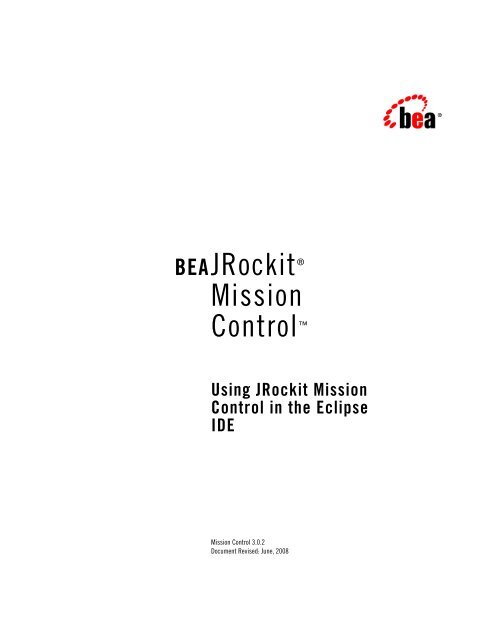Using JRockit Mission Control in the Eclipse IDE - Oracle
Using JRockit Mission Control in the Eclipse IDE - Oracle
Using JRockit Mission Control in the Eclipse IDE - Oracle
Create successful ePaper yourself
Turn your PDF publications into a flip-book with our unique Google optimized e-Paper software.
BEA<strong>JRockit</strong> ®<br />
<strong>Mission</strong><br />
<strong>Control</strong> <br />
<strong>Us<strong>in</strong>g</strong> <strong>JRockit</strong> <strong>Mission</strong><br />
<strong>Control</strong> <strong>in</strong> <strong>the</strong> <strong>Eclipse</strong><br />
<strong>IDE</strong><br />
<strong>Mission</strong> <strong>Control</strong> 3.0.2<br />
Document Revised: June, 2008
Contents<br />
1. Introduction<br />
Benefits of <strong>the</strong> Integration. . . . . . . . . . . . . . . . . . . . . . . . . . . . . . . . . . . . . . . . . . . . . . . . 1-1<br />
Differences between <strong>Eclipse</strong> <strong>IDE</strong> and RCP Versions of <strong>JRockit</strong> <strong>Mission</strong> <strong>Control</strong> . . . . 1-2<br />
Mak<strong>in</strong>g <strong>the</strong> <strong>Oracle</strong> <strong>JRockit</strong> JVM Your JVM . . . . . . . . . . . . . . . . . . . . . . . . . . . . . . . . . 1-2<br />
Select<strong>in</strong>g a Perspective . . . . . . . . . . . . . . . . . . . . . . . . . . . . . . . . . . . . . . . . . . . . . . . . . . 1-4<br />
Jump<strong>in</strong>g to Application Source. . . . . . . . . . . . . . . . . . . . . . . . . . . . . . . . . . . . . . . . . . . . 1-8<br />
<strong>Us<strong>in</strong>g</strong> Jump-to-Source . . . . . . . . . . . . . . . . . . . . . . . . . . . . . . . . . . . . . . . . . . . . . . . 1-9<br />
<strong>JRockit</strong> <strong>Mission</strong> <strong>Control</strong> Plug-<strong>in</strong>s with Jump-to-Source Enabled . . . . . . . . . . . . . . 1-9<br />
<strong>Us<strong>in</strong>g</strong> <strong>Mission</strong> <strong>Control</strong> <strong>in</strong> <strong>the</strong> <strong>Eclipse</strong> <strong>IDE</strong> v
vi <strong>Us<strong>in</strong>g</strong> <strong>Mission</strong> <strong>Control</strong> <strong>in</strong> <strong>the</strong> <strong>Eclipse</strong> <strong>IDE</strong>
Introduction<br />
CHAPTER 1*<br />
The <strong>Eclipse</strong> plug-<strong>in</strong> edition of <strong>Oracle</strong> <strong>JRockit</strong> <strong>Mission</strong> <strong>Control</strong> provides seamless <strong>in</strong>tegration of<br />
<strong>JRockit</strong> <strong>Mission</strong> <strong>Control</strong>’s application profil<strong>in</strong>g and monitor<strong>in</strong>g toolset with <strong>the</strong> <strong>Eclipse</strong><br />
development platform. By <strong>in</strong>tegrat<strong>in</strong>g <strong>the</strong> <strong>JRockit</strong> <strong>Mission</strong> <strong>Control</strong> Client with <strong>Eclipse</strong>, you can<br />
comb<strong>in</strong>e <strong>the</strong> features of <strong>Eclipse</strong> with <strong>the</strong> power tool set that comprises <strong>JRockit</strong> <strong>Mission</strong> <strong>Control</strong>.<br />
This document describes this <strong>in</strong>tegration and provides <strong>in</strong>structions for us<strong>in</strong>g <strong>the</strong> special<br />
functionality enabled by <strong>in</strong>tegrat<strong>in</strong>g <strong>the</strong> <strong>JRockit</strong> <strong>Mission</strong> <strong>Control</strong> Client with <strong>Eclipse</strong>. The topics<br />
<strong>in</strong>clude:<br />
� Benefits of <strong>the</strong> Integration<br />
� Differences between <strong>Eclipse</strong> <strong>IDE</strong> and RCP Versions of <strong>JRockit</strong> <strong>Mission</strong> <strong>Control</strong><br />
� Mak<strong>in</strong>g <strong>the</strong> <strong>Oracle</strong> <strong>JRockit</strong> JVM Your JVM<br />
� Select<strong>in</strong>g a Perspective<br />
� Jump<strong>in</strong>g to Application Source<br />
Benefits of <strong>the</strong> Integration<br />
When <strong>the</strong> <strong>JRockit</strong> <strong>Mission</strong> <strong>Control</strong> Client is run with<strong>in</strong> <strong>the</strong> <strong>Eclipse</strong> <strong>IDE</strong>, you have access to <strong>IDE</strong><br />
features that aren’t o<strong>the</strong>rwise available <strong>in</strong> <strong>the</strong> toolset when it is run as a standalone Rich Client<br />
Platform (RCP) application. The most significant of <strong>the</strong>se features is <strong>the</strong> ability to see specific<br />
code <strong>in</strong> <strong>the</strong> runn<strong>in</strong>g application by open<strong>in</strong>g it directly from <strong>the</strong> <strong>JRockit</strong> <strong>Mission</strong> <strong>Control</strong> Client, a<br />
function called Jump-to-Source.<br />
<strong>Us<strong>in</strong>g</strong> <strong>JRockit</strong> <strong>Mission</strong> <strong>Control</strong> <strong>in</strong> <strong>the</strong> <strong>Eclipse</strong> <strong>IDE</strong> 1-1
Introduction<br />
The o<strong>the</strong>r obvious benefit of <strong>in</strong>tegrat<strong>in</strong>g <strong>the</strong> <strong>JRockit</strong> <strong>Mission</strong> <strong>Control</strong> Client with <strong>the</strong> <strong>Eclipse</strong> <strong>IDE</strong><br />
is that it allows you to profile and monitor an application dur<strong>in</strong>g <strong>the</strong>ir development phase just as<br />
you would dur<strong>in</strong>g <strong>the</strong>ir production phase. This allows you to spot potential runtime problems<br />
before you actually deploy your application to production; for example, you might, while<br />
monitor<strong>in</strong>g an application dur<strong>in</strong>g its development notice a memory leak. By catch<strong>in</strong>g <strong>the</strong> memory<br />
leak dur<strong>in</strong>g development, you can correct it before you migrate your application to a production<br />
environment.<br />
Differences between <strong>Eclipse</strong> <strong>IDE</strong> and RCP Versions of<br />
<strong>JRockit</strong> <strong>Mission</strong> <strong>Control</strong><br />
Generally, <strong>the</strong> <strong>Eclipse</strong> version of <strong>the</strong> <strong>JRockit</strong> <strong>Mission</strong> <strong>Control</strong> Client works identically to <strong>the</strong> RCP<br />
version. Any component <strong>in</strong> <strong>the</strong> <strong>Eclipse</strong> version offers <strong>the</strong> same functionality and user <strong>in</strong>terface as<br />
<strong>the</strong> comparable component delivered on <strong>the</strong> RCP.<br />
The biggest difference that <strong>the</strong> <strong>Eclipse</strong> version has over <strong>the</strong> RCP version is <strong>the</strong> Jump-to-Source<br />
feature. Jump-to-Source, described <strong>in</strong> Jump<strong>in</strong>g to Application Source, is enabled by close<br />
coupl<strong>in</strong>g of <strong>the</strong> monitor<strong>in</strong>g and profil<strong>in</strong>g toolset with <strong>the</strong> development environment.With this<br />
feature, you can not only see <strong>the</strong> name of a “problem” class or method displayed <strong>in</strong> <strong>the</strong> <strong>JRockit</strong><br />
<strong>Mission</strong> <strong>Control</strong> Client, but you can jump from <strong>the</strong> displayed name directly to that class or<br />
method’s source, where you can evaluate <strong>the</strong> code to see what might be caus<strong>in</strong>g <strong>the</strong> problem.<br />
Jump-to-Source is enabled for <strong>the</strong> Management Console, <strong>the</strong> <strong>JRockit</strong> Runtime Analyzer, and <strong>the</strong><br />
Memory Leak Detector.<br />
Mak<strong>in</strong>g <strong>the</strong> <strong>Oracle</strong> <strong>JRockit</strong> JVM Your JVM<br />
While <strong>the</strong> <strong>JRockit</strong> <strong>Mission</strong> <strong>Control</strong> client can work with many different JVMs, it is highly<br />
recommended that you use <strong>the</strong> <strong>Oracle</strong> <strong>JRockit</strong> JVM as your JVM when runn<strong>in</strong>g <strong>the</strong> <strong>JRockit</strong><br />
<strong>Mission</strong> <strong>Control</strong> Client on <strong>the</strong> <strong>Eclipse</strong> platform. Not only will you avail yourself of <strong>the</strong> <strong>JRockit</strong><br />
JVM’s exceptional performance but, by us<strong>in</strong>g this JVM, <strong>JRockit</strong> <strong>Mission</strong> <strong>Control</strong>’s autodetect<br />
feature is enabled, which makes it simple to connect <strong>JRockit</strong> <strong>Mission</strong> <strong>Control</strong> to your runn<strong>in</strong>g<br />
application.<br />
To make <strong>the</strong> <strong>JRockit</strong> JVM <strong>the</strong> JVM on which you will run <strong>JRockit</strong> <strong>Mission</strong> <strong>Control</strong><br />
1. Go to your file system browser (for example, W<strong>in</strong>dows Explorer).<br />
1-2 <strong>Us<strong>in</strong>g</strong> <strong>JRockit</strong> <strong>Mission</strong> <strong>Control</strong> <strong>in</strong> <strong>the</strong> <strong>Eclipse</strong> <strong>IDE</strong>
Mak<strong>in</strong>g <strong>the</strong> <strong>Oracle</strong> <strong>JRockit</strong> JVM Your JVM<br />
2. Locate your <strong>Eclipse</strong> <strong>in</strong>stallation folder (for example, C:\Program Files\<strong>Eclipse</strong>) and,<br />
with a file editor o<strong>the</strong>r than Notepad, open <strong>the</strong> file eclipse.<strong>in</strong>i. It will look someth<strong>in</strong>g like<br />
<strong>the</strong> example <strong>in</strong> List<strong>in</strong>g 1-1.<br />
List<strong>in</strong>g 1-1 eclipse.<strong>in</strong>i Example<br />
-showsplash<br />
org.eclipse.platform<br />
--launcher.XXMaxPermSize<br />
256M<br />
-vmargs<br />
-Dosgi.requiredJavaVersion=1.5<br />
-Xms40m<br />
-Xmx512m<br />
3. Make <strong>the</strong> follow<strong>in</strong>g changes to eclipse.<strong>in</strong>i:<br />
– Remove all flags related to o<strong>the</strong>r JVMs than <strong>the</strong> <strong>JRockit</strong> JVM (for example,<br />
--launcher.XXMaxPermSize 256M)<br />
– On <strong>the</strong> third l<strong>in</strong>e down (after org.eclipse.platform), add <strong>the</strong> follow<strong>in</strong>g:<br />
-vm<br />
<br />
The full path to <strong>the</strong> <strong>JRockit</strong> JDK's javaw file might look like this on W<strong>in</strong>dows:<br />
C:\Program Files\Java\jrockit-R27.4.0-jdk1.6.0_02\b<strong>in</strong>\javaw.exe<br />
or like this on L<strong>in</strong>ux and Solaris:<br />
$HOME/jrockit-R27.4.0-jdk1.6.0_02/b<strong>in</strong>/javaw<br />
– Depend<strong>in</strong>g upon your particular <strong>JRockit</strong> JVM implementation and <strong>the</strong> applications<br />
runn<strong>in</strong>g on it, you can set any valid <strong>JRockit</strong> JVM command-l<strong>in</strong>e option. For example,<br />
you might want to set a garbage collector that meets your system priorities by us<strong>in</strong>g <strong>the</strong><br />
-XgcPrio: option or <strong>in</strong>crease (or decrease) <strong>the</strong> <strong>in</strong>itial and maximum heap size by<br />
chang<strong>in</strong>g <strong>the</strong> values for -Xms and -Xmx.<br />
For more <strong>in</strong>formation on tun<strong>in</strong>g <strong>the</strong> JVM, please refer to Profil<strong>in</strong>g and Performance<br />
Tun<strong>in</strong>g <strong>in</strong> <strong>the</strong> <strong>Oracle</strong> <strong>JRockit</strong> JVM Diagnostics Guide.<br />
<strong>Us<strong>in</strong>g</strong> <strong>JRockit</strong> <strong>Mission</strong> <strong>Control</strong> <strong>in</strong> <strong>the</strong> <strong>Eclipse</strong> <strong>IDE</strong> 1-3
Introduction<br />
For more <strong>in</strong>formation on <strong>the</strong> available command-l<strong>in</strong>e options, please refer to <strong>the</strong> <strong>Oracle</strong><br />
<strong>JRockit</strong> JVM Command-L<strong>in</strong>e Reference.<br />
4. When you are done mak<strong>in</strong>g <strong>the</strong> necessary changes to eclipse.<strong>in</strong>i, save and close <strong>the</strong> file.<br />
List<strong>in</strong>g 1-2 shows an example of <strong>the</strong> eclipse.<strong>in</strong>i file updated to make <strong>the</strong> <strong>JRockit</strong> JVM <strong>the</strong><br />
active JVM.<br />
List<strong>in</strong>g 1-2 Updated eclipse.<strong>in</strong>i file for a W<strong>in</strong>dows implementation<br />
-showsplash<br />
org.eclipse.platform<br />
-vm<br />
C:\Program Files\Java\jrockit-R27.4.0-jdk1.6.0_02\b<strong>in</strong>\javaw.exe<br />
-vmargs<br />
-Dosgi.requiredJavaVersion=1.5<br />
-Xms256m<br />
-Xmx512m<br />
-XgcPrio:pausetime<br />
Select<strong>in</strong>g a Perspective<br />
A “perspective” def<strong>in</strong>es a set of views and <strong>the</strong>ir relative positions with<strong>in</strong> <strong>the</strong> <strong>Eclipse</strong> w<strong>in</strong>dow; <strong>in</strong><br />
o<strong>the</strong>r words, it is a template for graphically present<strong>in</strong>g different types of <strong>in</strong>formation <strong>in</strong> <strong>Eclipse</strong>.<br />
For example, <strong>the</strong> Java perspective comb<strong>in</strong>es views that you would commonly use while edit<strong>in</strong>g<br />
Java source files, while <strong>the</strong> Debug perspective conta<strong>in</strong>s <strong>the</strong> views that you would use while<br />
debugg<strong>in</strong>g Java programs.<br />
<strong>JRockit</strong> <strong>Mission</strong> <strong>Control</strong> plug-<strong>in</strong>s to <strong>Eclipse</strong> come with a predef<strong>in</strong>ed perspective called <strong>Mission</strong><br />
<strong>Control</strong>. This perspective shows <strong>the</strong> <strong>JRockit</strong> <strong>Mission</strong> <strong>Control</strong> user <strong>in</strong>terface so that you can use<br />
<strong>the</strong> tools that comprise <strong>JRockit</strong> <strong>Mission</strong> <strong>Control</strong> to profile applications as you develop <strong>the</strong>m <strong>in</strong><br />
<strong>Eclipse</strong>.<br />
This topic will show you how:<br />
� To open <strong>the</strong> <strong>JRockit</strong> <strong>Mission</strong> <strong>Control</strong> Perspective<br />
� To change perspective from <strong>JRockit</strong> <strong>Mission</strong> <strong>Control</strong><br />
� To reopen <strong>the</strong> <strong>Mission</strong> <strong>Control</strong> Perspective<br />
1-4 <strong>Us<strong>in</strong>g</strong> <strong>JRockit</strong> <strong>Mission</strong> <strong>Control</strong> <strong>in</strong> <strong>the</strong> <strong>Eclipse</strong> <strong>IDE</strong>
To open <strong>the</strong> <strong>JRockit</strong> <strong>Mission</strong> <strong>Control</strong> Perspective<br />
Select<strong>in</strong>g a Perspective<br />
1. In top right corner of <strong>the</strong> <strong>Eclipse</strong> w<strong>in</strong>dow, click <strong>the</strong> Open Perspective icon (Figure 1-1).<br />
Figure 1-1 Open Perspective Icon<br />
Open Perspective<br />
Icon<br />
The Open Perspective context menu appears (Figure 1-2).<br />
Figure 1-2 Open Perspective Context Menu<br />
2. Select O<strong>the</strong>r...<br />
The Open Perspective dialog box appears (Figure 1-3).<br />
<strong>Us<strong>in</strong>g</strong> <strong>JRockit</strong> <strong>Mission</strong> <strong>Control</strong> <strong>in</strong> <strong>the</strong> <strong>Eclipse</strong> <strong>IDE</strong> 1-5
Introduction<br />
Figure 1-3 Open Perspective Dialog Box<br />
3. Select <strong>Mission</strong> <strong>Control</strong> and click OK.<br />
The <strong>Eclipse</strong> w<strong>in</strong>dow reconfigures to show <strong>the</strong> <strong>Mission</strong> <strong>Control</strong> Perspective (Figure 1-4).<br />
1-6 <strong>Us<strong>in</strong>g</strong> <strong>JRockit</strong> <strong>Mission</strong> <strong>Control</strong> <strong>in</strong> <strong>the</strong> <strong>Eclipse</strong> <strong>IDE</strong>
Figure 1-4 <strong>Mission</strong> <strong>Control</strong> Perspective<br />
To change perspective from <strong>JRockit</strong> <strong>Mission</strong> <strong>Control</strong><br />
Select<strong>in</strong>g a Perspective<br />
You can change perspectives from <strong>JRockit</strong> <strong>Mission</strong> <strong>Control</strong> to ano<strong>the</strong>r perspective by us<strong>in</strong>g one<br />
of <strong>the</strong> methods described <strong>in</strong> Table 1-1:<br />
<strong>Us<strong>in</strong>g</strong> <strong>JRockit</strong> <strong>Mission</strong> <strong>Control</strong> <strong>in</strong> <strong>the</strong> <strong>Eclipse</strong> <strong>IDE</strong> 1-7
Introduction<br />
Table 1-1 Chang<strong>in</strong>g Perspectives<br />
If... Do this...<br />
You’ve never opened<br />
<strong>the</strong> perspective<br />
You’ve opened <strong>the</strong><br />
perspective before<br />
To reopen <strong>the</strong> <strong>Mission</strong> <strong>Control</strong> Perspective<br />
If you have already opened <strong>the</strong> <strong>Mission</strong> <strong>Control</strong> Perspective for this project, a <strong>Mission</strong> <strong>Control</strong><br />
button will appear next to <strong>the</strong> Open Perspective button <strong>in</strong> <strong>the</strong> top right corner of <strong>the</strong> <strong>Eclipse</strong><br />
w<strong>in</strong>dow (Figure 1-5).<br />
Figure 1-5 Open <strong>Mission</strong> <strong>Control</strong> Perspective Button<br />
To reopen <strong>the</strong> perspective, simply click that button.<br />
Jump<strong>in</strong>g to Application Source<br />
When runn<strong>in</strong>g <strong>JRockit</strong> <strong>Mission</strong> <strong>Control</strong> plug-<strong>in</strong>s <strong>in</strong> an <strong>Eclipse</strong> <strong>IDE</strong> you can select a method or<br />
class and jump from <strong>the</strong> <strong>JRockit</strong> <strong>Mission</strong> <strong>Control</strong> Client directly to <strong>the</strong> source code where that<br />
method or class is declared. An editor will open up show<strong>in</strong>g you <strong>the</strong> source file. Jump-to-Source<br />
is available <strong>in</strong> JRA, <strong>the</strong> Management Console and <strong>the</strong> Memory Leak Detector:<br />
This topic conta<strong>in</strong>s <strong>the</strong> follow<strong>in</strong>g <strong>in</strong>formation:<br />
� <strong>Us<strong>in</strong>g</strong> Jump-to-Source<br />
� <strong>JRockit</strong> <strong>Mission</strong> <strong>Control</strong> Plug-<strong>in</strong>s with Jump-to-Source Enabled<br />
1-8 <strong>Us<strong>in</strong>g</strong> <strong>JRockit</strong> <strong>Mission</strong> <strong>Control</strong> <strong>in</strong> <strong>the</strong> <strong>Eclipse</strong> <strong>IDE</strong><br />
1. Click <strong>the</strong> Open Perspective icon.<br />
2. Ei<strong>the</strong>r:<br />
– Select <strong>the</strong> perspective you want to open.<br />
– If <strong>the</strong> perspective name does not appear on <strong>the</strong> context menu,<br />
select O<strong>the</strong>r... to open <strong>the</strong> Open Perspective dialog box and<br />
select <strong>the</strong> perspective from <strong>the</strong>re.<br />
If you’ve opened <strong>the</strong> perspective before, a button for that perspective will<br />
appear <strong>in</strong> <strong>the</strong> top right corner of <strong>the</strong> Standard <strong>Mission</strong> <strong>Control</strong> Perspective,<br />
near <strong>the</strong> Open Perspective icon. Simply click <strong>the</strong> button for <strong>the</strong> perspective<br />
you want to open.
<strong>Us<strong>in</strong>g</strong> Jump-to-Source<br />
To jump from <strong>the</strong> <strong>JRockit</strong> <strong>Mission</strong> <strong>Control</strong> Client to source code<br />
Jump<strong>in</strong>g to Application Source<br />
Note: The follow<strong>in</strong>g procedure is generic. See <strong>JRockit</strong> <strong>Mission</strong> <strong>Control</strong> Plug-<strong>in</strong>s with<br />
Jump-to-Source Enabled for a list of plug-<strong>in</strong>s where this feature is enabled.<br />
1. On <strong>the</strong> table, tree or o<strong>the</strong>r GUI component list<strong>in</strong>g classes or methods, right-click <strong>the</strong> class or<br />
method for which you want to see <strong>the</strong> source code.<br />
A context menu appears (Figure 1-6).<br />
Figure 1-6 Jump to Source Command on <strong>the</strong> Context Menu<br />
2. Select Open Method (or Open Type, if you are jump<strong>in</strong>g from to a class call).<br />
The associated source code will appear <strong>in</strong> a new editor.<br />
<strong>JRockit</strong> <strong>Mission</strong> <strong>Control</strong> Plug-<strong>in</strong>s with Jump-to-Source<br />
Enabled<br />
Note: This feature only works with versions of <strong>the</strong> <strong>JRockit</strong> <strong>Mission</strong> <strong>Control</strong> Client <strong>in</strong>tegrated<br />
<strong>in</strong>to <strong>the</strong> <strong>Eclipse</strong> <strong>IDE</strong>.<br />
Table 1-2 lists <strong>the</strong> <strong>JRockit</strong> <strong>Mission</strong> <strong>Control</strong> plug-<strong>in</strong>s where Jump-to-Source is enabled.<br />
<strong>Us<strong>in</strong>g</strong> <strong>JRockit</strong> <strong>Mission</strong> <strong>Control</strong> <strong>in</strong> <strong>the</strong> <strong>Eclipse</strong> <strong>IDE</strong> 1-9
Introduction<br />
Table 1-2 Plug-<strong>in</strong>s with Jump-to-Source Enabled<br />
Plug-<strong>in</strong> Component<br />
Management Console • Threads tab<br />
– Stack traces for selected threads<br />
• Exception Counter<br />
– Profil<strong>in</strong>g Information table<br />
JRA • Methods Tab<br />
– The tables and both <strong>the</strong> trees.<br />
• GCs Tab<br />
– The GC method call tree for a garbage collection.<br />
• GC General Tab<br />
1-10 <strong>Us<strong>in</strong>g</strong> <strong>JRockit</strong> <strong>Mission</strong> <strong>Control</strong> <strong>in</strong> <strong>the</strong> <strong>Eclipse</strong> <strong>IDE</strong><br />
– Garbage collection call trees.<br />
• Objects Tab<br />
– Both Start of Record<strong>in</strong>g and End of record<strong>in</strong>g<br />
• Optimizations:<br />
– In <strong>the</strong> table.<br />
• Locks<br />
– Java Locks<br />
• Latency Log:<br />
– Event Details<br />
– Event Properties<br />
– Stack Trace<br />
• Latency Log<br />
– Event Property Histogram,<br />
• Latency Traces<br />
– The trace trees.<br />
Memory Leak Detector • Trend Table<br />
• Application Stack Traces