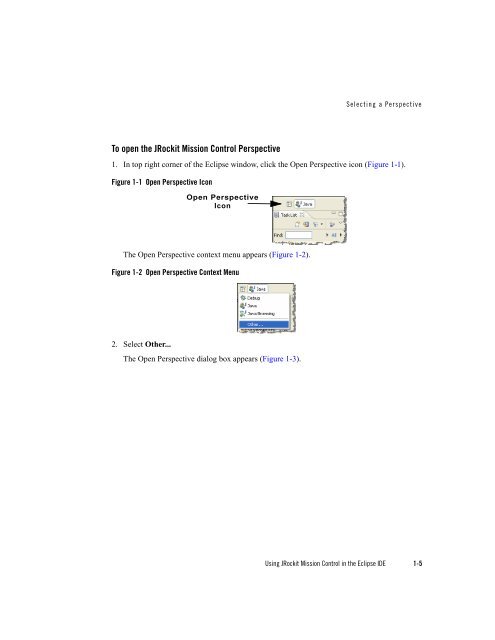Using JRockit Mission Control in the Eclipse IDE - Oracle
Using JRockit Mission Control in the Eclipse IDE - Oracle
Using JRockit Mission Control in the Eclipse IDE - Oracle
You also want an ePaper? Increase the reach of your titles
YUMPU automatically turns print PDFs into web optimized ePapers that Google loves.
To open <strong>the</strong> <strong>JRockit</strong> <strong>Mission</strong> <strong>Control</strong> Perspective<br />
Select<strong>in</strong>g a Perspective<br />
1. In top right corner of <strong>the</strong> <strong>Eclipse</strong> w<strong>in</strong>dow, click <strong>the</strong> Open Perspective icon (Figure 1-1).<br />
Figure 1-1 Open Perspective Icon<br />
Open Perspective<br />
Icon<br />
The Open Perspective context menu appears (Figure 1-2).<br />
Figure 1-2 Open Perspective Context Menu<br />
2. Select O<strong>the</strong>r...<br />
The Open Perspective dialog box appears (Figure 1-3).<br />
<strong>Us<strong>in</strong>g</strong> <strong>JRockit</strong> <strong>Mission</strong> <strong>Control</strong> <strong>in</strong> <strong>the</strong> <strong>Eclipse</strong> <strong>IDE</strong> 1-5