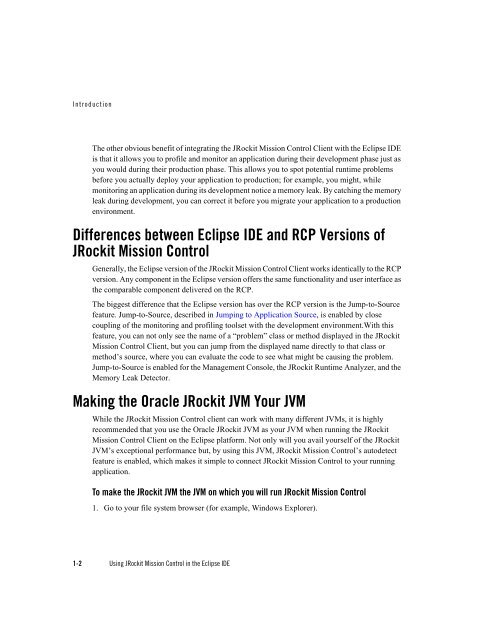Using JRockit Mission Control in the Eclipse IDE - Oracle
Using JRockit Mission Control in the Eclipse IDE - Oracle
Using JRockit Mission Control in the Eclipse IDE - Oracle
Create successful ePaper yourself
Turn your PDF publications into a flip-book with our unique Google optimized e-Paper software.
Introduction<br />
The o<strong>the</strong>r obvious benefit of <strong>in</strong>tegrat<strong>in</strong>g <strong>the</strong> <strong>JRockit</strong> <strong>Mission</strong> <strong>Control</strong> Client with <strong>the</strong> <strong>Eclipse</strong> <strong>IDE</strong><br />
is that it allows you to profile and monitor an application dur<strong>in</strong>g <strong>the</strong>ir development phase just as<br />
you would dur<strong>in</strong>g <strong>the</strong>ir production phase. This allows you to spot potential runtime problems<br />
before you actually deploy your application to production; for example, you might, while<br />
monitor<strong>in</strong>g an application dur<strong>in</strong>g its development notice a memory leak. By catch<strong>in</strong>g <strong>the</strong> memory<br />
leak dur<strong>in</strong>g development, you can correct it before you migrate your application to a production<br />
environment.<br />
Differences between <strong>Eclipse</strong> <strong>IDE</strong> and RCP Versions of<br />
<strong>JRockit</strong> <strong>Mission</strong> <strong>Control</strong><br />
Generally, <strong>the</strong> <strong>Eclipse</strong> version of <strong>the</strong> <strong>JRockit</strong> <strong>Mission</strong> <strong>Control</strong> Client works identically to <strong>the</strong> RCP<br />
version. Any component <strong>in</strong> <strong>the</strong> <strong>Eclipse</strong> version offers <strong>the</strong> same functionality and user <strong>in</strong>terface as<br />
<strong>the</strong> comparable component delivered on <strong>the</strong> RCP.<br />
The biggest difference that <strong>the</strong> <strong>Eclipse</strong> version has over <strong>the</strong> RCP version is <strong>the</strong> Jump-to-Source<br />
feature. Jump-to-Source, described <strong>in</strong> Jump<strong>in</strong>g to Application Source, is enabled by close<br />
coupl<strong>in</strong>g of <strong>the</strong> monitor<strong>in</strong>g and profil<strong>in</strong>g toolset with <strong>the</strong> development environment.With this<br />
feature, you can not only see <strong>the</strong> name of a “problem” class or method displayed <strong>in</strong> <strong>the</strong> <strong>JRockit</strong><br />
<strong>Mission</strong> <strong>Control</strong> Client, but you can jump from <strong>the</strong> displayed name directly to that class or<br />
method’s source, where you can evaluate <strong>the</strong> code to see what might be caus<strong>in</strong>g <strong>the</strong> problem.<br />
Jump-to-Source is enabled for <strong>the</strong> Management Console, <strong>the</strong> <strong>JRockit</strong> Runtime Analyzer, and <strong>the</strong><br />
Memory Leak Detector.<br />
Mak<strong>in</strong>g <strong>the</strong> <strong>Oracle</strong> <strong>JRockit</strong> JVM Your JVM<br />
While <strong>the</strong> <strong>JRockit</strong> <strong>Mission</strong> <strong>Control</strong> client can work with many different JVMs, it is highly<br />
recommended that you use <strong>the</strong> <strong>Oracle</strong> <strong>JRockit</strong> JVM as your JVM when runn<strong>in</strong>g <strong>the</strong> <strong>JRockit</strong><br />
<strong>Mission</strong> <strong>Control</strong> Client on <strong>the</strong> <strong>Eclipse</strong> platform. Not only will you avail yourself of <strong>the</strong> <strong>JRockit</strong><br />
JVM’s exceptional performance but, by us<strong>in</strong>g this JVM, <strong>JRockit</strong> <strong>Mission</strong> <strong>Control</strong>’s autodetect<br />
feature is enabled, which makes it simple to connect <strong>JRockit</strong> <strong>Mission</strong> <strong>Control</strong> to your runn<strong>in</strong>g<br />
application.<br />
To make <strong>the</strong> <strong>JRockit</strong> JVM <strong>the</strong> JVM on which you will run <strong>JRockit</strong> <strong>Mission</strong> <strong>Control</strong><br />
1. Go to your file system browser (for example, W<strong>in</strong>dows Explorer).<br />
1-2 <strong>Us<strong>in</strong>g</strong> <strong>JRockit</strong> <strong>Mission</strong> <strong>Control</strong> <strong>in</strong> <strong>the</strong> <strong>Eclipse</strong> <strong>IDE</strong>