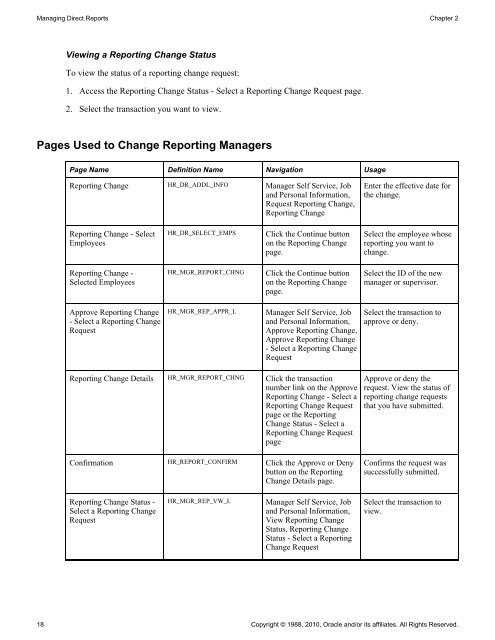PeopleSoft Enterprise eProfile Manager Desktop 9.1 PeopleBook
PeopleSoft Enterprise eProfile Manager Desktop 9.1 PeopleBook
PeopleSoft Enterprise eProfile Manager Desktop 9.1 PeopleBook
You also want an ePaper? Increase the reach of your titles
YUMPU automatically turns print PDFs into web optimized ePapers that Google loves.
Managing Direct Reports Chapter 2<br />
Viewing a Reporting Change Status<br />
To view the status of a reporting change request:<br />
1. Access the Reporting Change Status - Select a Reporting Change Request page.<br />
2. Select the transaction you want to view.<br />
Pages Used to Change Reporting <strong>Manager</strong>s<br />
Page Name Definition Name Navigation Usage<br />
Reporting Change HR_DR_ADDL_INFO <strong>Manager</strong> Self Service, Job<br />
and Personal Information,<br />
Request Reporting Change,<br />
Reporting Change<br />
Reporting Change - Select<br />
Employees<br />
Reporting Change -<br />
Selected Employees<br />
Approve Reporting Change<br />
- Select a Reporting Change<br />
Request<br />
HR_DR_SELECT_EMPS Click the Continue button<br />
on the Reporting Change<br />
page.<br />
HR_MGR_REPORT_CHNG Click the Continue button<br />
on the Reporting Change<br />
page.<br />
HR_MGR_REP_APPR_L <strong>Manager</strong> Self Service, Job<br />
and Personal Information,<br />
Approve Reporting Change,<br />
Approve Reporting Change<br />
- Select a Reporting Change<br />
Request<br />
Reporting Change Details HR_MGR_REPORT_CHNG Click the transaction<br />
number link on the Approve<br />
Reporting Change - Select a<br />
Reporting Change Request<br />
page or the Reporting<br />
Change Status - Select a<br />
Reporting Change Request<br />
page<br />
Confirmation HR_REPORT_CONFIRM Click the Approve or Deny<br />
button on the Reporting<br />
Change Details page.<br />
Reporting Change Status -<br />
Select a Reporting Change<br />
Request<br />
HR_MGR_REP_VW_L <strong>Manager</strong> Self Service, Job<br />
and Personal Information,<br />
View Reporting Change<br />
Status, Reporting Change<br />
Status - Select a Reporting<br />
Change Request<br />
Enter the effective date for<br />
the change.<br />
Select the employee whose<br />
reporting you want to<br />
change.<br />
Select the ID of the new<br />
manager or supervisor.<br />
Select the transaction to<br />
approve or deny.<br />
Approve or deny the<br />
request. View the status of<br />
reporting change requests<br />
that you have submitted.<br />
Confirms the request was<br />
successfully submitted.<br />
Select the transaction to<br />
view.<br />
18 Copyright © 1988, 2010, Oracle and/or its affiliates. All Rights Reserved.