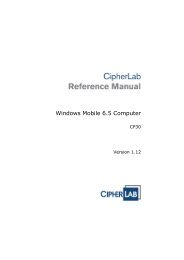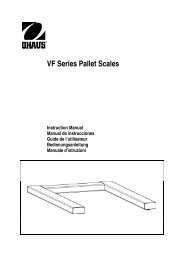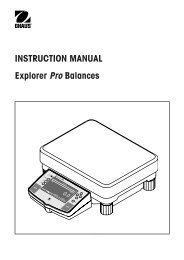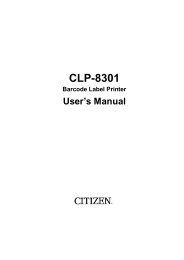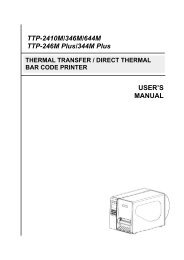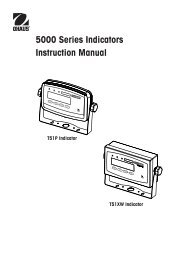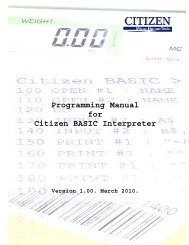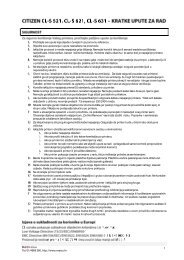Printer Installation Guide - MaRCo
Printer Installation Guide - MaRCo
Printer Installation Guide - MaRCo
Erfolgreiche ePaper selbst erstellen
Machen Sie aus Ihren PDF Publikationen ein blätterbares Flipbook mit unserer einzigartigen Google optimierten e-Paper Software.
◈ Product Specifications<br />
<strong>Printer</strong><br />
Paper<br />
Item<br />
<strong>Printer</strong> type<br />
Dot pitch<br />
Printing width<br />
Number of characters<br />
per line (default value)<br />
Printing speed *1)<br />
Receive buffer size<br />
SMPS input voltage<br />
Frequency<br />
SMPS output voltage<br />
Temperature<br />
Humidity<br />
Auto cutter<br />
Mechanism MCBF *2)<br />
Paper type<br />
Roll paper width<br />
Diameter of roll paper<br />
Paper thickness<br />
Description<br />
Thermal transfer (thermal) printing<br />
203 dpi (8dots/mm)<br />
48 mm<br />
32 (Font A) (12x24)<br />
42 (Font C) (9x24)<br />
19 lines/sec, 65 mm/sec<br />
4Kbyte<br />
100 ~ 240 VAC<br />
50/60 Hz<br />
12 VDC<br />
0 ~ 45 ℃ (Operating)<br />
-20 ~ 60 ℃ (Storage)<br />
10 ~ 80 % RH (Operating)<br />
10 ~ 90 % RH (Storage)<br />
; paper is not included<br />
1,000,000 cuts<br />
20,000,000 lines<br />
Roll paper<br />
58 ± 0.5mm<br />
Maximum 80mm<br />
0.062~0.075 mm<br />
※ Note<br />
*1) Printing speed may be slower depending on the combination of data transfer speed and<br />
commands.<br />
*2) This value is based on the measurement at standard temperature, specified paper, and<br />
printing level 2, and it can be changed depending on the temperature or printing level.<br />
◈ Serial (RS-232C) Interface Model<br />
Windows Driver <strong>Installation</strong><br />
1. After installing the product installation CD, execute Metapace T-4 > Drivers > Windows<br />
Driver > Drivers folder > Metapace T-4_WIN_Vx.x.x.exe .<br />
2. Select the Next button in the initial installation window.<br />
3. Select the Install button in the Ready to Install the Program window.<br />
4. Select the Serial Port 1 (COM1) in Serial Port setting in Select Port Type window and<br />
select the Next button.<br />
◈ USB Interface Model Windows Driver <strong>Installation</strong><br />
1. After installing the product installation CD, execute Metapace T-4 > Drivers > Windows<br />
Driver > Drivers folder > Metapace T-4_WIN_Vx.x.x.exe.<br />
2. Select the Next button in the initial installation window.<br />
3. Select Install in the Ready to Install the Program window.<br />
4. Select USB from the Select Port Type window and select the Next button (refer to Fig. 1)<br />
5-1. If using Windows 2000/VISTA/2008 Server/7<br />
1 When the Information window pops up, turn the printer off and on and select the OK<br />
button.<br />
2 Reboot the computer after completing the installation.<br />
5-2. If using XP/2003 Server<br />
1 When the Information window pops up, turn the printer off and on and select the OK<br />
button.<br />
2 When the New Hardware Search window pops up, keep selecting the Next button to<br />
install the USB driver, and reboot the computer one more time after installing the USB<br />
driver.<br />
※ Note<br />
Click OK or Continue Anyway when digital certificate messages pop up during the<br />
installation.<br />
6. After rebooting, select Start > Setting > <strong>Printer</strong>s and Faxes > Metapace T-4 Icon ><br />
Right mouse click > Properties.<br />
7. Select the General tab and then Print Test Page from the Properties window, and check<br />
that the printer is working correctly.<br />
◈ WEEE (Waste Electrical and Electric Equipment)<br />
This marking shown on the product or its literature, indicates that is should not be<br />
disposed of with other household wastes at the end of its working life, To prevent<br />
possible harm to the environment or human health from uncontrolled waste disposal,<br />
please separate this from other types of wastes and recycle it responsibly to promote<br />
the sustainable reuse of material resources. Household users should contact either<br />
the retailer where they purchased this product, or their local government office, for<br />
details of where and how they can take this item for environmentally safe recycling.<br />
Business users should contact their supplier and check the terms and conditions of<br />
the purchase contract. This product should not be mixed with other commercial<br />
wastes for disposal.<br />
5. Reboot the computer by selecting the Yes button from the Question window.<br />
6. After rebooting, select Start> Setting > <strong>Printer</strong>s and Faxes > Metapace T-4 Icon ><br />
Right mouse click > Properties.<br />
7. Select Port tab and then Port Configuration from the Properties window and set the<br />
settings same as the result shown in the self test, and select the OK button.<br />
(Fig 1)<br />
8. Select the General tab and then Print Test Page from the Properties window, and check<br />
whether the printer is working correctly.