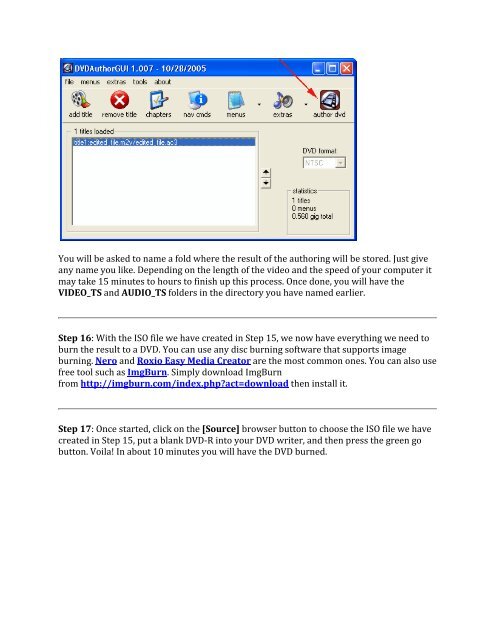Making Professional DVD from Authoring to ... - CD Duplication
Making Professional DVD from Authoring to ... - CD Duplication
Making Professional DVD from Authoring to ... - CD Duplication
You also want an ePaper? Increase the reach of your titles
YUMPU automatically turns print PDFs into web optimized ePapers that Google loves.
You will be asked <strong>to</strong> name a fold where the result of the authoring will be s<strong>to</strong>red. Just give<br />
any name you like. Depending on the length of the video and the speed of your computer it<br />
may take 15 minutes <strong>to</strong> hours <strong>to</strong> finish up this process. Once done, you will have the<br />
VIDEO_TS and AUDIO_TS folders in the direc<strong>to</strong>ry you have named earlier.<br />
Step 16: With the ISO file we have created in Step 15, we now have everything we need <strong>to</strong><br />
burn the result <strong>to</strong> a <strong>DVD</strong>. You can use any disc burning software that supports image<br />
burning. Nero and Roxio Easy Media Crea<strong>to</strong>r are the most common ones. You can also use<br />
free <strong>to</strong>ol such as ImgBurn. Simply download ImgBurn<br />
<strong>from</strong> http://imgburn.com/index.php?act=download then install it.<br />
Step 17: Once started, click on the [Source] browser but<strong>to</strong>n <strong>to</strong> choose the ISO file we have<br />
created in Step 15, put a blank <strong>DVD</strong>-R in<strong>to</strong> your <strong>DVD</strong> writer, and then press the green go<br />
but<strong>to</strong>n. Voila! In about 10 minutes you will have the <strong>DVD</strong> burned.