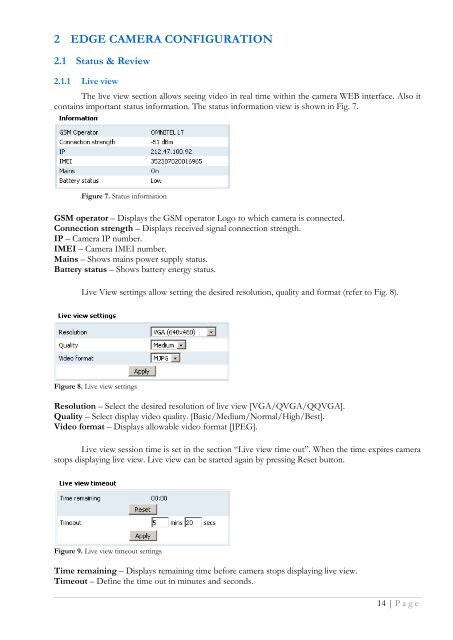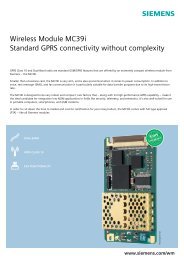TELTONIKA EDGE camera (MVC100) User's Manual 1.10
TELTONIKA EDGE camera (MVC100) User's Manual 1.10
TELTONIKA EDGE camera (MVC100) User's Manual 1.10
Create successful ePaper yourself
Turn your PDF publications into a flip-book with our unique Google optimized e-Paper software.
2 <strong>EDGE</strong> CAMERA CONFIGURATION<br />
2.1 Status & Review<br />
2.1.1 Live view<br />
The live view section allows seeing video in real time within the <strong>camera</strong> WEB interface. Also it<br />
contains important status information. The status information view is shown in Fig. 7.<br />
Figure 7. Status information<br />
GSM operator – Displays the GSM operator Logo to which <strong>camera</strong> is connected.<br />
Connection strength – Displays received signal connection strength.<br />
IP – Camera IP number.<br />
IMEI – Camera IMEI number.<br />
Mains – Shows mains power supply status.<br />
Battery status – Shows battery energy status.<br />
Live View settings allow setting the desired resolution, quality and format (refer to Fig. 8).<br />
Figure 8. Live view settings<br />
Resolution – Select the desired resolution of live view [VGA/QVGA/QQVGA].<br />
Quality – Select display video quality. [Basic/Medium/Normal/High/Best].<br />
Video format – Displays allowable video format [JPEG].<br />
Live view session time is set in the section “Live view time out”. When the time expires <strong>camera</strong><br />
stops displaying live view. Live view can be started again by pressing Reset button.<br />
Figure 9. Live view timeout settings<br />
Time remaining – Displays remaining time before <strong>camera</strong> stops displaying live view.<br />
Timeout – Define the time out in minutes and seconds.<br />
14 | P a g e