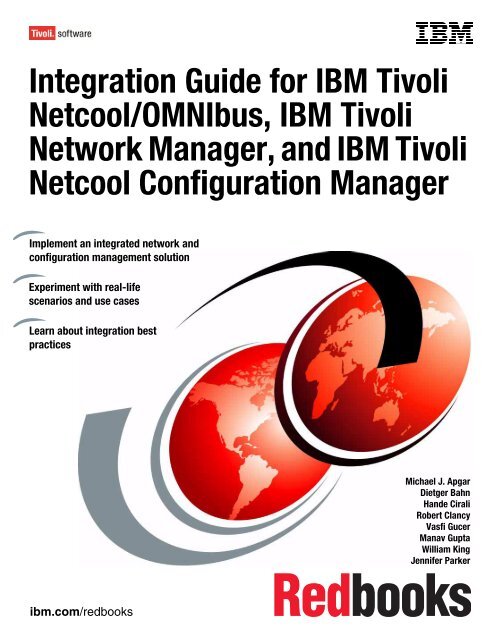Integration Guide for IBM Tivoli Netcool/OMNIbus ... - IBM Redbooks
Integration Guide for IBM Tivoli Netcool/OMNIbus ... - IBM Redbooks
Integration Guide for IBM Tivoli Netcool/OMNIbus ... - IBM Redbooks
You also want an ePaper? Increase the reach of your titles
YUMPU automatically turns print PDFs into web optimized ePapers that Google loves.
ibm.com/redbooks<br />
Front cover<br />
<strong>Integration</strong> <strong>Guide</strong> <strong>for</strong> <strong>IBM</strong> <strong>Tivoli</strong><br />
<strong>Netcool</strong>/<strong>OMNIbus</strong>, <strong>IBM</strong> <strong>Tivoli</strong><br />
Network Manager, and <strong>IBM</strong> <strong>Tivoli</strong><br />
<strong>Netcool</strong> Configuration Manager<br />
Implement an integrated network and<br />
configuration management solution<br />
Experiment with real-life<br />
scenarios and use cases<br />
Learn about integration best<br />
practices<br />
Michael J. Apgar<br />
Dietger Bahn<br />
Hande Cirali<br />
Robert Clancy<br />
Vasfi Gucer<br />
Manav Gupta<br />
William King<br />
Jennifer Parker
International Technical Support Organization<br />
<strong>Integration</strong> <strong>Guide</strong> <strong>for</strong> <strong>IBM</strong> <strong>Tivoli</strong> <strong>Netcool</strong>/<strong>OMNIbus</strong>, <strong>IBM</strong><br />
<strong>Tivoli</strong> Network Manager, and <strong>IBM</strong> <strong>Tivoli</strong> <strong>Netcool</strong><br />
Configuration Manager<br />
October 2010<br />
SG24-7893-00
Note: Be<strong>for</strong>e using this in<strong>for</strong>mation and the product it supports, read the in<strong>for</strong>mation in “Notices” on<br />
page vii.<br />
First Edition (October 2010)<br />
This edition applies to <strong>IBM</strong> <strong>Tivoli</strong> <strong>Netcool</strong>/<strong>OMNIbus</strong> Version 7.3, <strong>IBM</strong> <strong>Tivoli</strong> <strong>Netcool</strong> Configuration Manager<br />
Version 3.8, and <strong>IBM</strong> <strong>Tivoli</strong> <strong>Netcool</strong> Configuration Manager Version 6.1<br />
© Copyright International Business Machines Corporation 2010. All rights reserved.<br />
Note to U.S. Government Users Restricted Rights -- Use, duplication or disclosure restricted by GSA ADP Schedule<br />
Contract with <strong>IBM</strong> Corp.
Contents<br />
Notices . . . . . . . . . . . . . . . . . . . . . . . . . . . . . . . . . . . . . . . . . . . . . . . . . . . . . . . . . . . . . . . . . vii<br />
Trademarks . . . . . . . . . . . . . . . . . . . . . . . . . . . . . . . . . . . . . . . . . . . . . . . . . . . . . . . . . . . . . viii<br />
Preface . . . . . . . . . . . . . . . . . . . . . . . . . . . . . . . . . . . . . . . . . . . . . . . . . . . . . . . . . . . . . . . . . ix<br />
The team who wrote this book . . . . . . . . . . . . . . . . . . . . . . . . . . . . . . . . . . . . . . . . . . . . . . . . ix<br />
Now you can become a published author, too! . . . . . . . . . . . . . . . . . . . . . . . . . . . . . . . . . . . xii<br />
Comments welcome. . . . . . . . . . . . . . . . . . . . . . . . . . . . . . . . . . . . . . . . . . . . . . . . . . . . . . . . xii<br />
Stay connected to <strong>IBM</strong> <strong>Redbooks</strong> . . . . . . . . . . . . . . . . . . . . . . . . . . . . . . . . . . . . . . . . . . . . . xii<br />
Chapter 1. <strong>IBM</strong> Network Management solutions . . . . . . . . . . . . . . . . . . . . . . . . . . . . . . . 1<br />
1.1 Products overview. . . . . . . . . . . . . . . . . . . . . . . . . . . . . . . . . . . . . . . . . . . . . . . . . . . . . . 2<br />
1.1.1 <strong>IBM</strong> <strong>Tivoli</strong> Integrated Portal. . . . . . . . . . . . . . . . . . . . . . . . . . . . . . . . . . . . . . . . . . . 2<br />
1.1.2 <strong>Tivoli</strong> Network Manager . . . . . . . . . . . . . . . . . . . . . . . . . . . . . . . . . . . . . . . . . . . . . 2<br />
1.1.3 <strong>Tivoli</strong> <strong>Netcool</strong>/<strong>OMNIbus</strong> . . . . . . . . . . . . . . . . . . . . . . . . . . . . . . . . . . . . . . . . . . . . . 4<br />
1.1.4 <strong>Tivoli</strong> <strong>Netcool</strong> Configuration Manager. . . . . . . . . . . . . . . . . . . . . . . . . . . . . . . . . . . 6<br />
1.2 Benefits . . . . . . . . . . . . . . . . . . . . . . . . . . . . . . . . . . . . . . . . . . . . . . . . . . . . . . . . . . . . . . 9<br />
1.3 <strong>Integration</strong> scenarios. . . . . . . . . . . . . . . . . . . . . . . . . . . . . . . . . . . . . . . . . . . . . . . . . . . 11<br />
1.3.1 Integrated data flow . . . . . . . . . . . . . . . . . . . . . . . . . . . . . . . . . . . . . . . . . . . . . . . 11<br />
1.3.2 Seeding <strong>Tivoli</strong> <strong>Netcool</strong> Configuration Manager with devices from <strong>Tivoli</strong> Network<br />
Manager . . . . . . . . . . . . . . . . . . . . . . . . . . . . . . . . . . . . . . . . . . . . . . . . . . . . . . . . 13<br />
1.3.3 Exploiting configuration in<strong>for</strong>mation <strong>for</strong> problem isolation. . . . . . . . . . . . . . . . . . . 13<br />
1.3.4 Configuration rollback after misconfiguration . . . . . . . . . . . . . . . . . . . . . . . . . . . . 13<br />
1.3.5 Implementing a new network configuration standard . . . . . . . . . . . . . . . . . . . . . . 14<br />
1.3.6 Ensuring that a configuration is appropriate to support a network service . . . . . . 14<br />
1.4 Publications. . . . . . . . . . . . . . . . . . . . . . . . . . . . . . . . . . . . . . . . . . . . . . . . . . . . . . . . . . 15<br />
Chapter 2. <strong>Integration</strong> overview. . . . . . . . . . . . . . . . . . . . . . . . . . . . . . . . . . . . . . . . . . . . 17<br />
2.1 Prerequisites . . . . . . . . . . . . . . . . . . . . . . . . . . . . . . . . . . . . . . . . . . . . . . . . . . . . . . . . . 18<br />
2.1.1 Product deployment procedure. . . . . . . . . . . . . . . . . . . . . . . . . . . . . . . . . . . . . . . 18<br />
2.2 Lab environment . . . . . . . . . . . . . . . . . . . . . . . . . . . . . . . . . . . . . . . . . . . . . . . . . . . . . . 19<br />
2.3 Product deployment . . . . . . . . . . . . . . . . . . . . . . . . . . . . . . . . . . . . . . . . . . . . . . . . . . . 21<br />
2.3.1 <strong>Tivoli</strong> Network Manager . . . . . . . . . . . . . . . . . . . . . . . . . . . . . . . . . . . . . . . . . . . . 22<br />
2.3.2 <strong>Tivoli</strong> <strong>Netcool</strong>/<strong>OMNIbus</strong> . . . . . . . . . . . . . . . . . . . . . . . . . . . . . . . . . . . . . . . . . . . . 23<br />
2.3.3 <strong>Tivoli</strong> <strong>Netcool</strong> Configuration Manager. . . . . . . . . . . . . . . . . . . . . . . . . . . . . . . . . . 24<br />
2.4 Data integration. . . . . . . . . . . . . . . . . . . . . . . . . . . . . . . . . . . . . . . . . . . . . . . . . . . . . . . 24<br />
2.4.1 Deploying default <strong>Tivoli</strong> <strong>Netcool</strong> Configuration Manager reports . . . . . . . . . . . . . 25<br />
2.4.2 Seeding <strong>Tivoli</strong> <strong>Netcool</strong> Configuration Manager with devices from <strong>Tivoli</strong> Network<br />
Manager . . . . . . . . . . . . . . . . . . . . . . . . . . . . . . . . . . . . . . . . . . . . . . . . . . . . . . . . 26<br />
2.4.3 Applying customized rules <strong>for</strong> <strong>Tivoli</strong> <strong>Netcool</strong> Configuration Manager. . . . . . . . . . 28<br />
2.5 GUI integration . . . . . . . . . . . . . . . . . . . . . . . . . . . . . . . . . . . . . . . . . . . . . . . . . . . . . . . 29<br />
2.5.1 Configuring the <strong>Tivoli</strong> <strong>Netcool</strong> Configuration Manager menus of the Web GUI Active<br />
Event List and <strong>Tivoli</strong> Network Manager topology visualization GUI . . . . . . . . . . . 29<br />
2.5.2 Configuring the <strong>Tivoli</strong> <strong>Netcool</strong> Configuration Manager menus of the <strong>Tivoli</strong> Integrated<br />
Portal GUI. . . . . . . . . . . . . . . . . . . . . . . . . . . . . . . . . . . . . . . . . . . . . . . . . . . . . . . 29<br />
2.5.3 <strong>Tivoli</strong> <strong>Netcool</strong> Configuration Manager Webstart GUI . . . . . . . . . . . . . . . . . . . . . . 35<br />
Chapter 3. Exploiting configuration in<strong>for</strong>mation <strong>for</strong> problem isolation . . . . . . . . . . . . 41<br />
3.1 Scenario . . . . . . . . . . . . . . . . . . . . . . . . . . . . . . . . . . . . . . . . . . . . . . . . . . . . . . . . . . . . 42<br />
3.1.1 Using configuration change in<strong>for</strong>mation <strong>for</strong> problem isolation . . . . . . . . . . . . . . . 42<br />
© Copyright <strong>IBM</strong> Corp. 2010. All rights reserved. iii
3.1.2 Benefits . . . . . . . . . . . . . . . . . . . . . . . . . . . . . . . . . . . . . . . . . . . . . . . . . . . . . . . . . 42<br />
3.1.3 Using configuration change in<strong>for</strong>mation <strong>for</strong> the problem isolation flow. . . . . . . . . 43<br />
3.2 Monitoring configuration changes to resolve issues . . . . . . . . . . . . . . . . . . . . . . . . . . . 43<br />
3.2.1 Changing the configuration in <strong>Tivoli</strong> <strong>Netcool</strong> Configuration Manager . . . . . . . . . . 44<br />
3.2.2 Monitoring <strong>Tivoli</strong> Network Manager <strong>for</strong> configuration changes done through <strong>Tivoli</strong><br />
<strong>Netcool</strong> Configuration Manager . . . . . . . . . . . . . . . . . . . . . . . . . . . . . . . . . . . . . . 51<br />
3.2.3 Troubleshooting . . . . . . . . . . . . . . . . . . . . . . . . . . . . . . . . . . . . . . . . . . . . . . . . . . 54<br />
3.2.4 Undoing the configuration change . . . . . . . . . . . . . . . . . . . . . . . . . . . . . . . . . . . . 59<br />
3.2.5 Validating the undo of the change . . . . . . . . . . . . . . . . . . . . . . . . . . . . . . . . . . . . 65<br />
Chapter 4. Configuring a rollback after a misconfiguration . . . . . . . . . . . . . . . . . . . . . 67<br />
4.1 Scenario . . . . . . . . . . . . . . . . . . . . . . . . . . . . . . . . . . . . . . . . . . . . . . . . . . . . . . . . . . . . 68<br />
4.1.1 Restoring a device’s configuration . . . . . . . . . . . . . . . . . . . . . . . . . . . . . . . . . . . . 68<br />
4.1.2 Benefits . . . . . . . . . . . . . . . . . . . . . . . . . . . . . . . . . . . . . . . . . . . . . . . . . . . . . . . . . 68<br />
4.1.3 Restoring a device’s configuration scenario operational flow . . . . . . . . . . . . . . . . 69<br />
4.2 Device configuration troubleshooting . . . . . . . . . . . . . . . . . . . . . . . . . . . . . . . . . . . . . . 69<br />
4.2.1 Identifying a network problem . . . . . . . . . . . . . . . . . . . . . . . . . . . . . . . . . . . . . . . . 69<br />
4.2.2 Investigating a device configuration . . . . . . . . . . . . . . . . . . . . . . . . . . . . . . . . . . . 72<br />
4.3 Device configuration restoration . . . . . . . . . . . . . . . . . . . . . . . . . . . . . . . . . . . . . . . . . . 74<br />
4.3.1 Correcting the device configuration. . . . . . . . . . . . . . . . . . . . . . . . . . . . . . . . . . . . 74<br />
4.3.2 Verifying the configuration change . . . . . . . . . . . . . . . . . . . . . . . . . . . . . . . . . . . . 79<br />
4.3.3 Network problem resolved . . . . . . . . . . . . . . . . . . . . . . . . . . . . . . . . . . . . . . . . . . 84<br />
Chapter 5. Implementing a new network configuration standard. . . . . . . . . . . . . . . . . 87<br />
5.1 Scenario . . . . . . . . . . . . . . . . . . . . . . . . . . . . . . . . . . . . . . . . . . . . . . . . . . . . . . . . . . . . 88<br />
5.1.1 Forwarding traps from network devices to mttrapd probe server . . . . . . . . . . . . . 88<br />
5.1.2 Benefits . . . . . . . . . . . . . . . . . . . . . . . . . . . . . . . . . . . . . . . . . . . . . . . . . . . . . . . . . 88<br />
5.2 Using <strong>Tivoli</strong> <strong>Netcool</strong> Configuration Manager to apply a configuration through a modelled<br />
command set . . . . . . . . . . . . . . . . . . . . . . . . . . . . . . . . . . . . . . . . . . . . . . . . . . . . . . . . 88<br />
5.2.1 Creating the command set . . . . . . . . . . . . . . . . . . . . . . . . . . . . . . . . . . . . . . . . . . 89<br />
5.2.2 Applying the command set . . . . . . . . . . . . . . . . . . . . . . . . . . . . . . . . . . . . . . . . . . 95<br />
5.3 Using <strong>Tivoli</strong> <strong>Netcool</strong> Configuration Manager to apply a configuration through the native<br />
command set . . . . . . . . . . . . . . . . . . . . . . . . . . . . . . . . . . . . . . . . . . . . . . . . . . . . . . . 104<br />
5.3.1 Creating the command set . . . . . . . . . . . . . . . . . . . . . . . . . . . . . . . . . . . . . . . . . 105<br />
5.3.2 Applying the native command set . . . . . . . . . . . . . . . . . . . . . . . . . . . . . . . . . . . . 108<br />
5.4 Results of these configuration changes . . . . . . . . . . . . . . . . . . . . . . . . . . . . . . . . . . . 113<br />
Chapter 6. Ensuring that a configuration is appropriate <strong>for</strong> supporting a new network<br />
service . . . . . . . . . . . . . . . . . . . . . . . . . . . . . . . . . . . . . . . . . . . . . . . . . . . . . . 115<br />
6.1 Scenario . . . . . . . . . . . . . . . . . . . . . . . . . . . . . . . . . . . . . . . . . . . . . . . . . . . . . . . . . . . 116<br />
6.2 Creating an ip vrf command set . . . . . . . . . . . . . . . . . . . . . . . . . . . . . . . . . . . . . . . . . 117<br />
6.3 Creating the ip vrf definition . . . . . . . . . . . . . . . . . . . . . . . . . . . . . . . . . . . . . . . . . . . . 119<br />
6.4 Creating an ip vrf remedial action . . . . . . . . . . . . . . . . . . . . . . . . . . . . . . . . . . . . . . . . 123<br />
6.5 Creating an ip vrf rule . . . . . . . . . . . . . . . . . . . . . . . . . . . . . . . . . . . . . . . . . . . . . . . . . 127<br />
6.6 Creating a new ip vrf policy . . . . . . . . . . . . . . . . . . . . . . . . . . . . . . . . . . . . . . . . . . . . . 130<br />
6.7 Creating a new layer 3 VPN process . . . . . . . . . . . . . . . . . . . . . . . . . . . . . . . . . . . . . 132<br />
6.8 Executing the process. . . . . . . . . . . . . . . . . . . . . . . . . . . . . . . . . . . . . . . . . . . . . . . . . 136<br />
Glossary . . . . . . . . . . . . . . . . . . . . . . . . . . . . . . . . . . . . . . . . . . . . . . . . . . . . . . . . . . . . . . 145<br />
Related publications . . . . . . . . . . . . . . . . . . . . . . . . . . . . . . . . . . . . . . . . . . . . . . . . . . . . 147<br />
Other publications . . . . . . . . . . . . . . . . . . . . . . . . . . . . . . . . . . . . . . . . . . . . . . . . . . . . . . . 147<br />
<strong>Tivoli</strong> <strong>Netcool</strong> Configuration Manager publications. . . . . . . . . . . . . . . . . . . . . . . . . . . . 147<br />
<strong>Tivoli</strong> Network Manager IP Edition publications . . . . . . . . . . . . . . . . . . . . . . . . . . . . . . 148<br />
iv <strong>Integration</strong> <strong>Guide</strong> <strong>for</strong> <strong>IBM</strong> <strong>Tivoli</strong> <strong>Netcool</strong>/<strong>OMNIbus</strong>, <strong>IBM</strong> <strong>Tivoli</strong> Network Manager, and <strong>IBM</strong> <strong>Tivoli</strong> <strong>Netcool</strong> Configuration Manager
<strong>Tivoli</strong> <strong>Netcool</strong>/<strong>OMNIbus</strong> publications . . . . . . . . . . . . . . . . . . . . . . . . . . . . . . . . . . . . . . 150<br />
Online resources . . . . . . . . . . . . . . . . . . . . . . . . . . . . . . . . . . . . . . . . . . . . . . . . . . . . . . . . 150<br />
How to get <strong>Redbooks</strong>. . . . . . . . . . . . . . . . . . . . . . . . . . . . . . . . . . . . . . . . . . . . . . . . . . . . . 150<br />
Help from <strong>IBM</strong> . . . . . . . . . . . . . . . . . . . . . . . . . . . . . . . . . . . . . . . . . . . . . . . . . . . . . . . . . . 151<br />
Index . . . . . . . . . . . . . . . . . . . . . . . . . . . . . . . . . . . . . . . . . . . . . . . . . . . . . . . . . . . . . . . . . 153<br />
Contents v
vi <strong>Integration</strong> <strong>Guide</strong> <strong>for</strong> <strong>IBM</strong> <strong>Tivoli</strong> <strong>Netcool</strong>/<strong>OMNIbus</strong>, <strong>IBM</strong> <strong>Tivoli</strong> Network Manager, and <strong>IBM</strong> <strong>Tivoli</strong> <strong>Netcool</strong> Configuration Manager
Notices<br />
This in<strong>for</strong>mation was developed <strong>for</strong> products and services offered in the U.S.A.<br />
<strong>IBM</strong> may not offer the products, services, or features discussed in this document in other countries. Consult<br />
your local <strong>IBM</strong> representative <strong>for</strong> in<strong>for</strong>mation on the products and services currently available in your area.<br />
Any reference to an <strong>IBM</strong> product, program, or service is not intended to state or imply that only that <strong>IBM</strong><br />
product, program, or service may be used. Any functionally equivalent product, program, or service that does<br />
not infringe any <strong>IBM</strong> intellectual property right may be used instead. However, it is the user's responsibility to<br />
evaluate and verify the operation of any non-<strong>IBM</strong> product, program, or service.<br />
<strong>IBM</strong> may have patents or pending patent applications covering subject matter described in this document. The<br />
furnishing of this document does not give you any license to these patents. You can send license inquiries, in<br />
writing, to:<br />
<strong>IBM</strong> Director of Licensing, <strong>IBM</strong> Corporation, North Castle Drive, Armonk, NY 10504-1785 U.S.A.<br />
The following paragraph does not apply to the United Kingdom or any other country where such<br />
provisions are inconsistent with local law: INTERNATIONAL BUSINESS MACHINES CORPORATION<br />
PROVIDES THIS PUBLICATION "AS IS" WITHOUT WARRANTY OF ANY KIND, EITHER EXPRESS OR<br />
IMPLIED, INCLUDING, BUT NOT LIMITED TO, THE IMPLIED WARRANTIES OF NON-INFRINGEMENT,<br />
MERCHANTABILITY OR FITNESS FOR A PARTICULAR PURPOSE. Some states do not allow disclaimer of<br />
express or implied warranties in certain transactions, there<strong>for</strong>e, this statement may not apply to you.<br />
This in<strong>for</strong>mation could include technical inaccuracies or typographical errors. Changes are periodically made<br />
to the in<strong>for</strong>mation herein; these changes will be incorporated in new editions of the publication. <strong>IBM</strong> may make<br />
improvements and/or changes in the product(s) and/or the program(s) described in this publication at any time<br />
without notice.<br />
Any references in this in<strong>for</strong>mation to non-<strong>IBM</strong> Web sites are provided <strong>for</strong> convenience only and do not in any<br />
manner serve as an endorsement of those Web sites. The materials at those Web sites are not part of the<br />
materials <strong>for</strong> this <strong>IBM</strong> product and use of those Web sites is at your own risk.<br />
<strong>IBM</strong> may use or distribute any of the in<strong>for</strong>mation you supply in any way it believes appropriate without<br />
incurring any obligation to you.<br />
In<strong>for</strong>mation concerning non-<strong>IBM</strong> products was obtained from the suppliers of those products, their published<br />
announcements or other publicly available sources. <strong>IBM</strong> has not tested those products and cannot confirm the<br />
accuracy of per<strong>for</strong>mance, compatibility or any other claims related to non-<strong>IBM</strong> products. Questions on the<br />
capabilities of non-<strong>IBM</strong> products should be addressed to the suppliers of those products.<br />
This in<strong>for</strong>mation contains examples of data and reports used in daily business operations. To illustrate them<br />
as completely as possible, the examples include the names of individuals, companies, brands, and products.<br />
All of these names are fictitious and any similarity to the names and addresses used by an actual business<br />
enterprise is entirely coincidental.<br />
COPYRIGHT LICENSE:<br />
This in<strong>for</strong>mation contains sample application programs in source language, which illustrate programming<br />
techniques on various operating plat<strong>for</strong>ms. You may copy, modify, and distribute these sample programs in<br />
any <strong>for</strong>m without payment to <strong>IBM</strong>, <strong>for</strong> the purposes of developing, using, marketing or distributing application<br />
programs con<strong>for</strong>ming to the application programming interface <strong>for</strong> the operating plat<strong>for</strong>m <strong>for</strong> which the sample<br />
programs are written. These examples have not been thoroughly tested under all conditions. <strong>IBM</strong>, there<strong>for</strong>e,<br />
cannot guarantee or imply reliability, serviceability, or function of these programs.<br />
© Copyright <strong>IBM</strong> Corp. 2010. All rights reserved. vii
Trademarks<br />
<strong>IBM</strong>, the <strong>IBM</strong> logo, and ibm.com are trademarks or registered trademarks of International Business Machines<br />
Corporation in the United States, other countries, or both. These and other <strong>IBM</strong> trademarked terms are<br />
marked on their first occurrence in this in<strong>for</strong>mation with the appropriate symbol (® or ), indicating US<br />
registered or common law trademarks owned by <strong>IBM</strong> at the time this in<strong>for</strong>mation was published. Such<br />
trademarks may also be registered or common law trademarks in other countries. A current list of <strong>IBM</strong><br />
trademarks is available on the Web at http://www.ibm.com/legal/copytrade.shtml<br />
The following terms are trademarks of the International Business Machines Corporation in the United States,<br />
other countries, or both:<br />
<strong>IBM</strong>®<br />
Micromuse®<br />
<strong>Netcool</strong>®<br />
<strong>Redbooks</strong>®<br />
The following terms are trademarks of other companies:<br />
<strong>Redbooks</strong> (logo) ®<br />
<strong>Tivoli</strong>®<br />
ITIL is a registered trademark, and a registered community trademark of the Office of Government<br />
Commerce, and is registered in the U.S. Patent and Trademark Office.<br />
Java, and all Java-based trademarks are trademarks of Sun Microsystems, Inc. in the United States, other<br />
countries, or both.<br />
Windows, and the Windows logo are trademarks of Microsoft Corporation in the United States, other<br />
countries, or both.<br />
UNIX is a registered trademark of The Open Group in the United States and other countries.<br />
Other company, product, or service names may be trademarks or service marks of others.<br />
viii <strong>Integration</strong> <strong>Guide</strong> <strong>for</strong> <strong>IBM</strong> <strong>Tivoli</strong> <strong>Netcool</strong>/<strong>OMNIbus</strong>, <strong>IBM</strong> <strong>Tivoli</strong> Network Manager, and <strong>IBM</strong> <strong>Tivoli</strong> <strong>Netcool</strong> Configuration Manager
Preface<br />
This <strong>IBM</strong>® <strong>Redbooks</strong>® publication covers the integration scenarios <strong>for</strong> <strong>IBM</strong> <strong>Tivoli</strong>® Network<br />
Manager, <strong>IBM</strong> <strong>Tivoli</strong> <strong>Netcool</strong>/<strong>OMNIbus</strong>, and <strong>IBM</strong> <strong>Tivoli</strong> <strong>Netcool</strong>® Configuration Manager.<br />
These three products working together provide a comprehensive solution <strong>for</strong> network and<br />
event management, and network configuration management, within the context of service<br />
availability and per<strong>for</strong>mance management.<br />
<strong>Tivoli</strong> Network Manager and <strong>Tivoli</strong> <strong>Netcool</strong>/<strong>OMNIbus</strong> are long established products in the <strong>IBM</strong><br />
portfolio. <strong>Tivoli</strong> <strong>Netcool</strong> Configuration Manager (from the Intellident acquisition) is a new<br />
product in the portfolio and provides a comprehensive network configuration and change<br />
management solution and a policy-based network compliance solution <strong>for</strong> managing network<br />
devices in complex, rapidly changing environments.<br />
This book describes practical examples and use cases where these products work together<br />
to address network configuration management and event management requirements.<br />
IT architects and IT specialists working on integrating these <strong>Tivoli</strong> products in real life<br />
environments will benefit from this book.<br />
The team who wrote this book<br />
This book was produced by a team of specialists from around the world working at the <strong>IBM</strong><br />
South Bank Office in London, UK.<br />
Michael J. Apgar works <strong>for</strong> <strong>IBM</strong> Software Group, <strong>Tivoli</strong><br />
Division in Colorado Springs, Colorado, USA. As part of<br />
the Intellident acquisition, he brings 5 years of<br />
experience with <strong>Tivoli</strong> <strong>Netcool</strong> Configuration Manager.<br />
He has worked at providing project management and<br />
deployment support <strong>for</strong> various customers, including<br />
many customers in the telecommunications sector. He<br />
has a varied in<strong>for</strong>mation technology career in the areas<br />
of project management, consulting, and development in<br />
multiple industries. He has a Bachelor of Science<br />
degree in Finance from Montana State University. He<br />
has the Project Management Professional (PMP)<br />
certification from the Project Management Institute.<br />
© Copyright <strong>IBM</strong> Corp. 2010. All rights reserved. ix
Dietger Bahn is a IT Specialist working <strong>for</strong> <strong>IBM</strong><br />
Software Services <strong>for</strong> <strong>Tivoli</strong> in Germany who specializes<br />
in Network Management solutions. His areas of<br />
expertise includes several comprehensive customer<br />
projects in the <strong>IBM</strong> <strong>Tivoli</strong> <strong>Netcool</strong> product portfolio. He<br />
has over ten years of experience in Service Availability<br />
and Per<strong>for</strong>mance Management, and technical<br />
administration of UNIX® operating systems, including<br />
high availability environments. He worked three years<br />
as a Support Specialist at the <strong>IBM</strong> EMEA Techline <strong>for</strong><br />
<strong>IBM</strong> <strong>Tivoli</strong> solutions. Be<strong>for</strong>e joining <strong>IBM</strong>, he worked <strong>for</strong><br />
seven years as an IT Specialist <strong>for</strong> UNIX systems.<br />
Dietger is ITIL® certified and continuative qualified in<br />
service-oriented troubleshooting.<br />
Hande Cirali is an Advisory IT Specialist working <strong>for</strong><br />
<strong>IBM</strong> Software Services <strong>for</strong> <strong>Tivoli</strong> (SST) in Turkey. She<br />
has four years of experience with <strong>Tivoli</strong> products<br />
focusing on design and implementation of monitoring<br />
and network management solutions. Hande has a<br />
Bachelor of Science degree in Electrical and Electronics<br />
Engineering from Middle East Technical University. She<br />
holds two Master of Science degrees in In<strong>for</strong>mation<br />
Technologies Service Management from Bahcesehir<br />
University and Project Management from Northeastern<br />
University.<br />
Robert Clancy works <strong>for</strong> <strong>IBM</strong> Software Group, <strong>Tivoli</strong><br />
<strong>Netcool</strong> Business Automation as a Technical<br />
Professional, and currently provides technical pre-sales<br />
and post-sales support <strong>for</strong> customers and sales teams<br />
<strong>for</strong> the <strong>Tivoli</strong> <strong>Netcool</strong> suite of products, with specific<br />
focus on <strong>Tivoli</strong> Network Manager IP, <strong>Tivoli</strong> <strong>Netcool</strong>/<br />
<strong>OMNIbus</strong>, and <strong>Tivoli</strong> Business Service Manager. He<br />
has a broad range of experience in the <strong>Tivoli</strong> <strong>Netcool</strong><br />
product set and technologies, and has created a<br />
number of proof of technologies <strong>for</strong> the <strong>Tivoli</strong> <strong>Netcool</strong><br />
suite of products. He is <strong>IBM</strong> Certified <strong>for</strong> <strong>Tivoli</strong> Network<br />
Manager IP.<br />
Vasfi Gucer is a Project Leader at the International<br />
Technical Support Organization, Austin Center. He has<br />
been with the ITSO since January 1999. He has more<br />
than 12 years of experience in the areas of systems<br />
management, networking hardware, and software on<br />
mainframe and distributed plat<strong>for</strong>ms. He has worked on<br />
various <strong>IBM</strong> <strong>Tivoli</strong> client projects as a Systems Architect<br />
in the USA. He writes extensively and teaches <strong>IBM</strong><br />
classes worldwide on <strong>Tivoli</strong> software. Vasfi is also an<br />
<strong>IBM</strong> Certified Senior IT Specialist, PMP, and ITIL<br />
Expert.<br />
x <strong>Integration</strong> <strong>Guide</strong> <strong>for</strong> <strong>IBM</strong> <strong>Tivoli</strong> <strong>Netcool</strong>/<strong>OMNIbus</strong>, <strong>IBM</strong> <strong>Tivoli</strong> Network Manager, and <strong>IBM</strong> <strong>Tivoli</strong> <strong>Netcool</strong> Configuration Manager
Thanks to the following people <strong>for</strong> their contributions to this project:<br />
Tamikia Barrow, Leslie Parham, Alfred Schwab, Wade Wallace<br />
International Technical Support Organization<br />
Dave Mohally<br />
<strong>IBM</strong> Ireland<br />
Manav Gupta works <strong>for</strong> <strong>IBM</strong> Software Group, <strong>Tivoli</strong><br />
Division, as a Service Management Solution Architect,<br />
designing Service Management solutions <strong>for</strong> General<br />
Business customers in UKI. He has a Bachelor of<br />
Science degree in Math from MDS University, India.<br />
Manav joined <strong>IBM</strong> via the acquisition of Micromuse®,<br />
and has a broad range of experience with <strong>Tivoli</strong><br />
products, specifically with the <strong>Tivoli</strong> <strong>Netcool</strong> suite of<br />
products. Prior to his current job, Manav worked in SWG<br />
Lab Services as a Principal Consultant, deploying fault<br />
and per<strong>for</strong>mance management solutions <strong>for</strong> customers<br />
in Europe, the UK, the Middle East, and Canada. Manav<br />
is Certified IT Specialist and ITIL Certified IT Service<br />
Manager, and has a small but growing patent portfolio.<br />
William King works <strong>for</strong> <strong>IBM</strong> Software Group, <strong>Tivoli</strong><br />
Division, as part of the ITNM-IP SQA team. His primary<br />
role is as a network engineer developing and managing<br />
the test networks used by the ITNM-IP development and<br />
SQA teams. As a <strong>for</strong>mer Micromuse employee, he has<br />
been working on the <strong>Tivoli</strong> <strong>Netcool</strong> suite of products <strong>for</strong><br />
almost 10 years. He is familiar with a range of different<br />
network equipment from Cisco, Juniper, Huawei, Nortel,<br />
Brocade and Extreme, creating test environments<br />
containing, <strong>for</strong> example, MPLS VPNs, BGP, Multicast<br />
and IPv6 protocols. He has a PhD in Immunology from<br />
Birmingham University.<br />
Jennifer Parker works <strong>for</strong> <strong>IBM</strong> Software Group, <strong>Tivoli</strong><br />
Division, <strong>for</strong> <strong>Tivoli</strong> <strong>Netcool</strong> products. She is a senior L2<br />
engineer supporting <strong>IBM</strong> <strong>Tivoli</strong> Network Manager. She<br />
has worked <strong>for</strong> <strong>IBM</strong> <strong>for</strong> 11 years in varying roles, at<br />
varying locations, and with varying products. She is an<br />
<strong>IBM</strong> Certified Deployment Professional <strong>for</strong> <strong>IBM</strong> <strong>Tivoli</strong><br />
Network Manager.<br />
Tina Anderson, Matthew Duggan, Amy Heimann, Andrew Hepburn, Trevor Graham, Verity<br />
Greig, Amardeep Kalsi, Bhrat Patel, Stephen Quin, Nicholas Smyth, Emma Thompson<br />
<strong>IBM</strong> UK<br />
Nick Abbott, Bill Davis, Jay Davis, Christopher Haynes, Danna Rother, Steven Shuman,<br />
Dave Thompson<br />
<strong>IBM</strong> US<br />
Preface xi
Now you can become a published author, too!<br />
Here’s an opportunity to spotlight your skills, grow your career, and become a published<br />
author - all at the same time! Join an ITSO residency project and help write a book in your<br />
area of expertise, while honing your experience using leading-edge technologies. Your ef<strong>for</strong>ts<br />
will help to increase product acceptance and customer satisfaction, as you expand your<br />
network of technical contacts and relationships. Residencies run from two to six weeks in<br />
length, and you can participate either in person or as a remote resident working from your<br />
home base.<br />
Find out more about the residency program, browse the residency index, and apply online at:<br />
ibm.com/redbooks/residencies.html<br />
Comments welcome<br />
Your comments are important to us!<br />
We want our books to be as helpful as possible. Send us your comments about this book or<br />
other <strong>IBM</strong> <strong>Redbooks</strong> publications in one of the following ways:<br />
► Use the online Contact us review <strong>Redbooks</strong> <strong>for</strong>m found at:<br />
ibm.com/redbooks<br />
► Send your comments in an email to:<br />
redbooks@us.ibm.com<br />
► Mail your comments to:<br />
<strong>IBM</strong> Corporation, International Technical Support Organization<br />
Dept. HYTD Mail Station P099<br />
2455 South Road<br />
Poughkeepsie, NY 12601-5400<br />
Stay connected to <strong>IBM</strong> <strong>Redbooks</strong><br />
► Find us on Facebook:<br />
http://www.facebook.com/<strong>IBM</strong><strong>Redbooks</strong><br />
► Follow us on Twitter:<br />
http://twitter.com/ibmredbooks<br />
► Look <strong>for</strong> us on LinkedIn:<br />
http://www.linkedin.com/groups?home=&gid=2130806<br />
► Explore new <strong>Redbooks</strong> publications, residencies, and workshops with the <strong>IBM</strong> <strong>Redbooks</strong><br />
weekly newsletter:<br />
https://www.redbooks.ibm.com/<strong>Redbooks</strong>.nsf/subscribe?OpenForm<br />
► Stay current on recent <strong>Redbooks</strong> publications with RSS Feeds:<br />
http://www.redbooks.ibm.com/rss.html<br />
xii <strong>Integration</strong> <strong>Guide</strong> <strong>for</strong> <strong>IBM</strong> <strong>Tivoli</strong> <strong>Netcool</strong>/<strong>OMNIbus</strong>, <strong>IBM</strong> <strong>Tivoli</strong> Network Manager, and <strong>IBM</strong> <strong>Tivoli</strong> <strong>Netcool</strong> Configuration Manager
Chapter 1. <strong>IBM</strong> Network Management<br />
solutions<br />
In this chapter, we introduce the <strong>IBM</strong> solutions <strong>for</strong> network management within the context of<br />
service availability. <strong>IBM</strong> <strong>Tivoli</strong> Network Manager, <strong>IBM</strong> <strong>Tivoli</strong> <strong>Netcool</strong>/<strong>OMNIbus</strong>, and <strong>IBM</strong> <strong>Tivoli</strong><br />
<strong>Netcool</strong> Configuration Manager make up these solutions.<br />
By integrating <strong>Tivoli</strong> <strong>Netcool</strong> Configuration Manager with <strong>Tivoli</strong> Network Manager and <strong>Tivoli</strong><br />
<strong>Netcool</strong>/<strong>OMNIbus</strong>, you enrich the diagnostic in<strong>for</strong>mation available to the <strong>Tivoli</strong> Network<br />
Manager and <strong>Tivoli</strong> <strong>Netcool</strong>/<strong>OMNIbus</strong> operators by adding network configuration and policy<br />
management capability. You also reduce the need to maintain separate data records and<br />
discovery processes, and increase the ability to cross-reference between network events.<br />
This chapter describes following topics:<br />
► 1.1, “Products overview” on page 2<br />
► 1.2, “Benefits” on page 9<br />
► 1.3, “<strong>Integration</strong> scenarios” on page 11<br />
► 1.4, “Publications” on page 15<br />
© Copyright <strong>IBM</strong> Corp. 2010. All rights reserved. 1<br />
1<br />
Note: These products will be referred as <strong>Tivoli</strong> Network Manager, <strong>Tivoli</strong> <strong>Netcool</strong>/<strong>OMNIbus</strong>,<br />
and <strong>Tivoli</strong> <strong>Netcool</strong> Configuration Manager respectively throughout this document.
1.1 Products overview<br />
In this section, we briefly go over the products that make up this integration.<br />
Note: If you are not familiar with the network management terms, refer to “Glossary” on<br />
page 145.<br />
1.1.1 <strong>IBM</strong> <strong>Tivoli</strong> Integrated Portal<br />
<strong>Tivoli</strong> Network Manager, <strong>Tivoli</strong> <strong>Netcool</strong>/<strong>OMNIbus</strong>, and <strong>Tivoli</strong> <strong>Netcool</strong> Configuration Manager<br />
are web-based products. Web-based products built on the <strong>Tivoli</strong> Integrated Portal framework<br />
share a common user interface where you can launch applications and share in<strong>for</strong>mation.<br />
<strong>Tivoli</strong> Integrated Portal helps with the interaction and secure passing of data between <strong>Tivoli</strong><br />
products through a common portal. You can launch from one application into another<br />
application and within the same dashboard view to research different aspects of your<br />
managed enterprise.<br />
<strong>Tivoli</strong> Integrated Portal provides:<br />
► Services to support a console <strong>for</strong> individual products and <strong>for</strong> integrating multiple products.<br />
► Aggregated views that span server instances, such as the <strong>Tivoli</strong> <strong>Netcool</strong>/<strong>OMNIbus</strong><br />
ObjectServer and <strong>Tivoli</strong> Network Manager.<br />
► A web-based user interface with inter-view messaging between products so that the data<br />
in, say, a single tabulated report, can be gathered from multiple products.<br />
► A common task navigator <strong>for</strong> multiple products that allows convenient selection by the<br />
task and not necessarily by the product you need to use to per<strong>for</strong>m that task.<br />
► An integration point <strong>for</strong> <strong>Netcool</strong> products. Products that in previous versions were running<br />
on the <strong>Netcool</strong> GUI Foundation (NGF) now use <strong>Tivoli</strong> Integrated Portal. This enables<br />
greater interoperability among products that are built on this converged plat<strong>for</strong>m or are<br />
compatible with it.<br />
1.1.2 <strong>Tivoli</strong> Network Manager<br />
<strong>Tivoli</strong> Network Manager provides the network analysis software that is needed to manage<br />
complex networks.<br />
Formerly known as <strong>Netcool</strong>/Precision IP, this network diagnostics software from <strong>Tivoli</strong><br />
collects and distributes Layer 2 and 3 network data and builds and maintains knowledge<br />
about physical and logical network connectivity.<br />
<strong>Tivoli</strong> Network Manager provides the following capabilities:<br />
► Provides physical, port-to-port connectivity between devices.<br />
► Captures logical connectivity in<strong>for</strong>mation, including virtual private network (VPN), virtual<br />
local area network (VLAN), asynchronous transfer mode (ATM), frame relay, and<br />
multiprotocol label switching (MPLS) services.<br />
► Integrates easily with operational support systems (OSS) and other mission-critical<br />
workflow applications.<br />
2 <strong>Integration</strong> <strong>Guide</strong> <strong>for</strong> <strong>IBM</strong> <strong>Tivoli</strong> <strong>Netcool</strong>/<strong>OMNIbus</strong>, <strong>IBM</strong> <strong>Tivoli</strong> Network Manager, and <strong>IBM</strong> <strong>Tivoli</strong> <strong>Netcool</strong> Configuration Manager
► Helps your operations personnel to quickly identify the source of network faults and to<br />
speed problem resolution with real-time root-cause analysis and network diagnostics.<br />
► Delivers highly accurate network analysis software with real-time in<strong>for</strong>mation about<br />
network connectivity, availability, per<strong>for</strong>mance, usage, and inventory in<strong>for</strong>mation that is<br />
vital to achieving flow-through provisioning and maximum return on network assets.<br />
The <strong>Tivoli</strong> Network Manager architecture can be divided into three layers:<br />
► Network layer<br />
► Data layer<br />
► Visualization layer<br />
The network layer interacts directly with the network. This layer contains network discovery<br />
and polling functionality. Network discovery retrieves topology data and network polling<br />
retrieves event data.<br />
The data layer stores the topology data retrieved by network discovery and the event data<br />
retrieved by network polling. Network polling also includes storage of polled SNMP data <strong>for</strong><br />
reporting and analysis. This layer also provides root-cause analysis functionality that<br />
correlates topology and events to determine the source of network faults, and event<br />
enrichment functionality that adds topology data to events.<br />
The visualization layer provides the tools operators and administrators need to view topology,<br />
view events, and run network troubleshooting tools.<br />
Chapter 1. <strong>IBM</strong> Network Management solutions 3
Figure 1-1 shows a conceptual overview of the <strong>Tivoli</strong> Network Manager functional layers.<br />
Figure 1-1 <strong>Tivoli</strong> Network Manager functional layers<br />
For further details and all other related product documentation, refer to the <strong>Tivoli</strong> Network<br />
Manager documentation available at the following address:<br />
http://publib.boulder.ibm.com/infocenter/tivihelp/v8r1/topic/com.ibm.tivoli.nam.do<br />
c/welcome_nmip.htm<br />
1.1.3 <strong>Tivoli</strong> <strong>Netcool</strong>/<strong>OMNIbus</strong><br />
<strong>Tivoli</strong> <strong>Netcool</strong>/<strong>OMNIbus</strong> operations management software consolidates complex IT and<br />
network operation management tasks. <strong>Tivoli</strong> <strong>Netcool</strong>/<strong>OMNIbus</strong> improves service availability<br />
and resiliency with real-time service management <strong>for</strong> data centers, network operations<br />
centers, and IT domains.<br />
4 <strong>Integration</strong> <strong>Guide</strong> <strong>for</strong> <strong>IBM</strong> <strong>Tivoli</strong> <strong>Netcool</strong>/<strong>OMNIbus</strong>, <strong>IBM</strong> <strong>Tivoli</strong> Network Manager, and <strong>IBM</strong> <strong>Tivoli</strong> <strong>Netcool</strong> Configuration Manager
<strong>Tivoli</strong> <strong>Netcool</strong>/<strong>OMNIbus</strong> provides the following capabilities:<br />
► Delivers a central point of real-time service management <strong>for</strong> business applications,<br />
network devices, Internet protocols, and security devices.<br />
► Enables you to identify and resolve the most critical problems with automated event<br />
correlation, isolation, and resolution capabilities.<br />
► Consolidates data in operational silos into real-time web dashboard views with<br />
customizable displays of events, service views, and operational indicators.<br />
► Supports current and evolving standards and uses approved cryptographic providers to<br />
help ease security audits.<br />
► Utilizes customizable lightweight agents to collect business and technology events from<br />
more than 1,000 sources in real time.<br />
► Provides tight integration with the <strong>IBM</strong> <strong>Tivoli</strong> Monitoring family to measure per<strong>for</strong>mance<br />
and user experience with business applications and to monitor <strong>Tivoli</strong> <strong>Netcool</strong>/<strong>OMNIbus</strong><br />
itself, generating alarms based on user-defined thresholds.<br />
► Offers operations management software that integrates with the broader <strong>Tivoli</strong> portfolio <strong>for</strong><br />
a single view of operations, including cross-domain correlation, and common visualization,<br />
navigation, security, and reporting and launch-in-context capabilities.<br />
The <strong>Tivoli</strong> <strong>Netcool</strong>/<strong>OMNIbus</strong> components work together to collect and manage network event<br />
in<strong>for</strong>mation.<br />
The components of <strong>Tivoli</strong> <strong>Netcool</strong>/<strong>OMNIbus</strong> are:<br />
► Probes<br />
► Gateways<br />
► The ObjectServer<br />
► The Web GUI visualization component<br />
► Desktop tools<br />
► Administration tools<br />
Probes send alerts to the local ObjectServer, and a gateway replicates these alerts in an<br />
additional ObjectServer in a failover configuration. Alerts that are sent to the ObjectServer<br />
can be viewed in the Active Event List in the Web GUI, or in the desktop event list. Additional<br />
gateways are also configured to <strong>for</strong>ward alerts to other applications, such as a help desk or<br />
Customer Relationship Management (CRM) system, and a relational database management<br />
system (RDBMS). A <strong>Tivoli</strong> <strong>Netcool</strong>/<strong>OMNIbus</strong> administrator (and the other administration<br />
tools) can also be used to configure and manage the system.<br />
Chapter 1. <strong>IBM</strong> Network Management solutions 5
Figure 1-2 shows an overview of the <strong>Tivoli</strong> <strong>Netcool</strong>/<strong>OMNIbus</strong> component architecture.<br />
Figure 1-2 <strong>Tivoli</strong> <strong>Netcool</strong>/<strong>OMNIbus</strong> component architecture<br />
For further details and all other related product documentation, refer to the <strong>Tivoli</strong><br />
<strong>Netcool</strong>/<strong>OMNIbus</strong> documentation available at the following address:<br />
http://publib.boulder.ibm.com/infocenter/tivihelp/v8r1/topic/com.ibm.tivoli.nam.do<br />
c/welcome_ob.htm<br />
1.1.4 <strong>Tivoli</strong> <strong>Netcool</strong> Configuration Manager<br />
<strong>Tivoli</strong> <strong>Netcool</strong> Configuration Manager provides a comprehensive network configuration and<br />
change management solution, as well as a policy-based network compliance solution <strong>for</strong><br />
managing network devices in complex, rapidly changing environments. We briefly discuss the<br />
capabilities of the major functions of <strong>Tivoli</strong> <strong>Netcool</strong> Configuration Manager.<br />
Network configuration and change management<br />
The network configuration and change management function <strong>for</strong>ms the foundation <strong>for</strong> <strong>Tivoli</strong><br />
<strong>Netcool</strong> Configuration Manager. Initially, clients load network device definitions into the<br />
application and organize these definitions into their specified categories, such as geography<br />
or function. Following the initial setup, clients can begin to manage their device configuration<br />
changes and backups through <strong>Tivoli</strong> <strong>Netcool</strong> Configuration Manager.<br />
6 <strong>Integration</strong> <strong>Guide</strong> <strong>for</strong> <strong>IBM</strong> <strong>Tivoli</strong> <strong>Netcool</strong>/<strong>OMNIbus</strong>, <strong>IBM</strong> <strong>Tivoli</strong> Network Manager, and <strong>IBM</strong> <strong>Tivoli</strong> <strong>Netcool</strong> Configuration Manager
The following capabilities are available under the network configuration and change<br />
management function of <strong>Tivoli</strong> <strong>Netcool</strong> Configuration Manager:<br />
► Back up device configurations dynamically or on a scheduled basis:<br />
The product maintains historical configuration versions as defined by the client.<br />
► Detect out-of-band configuration changes and trigger a configuration backup.<br />
► Apply configuration changes to device configurations:<br />
– You can make changes to a single device configuration.<br />
– You can make mass changes to multiple devices simultaneously.<br />
– Scheduled changes can execute during normal maintenance windows.<br />
– Templated changes configured and applied using command sets reduce errors that<br />
can result from manually applied changes.<br />
► Upgrade device operating systems:<br />
An automated upgrade process upgrades the operating system on multiple devices.<br />
► Access device terminals through the GUI that allows <strong>for</strong> access to devices:<br />
– The device terminal logs all keystrokes <strong>for</strong> a user session.<br />
– The device terminal allows direct access to devices by building a secure tunnel to the<br />
device.<br />
– The device terminal allows <strong>for</strong> automatic configuration backup following each terminal<br />
session.<br />
Policy-based compliance management<br />
The policy-based compliance management function of <strong>Tivoli</strong> <strong>Netcool</strong> Configuration Manager<br />
provides a rules-based tool <strong>for</strong> checking and maintaining network device configuration<br />
compliance with various sets of policies. You can configure compliance checks to check <strong>for</strong><br />
the presence or absence of specific commands or data in a device’s configuration or a<br />
response from a query to a device. Based on the results of the compliance check, the tool<br />
either reports the results or, if desired, initiates a configuration change to bring a device back<br />
into compliance. You can organize and group related compliance checks into higher-level<br />
policies. You can schedule compliance checks to execute on a dynamic or scheduled basis.<br />
Likewise, you can set up compliance checks to trigger automatically as a result of a<br />
configuration change on a device.<br />
The following capabilities are available in the policy-based compliance management function<br />
of <strong>Tivoli</strong> <strong>Netcool</strong> Configuration Manager:<br />
► Policy-based compliance management uses reusable building blocks <strong>for</strong> creating<br />
compliance checks:<br />
Definitions Definitions are the lowest level component that contains the<br />
configuration data to be checked.<br />
Rules Rules are composed of definitions and the actions to take if a<br />
device configuration passes or fails.<br />
Policies Policies are composed of rules, which can be grouped together<br />
across various device types and compliance checks.<br />
Processes Processes group one or more policies to execute against a set of<br />
devices on a scheduled basis.<br />
► The function allows you to run compliance checks in either a dynamic, scheduled, or<br />
automatically triggered manner.<br />
Chapter 1. <strong>IBM</strong> Network Management solutions 7
► The function automatically fixes out-of-compliance device configurations to get them back<br />
in compliance.<br />
► Policy-based compliance management allows you to configure compliance reports <strong>for</strong><br />
automatic generation and distribution.<br />
The <strong>Tivoli</strong> <strong>Netcool</strong> Configuration Manager architecture considers three server layers, each of<br />
which can be deployed separately across multiple machines. Each layer scales and<br />
distributes independently <strong>for</strong> maximum flexibility:<br />
► Add presentation servers as user sessions or API transaction rate increases (optional load<br />
balancer to share client sessions across the pool of servers).<br />
► Add worker servers as devices or work throughput rate increases.<br />
► Add database servers to support transaction throughput <strong>for</strong> the presentation and worker<br />
layers.<br />
The deployment architecture of <strong>Tivoli</strong> <strong>Netcool</strong> Configuration Manager, with the layers<br />
discussed above, is shown in Figure 1-3.<br />
Client layer<br />
PC-based client connects directly (or through a load balancer) to the presentation layer<br />
Data Data Presentation Presentation layer<br />
layer<br />
In In a a typical typical distributed distributed deployment deployment we we use use dedicated dedicated servers servers <strong>for</strong> <strong>for</strong> R-Series, R-Series, and and PBCM PBCM (though<br />
(though<br />
they they can can co-reside co-reside if if required)<br />
required)<br />
Data Data persistence persistence layer layer (Oracle)<br />
(Oracle)<br />
The The database database can can reside reside on on a a single single server server or or multiple multiple servers servers in in a a cluster. cluster. PBCM, PBCM, and and R-<br />
R-<br />
Series Series have have separate separate schemas schemas which which can can be be deployed deployed separately separately if if required<br />
required<br />
Worker Worker server server Layer<br />
Layer<br />
Worker Worker servers servers can can be be allocated allocated in in pools pools against against subsections subsections of of the the network network as as needed needed (<strong>for</strong><br />
(<strong>for</strong><br />
network network security security or or scalability scalability reasons).<br />
reasons).<br />
Figure 1-3 <strong>Tivoli</strong> <strong>Netcool</strong> Configuration Manager architecture<br />
8 <strong>Integration</strong> <strong>Guide</strong> <strong>for</strong> <strong>IBM</strong> <strong>Tivoli</strong> <strong>Netcool</strong>/<strong>OMNIbus</strong>, <strong>IBM</strong> <strong>Tivoli</strong> Network Manager, and <strong>IBM</strong> <strong>Tivoli</strong> <strong>Netcool</strong> Configuration Manager
Figure 1-4 shows the logical architecture of <strong>Tivoli</strong> <strong>Netcool</strong> Configuration Manager.<br />
Figure 1-4 <strong>IBM</strong> <strong>Tivoli</strong> <strong>Netcool</strong> Configuration Management logical architecture<br />
1.2 Benefits<br />
For further details and all other related product documentation, refer to the <strong>Tivoli</strong><br />
<strong>Netcool</strong>/<strong>OMNIbus</strong> documentation available at the following address:<br />
http://publib.boulder.ibm.com/infocenter/tivihelp/v8r1/topic/com.ibm.tivoli.nam.do<br />
c/welcome_itncm.htm<br />
What is new in <strong>Tivoli</strong> <strong>Netcool</strong> Configuration Manager V6.1:<br />
If you would like to learn about what is new in <strong>Tivoli</strong> <strong>Netcool</strong> Configuration Manager V6.1,<br />
you can find a summary of new features at the following address:<br />
http://publib.boulder.ibm.com/infocenter/tivihelp/v8r1/index.jsp?topic=/com.ibm<br />
.netcool_configurationmgr.doc_6.1.0/ncm/wip/common/reference/ncm_ovr_whatsnew.h<br />
tml<br />
The integration of <strong>Tivoli</strong> Network Manager, <strong>Tivoli</strong> <strong>Netcool</strong>/<strong>OMNIbus</strong>, and <strong>Tivoli</strong> <strong>Netcool</strong><br />
Configuration Manager provides a closed loop network management problem resolution in<br />
one single solution.<br />
Chapter 1. <strong>IBM</strong> Network Management solutions 9
Figure 1-5 shows the closed loop problem resolution provided by the integration of <strong>Tivoli</strong><br />
Network Manager, <strong>Tivoli</strong> <strong>Netcool</strong>/<strong>OMNIbus</strong>, and <strong>Tivoli</strong> <strong>Netcool</strong> Configuration Manager.<br />
Figure 1-5 Closed loop network management problem resolution<br />
The integration scenario described in this documentation provides the following benefits:<br />
► The integration reduces inefficiencies associated with separate products to monitor<br />
different aspects of the same network. By sharing specific device in<strong>for</strong>mation and<br />
preserving device groupings and hierarchies between <strong>Tivoli</strong> Network Manager, <strong>Tivoli</strong><br />
<strong>Netcool</strong>/<strong>OMNIbus</strong> and <strong>Tivoli</strong> <strong>Netcool</strong> Configuration Manager, you reduce the need to run<br />
separate discoveries. The integration ensures both <strong>Tivoli</strong> Network Manager and <strong>Tivoli</strong><br />
<strong>Netcool</strong> Configuration Manager have the same view of the network, and one that is<br />
constantly updated as the network changes. This ensures the administrators <strong>for</strong> the two<br />
products have a consistent view of network outages and enables them to isolate root<br />
cause of outages easily.<br />
► Device configuration problems can be difficult to isolate and identify. By integrating with<br />
<strong>Tivoli</strong> <strong>Netcool</strong> Configuration Manager, a unified view of events is created that helps<br />
operators isolate the problems caused by changes to network device configuration.<br />
10 <strong>Integration</strong> <strong>Guide</strong> <strong>for</strong> <strong>IBM</strong> <strong>Tivoli</strong> <strong>Netcool</strong>/<strong>OMNIbus</strong>, <strong>IBM</strong> <strong>Tivoli</strong> Network Manager, and <strong>IBM</strong> <strong>Tivoli</strong> <strong>Netcool</strong> Configuration Manager
► <strong>Tivoli</strong> <strong>Netcool</strong> Configuration Manager maintains a backup of network configuration,<br />
including audit trails. Accidental misconfigurations of a network device are easy to spot,<br />
isolate, and rectify, by simply rolling back the changes via <strong>Tivoli</strong> <strong>Netcool</strong> Configuration<br />
Manager.<br />
► The integration provides the ability to implement network policies and en<strong>for</strong>ce compliance<br />
by utilizing the capability of <strong>Tivoli</strong> <strong>Netcool</strong> Configuration Manager to make a change to<br />
large number of devices in one go, while ensuring the changes are accurate without<br />
manual intervention. This reduces the time to value of network management<br />
implementation<br />
1.3 <strong>Integration</strong> scenarios<br />
In this section, we provide an overview of the following integration scenarios:<br />
► Seeding <strong>Tivoli</strong> <strong>Netcool</strong> Configuration Manager with devices from <strong>Tivoli</strong> Network Manager.<br />
► Exploiting configuration in<strong>for</strong>mation <strong>for</strong> problem isolation.<br />
► Configuring a rollback after misconfiguration.<br />
► Implementing a new network configuration standard.<br />
► Ensuring that a configuration is appropriate to support a network service.<br />
1.3.1 Integrated data flow<br />
In an integrated <strong>Tivoli</strong> <strong>Netcool</strong> Configuration Manager, <strong>Tivoli</strong> <strong>Netcool</strong>/<strong>OMNIbus</strong>, and <strong>Tivoli</strong><br />
Network Manager solution, data travels from the network resources that are being managed<br />
through a number of product components and networking layers, until it is presented to the<br />
network operators.<br />
At each stage of this journey, components and processes categorize, cross-reference, and<br />
enrich the collected network data. To enable these components and processes to integrate,<br />
you per<strong>for</strong>m a number of tasks.<br />
Note: Our focus is on data relevant to configuration and policy management, rather than<br />
all data.<br />
Chapter 1. <strong>IBM</strong> Network Management solutions 11
Figure 1-6 shows the data flow between product components in an integrated environment.<br />
Figure 1-6 Integrated data flow<br />
Where:<br />
1. When a configuration change or policy violation occurs in a network resource, in<strong>for</strong>mation<br />
is sent to <strong>Tivoli</strong> <strong>Netcool</strong> Configuration Manager.<br />
2. <strong>Tivoli</strong> <strong>Netcool</strong> Configuration Manager logs the data and sends a corresponding event to<br />
the <strong>Tivoli</strong> <strong>Netcool</strong>/<strong>OMNIbus</strong> ObjectServer via the SNMP Probe.<br />
3. Network topology data stored in the <strong>Tivoli</strong> Network Manager NCIM database is made<br />
available to the Event Gateway.<br />
4. <strong>Tivoli</strong> <strong>Netcool</strong> Configuration Manager events are passed to the Event Gateway, where<br />
they are enriched with network topology data and then returned to the ObjectServer.<br />
5. The Active Event List (<strong>Tivoli</strong> <strong>Netcool</strong>/<strong>OMNIbus</strong>) displays configuration change and policy<br />
violation events stored in the ObjectServer.<br />
6. Event in<strong>for</strong>mation is shared by the Active Event List and <strong>Tivoli</strong> Network Manager views.<br />
7. <strong>Tivoli</strong> Network Manager GUIs display network topology data stored in the NCIM database.<br />
This data is enriched by configuration change and policy event in<strong>for</strong>mation from the<br />
ObjectServer.<br />
8. Configuration changes and policy violations are displayed in the <strong>Tivoli</strong> Network Manager<br />
and <strong>Tivoli</strong> <strong>Netcool</strong>/<strong>OMNIbus</strong> GUIs. Using the context menus, operators can launch across<br />
into <strong>IBM</strong> <strong>Tivoli</strong> Common Reporting, as well as into the <strong>Tivoli</strong> <strong>Netcool</strong> Configuration<br />
Manager GUIs, <strong>for</strong> further analysis.<br />
9. The full <strong>Tivoli</strong> <strong>Netcool</strong> Configuration Manager functionality remains available through the<br />
<strong>Tivoli</strong> <strong>Netcool</strong> Configuration Manager GUIs.<br />
12 <strong>Integration</strong> <strong>Guide</strong> <strong>for</strong> <strong>IBM</strong> <strong>Tivoli</strong> <strong>Netcool</strong>/<strong>OMNIbus</strong>, <strong>IBM</strong> <strong>Tivoli</strong> Network Manager, and <strong>IBM</strong> <strong>Tivoli</strong> <strong>Netcool</strong> Configuration Manager
1.3.2 Seeding <strong>Tivoli</strong> <strong>Netcool</strong> Configuration Manager with devices from <strong>Tivoli</strong><br />
Network Manager<br />
In this scenario, network devices discovered by <strong>Tivoli</strong> Network Manager <strong>for</strong> a specific domain<br />
are exported using the itnmGenerateITNCMSeedFile.pl Perl script in the<br />
$NCHOME/precision/scripts/perl/scripts/bin directory.<br />
The itnmGenerateITNCMSeedFile.pl Perl script generates a CSV file containing the list of<br />
network devices held in one or more <strong>Tivoli</strong> Network Manager domains.<br />
Each file produced contains comments describing how and when the seed file was<br />
generated, the <strong>for</strong>mat of the file, and an entry <strong>for</strong> each device that identifies the following<br />
device data:<br />
► <strong>Tivoli</strong> Network Manager domain name<br />
► <strong>Tivoli</strong> Network Manager entityId <strong>for</strong> the device<br />
► <strong>Tivoli</strong> Network Manager device name<br />
► <strong>Tivoli</strong> Network Manager host name or IP address through which the device can be<br />
contacted<br />
Note that this scenario is implemented as part of the overall integration steps, because it is a<br />
prerequisite <strong>for</strong> the other integration scenarios. The implementation steps are described in<br />
2.4.2, “Seeding <strong>Tivoli</strong> <strong>Netcool</strong> Configuration Manager with devices from <strong>Tivoli</strong> Network<br />
Manager” on page 26.<br />
1.3.3 Exploiting configuration in<strong>for</strong>mation <strong>for</strong> problem isolation<br />
In this scenario, notifications of configuration changes are sent to <strong>OMNIbus</strong>, which are<br />
correlated to network faults and per<strong>for</strong>mance indicators to identify the root cause of a network<br />
outage.<br />
This integration scenario consists of the following steps:<br />
1. A change is made, such as shutting down an interface from <strong>Tivoli</strong> <strong>Netcool</strong> Configuration<br />
Manager.<br />
2. Events show up on the <strong>Tivoli</strong> <strong>Netcool</strong> <strong>OMNIbus</strong> GUI.<br />
3. The operator launches a report in context from the event.<br />
4. The operator launches <strong>Tivoli</strong> <strong>Netcool</strong> Configuration Manager in context from the event.<br />
5. The operator validates the change.<br />
6. The operator corrects the problem by restarting the interface from <strong>Tivoli</strong> <strong>Netcool</strong><br />
Configuration Manager.<br />
7. Events are cleared on the <strong>Tivoli</strong> <strong>Netcool</strong> <strong>OMNIbus</strong> GUI.<br />
This integration is described in Chapter 3, “Exploiting configuration in<strong>for</strong>mation <strong>for</strong> problem<br />
isolation” on page 41.<br />
1.3.4 Configuration rollback after misconfiguration<br />
This integration scenario provides a launch-in-context from a network problem to restore<br />
network service.<br />
Chapter 1. <strong>IBM</strong> Network Management solutions 13
This scenario consists of the following steps:<br />
1. A device goes red.<br />
2. The operator is watching the network map and notices the problem.<br />
3. The operator launches a report in context from the device.<br />
4. The operator launches <strong>Tivoli</strong> <strong>Netcool</strong> Configuration Manager in context from the device.<br />
5. The operator identifies the configuration that needs to be rolled back.<br />
6. The operator applies the rollback from <strong>Tivoli</strong> <strong>Netcool</strong> Configuration Manager.<br />
7. The device goes green in the network map.<br />
This integration is described in Chapter 4, “Configuring a rollback after a misconfiguration” on<br />
page 67.<br />
1.3.5 Implementing a new network configuration standard<br />
This scenario uses <strong>Tivoli</strong> <strong>Netcool</strong> Configuration Manager’s configuration command sets to<br />
implement configuration standards across all network devices.<br />
The following steps describe the data flow:<br />
1. The administrator has installed the mttrapd probe.<br />
2. The administrator wants to enable the network SNMP traps.<br />
3. The administrator launches <strong>Tivoli</strong> <strong>Netcool</strong> Configuration Manager.<br />
4. The administrator creates multiple command sets <strong>for</strong> different devices (such as CISCO<br />
IOS, CISCO CATOS, or Juniper JUNOS).<br />
5. The administrator applies the command sets <strong>for</strong> selected devices.<br />
6. The administrator verifies that mttrapd events appear on <strong>Netcool</strong> <strong>OMNIbus</strong>.<br />
This integration is described in Chapter 5, “Implementing a new network configuration<br />
standard” on page 87.<br />
1.3.6 Ensuring that a configuration is appropriate to support a network<br />
service<br />
This scenario uses <strong>Tivoli</strong> Network Manager’s view of network services to apply a compliance<br />
policy across a set of network resources to support the network service.<br />
The data flow is described as follows:<br />
1. A service provider receives an order to create a new VPN <strong>for</strong> a new client ZYX, with<br />
several branches.<br />
2. Service provider wants to verify that VPN configuration is compliant across all client ZYX<br />
facing routers.<br />
3. <strong>Tivoli</strong> <strong>Netcool</strong> Configuration Manager administrator creates a MPLS VPN policy <strong>for</strong> client<br />
ZYX.<br />
4. The <strong>Tivoli</strong> Network Manager administrator launches <strong>Tivoli</strong> Network Manager and MPLS<br />
views.<br />
5. In the <strong>Tivoli</strong> Network Manager and MPLS view, suitable routers are identified.<br />
14 <strong>Integration</strong> <strong>Guide</strong> <strong>for</strong> <strong>IBM</strong> <strong>Tivoli</strong> <strong>Netcool</strong>/<strong>OMNIbus</strong>, <strong>IBM</strong> <strong>Tivoli</strong> Network Manager, and <strong>IBM</strong> <strong>Tivoli</strong> <strong>Netcool</strong> Configuration Manager
1.4 Publications<br />
6. The <strong>Tivoli</strong> <strong>Netcool</strong> Configuration Manager administrator launches <strong>Tivoli</strong> <strong>Netcool</strong><br />
Configuration Manager Compliance.<br />
7. The <strong>Tivoli</strong> <strong>Netcool</strong> Configuration Manager administrator executes the policy against the<br />
selected devices.<br />
After the policy runs, the <strong>Tivoli</strong> Network Manager administrator launches in-context<br />
compliance reports and sees if the identified devices support the new network service.<br />
This integration is described in Chapter 6, “Ensuring that a configuration is appropriate <strong>for</strong><br />
supporting a new network service” on page 115.<br />
The publications in the <strong>Tivoli</strong> <strong>Netcool</strong> Configuration Manager PDF document set, and the<br />
prerequisite publications in the <strong>Tivoli</strong> Network Manager IP Edition and <strong>Tivoli</strong><br />
<strong>Netcool</strong>/<strong>OMNIbus</strong> library, can be found in “Related publications” on page 147.<br />
Chapter 1. <strong>IBM</strong> Network Management solutions 15
16 <strong>Integration</strong> <strong>Guide</strong> <strong>for</strong> <strong>IBM</strong> <strong>Tivoli</strong> <strong>Netcool</strong>/<strong>OMNIbus</strong>, <strong>IBM</strong> <strong>Tivoli</strong> Network Manager, and <strong>IBM</strong> <strong>Tivoli</strong> <strong>Netcool</strong> Configuration Manager
Chapter 2. <strong>Integration</strong> overview<br />
In this chapter, we provide an overview about the technical integration of <strong>Tivoli</strong> Network<br />
Manager, <strong>Tivoli</strong> <strong>Netcool</strong>/<strong>OMNIbus</strong>, and <strong>Tivoli</strong> <strong>Netcool</strong> Configuration Manager.<br />
This chapter describes following topics:<br />
► 2.1, “Prerequisites” on page 18<br />
► 2.2, “Lab environment” on page 19<br />
► 2.3, “Product deployment” on page 21<br />
► 2.4, “Data integration” on page 24<br />
► 2.5, “GUI integration” on page 29<br />
2<br />
© Copyright <strong>IBM</strong> Corp. 2010. All rights reserved. 17
2.1 Prerequisites<br />
The products and components that support the integration must be installed, and must be in<br />
an operational state be<strong>for</strong>e you configure the integration.<br />
All product deployments are considered non-root installations. The installations of all<br />
components are done by the user icosuser assigned to group icosgrp.<br />
The default installation directory /opt/<strong>IBM</strong>/ is used <strong>for</strong> the installation of all related<br />
components within our lab environment.<br />
Be<strong>for</strong>e installing the products, ensure that you review the hardware, operating system,<br />
software, and communication requirements, and consider your deployment options. Also take<br />
note of the user and system permissions that are required <strong>for</strong> the user per<strong>for</strong>ming the<br />
installation.<br />
Note: Working within a Windows® environment, you need a Windows utility that supports<br />
.tar and .tar.gz file extractions.<br />
Specific product versions are required to support the integration. Working knowledge of these<br />
products is assumed.<br />
The required products are as follows:<br />
► <strong>IBM</strong> <strong>Tivoli</strong> <strong>Netcool</strong> Configuration Manager Version 6.1<br />
► <strong>IBM</strong> <strong>Tivoli</strong> Network Manager Version 3.8<br />
► <strong>IBM</strong> <strong>Tivoli</strong> <strong>Netcool</strong>/<strong>OMNIbus</strong> ObjectServer Version 7.3<br />
► <strong>IBM</strong> <strong>Tivoli</strong> <strong>Netcool</strong>/<strong>OMNIbus</strong> Web GUI Version 7.3<br />
For a detailed list of product versions and builds used within the lab environment, refer to 2.3,<br />
“Product deployment” on page 21.<br />
2.1.1 Product deployment procedure<br />
The required installation and configuration steps are as follows:<br />
1. Install <strong>Tivoli</strong> Network Manager, including <strong>Tivoli</strong> <strong>Netcool</strong>/<strong>OMNIbus</strong> ObjectServer.<br />
2. Configure <strong>Tivoli</strong> Network Manager and <strong>Tivoli</strong> <strong>Netcool</strong>/<strong>OMNIbus</strong> ObjectServer.<br />
3. Configure the MTTrapd Probe and <strong>Tivoli</strong> <strong>Netcool</strong>/<strong>OMNIbus</strong> Knowledge Library.<br />
4. Install <strong>Tivoli</strong> <strong>Netcool</strong> Configuration Manager.<br />
5. Configure <strong>Tivoli</strong> <strong>Netcool</strong> Configuration Manager - Base.<br />
6. Configure <strong>Tivoli</strong> <strong>Netcool</strong> Configuration Manager - Compliance.<br />
7. Apply <strong>Tivoli</strong> <strong>Netcool</strong>/<strong>OMNIbus</strong> ObjectServer Version 7.3 Fix Pack 2.<br />
8. Apply <strong>Tivoli</strong> <strong>Netcool</strong>/<strong>OMNIbus</strong> Web GUI Version 7.3 Fix Pack 2.<br />
9. Apply <strong>Tivoli</strong> Network Manager Version 3.8 Fix Pack 4.<br />
10.Install and configure Simnet Probe Version 1.7.<br />
18 <strong>Integration</strong> <strong>Guide</strong> <strong>for</strong> <strong>IBM</strong> <strong>Tivoli</strong> <strong>Netcool</strong>/<strong>OMNIbus</strong>, <strong>IBM</strong> <strong>Tivoli</strong> Network Manager, and <strong>IBM</strong> <strong>Tivoli</strong> <strong>Netcool</strong> Configuration Manager
2.2 Lab environment<br />
The lab environment presented in this book is based on the following described environment.<br />
Within the lab environment, the database <strong>for</strong> <strong>Netcool</strong> Configuration Manager was installed on<br />
a separate due to system per<strong>for</strong>mance considerations. All <strong>Tivoli</strong> <strong>Netcool</strong> Configuration<br />
Manager components were installed on a single server system.<br />
All <strong>Tivoli</strong> Network Manager components, including <strong>Tivoli</strong> <strong>Netcool</strong>/<strong>OMNIbus</strong>, are installed on a<br />
single server system as well.<br />
We installed the following product components in our lab environment:<br />
► <strong>Tivoli</strong> Network Manager and <strong>Tivoli</strong> <strong>Netcool</strong>/<strong>OMNIbus</strong><br />
– <strong>Tivoli</strong> Integrated Portal<br />
– <strong>Tivoli</strong> Network Manager Topoviz GUI<br />
– <strong>Tivoli</strong> Network Manager discovery processes<br />
– <strong>Tivoli</strong> Network Manager monitoring processes<br />
– <strong>Tivoli</strong> Network Manager NCIM database<br />
– <strong>Tivoli</strong> <strong>Netcool</strong>/<strong>OMNIbus</strong> Web GUI<br />
– <strong>Tivoli</strong> <strong>Netcool</strong>/<strong>OMNIbus</strong> ObjectServer<br />
– <strong>Netcool</strong> Knowledge Library<br />
– MTTrapd Probe<br />
– Syslog Probe<br />
– Simnet Probe<br />
► <strong>Tivoli</strong> <strong>Netcool</strong> Configuration Manager<br />
– <strong>Tivoli</strong> <strong>Netcool</strong> Configuration Manager Base<br />
– <strong>Tivoli</strong> <strong>Netcool</strong> Configuration Manager Compliance<br />
– <strong>Tivoli</strong> <strong>Netcool</strong> Configuration Manager Device Drivers<br />
► Oracle<br />
Oracle database instances <strong>for</strong> <strong>Tivoli</strong> <strong>Netcool</strong> Configuration Manager and <strong>Tivoli</strong> <strong>Netcool</strong><br />
Configuration Manager Compliance<br />
<strong>Tivoli</strong> Network Manager and <strong>Tivoli</strong> <strong>Netcool</strong> Configuration Manager are configured to access<br />
the network test labs in Southbank and Raleigh. The network test labs represent network<br />
devices <strong>for</strong> technologies such as MPLS, BPG, and others.<br />
The SNMP Trap destination of the devices within the network test labs in Raleigh and<br />
Southbank are configured with the IP address of the MTTrapd Probe.<br />
Chapter 2. <strong>Integration</strong> overview 19
The lab environment structure is shown in Figure 2-1.<br />
Figure 2-1 Lab environment structure<br />
With the successful deployment of the lab environment, the processes shown in Example 2-1<br />
are shown <strong>for</strong> <strong>Tivoli</strong> Network Manager, <strong>Tivoli</strong> <strong>Netcool</strong>/<strong>OMNIbus</strong>, and related <strong>Tivoli</strong><br />
<strong>Netcool</strong>/<strong>OMNIbus</strong> Probes.<br />
Example 2-1 <strong>Tivoli</strong> Network Manager processes<br />
$ itnm_status<br />
<strong>OMNIbus</strong>:<br />
nco_pad RUNNING PID=29035 NCO_PA<br />
nco_objserv RUNNING PID=29784 NCOMS<br />
nco_p_mttrapd RUNNING PID=29846 NCOMS<br />
nco_p_simnet RUNNING PID=29850 NCOMS<br />
<strong>Tivoli</strong> Network Manager:<br />
Domain: Southbank<br />
ncp_ctrl RUNNING PID=1319 Southbank<br />
ncp_store RUNNING PID=2127 Southbank<br />
ncp_class RUNNING PID=2128 Southbank<br />
ncp_auth RUNNING PID=2129 Southbank<br />
ncp_model RUNNING PID=4121 Southbank<br />
ncp_disco RUNNING PID=4567 Southbank<br />
ncp_f_amos RUNNING PID=4568 Southbank<br />
ncp_d_helpserv RUNNING PID=2130 Southbank<br />
ncp_config RUNNING PID=2131 Southbank<br />
ncp_poller RUNNING PID=7647 Southbank<br />
nco_p_ncpmonitor RUNNING PID=2135 Southbank<br />
ncp_ncogate RUNNING PID=6560 Southbank<br />
ncp_webtool RUNNING PID=2136 Southbank<br />
Domain: Raleigh<br />
ncp_ctrl RUNNING PID=7348 Raleigh<br />
20 <strong>Integration</strong> <strong>Guide</strong> <strong>for</strong> <strong>IBM</strong> <strong>Tivoli</strong> <strong>Netcool</strong>/<strong>OMNIbus</strong>, <strong>IBM</strong> <strong>Tivoli</strong> Network Manager, and <strong>IBM</strong> <strong>Tivoli</strong> <strong>Netcool</strong> Configuration Manager
ncp_store RUNNING PID=8340 Raleigh<br />
ncp_class RUNNING PID=8341 Raleigh<br />
ncp_auth RUNNING PID=8342 Raleigh<br />
ncp_model RUNNING PID=8549 Raleigh<br />
ncp_disco RUNNING PID=8569 Raleigh<br />
ncp_f_amos RUNNING PID=8570 Raleigh<br />
ncp_d_helpserv RUNNING PID=8343 Raleigh<br />
ncp_config RUNNING PID=8345 Raleigh<br />
ncp_poller RUNNING PID=9675 Raleigh<br />
nco_p_ncpmonitor RUNNING PID=8346 Raleigh<br />
ncp_ncogate RUNNING PID=9025 Raleigh<br />
ncp_webtool RUNNING PID=8347 Raleigh<br />
Domain: ITNM<br />
ncp_ctrl RUNNING PID=29523 ITNM<br />
ncp_store RUNNING PID=29920 ITNM<br />
ncp_class RUNNING PID=29921 ITNM<br />
ncp_auth RUNNING PID=29928 ITNM<br />
ncp_model RUNNING PID=30105 ITNM<br />
ncp_disco RUNNING PID=30142 ITNM<br />
ncp_f_amos RUNNING PID=30143 ITNM<br />
ncp_d_helpserv RUNNING PID=29936 ITNM<br />
ncp_config RUNNING PID=29937 ITNM<br />
ncp_poller RUNNING PID=32025 ITNM<br />
nco_p_ncpmonitor RUNNING PID=29950 ITNM<br />
ncp_ncogate RUNNING PID=30235 ITNM<br />
ncp_webtool RUNNING PID=29958 ITNM<br />
<strong>Tivoli</strong> Integrated Portal:<br />
Server RUNNING PID=29822<br />
2.3 Product deployment<br />
For a review of all installed product, packages, components, and versions, use the following<br />
two scripts:<br />
► The listSw.sh script provides a summarized output of all installed operating system<br />
packages.<br />
► The listIU.sh script provides a summarized output of all deployed <strong>Tivoli</strong> products and<br />
components with detailed version in<strong>for</strong>mation.<br />
Note: You might have to source the correct environment provided by setenv.sh within the<br />
/home/netcool/.acsi_netcool/ directory to be able to run the listIU.sh and listSw.sh<br />
commands.<br />
Both commands are located in the ../.acsi_username/bin/ directory, where username<br />
stands <strong>for</strong> the user <strong>for</strong> the deployment, which is done in a non-root installation. In the<br />
example, the deployment is done by the user netcool and the commands are located within<br />
/home/netcool/.acsi_netcool/bin/ directory.<br />
Note: The correct environment is required be<strong>for</strong>e you apply any product Fix Packs. The<br />
installer cannot run if the listIU.sh and listSw.sh commands would fail to provide any<br />
outputs.<br />
Chapter 2. <strong>Integration</strong> overview 21
To make sure we have the correct environment set, we have enhanced the .bash_profile of<br />
the user icosuser within our lab environment.<br />
The enhanced .bash_profile <strong>for</strong> the user icosuser is shown in Example 2-2.<br />
Example 2-2 Enhanced .bash_profile <strong>for</strong> the user icosuser<br />
# .bash_profile<br />
# Get the aliases and functions<br />
if [ -f ~/.bashrc ]; then<br />
. ~/.bashrc<br />
fi<br />
# User specific environment and startup programs<br />
PATH=$PATH:$HOME/bin<br />
export PATH<br />
# [Begin] Added by <strong>IBM</strong>, D.Bahn 11.08.2010<br />
echo "=================================================="<br />
echo " Set <strong>IBM</strong> <strong>Tivoli</strong> <strong>Netcool</strong> environment "<br />
echo " . /opt/<strong>IBM</strong>/tivoli/netcool/env.sh "<br />
. /opt/<strong>IBM</strong>/tivoli/netcool/env.sh<br />
echo "--------------------------------------------------"<br />
echo " Set <strong>IBM</strong> <strong>Tivoli</strong> Integrated Portal envrionment "<br />
echo " . /home/icosuser/.acsi_icosuser/setenv.sh "<br />
. /home/icosuser/.acsi_icosuser/setenv.sh<br />
echo "--------------------------------------------------"<br />
echo " May now run itnm_status, itnm_stop or itnm_start "<br />
echo "=================================================="<br />
# [End] Added by <strong>IBM</strong>, D.Bahn 11.08.2010<br />
2.3.1 <strong>Tivoli</strong> Network Manager<br />
The following detailed product versions and builds are used <strong>for</strong> the <strong>Tivoli</strong> Network Manager<br />
deployment:<br />
► <strong>IBM</strong> <strong>Tivoli</strong> Network Manager Version 3.8.0.50<br />
► <strong>IBM</strong> <strong>Tivoli</strong> Network Manager Version 3.8.0.56 (Fix Pack 3)<br />
► <strong>IBM</strong> <strong>Tivoli</strong> Network Manager Version 3.8.0.61 (Fix Pack 4)<br />
Our deployment of the <strong>Tivoli</strong> Network Manager within the lab environment is based on and<br />
follows the general product installation guidelines <strong>for</strong> deploying a single, non-failover<br />
environment.<br />
Note: The components of <strong>Tivoli</strong> Integrated Portal are installed automatically during the<br />
installation process of <strong>Tivoli</strong> Network Manager Topoviz GUI or <strong>Netcool</strong>/<strong>OMNIbus</strong> Web GUI<br />
components.<br />
22 <strong>Integration</strong> <strong>Guide</strong> <strong>for</strong> <strong>IBM</strong> <strong>Tivoli</strong> <strong>Netcool</strong>/<strong>OMNIbus</strong>, <strong>IBM</strong> <strong>Tivoli</strong> Network Manager, and <strong>IBM</strong> <strong>Tivoli</strong> <strong>Netcool</strong> Configuration Manager
The general guideline <strong>for</strong> deploying a <strong>Tivoli</strong> Network Manager environment is documented in<br />
the <strong>IBM</strong> <strong>Tivoli</strong> Network Manager - Installation and Configuration <strong>Guide</strong>, which can be found at<br />
the following address:<br />
http://publib.boulder.ibm.com/infocenter/tivihelp/v8r1/topic/com.ibm.networkmanage<br />
rip.doc_3.8/nmip_ins_pdf_38.pdf<br />
To logically split up the Southbank and Raleigh lab device locations, multi-domains are<br />
configured within the <strong>Tivoli</strong> Network Manager lab environment. The lab environment is<br />
configured with following domains:<br />
► ITNM<br />
► Southbank<br />
► Raleigh<br />
The Southbank and Raleigh domains are cloned domains based on the ITNM default domain.<br />
The ITNM default domain is configured during the default installation process.<br />
<strong>Tivoli</strong> Network Manager multiple domains are configured within the lab environment to show<br />
more detailed technical in<strong>for</strong>mation regarding the import of the <strong>Tivoli</strong> Network Manager<br />
devices within <strong>Tivoli</strong> <strong>Netcool</strong> Configuration Manager.<br />
2.3.2 <strong>Tivoli</strong> <strong>Netcool</strong>/<strong>OMNIbus</strong><br />
The following detailed product versions and builds are used <strong>for</strong> the ObjectServer and Probe<br />
components of <strong>Netcool</strong>/<strong>OMNIbus</strong> within the <strong>Tivoli</strong> Network Manager deployment:<br />
► <strong>IBM</strong> <strong>Tivoli</strong> <strong>Netcool</strong>/<strong>OMNIbus</strong> ObjectServer Version 7.3.0.0<br />
► <strong>IBM</strong> <strong>Tivoli</strong> <strong>Netcool</strong>/<strong>OMNIbus</strong> ObjectServer Version 7.3.0.2 (Fix Pack 2)<br />
► <strong>IBM</strong> <strong>Tivoli</strong> <strong>Netcool</strong>/<strong>OMNIbus</strong> MTTrapd Probe Version 1.10.0.0<br />
► <strong>IBM</strong> <strong>Tivoli</strong> <strong>Netcool</strong>/<strong>OMNIbus</strong> Syslog Probe Version 1.5.0.0<br />
► <strong>IBM</strong> <strong>Tivoli</strong> <strong>Netcool</strong>/<strong>OMNIbus</strong> Simnet Probe Version 1.7.0.0<br />
The following detailed versions and builds are used <strong>for</strong> the Web GUI component of<br />
<strong>Netcool</strong>/<strong>OMNIbus</strong> within the <strong>Tivoli</strong> Network Manager deployment:<br />
► <strong>IBM</strong> <strong>Tivoli</strong> <strong>Netcool</strong>/<strong>OMNIbus</strong> Web GUI Version 7.3.0.0<br />
► <strong>IBM</strong> <strong>Tivoli</strong> <strong>Netcool</strong>/<strong>OMNIbus</strong> Web GUI Version 7.3.0.2 (Fix Pack2)<br />
Our deployment of <strong>Netcool</strong>/<strong>OMNIbus</strong> within the lab environment is based on and follows the<br />
general guidelines <strong>for</strong> deploying a single, non-failover <strong>Netcool</strong>/<strong>OMNIbus</strong> environment.<br />
Note: The components of <strong>Netcool</strong>/<strong>OMNIbus</strong> ObjectServer and <strong>Tivoli</strong> <strong>Netcool</strong>/<strong>OMNIbus</strong><br />
Web GUI are installed automatically during the installation process of <strong>Tivoli</strong> Network<br />
Manager components.<br />
The general guideline <strong>for</strong> deploying a <strong>Tivoli</strong> <strong>Netcool</strong>/<strong>OMNIbus</strong> environment is documented<br />
within the <strong>IBM</strong> <strong>Tivoli</strong> <strong>Netcool</strong>/<strong>OMNIbus</strong> - Installation and Deployment <strong>Guide</strong>, which can be<br />
found at the following address:<br />
http://publib.boulder.ibm.com/infocenter/tivihelp/v8r1/topic/com.ibm.netcool_OMNIb<br />
us.doc_7.3.0/omn_pdf_ins_master_73.pdf<br />
The default ObjectServer name of NCOMS is used during the deployment of <strong>Tivoli</strong><br />
<strong>Netcool</strong>/<strong>OMNIbus</strong>.<br />
Chapter 2. <strong>Integration</strong> overview 23
The ObjectServer NCOMS is installed and pre-configured during the installation process of<br />
the <strong>Tivoli</strong> Network Manager.<br />
The MTTrapd- and the Syslog-Probe are also installed and pre-configured during the<br />
installation process of the <strong>Tivoli</strong> Network Manager.<br />
2.3.3 <strong>Tivoli</strong> <strong>Netcool</strong> Configuration Manager<br />
The following product version and build is used <strong>for</strong> <strong>Tivoli</strong> <strong>Netcool</strong> Configuration Manager<br />
deployment:<br />
► <strong>IBM</strong> <strong>Tivoli</strong> <strong>Netcool</strong> Configuration Manager Version 6.1<br />
Our deployment of <strong>Tivoli</strong> <strong>Netcool</strong> Configuration Manager within our lab environment is based<br />
on and follows the general guidelines <strong>for</strong> deploying a single, non-failover <strong>Tivoli</strong> <strong>Netcool</strong><br />
Configuration Manager deployment.<br />
The general guideline <strong>for</strong> deploying a <strong>Tivoli</strong> <strong>Netcool</strong> Configuration Manager environment is<br />
documented within the following guides:<br />
► <strong>IBM</strong> <strong>Tivoli</strong> <strong>Netcool</strong> Configuration Manager - Base Installation and Configuration <strong>Guide</strong>,<br />
found at the following address:<br />
http://publib.boulder.ibm.com/infocenter/tivihelp/v8r1/topic/com.ibm.netcool_co<br />
nfigurationmgr.doc_6.1.0/ncm_pdf_base_ins_61.pdf<br />
► <strong>IBM</strong> <strong>Tivoli</strong> <strong>Netcool</strong> Configuration Manager - Driver Installation and Configuration <strong>Guide</strong>,<br />
found at the following address:<br />
http://publib.boulder.ibm.com/infocenter/tivihelp/v8r1/topic/com.ibm.netcool_co<br />
nfigurationmgr.doc_6.1.0/ncm_pdf_driverins_61.pdf<br />
► <strong>IBM</strong> <strong>Tivoli</strong> <strong>Netcool</strong> Configuration Manager - OOBC Installation <strong>Guide</strong>, found at the<br />
following address:<br />
http://publib.boulder.ibm.com/infocenter/tivihelp/v8r1/topic/com.ibm.netcool_co<br />
nfigurationmgr.doc_6.1.0/ncm_pdf_oobcins_61.pdf<br />
► <strong>IBM</strong> <strong>Tivoli</strong> <strong>Netcool</strong> Configuration Manager - Compliance Installation and Upgrade <strong>Guide</strong>,<br />
found at the following address:<br />
http://publib.boulder.ibm.com/infocenter/tivihelp/v8r1/topic/com.ibm.netcool_co<br />
nfigurationmgr.doc_6.1.0/ncm_pdf_comp_ins_61.pdf<br />
► <strong>IBM</strong> <strong>Tivoli</strong> <strong>Netcool</strong> Configuration Manager - <strong>Integration</strong> <strong>Guide</strong>, found at the following<br />
address:<br />
http://publib.boulder.ibm.com/infocenter/tivihelp/v8r1/topic/com.ibm.netcool_co<br />
nfigurationmgr.doc_6.1.0/ncm_pdf_int_master_61.pdf<br />
2.4 Data integration<br />
This section describes the data integration of <strong>Tivoli</strong> Network Manager, <strong>Tivoli</strong><br />
<strong>Netcool</strong>/<strong>OMNIbus</strong>, and <strong>Tivoli</strong> <strong>Netcool</strong> Configuration Manager in technical detail.<br />
Note: We recommend following the <strong>IBM</strong> <strong>Tivoli</strong> <strong>Netcool</strong> Configuration Manager - <strong>Integration</strong><br />
<strong>Guide</strong> <strong>for</strong> step-by-step deployment instructions.<br />
24 <strong>Integration</strong> <strong>Guide</strong> <strong>for</strong> <strong>IBM</strong> <strong>Tivoli</strong> <strong>Netcool</strong>/<strong>OMNIbus</strong>, <strong>IBM</strong> <strong>Tivoli</strong> Network Manager, and <strong>IBM</strong> <strong>Tivoli</strong> <strong>Netcool</strong> Configuration Manager
The data integration steps are:<br />
1. Deploying default <strong>Tivoli</strong> <strong>Netcool</strong> Configuration Manager reports<br />
2. Seeding <strong>Tivoli</strong> <strong>Netcool</strong> Configuration Manager with devices from <strong>Tivoli</strong> Network Manager<br />
3. Applying customized rules <strong>for</strong> <strong>Tivoli</strong> <strong>Netcool</strong> Configuration Manager<br />
The data integration steps <strong>for</strong> <strong>Tivoli</strong> Network Manager, <strong>Tivoli</strong> <strong>Netcool</strong>/<strong>OMNIbus</strong>, and <strong>Tivoli</strong><br />
<strong>Netcool</strong> Configuration Manager are covered in details in the <strong>IBM</strong> <strong>Tivoli</strong> <strong>Netcool</strong> Configuration<br />
Manager - <strong>Integration</strong> <strong>Guide</strong>, found at following address:<br />
http://publib.boulder.ibm.com/infocenter/tivihelp/v8r1/topic/com.ibm.netcool_confi<br />
gurationmgr.doc_6.1.0/ncm_pdf_int_master_61.pdf<br />
2.4.1 Deploying default <strong>Tivoli</strong> <strong>Netcool</strong> Configuration Manager reports<br />
To support reporting, a set of default reports is supplied with your <strong>Tivoli</strong> <strong>Netcool</strong> Configuration<br />
Manager deployment. You must add these reports to your <strong>Tivoli</strong> Common Reporting<br />
installation.<br />
The detailed steps <strong>for</strong> deploying the reports are described in Chapter 3, “Integrating the<br />
products”, in <strong>IBM</strong> <strong>Tivoli</strong> <strong>Netcool</strong> Configuration Manager - <strong>Integration</strong> <strong>Guide</strong>. Refer to the<br />
following address <strong>for</strong> a detailed description of all the required steps:<br />
http://publib.boulder.ibm.com/infocenter/tivihelp/v8r1/topic/com.ibm.netcool_confi<br />
gurationmgr.doc_6.1.0/ncm/wip/int/task/ncm_int_installingdefaultncmreports.html<br />
The deployed <strong>Tivoli</strong> <strong>Netcool</strong> Configuration Manager reports are shown in Figure 2-2.<br />
Figure 2-2 <strong>Tivoli</strong> <strong>Netcool</strong> Configuration Manager reports<br />
Chapter 2. <strong>Integration</strong> overview 25
2.4.2 Seeding <strong>Tivoli</strong> <strong>Netcool</strong> Configuration Manager with devices from <strong>Tivoli</strong><br />
Network Manager<br />
This section provides additional integration in<strong>for</strong>mation regarding seeding <strong>Tivoli</strong> <strong>Netcool</strong><br />
Configuration Manager devices from <strong>Tivoli</strong> Network Manager.<br />
You must run a script to seed <strong>Tivoli</strong> <strong>Netcool</strong> Configuration Manager with devices from <strong>Tivoli</strong><br />
Network Manager. This enables <strong>Tivoli</strong> <strong>Netcool</strong> Configuration Manager to make use of the<br />
topology data in <strong>Tivoli</strong> Network Manager, and ensures common network resource<br />
identification between <strong>Tivoli</strong> <strong>Netcool</strong> Configuration Manager and <strong>Tivoli</strong> Network Manager.<br />
The detailed steps <strong>for</strong> seeding <strong>Tivoli</strong> <strong>Netcool</strong> Configuration Manager with devices from <strong>Tivoli</strong><br />
Network Manager can be found in Chapter 3, “Integrating the products”, in the <strong>IBM</strong> <strong>Tivoli</strong><br />
<strong>Netcool</strong> Configuration Manager - <strong>Integration</strong> <strong>Guide</strong>. Refer to the following address <strong>for</strong> a<br />
detailed description of all required steps:<br />
http://publib.boulder.ibm.com/infocenter/tivihelp/v8r1/topic/com.ibm.netcool_confi<br />
gurationmgr.doc_6.1.0/ncm/wip/int/task/ncm_int_seedingncmwithdevicesfromitnm.html<br />
Configuring event enrichment in <strong>Tivoli</strong> Network Manager<br />
You must also configure the <strong>Tivoli</strong> Network Manager Event Gateway, ncp_ncogate, to use the<br />
ItncmMonitoringEventNoRca event map to enrich events from the ObjectServer with topology<br />
data.<br />
To configure enrichment of the events raised by <strong>Tivoli</strong> <strong>Netcool</strong> Configuration Manager,<br />
per<strong>for</strong>m the detailed steps given in Chapter 3, “Integrating the products” in <strong>IBM</strong> <strong>Tivoli</strong> <strong>Netcool</strong><br />
Configuration Manager - <strong>Integration</strong> <strong>Guide</strong>. Refer to the following address <strong>for</strong> a detailed<br />
description of all the required steps:<br />
http://publib.boulder.ibm.com/infocenter/tivihelp/v8r1/topic/com.ibm.netcool_confi<br />
gurationmgr.doc_6.1.0/ncm/wip/int/task/ncm_int_configuringeventmappinginitnm.html<br />
Running the itnmGenerateITNCMSeedFile.pl Perl script<br />
Network devices discovered by <strong>Tivoli</strong> Network Manager <strong>for</strong> a specific domain are exported<br />
using the itnmGenerateITNCMSeedFile.pl Perl script, which is in the<br />
$NCHOME/precision/scripts/perl/scripts/bin directory.<br />
The itnmGenerateITNCMSeedFile.pl Perl script generates a CSV file containing the list of<br />
network devices held in one or more <strong>Tivoli</strong> Network Manager domains.<br />
Each file produced contains comments describing how and when the seed file was<br />
generated, the <strong>for</strong>mat of the file, and an entry <strong>for</strong> each device that identifies the following<br />
device data:<br />
► <strong>Tivoli</strong> Network Manager domain name<br />
► <strong>Tivoli</strong> Network Manager entityId <strong>for</strong> the device<br />
► <strong>Tivoli</strong> Network Manager device name<br />
► <strong>Tivoli</strong> Network Manager host name or IP address through which the device can be<br />
contacted<br />
We recommend using the login parameters <strong>for</strong> the <strong>Tivoli</strong> Network Manager database called<br />
NCIM. The login parameters <strong>for</strong> the NCIM database are:<br />
► -itncmUsername NCIM_USERNAME<br />
► -itncmPassword NCIM_PASSWORD<br />
26 <strong>Integration</strong> <strong>Guide</strong> <strong>for</strong> <strong>IBM</strong> <strong>Tivoli</strong> <strong>Netcool</strong>/<strong>OMNIbus</strong>, <strong>IBM</strong> <strong>Tivoli</strong> Network Manager, and <strong>IBM</strong> <strong>Tivoli</strong> <strong>Netcool</strong> Configuration Manager
NCIM_USERNAME and NCIM_PASSWORD are the user ID and password <strong>for</strong> the NCIM<br />
database, which is defined during the installation of the <strong>Tivoli</strong> Network Manager database.<br />
For both parameters, make sure to use the correct NCIM database credentials, even if they<br />
are encrypted within the DbLogins.ITNMDOMAIN.cfg config file. Encrypting the NCIM database<br />
credentials can be done by running the ncp_crypt command.<br />
If the itnmGenerateITNCMSeedFile.pl script is not able to log in into the NCIM database, you<br />
receive the error message shown in Example 2-3.<br />
Example 2-3 NCIM password error message<br />
Level: critical Msg: The DB password must be provided on the command line <strong>for</strong><br />
schema ncim as it is encrypted in the DbLogins file<br />
critical: The DB password must be provided on the command line <strong>for</strong> schema ncim<br />
as it is encrypted in the DbLogins file at ./itnmGenerateITNCMSeedFile.pl line 314<br />
Note: Make sure you have the correct IP addresses, host names, and domain names<br />
defined within /etc/hosts or resolved by DNS lookup. The<br />
itnmGenerateITNCMSeedFile.pl and loadNCM.sh scripts must have the correct IP<br />
addresses or host names.<br />
The error message about the wrong IP address or host name <strong>for</strong> <strong>Tivoli</strong> <strong>Netcool</strong> Configuration<br />
Manager within the -server parameter of the itnmGenerateITNCMSeedFile.pl or loadNCM.sh<br />
scripts is shown in Example 2-4.<br />
Example 2-4 ITNCM server access exception<br />
Initializing connection to ITNCM...<br />
Exception in thread "P=377099:O=0:CT" com.intelliden.icos.EjbAccessException:<br />
Unable to access ITNCM server.<br />
at com.intelliden.icos.api.impl.EjbSession.connect(EjbSession.java:207)<br />
at com.intelliden.icos.api.impl.EjbSession.connect(EjbSession.java:116)<br />
at com.intelliden.icos.api.ApiFactory.getSession(ApiFactory.java:90)<br />
at<br />
com.intelliden.icos.api.tools.deviceloader.DeviceLoader.connect(DeviceLoader.java:<br />
112)<br />
at<br />
com.intelliden.icos.api.tools.deviceloader.DeviceLoader.bulkload(DeviceLoader.java<br />
:87)<br />
at<br />
com.intelliden.icos.api.tools.deviceloader.DeviceLoader.main(DeviceLoader.java:265<br />
)<br />
Considering the <strong>Tivoli</strong> Network Manager multiple domains environment<br />
At least one <strong>Tivoli</strong> <strong>Netcool</strong> Configuration Manager realm is created when configuring the<br />
following <strong>Tivoli</strong> <strong>Netcool</strong> Configuration Manager - Base installation. Devices in <strong>Tivoli</strong> Network<br />
Manager are grouped within domains. As devices are loaded into <strong>Tivoli</strong> <strong>Netcool</strong> Configuration<br />
Manager from <strong>Tivoli</strong> Network Manager, sub-realms are automatically created <strong>for</strong> each <strong>Tivoli</strong><br />
Network Manager domain.<br />
Chapter 2. <strong>Integration</strong> overview 27
Note: We recommend running the itnmGenerateITNCMSedFile.pl script <strong>for</strong> each domain<br />
<strong>for</strong> multiple <strong>Tivoli</strong> Network Manager domains using the -watch script option. The -watch<br />
parameter is used to enable behavior to check <strong>for</strong> changes (adding devices) to the<br />
domains over time.<br />
The processes <strong>for</strong> running multiple itnmGenerateITNCMSeedFile.pl scripts with two <strong>Tivoli</strong><br />
Network Manager domains (Southbank and Raleigh) on a single server system are shown in<br />
Example 2-5.<br />
Example 2-5 itnmGenerateITNCMSeedFile.pl with two <strong>Tivoli</strong> Network Manager domains<br />
icosuser 27063 20759 0 14:49 pts/2 00:00:00 ncp_perl -S<br />
./itnmGenerateITNCMSeedFile.pl -domain Southbank -ncimUsername ncim -ncimPassword<br />
ncim -loadITNCM Y -itncmBaseIp dyn-9-196-131-164 -itncmPort 18102 -itncmUsername<br />
admin -itncmPassword admin -debug DEBUG -watch<br />
icosuser 29352 20759 0 15:42 pts/2 00:00:00 ncp_perl -S<br />
./itnmGenerateITNCMSeedFile.pl -domain Raleigh -ncimUsername ncim -ncimPassword<br />
ncim -loadITNCM Y -itncmBaseIp dyn-9-196-131-164 -itncmPort 18102 -itncmUsername<br />
admin -itncmPassword admin -debug DEBUG -watch<br />
2.4.3 Applying customized rules <strong>for</strong> <strong>Tivoli</strong> <strong>Netcool</strong> Configuration Manager<br />
The MTTrapd Probe and <strong>Tivoli</strong> <strong>Netcool</strong>/<strong>OMNIbus</strong> Knowledge Library are installed on the<br />
<strong>Tivoli</strong> <strong>Netcool</strong>/<strong>OMNIbus</strong> ObjectServer host during the <strong>Tivoli</strong> Network Manger installer portion<br />
of the <strong>Tivoli</strong> <strong>Netcool</strong>/<strong>OMNIbus</strong> installation.<br />
Note: If you install <strong>Tivoli</strong> <strong>Netcool</strong>/<strong>OMNIbus</strong>, the MTTrapd Probe, and <strong>Tivoli</strong><br />
<strong>Netcool</strong>/<strong>OMNIbus</strong> Knowledge Library independently of the <strong>Tivoli</strong> Network Manager<br />
installation, you must apply manually the <strong>Tivoli</strong> <strong>Netcool</strong>/<strong>OMNIbus</strong> Knowledge Library<br />
configurations.<br />
In addition to the MTTrapd Probe, we also install the Simnet Probe within our lab<br />
environment. This Probe installation is done manually by following the installation guidelines<br />
<strong>for</strong> the <strong>Tivoli</strong> <strong>Netcool</strong>/<strong>OMNIbus</strong> Simnet Probe.<br />
We used the Simnet Probe in our lab environment <strong>for</strong> simulating test events.<br />
The detailed steps <strong>for</strong> configuring the MTTrapd Probe and <strong>Tivoli</strong> <strong>Netcool</strong>/<strong>OMNIbus</strong><br />
Knowledge Library are described in Chapter 2, “Installing and configuring the products”, in the<br />
<strong>IBM</strong> <strong>Tivoli</strong> <strong>Netcool</strong> Configuration Manager - <strong>Integration</strong> <strong>Guide</strong>. Refer to the following address<br />
<strong>for</strong> a detailed description of all the required steps:<br />
http://publib.boulder.ibm.com/infocenter/tivihelp/v8r1/topic/com.ibm.netcool_confi<br />
gurationmgr.doc_6.1.0/ncm/wip/int/concept/ncm_int_installing.html<br />
28 <strong>Integration</strong> <strong>Guide</strong> <strong>for</strong> <strong>IBM</strong> <strong>Tivoli</strong> <strong>Netcool</strong>/<strong>OMNIbus</strong>, <strong>IBM</strong> <strong>Tivoli</strong> Network Manager, and <strong>IBM</strong> <strong>Tivoli</strong> <strong>Netcool</strong> Configuration Manager
2.5 GUI integration<br />
This section describes the GUI integration of <strong>Tivoli</strong> Network Manager, <strong>Tivoli</strong><br />
<strong>Netcool</strong>/<strong>OMNIbus</strong>, <strong>Tivoli</strong> <strong>Netcool</strong> Configuration Manager, and <strong>Tivoli</strong> Integrated Portal in<br />
technical detail.<br />
Note: We recommend referring to the <strong>IBM</strong> <strong>Tivoli</strong> <strong>Netcool</strong> Configuration Manager -<br />
<strong>Integration</strong> <strong>Guide</strong> <strong>for</strong> step-by-step deployment instructions.<br />
The GUI integration steps are:<br />
1. Configuring the <strong>Tivoli</strong> <strong>Netcool</strong> Configuration Manager menu and tools of the Web GUI<br />
Active Event List, and <strong>Tivoli</strong> Network Manager topology visualization GUI.<br />
2. Configuring the <strong>Tivoli</strong> <strong>Netcool</strong> Configuration Manager menus of the <strong>Tivoli</strong> Integrated Portal<br />
GUI.<br />
2.5.1 Configuring the <strong>Tivoli</strong> <strong>Netcool</strong> Configuration Manager menus of the Web<br />
GUI Active Event List and <strong>Tivoli</strong> Network Manager topology visualization GUI<br />
You must add a menu and tools <strong>for</strong> <strong>Tivoli</strong> <strong>Netcool</strong> Configuration Manager events to the <strong>Tivoli</strong><br />
<strong>Netcool</strong>/<strong>OMNIbus</strong> Web GUI to enable you to run device-based reports and to launch the<br />
<strong>Tivoli</strong> <strong>Netcool</strong> Configuration Manager GUIs from the Active Event List.<br />
You can run a script to add the menu and tools to the <strong>Tivoli</strong> <strong>Netcool</strong>/<strong>OMNIbus</strong> Web GUI, and<br />
then use the <strong>Tivoli</strong> Integrated Portal console to add the menu as a submenu of the Alerts<br />
menu in the Active Event List.<br />
The detailed steps to add menu and tools <strong>for</strong> <strong>Tivoli</strong> <strong>Netcool</strong> Configuration Manager and<br />
device-based reports are described in Chapter 3, “Integrating the products”, in <strong>IBM</strong> <strong>Tivoli</strong><br />
<strong>Netcool</strong> Configuration Manager - <strong>Integration</strong> <strong>Guide</strong>. Refer to this online link <strong>for</strong> a detailed<br />
description of all the required steps:<br />
http://publib.boulder.ibm.com/infocenter/tivihelp/v8r1/topic/com.ibm.netcool_confi<br />
gurationmgr.doc_6.1.0/ncm/wip/int/task/ncm_int_configuringwebguiaelmenu.html<br />
You must add custom <strong>Tivoli</strong> <strong>Netcool</strong> Configuration Manager menu and tools to enable you to<br />
run device-based reports and launch the <strong>Tivoli</strong> <strong>Netcool</strong> Configuration Manager GUIs from the<br />
<strong>Tivoli</strong> Network Manager topology visualization GUIs (Topoviz).<br />
The detailed steps to add custom menu and tools to the <strong>Tivoli</strong> Network Manager topology<br />
visualization GUIs are described in Chapter 3, “Integrating the products”, in the <strong>IBM</strong> <strong>Tivoli</strong><br />
<strong>Netcool</strong> Configuration Manager - <strong>Integration</strong> <strong>Guide</strong>. Refer to this online link <strong>for</strong> a detailed<br />
description of all the required steps:<br />
http://publib.boulder.ibm.com/infocenter/tivihelp/v8r1/topic/com.ibm.netcool_confi<br />
gurationmgr.doc_6.1.0/ncm/wip/int/task/ncm_int_confitnmtopoloviscontextmenu.html<br />
2.5.2 Configuring the <strong>Tivoli</strong> <strong>Netcool</strong> Configuration Manager menus of the<br />
<strong>Tivoli</strong> Integrated Portal GUI<br />
This section provides additional in<strong>for</strong>mation regarding integrating <strong>Tivoli</strong> <strong>Netcool</strong> Configuration<br />
Manager and <strong>Tivoli</strong> <strong>Netcool</strong> Configuration Manager Compliance GUI within <strong>Tivoli</strong> Integrated<br />
Portal.<br />
Chapter 2. <strong>Integration</strong> overview 29
The graphical user interface integration provides an additional menu entry within the overall<br />
menu structure of <strong>Tivoli</strong> Integrated Portal. Within our lab environment, we configured two<br />
additional entries: One menu entry to launch <strong>Tivoli</strong> <strong>Netcool</strong> Configuration Manager and a<br />
second menu entry to launch <strong>Tivoli</strong> <strong>Netcool</strong> Configuration Manager Compliance.<br />
You configure this additional integration by per<strong>for</strong>ming the following steps:<br />
1. Adding a new folder in the Page Management tab<br />
2. Adding a new page in the Page Management tab<br />
3. Configuring a new folder called Configuration<br />
4. Configuring a new page <strong>for</strong> <strong>Netcool</strong> Configuration Management<br />
5. Configuring a new page <strong>for</strong> <strong>Netcool</strong> Configuration Compliance<br />
6. Adding a URL <strong>for</strong> launching <strong>Netcool</strong> Configuration Management<br />
7. Adding a URL <strong>for</strong> launching <strong>Netcool</strong> Configuration Compliance<br />
Adding a new folder in the Page Management tab<br />
To add a new page to launch <strong>Tivoli</strong> <strong>Netcool</strong> Configuration Manager and <strong>Tivoli</strong> <strong>Netcool</strong><br />
Configuration Manager Compliance, create a new folder in the Page Management tab by<br />
selecting Settings � Page Management � New Folder.<br />
Figure 2-3 shows how to add a new folder called Configuration in the Page Management tab.<br />
Figure 2-3 How to add a new folder in the Page Management tab<br />
Adding a new page in the Page Management tab<br />
Per<strong>for</strong>m the following steps:<br />
1. To add a new page to launch <strong>Tivoli</strong> <strong>Netcool</strong> Configuration Manager and <strong>Tivoli</strong> <strong>Netcool</strong><br />
Configuration Manager Compliance, select Settings � Page Management � New<br />
Page.<br />
30 <strong>Integration</strong> <strong>Guide</strong> <strong>for</strong> <strong>IBM</strong> <strong>Tivoli</strong> <strong>Netcool</strong>/<strong>OMNIbus</strong>, <strong>IBM</strong> <strong>Tivoli</strong> Network Manager, and <strong>IBM</strong> <strong>Tivoli</strong> <strong>Netcool</strong> Configuration Manager
The portlet content type <strong>for</strong> both pages is Inline Frame.<br />
After you create a page, you see an error message. This error messages belongs to a not<br />
yet specified URL <strong>for</strong> the Inline Frame type of the page. This error is shown in Figure 2-4.<br />
Figure 2-4 Error regarding a not yet specified URL within the Inline Frame<br />
The URL is configured as shown in Figure 2-6 on page 33.<br />
Chapter 2. <strong>Integration</strong> overview 31
The required parameters <strong>for</strong> saving the page are shown in Figure 2-5.<br />
Figure 2-5 Required parameters <strong>for</strong> saving the page<br />
2. In Figure 2-5, specify the following parameters:<br />
– Page name<br />
– Page location<br />
– Roles with access to this page<br />
Note: Make sure you configure the correct roles regarding access to the pages and<br />
view membership.<br />
32 <strong>Integration</strong> <strong>Guide</strong> <strong>for</strong> <strong>IBM</strong> <strong>Tivoli</strong> <strong>Netcool</strong>/<strong>OMNIbus</strong>, <strong>IBM</strong> <strong>Tivoli</strong> Network Manager, and <strong>IBM</strong> <strong>Tivoli</strong> <strong>Netcool</strong> Configuration Manager
The page preferences we specified within our lab environment are shown in Table 2-1.<br />
Table 2-1 Page preferences<br />
Page name Page location Roles with access to this<br />
page<br />
<strong>Netcool</strong> Configuration<br />
Management<br />
<strong>Netcool</strong> Configuration<br />
Management Compliance<br />
3. Click Edit Defaults at the upper right of the Inline Frame to specify the URL within the<br />
Inline Frame that launches <strong>Tivoli</strong> <strong>Netcool</strong> Configuration Manager or <strong>Tivoli</strong> <strong>Netcool</strong><br />
Configuration Manager Compliance.<br />
The URL configuration used within the Inline Frame is shown in Table 2-2.<br />
Table 2-2 Inline Frame URL configuration<br />
Figure 2-6 shows how to configure the URL within the Inline Frame.<br />
Figure 2-6 Configuring the URL within the Inline Frame<br />
console/Configuration/ Administrator<br />
console/Configuration/ Administrator<br />
Component Page name URL<br />
<strong>Tivoli</strong> <strong>Netcool</strong> Configuration<br />
Manager<br />
<strong>Tivoli</strong> <strong>Netcool</strong> Configuration<br />
Compliance<br />
<strong>Netcool</strong> Configuration<br />
Management<br />
<strong>Netcool</strong> Configuration<br />
Compliance<br />
http://9.196.131.164:7001<br />
http://9.196.131.164:7003<br />
Chapter 2. <strong>Integration</strong> overview 33
Figure 2-7 shows how to configure the URL <strong>for</strong> <strong>Tivoli</strong> <strong>Netcool</strong> Configuration Manager.<br />
Figure 2-7 Configuring the URL <strong>for</strong> <strong>Tivoli</strong> <strong>Netcool</strong> Configuration Manager<br />
The final result shows a new menu entry called Configuration in the main <strong>Tivoli</strong> Integrated<br />
Portal menu structure. In this menu entry, there are two sub-menu entries <strong>for</strong> <strong>Netcool</strong><br />
Configuration Management and <strong>Netcool</strong> Configuration Compliance.<br />
The integrated <strong>Tivoli</strong> <strong>Netcool</strong> Configuration Manager GUI in the <strong>Tivoli</strong> Integrated Portal is<br />
shown in Figure 2-8.<br />
Figure 2-8 Integrated <strong>Tivoli</strong> <strong>Netcool</strong> Configuration Manager GUI<br />
34 <strong>Integration</strong> <strong>Guide</strong> <strong>for</strong> <strong>IBM</strong> <strong>Tivoli</strong> <strong>Netcool</strong>/<strong>OMNIbus</strong>, <strong>IBM</strong> <strong>Tivoli</strong> Network Manager, and <strong>IBM</strong> <strong>Tivoli</strong> <strong>Netcool</strong> Configuration Manager
The integrated <strong>Netcool</strong> Configuration Compliance GUI in the <strong>Tivoli</strong> Integrated Portal is shown<br />
in Figure 2-9.<br />
Figure 2-9 Integrated <strong>Tivoli</strong> <strong>Netcool</strong> Configuration Compliance GUI<br />
2.5.3 <strong>Tivoli</strong> <strong>Netcool</strong> Configuration Manager Webstart GUI<br />
We recommend the following Java Runtime Environment settings <strong>for</strong> the client systems<br />
when using the <strong>Tivoli</strong> <strong>Netcool</strong> Configuration Manager Webstart GUI.<br />
Note: In addition to these settings, we also recommend that you clear all browser caches<br />
and clear your browsers’ recent history.<br />
These settings can help you with any possible problems when launching any Web GUIs or<br />
web pages.<br />
Note: These recommendations are helpful if you experience error messages such as<br />
Unable to launch the application. or Error: Must authenticate be<strong>for</strong>e using this<br />
service. when launching the <strong>Tivoli</strong> <strong>Netcool</strong> Configuration Manager Webstart GUI.<br />
Per<strong>for</strong>m the following steps:<br />
1. To view the <strong>IBM</strong> Java Runtime Environment settings, select Start � Control Panel �<br />
<strong>IBM</strong> Control Panel <strong>for</strong> Java. To view the Oracle Java Runtime Environment settings,<br />
select Start � Control Panel � Java.<br />
Chapter 2. <strong>Integration</strong> overview 35
Figure 2-10 shows the Control Panel window of the Windows client system with the <strong>IBM</strong><br />
Control Panel <strong>for</strong> Java(TM) icon selected.<br />
Figure 2-10 Launching the <strong>IBM</strong> Java Runtime Environment settings<br />
2. Double-click the icon to open the Java Control Panel window.<br />
Figure 2-11 shows the Temporary Internet Files settings pane under the Java Control<br />
Panel’s General tab.<br />
Figure 2-11 Java Runtime Environment <strong>for</strong> temporary Internet files settings<br />
3. Click the Settings... button in the Temporary Internet Files pane.<br />
36 <strong>Integration</strong> <strong>Guide</strong> <strong>for</strong> <strong>IBM</strong> <strong>Tivoli</strong> <strong>Netcool</strong>/<strong>OMNIbus</strong>, <strong>IBM</strong> <strong>Tivoli</strong> Network Manager, and <strong>IBM</strong> <strong>Tivoli</strong> <strong>Netcool</strong> Configuration Manager
Note: It is a best practice to remove the directory where the temporary files are kept. In<br />
our example, this directory is the C:\Documents and Settings\Dietger<br />
Bahn\Application Data\Sun\Java\Deployment\cache directory.<br />
Figure 2-12 shows how to change the temporary files settings to the recommended<br />
values.<br />
Figure 2-12 Java Runtime Environment temporary files settings<br />
Chapter 2. <strong>Integration</strong> overview 37
4. Select Security � Certificates � Certificates. Remove the certificate, as shown in<br />
Figure 2-13.<br />
Figure 2-13 Java Runtime Environment certificate settings<br />
38 <strong>Integration</strong> <strong>Guide</strong> <strong>for</strong> <strong>IBM</strong> <strong>Tivoli</strong> <strong>Netcool</strong>/<strong>OMNIbus</strong>, <strong>IBM</strong> <strong>Tivoli</strong> Network Manager, and <strong>IBM</strong> <strong>Tivoli</strong> <strong>Netcool</strong> Configuration Manager
5. You should remove the certificate, as shown in Figure 2-14.<br />
Figure 2-14 Removing the <strong>IBM</strong> certificate<br />
Chapter 2. <strong>Integration</strong> overview 39
40 <strong>Integration</strong> <strong>Guide</strong> <strong>for</strong> <strong>IBM</strong> <strong>Tivoli</strong> <strong>Netcool</strong>/<strong>OMNIbus</strong>, <strong>IBM</strong> <strong>Tivoli</strong> Network Manager, and <strong>IBM</strong> <strong>Tivoli</strong> <strong>Netcool</strong> Configuration Manager
Chapter 3. Exploiting configuration<br />
in<strong>for</strong>mation <strong>for</strong> problem isolation<br />
This chapter provides a scenario that describes the benefits of <strong>Tivoli</strong> Network Manager and<br />
<strong>Tivoli</strong> <strong>Netcool</strong> Configuration Manager integration <strong>for</strong> correlation of network faults and<br />
per<strong>for</strong>mance indicators to identify the root causes of network problems, including using the<br />
launch-in-context feature.<br />
This chapter describes the following topics:<br />
► 3.1, “Scenario” on page 42<br />
► 3.2, “Monitoring configuration changes to resolve issues” on page 43<br />
3<br />
© Copyright <strong>IBM</strong> Corp. 2010. All rights reserved. 41
3.1 Scenario<br />
This section describes a scenario where we determine the root cause of a network fault in<br />
<strong>Tivoli</strong> Network Manager and take action to resolve the problem in <strong>Tivoli</strong> <strong>Netcool</strong> Configuration<br />
Manager by launching it through the launch-in-context feature of <strong>Tivoli</strong> Network Manager.<br />
3.1.1 Using configuration change in<strong>for</strong>mation <strong>for</strong> problem isolation<br />
3.1.2 Benefits<br />
Network operations are important <strong>for</strong> IT organizations, because they provide communication<br />
among the services. Without properly working network operations, it is hard to discuss the<br />
availability of the service of a business. Indeed, if an organization is a service provider, the<br />
importance of network operations is much higher because service availability affects all areas<br />
of the service provider’s business, so high availability of the network is required. There<strong>for</strong>e,<br />
there is always a demand <strong>for</strong> network operations management solutions.<br />
To increase the network operations per<strong>for</strong>mance, a monitoring solution that takes action in<br />
the shortest possible time is necessary. Integrating <strong>Tivoli</strong> Network Manager and <strong>Tivoli</strong><br />
<strong>Netcool</strong> Configuration Manager lets you use the network monitoring tool to not only determine<br />
the root cause of a network problem, but also isolate a possible problem.<br />
This scenario explains how the root cause of a network problem can be identified in <strong>Tivoli</strong><br />
Network Manager and how the necessary action can be taken in <strong>Tivoli</strong> <strong>Netcool</strong> Configuration<br />
Manager. The scenario starts with a configuration change per<strong>for</strong>med by a user in <strong>Tivoli</strong><br />
<strong>Netcool</strong> Configuration Manager. This change is made by a network operator who monitors<br />
the network through <strong>Tivoli</strong> Network Manager. After making this configuration change, the<br />
operator discovers that the change in the configuration of a network device causes a network<br />
problem. The operator gathers details about the change from both <strong>Tivoli</strong> Network Manager<br />
and <strong>Tivoli</strong> <strong>Netcool</strong> Configuration Manager, and also uses launch-in-context feature that is<br />
provided by the integration of these two network tools. As a result, the operator corrects the<br />
problem quickly.<br />
In summary, any change in the configuration can be monitored by a network operator, who<br />
has a control over the configuration changes in network devices and there shortens the time<br />
of resolution.<br />
The integration of <strong>Tivoli</strong> Network Manager and <strong>Tivoli</strong> <strong>Netcool</strong> Configuration Manager provides<br />
the following benefits:<br />
► <strong>Integration</strong> allows automatic generation of alarms in the Active Event List of <strong>Tivoli</strong> Network<br />
Manager when any change is applied to a network device in <strong>Tivoli</strong> <strong>Netcool</strong> Configuration<br />
Manager, which provides more control over configuration changes in network devices.<br />
► Automatic alarm generation in <strong>Tivoli</strong> Network Manager helps operators to make any<br />
configuration changes in a network device, and integration of the tools helps operators to<br />
check easily whether these changes cause any network problems.<br />
► Using the launch-in-context feature, which results from the integration of <strong>Tivoli</strong> <strong>Netcool</strong><br />
Configuration Manager and <strong>Tivoli</strong> Network Manager, helps the operator to check<br />
configuration changes in <strong>Tivoli</strong> <strong>Netcool</strong> Configuration Manager and take action in the<br />
shortest possible time.<br />
42 <strong>Integration</strong> <strong>Guide</strong> <strong>for</strong> <strong>IBM</strong> <strong>Tivoli</strong> <strong>Netcool</strong>/<strong>OMNIbus</strong>, <strong>IBM</strong> <strong>Tivoli</strong> Network Manager, and <strong>IBM</strong> <strong>Tivoli</strong> <strong>Netcool</strong> Configuration Manager
3.1.3 Using configuration change in<strong>for</strong>mation <strong>for</strong> the problem isolation flow<br />
Figure 3-1 shows the high level operation flow when using configuration change in<strong>for</strong>mation<br />
<strong>for</strong> problem isolation scenario.<br />
Figure 3-1 High level flow of the scenario<br />
3.2 Monitoring configuration changes to resolve issues<br />
As described in the previous sections, monitoring with <strong>Tivoli</strong> Network Manager provides<br />
in<strong>for</strong>mation about the health of the network devices. Integrating <strong>Tivoli</strong> Network Manager and<br />
<strong>Tivoli</strong> <strong>Netcool</strong> Configuration Manager provides the ability to monitor configuration changes<br />
per<strong>for</strong>med in <strong>Tivoli</strong> <strong>Netcool</strong> Configuration Manager in <strong>Tivoli</strong> Network Manager. This scenario<br />
helps network operators not only to recognize the problem as soon as it occurs, but also to<br />
become able to understand the root cause of the problem more easily.<br />
In this scenario, a configuration change is per<strong>for</strong>med by UserA in <strong>Tivoli</strong> <strong>Netcool</strong> Configuration<br />
Manager. The operator sees an alarm in the Active Event List in <strong>Tivoli</strong> Network Manager. The<br />
operator checks the status of the device (that set off the alarm) in the network map. After<br />
recognizing the problem, the operator launches a report of unit work summary by using the<br />
launch-in-context feature and observes that there is a configuration change in the network<br />
device. Then, the operator launches <strong>Tivoli</strong> <strong>Netcool</strong> Configuration Manager from <strong>Tivoli</strong><br />
Network Manager by using the launch-in-context feature and applies the necessary action to<br />
correct the problem. Afterwards, the status of that device is checked in <strong>Tivoli</strong> <strong>Netcool</strong><br />
Configuration Manager and we note that the problem is resolved.<br />
Chapter 3. Exploiting configuration in<strong>for</strong>mation <strong>for</strong> problem isolation 43
3.2.1 Changing the configuration in <strong>Tivoli</strong> <strong>Netcool</strong> Configuration Manager<br />
To make a configuration change on a network device, log in to <strong>Tivoli</strong> <strong>Netcool</strong> Configuration<br />
Manager by opening a web browser and entering the appropriate address to reach the web<br />
console of the application.<br />
For this scenario, <strong>Tivoli</strong> <strong>Netcool</strong> Configuration Manager is installed on server with that has the<br />
IP address 9.196.131.164 and uses port 7001:<br />
http://9.196.131.164:7001<br />
Per<strong>for</strong>m the following steps:<br />
1. Enter the credentials to log in to the console, as shown in Figure 3-2, and click Login.<br />
Figure 3-2 <strong>Tivoli</strong> <strong>Netcool</strong> Configuration Manager login window<br />
44 <strong>Integration</strong> <strong>Guide</strong> <strong>for</strong> <strong>IBM</strong> <strong>Tivoli</strong> <strong>Netcool</strong>/<strong>OMNIbus</strong>, <strong>IBM</strong> <strong>Tivoli</strong> Network Manager, and <strong>IBM</strong> <strong>Tivoli</strong> <strong>Netcool</strong> Configuration Manager
1. Select the<br />
realm under<br />
Resource<br />
Browser.<br />
2. Select the<br />
device.<br />
3. Click the<br />
Configura<br />
tions tab.<br />
2. After entering the credentials, a new page opens, as shown in Figure 3-3. Click ITNCM<br />
Webstart GUI and enter the credentials again.<br />
Figure 3-3 <strong>Tivoli</strong> <strong>Netcool</strong> Configuration Manager Webstart GUI (Web Start Client) window<br />
In this scenario, the Gigabit Ethernet interface of the scotland1-cs35.sco.eu.test.lab<br />
integration, which is a Cisco switch, will be shut down. We must change the configuration<br />
of the network device by using the <strong>Tivoli</strong> <strong>Netcool</strong> Configuration Manager:<br />
3. scotland1-cs35.sco.eu.test.lab is located in SouthBank realm, so expand Resource<br />
Browser � ITNCM � Southbank, as shown in Figure 3-4. Click Southbank. At the right,<br />
all network devices in the Southbank realm are listed. Find scotland1-cs35.sco.eu.test.lab<br />
and click it, as shown in Figure 3-4.<br />
Figure 3-4 Selecting the device to make a configuration change in <strong>Tivoli</strong> <strong>Netcool</strong> Configuration Manager<br />
4. In the Configurations tab, double-click the configuration to open the Configuration Editor.<br />
Chapter 3. Exploiting configuration in<strong>for</strong>mation <strong>for</strong> problem isolation 45
1. Choose the<br />
configuration<br />
change to<br />
per<strong>for</strong>m.<br />
2. Click the box<br />
to enable the<br />
change.<br />
5. When the Configuration editor window opens, select interface � GigabitEthernet �<br />
GigabitEthernet 0/1 � shutdown. Check the check box to enable the shutdown option<br />
(Figure 3-5).<br />
Figure 3-5 Choosing a configuration change <strong>for</strong> a selected device in <strong>Tivoli</strong> <strong>Netcool</strong> Configuration Manager<br />
6. Click the Save icon ( ).<br />
7. Enter a proper name. (For this scenario, we used “shutdown Gige4”.) Click OK.<br />
46 <strong>Integration</strong> <strong>Guide</strong> <strong>for</strong> <strong>IBM</strong> <strong>Tivoli</strong> <strong>Netcool</strong>/<strong>OMNIbus</strong>, <strong>IBM</strong> <strong>Tivoli</strong> Network Manager, and <strong>IBM</strong> <strong>Tivoli</strong> <strong>Netcool</strong> Configuration Manager
1. After selecting the<br />
related device, go to the<br />
Configurations tab.<br />
2. Select the draft<br />
configuration created<br />
previously.<br />
3. Click the Submit button.<br />
8. In the Configuration tab, select the created draft configuration and click the Submit icon,<br />
as shown in Figure 3-6.<br />
Figure 3-6 Choosing the draft configuration change and submitting it <strong>for</strong> execution<br />
Chapter 3. Exploiting configuration in<strong>for</strong>mation <strong>for</strong> problem isolation 47
9. In the Password Override window, leave the settings as they are unless the login<br />
credentials <strong>for</strong> a device have changed. Otherwise, the cached credentials are already<br />
stored in <strong>Tivoli</strong> <strong>Netcool</strong> Configuration Manager. Click Next, as shown in Figure 3-7.<br />
Figure 3-7 Password Override window<br />
10.The Config Change window opens (Figure 3-8). Note that we are using a draft version and<br />
that the date is indicated in parentheses. Confirm the configuration and click Next.<br />
Figure 3-8 Configuration Change window<br />
48 <strong>Integration</strong> <strong>Guide</strong> <strong>for</strong> <strong>IBM</strong> <strong>Tivoli</strong> <strong>Netcool</strong>/<strong>OMNIbus</strong>, <strong>IBM</strong> <strong>Tivoli</strong> Network Manager, and <strong>IBM</strong> <strong>Tivoli</strong> <strong>Netcool</strong> Configuration Manager
11.Figure 3-9 shows that the execution priority can be set. For this scenario, leave it as<br />
Medium and click Next.<br />
Figure 3-9 Execution Priority window<br />
12.In the Schedule Work window (Figure 3-10), there are options <strong>for</strong> single and recurring<br />
schedules. There is also an option <strong>for</strong> recurring schedules. In this scenario, select<br />
Immediate to apply the configuration change now, and click Next.<br />
Figure 3-10 Schedule Work window<br />
Chapter 3. Exploiting configuration in<strong>for</strong>mation <strong>for</strong> problem isolation 49
13.In Describe Work window, write a description of the work. For example, in this scenario,<br />
we write “Shutdown GigabitEthernet 0/1 interface”, as shown in Figure 3-11.<br />
Click Finish to finalize the configuration change.<br />
Figure 3-11 Describe Work window<br />
14.When the configuration change is submitted, the Unit Of Work (UOW) ID message<br />
appears, as shown in Figure 3-12. Note the UOWID, which is #476, as we refer to it in the<br />
following sections.<br />
Figure 3-12 Submission of configuration change message<br />
By submitting this configuration change, the user “UserA” has shut down an interface of the<br />
network device using <strong>Tivoli</strong> <strong>Netcool</strong> Configuration Manager. In the following section, we<br />
explain how to observe the related alarm in <strong>Tivoli</strong> Network Manager as an operator.<br />
50 <strong>Integration</strong> <strong>Guide</strong> <strong>for</strong> <strong>IBM</strong> <strong>Tivoli</strong> <strong>Netcool</strong>/<strong>OMNIbus</strong>, <strong>IBM</strong> <strong>Tivoli</strong> Network Manager, and <strong>IBM</strong> <strong>Tivoli</strong> <strong>Netcool</strong> Configuration Manager
3.2.2 Monitoring <strong>Tivoli</strong> Network Manager <strong>for</strong> configuration changes done<br />
through <strong>Tivoli</strong> <strong>Netcool</strong> Configuration Manager<br />
In this section, a user called “Operator”, who is responsible <strong>for</strong> monitoring the alarms in <strong>Tivoli</strong><br />
Network Manager and taking necessary actions, takes note of the configuration change and<br />
checks its details by using the launch-in-context feature of <strong>Tivoli</strong> Network Manager.<br />
For this scenario, <strong>Tivoli</strong> Network Manager is installed on a server that has the IP address<br />
9.196.131.166. The link to reach the web console of <strong>Tivoli</strong> Network Manager is:<br />
https://9.196.131.166:16316/ibm/console/logon.jsp<br />
As mentioned earlier, web access to <strong>Tivoli</strong> Network Manager is built on <strong>Tivoli</strong> Integrated<br />
Portal. Log in as the Operator user, as shown in Figure 3-13.<br />
Figure 3-13 <strong>Tivoli</strong> Integrated Portal login window used to access <strong>Tivoli</strong> <strong>Netcool</strong> Manager<br />
Chapter 3. Exploiting configuration in<strong>for</strong>mation <strong>for</strong> problem isolation 51
To monitor and interpret events, per<strong>for</strong>m the following steps:<br />
1. Expand Availability Events, and click Active Event List (AEL), as shown in<br />
Figure 3-14.<br />
Figure 3-14 Active Event List (AEL) in <strong>Tivoli</strong> Network Manager<br />
The Active Event List is a list of alarms gathered from network devices through probes. As<br />
described in 2.4, “Data integration” on page 24, the integration of <strong>Tivoli</strong> Network Manager<br />
and <strong>Tivoli</strong> <strong>Netcool</strong> Configuration Manager provides a flow of in<strong>for</strong>mation about the<br />
configuration changes per<strong>for</strong>med in <strong>Tivoli</strong> <strong>Netcool</strong> Configuration Manager through the<br />
SNMP probe.<br />
Events <strong>for</strong> configuration change operations per<strong>for</strong>med in <strong>Tivoli</strong> <strong>Netcool</strong> Configuration<br />
Manager appear in the Active Event List in <strong>Tivoli</strong> Network Manager with the in<strong>for</strong>mation<br />
“Configuration Changed via Command Line...” written in the Summary field by default.<br />
Considering that any change in a configuration does not lead to a problem every time, the<br />
severity of these type of events is at the In<strong>for</strong>mation level. However, rules may be defined<br />
at the probe level <strong>for</strong> events that come from a specific device on which configuration<br />
changes cause errors in the network, and the severity of these type of events can be<br />
increased by defining rules in the probe rules file. For further details and all other related<br />
product documentation, refer to the <strong>Tivoli</strong> <strong>Netcool</strong>/<strong>OMNIbus</strong> documentation available at<br />
the following address:<br />
http://publib.boulder.ibm.com/infocenter/tivihelp/v8r1/topic/com.ibm.tivoli.nam<br />
.doc/welcome_ob.htm<br />
In this scenario, the default configuration of the probe rules file is used. There<strong>for</strong>e the<br />
severity of these events is at the In<strong>for</strong>mation ( ) level.<br />
52 <strong>Integration</strong> <strong>Guide</strong> <strong>for</strong> <strong>IBM</strong> <strong>Tivoli</strong> <strong>Netcool</strong>/<strong>OMNIbus</strong>, <strong>IBM</strong> <strong>Tivoli</strong> Network Manager, and <strong>IBM</strong> <strong>Tivoli</strong> <strong>Netcool</strong> Configuration Manager
2. In the Active Event List, as shown in Figure Figure 3-15, there is a Configuration Change<br />
event <strong>for</strong> node 172.20.98.1.<br />
Figure 3-15 Configuration change event in Active Event List<br />
This event indicates that there has been a configuration change in device 172.20.98.1.<br />
However, the event does not give details about the configuration change. It can be any<br />
configuration change, such as changing the access list of an interface of the device or,<br />
more severely, shutting down the interface, as is the case in this scenario. To obtain more<br />
details, check the status of the device from the network topology map.<br />
3. To reach the network topology map, select Availability � Network Availability � Hop<br />
View. You can choose only one domain and find the related node by zooming in or,<br />
because we know that scotland1-cs35.sco.eu.test.lab is the network device that we want<br />
to focus on, you can enter Southbank in the Domain field, scotland1-cs35.sco.eu.test.lab<br />
in the Seed field, choose 3 in the Hops field, and click Submit ( ).<br />
Chapter 3. Exploiting configuration in<strong>for</strong>mation <strong>for</strong> problem isolation 53
3.2.3 Troubleshooting<br />
4. In the Hop view, shown in Figure 3-16, it shows that there is a major event on<br />
scotland1-cs35.sco.eu.test.lab. In addition, there are network problems with<br />
scotland2-cs29.uk.eu.test.lab and scotland3-cs29.uk.eu.test.lab. This view indicates that<br />
ping tests from <strong>Tivoli</strong> Network Manager failed on both devices.<br />
Based on the in<strong>for</strong>mation from the Active Event List that there has been a configuration<br />
change on scotland1-cs35.sco.eu.test.lab, and considering that these network devices are<br />
related according to the network topology map, the network problems of these three<br />
devices might also be related.<br />
Figure 3-16 Hop View window showing the health status of the network device<br />
So far, the Operator user has limited in<strong>for</strong>mation: There are network problems on these three<br />
devices, the event severity level on scotland1-cs35.sco.eu.test.lab is Major, and<br />
scotland2-cs29.uk.eu.test.lab” and “scotland3-cs29.uk.eu.test.lab” are not reachable<br />
according to ping test results in <strong>Tivoli</strong> Network Manager. However, the root cause of the<br />
network problem is still unknown. In the next section, we explain how to troubleshoot this<br />
situation.<br />
The Unit Of Work (UOW) summary is helpful in obtaining more details about the configuration<br />
change. The summary is a brief description of works per<strong>for</strong>med on a network device. It is a<br />
property of <strong>Tivoli</strong> <strong>Netcool</strong> Configuration Manager, but it can also be launched from <strong>Tivoli</strong><br />
Network Manager by using the launch-in-context feature.<br />
54 <strong>Integration</strong> <strong>Guide</strong> <strong>for</strong> <strong>IBM</strong> <strong>Tivoli</strong> <strong>Netcool</strong>/<strong>OMNIbus</strong>, <strong>IBM</strong> <strong>Tivoli</strong> Network Manager, and <strong>IBM</strong> <strong>Tivoli</strong> <strong>Netcool</strong> Configuration Manager
1. Right-click<br />
the event.<br />
2. Select<br />
Device Unit Of<br />
Work<br />
Summary to<br />
launch the<br />
feature.<br />
To use the UOW summary to help you troubleshoot, per<strong>for</strong>m the following steps:<br />
1. To launch “Device Unit Of Work Summary”, right-click the event. Select Configuration<br />
Management � ITNCM Reports � Device Unit Of Work Summary in the context menu<br />
shown in Figure 3-17.<br />
Figure 3-17 Launching the Device Unit Of Work summary<br />
Chapter 3. Exploiting configuration in<strong>for</strong>mation <strong>for</strong> problem isolation 55
The Device Unit Of Work Summary window gives a list of all configuration changes<br />
per<strong>for</strong>med in the network device. In this scenario, we are focusing on the network device<br />
that has the IP address 172.20.98.1. As shown in Figure 3-18, the latest change is<br />
“Shutdown GigabitEthernet 0/1 interface”. This UOW explains the ping failures and<br />
network events <strong>for</strong> the scotland2-cs29.uk.eu.test.lab and scotland3-cs29.uk.eu.test.lab<br />
devices discussed in step 4 on page 54 and shown in Figure 3-16 on page 54.<br />
In addition, Figure 3-18 shows when the action was per<strong>for</strong>med and who per<strong>for</strong>med it.<br />
In<strong>for</strong>mation is also available in the Device Unit Of Work Summary window.<br />
Figure 3-18 Device Unit of Work Summary window<br />
Remember that in step 14 on page 50, when UserA submits the configuration change, the<br />
UOW ID is provided, which is #476. Note that it is the same as the latest UOW ID in the<br />
Device UOW Summary list (Figure 3-18).<br />
56 <strong>Integration</strong> <strong>Guide</strong> <strong>for</strong> <strong>IBM</strong> <strong>Tivoli</strong> <strong>Netcool</strong>/<strong>OMNIbus</strong>, <strong>IBM</strong> <strong>Tivoli</strong> Network Manager, and <strong>IBM</strong> <strong>Tivoli</strong> <strong>Netcool</strong> Configuration Manager
1.<br />
Right-click<br />
the alarm.<br />
2. Select<br />
Launch<br />
ITNCM.<br />
2. To verify the change, log in to <strong>Tivoli</strong> <strong>Netcool</strong> Configuration Manager through <strong>Tivoli</strong><br />
Network Manager by using the launch-in-context feature. Right-click the alarm and select<br />
Configuration Manager � Launch ITNCM (Figure 3-19).<br />
Figure 3-19 Launch <strong>Tivoli</strong> <strong>Netcool</strong> Configuration Manager using the launch-in-context feature<br />
3. In the login window, enter the login credentials <strong>for</strong> <strong>Tivoli</strong> <strong>Netcool</strong> Configuration Manager<br />
(Figure 3-20).<br />
Figure 3-20 <strong>Tivoli</strong> <strong>Netcool</strong> Configuration Manager login window<br />
Chapter 3. Exploiting configuration in<strong>for</strong>mation <strong>for</strong> problem isolation 57
1. Expand Queue<br />
Manager.<br />
2. Click Work That is<br />
Finished.<br />
3. Click the UOW ID<br />
that you want to view.<br />
In<strong>for</strong>mation about the<br />
work can be seen in<br />
Summary tab.<br />
“Shutdown of<br />
interface of the<br />
resource” can be<br />
observed.<br />
4. You can view the finished work in the Queue Manager. You can use the UOW ID to<br />
specifically find the finished work. Figure 3-21 shows how to use the Queue Manager to<br />
view the finished work.<br />
Figure 3-21 Work That is Finished window in <strong>Tivoli</strong> <strong>Netcool</strong> Configuration Manager<br />
Click the<br />
resource.<br />
In the list, find the UOW ID (#476) that you found in the Device Unit Of Summary list.<br />
Check the in<strong>for</strong>mation in the Summary tab. Figure 3-21 shows that the UOW ID refers to<br />
scotland1-cs35.sco.eu.test.lab.<br />
5. To see the command that is run to change the configuration of the interface, double-click<br />
the UOW ID #476 and click the resource. The log (Figure 3-22) reveals that a shutdown<br />
command is run on the GigabitEthernet 0/1 interface as observed in configuration change<br />
description in the previous step.<br />
Figure 3-22 Resource log of unit of work per<strong>for</strong>med to shut down the GigabitEthernet interface of the network device<br />
58 <strong>Integration</strong> <strong>Guide</strong> <strong>for</strong> <strong>IBM</strong> <strong>Tivoli</strong> <strong>Netcool</strong>/<strong>OMNIbus</strong>, <strong>IBM</strong> <strong>Tivoli</strong> Network Manager, and <strong>IBM</strong> <strong>Tivoli</strong> <strong>Netcool</strong> Configuration Manager
Because the change in configuration is identified, the next action by the Operator user is to<br />
undo the change, which will correct the problem.<br />
3.2.4 Undoing the configuration change<br />
1. Click the<br />
resource.<br />
2. Go to the<br />
Configuratio<br />
ns tab.<br />
3.<br />
Double-click<br />
the current<br />
configuration<br />
.<br />
In this section, we explain how to change the interface configuration back to the “no<br />
shutdown” configuration.<br />
Per<strong>for</strong>m the following steps:<br />
1. To undo the configuration change per<strong>for</strong>med by UserA, navigate to Resource<br />
Browser � Southbank and click scotland1-cs35.sco.eu.test.lab (Figure 3-23).<br />
Double-click the Apply Config ImportedConfiguration (shutdown Gige 4)<br />
configuration, which is the “Current” configuration.<br />
Figure 3-23 Selecting the current configuration of the network device<br />
Chapter 3. Exploiting configuration in<strong>for</strong>mation <strong>for</strong> problem isolation 59
Clear the<br />
check box<br />
to deselect<br />
the<br />
shutdown<br />
option.<br />
2. Expand interface � GigabitEthernet � GigabitEthernet 0/1 and click shutdown. Clear<br />
the shutdown option check box to undo the shutdown of the interface (Figure 3-24).<br />
Figure 3-24 Clear the shutdown check box in the GigabitEthernet 0/1 configuration<br />
3. To save the change, click Save ( ).<br />
Enter a proper name that describes the configuration change, <strong>for</strong> example, “Change Gige<br />
interface to no shutdown”. Click OK.<br />
60 <strong>Integration</strong> <strong>Guide</strong> <strong>for</strong> <strong>IBM</strong> <strong>Tivoli</strong> <strong>Netcool</strong>/<strong>OMNIbus</strong>, <strong>IBM</strong> <strong>Tivoli</strong> Network Manager, and <strong>IBM</strong> <strong>Tivoli</strong> <strong>Netcool</strong> Configuration Manager
1. Select the<br />
draft<br />
configuration<br />
change.<br />
2. Submit the<br />
selected<br />
configuration.<br />
4. When the draft configuration change is saved, find it in the Configuration tab and submit it<br />
(Figure 3-25).<br />
Figure 3-25 Submitting the undo of the change to no shutdown<br />
5. When the selected configuration change is submitted, the Submit Configuration Change<br />
window opens. The first step is the Password Override step, which is described in step 9<br />
on page 48. Use the settings shown in Figure 3-26 <strong>for</strong> this step and click Next.<br />
Figure 3-26 Password Override step<br />
Chapter 3. Exploiting configuration in<strong>for</strong>mation <strong>for</strong> problem isolation 61
6. Figure 3-27 shows the Config Change step. Validate the configuration and click Next.<br />
Figure 3-27 Config Change step<br />
7. For the Execution Priority step, leave it at Medium and click Next.<br />
8. For the Schedule Work step, accept the Immediate setting and click Next.<br />
9. In Describe Work step, enter a proper description. We use the “Change the<br />
GigabitEthernet 0/1 interface back to no shut down” description in our scenario<br />
(Figure 3-28). Click Finish to finalize the submission of the change.<br />
Figure 3-28 Description of the configuration change <strong>for</strong> no shutdown<br />
62 <strong>Integration</strong> <strong>Guide</strong> <strong>for</strong> <strong>IBM</strong> <strong>Tivoli</strong> <strong>Netcool</strong>/<strong>OMNIbus</strong>, <strong>IBM</strong> <strong>Tivoli</strong> Network Manager, and <strong>IBM</strong> <strong>Tivoli</strong> <strong>Netcool</strong> Configuration Manager
10.When the configuration change is submitted, the Unit Of Work (UOW) ID message<br />
window opens (Figure 3-29). Note that the UOW ID is #477.<br />
Figure 3-29 UOW ID in<strong>for</strong>mation when the “no shutdown interface” configuration change is<br />
submitted<br />
Chapter 3. Exploiting configuration in<strong>for</strong>mation <strong>for</strong> problem isolation 63
11.To check whether the submitted work has finished successfully, navigate to Queue<br />
Manager. As shown in Figure 3-30, select Work That is Finished. In the list, look <strong>for</strong> the<br />
UOW ID #477, which is provided when the configuration change is submitted in the<br />
previous step.<br />
Figure 3-30 Checking the status of the submitted configuration change <strong>for</strong> no shutdown<br />
Figure 3-30 shows that the configuration change <strong>for</strong> no shutdown has been per<strong>for</strong>med<br />
successfully.<br />
64 <strong>Integration</strong> <strong>Guide</strong> <strong>for</strong> <strong>IBM</strong> <strong>Tivoli</strong> <strong>Netcool</strong>/<strong>OMNIbus</strong>, <strong>IBM</strong> <strong>Tivoli</strong> Network Manager, and <strong>IBM</strong> <strong>Tivoli</strong> <strong>Netcool</strong> Configuration Manager
12.For more detail about the successfully executed configuration change, check the log. To<br />
view the log, double-click the UOW ID #477 and click the resource (Figure 3-31).<br />
.<br />
Figure 3-31 Resource log of configuration change <strong>for</strong> no shutdown of interface with UOW ID #477<br />
In the log, note that “no shutdown” is set <strong>for</strong> interface GigabitEthernet 0/1.<br />
We have undone successfully the configuration change. You can also better validate the<br />
configuration change in <strong>Tivoli</strong> Network Manager.<br />
3.2.5 Validating the undo of the change<br />
To validate the undo of the change from <strong>Tivoli</strong> Network Manager, log in to the <strong>Tivoli</strong> Network<br />
Manager console as the Operator user.<br />
Because the configuration change is per<strong>for</strong>med through <strong>Tivoli</strong> <strong>Netcool</strong> Configuration<br />
Manager, a configuration change event is generated in <strong>Tivoli</strong> Network Manager and can be<br />
observed in the Active Event List. However, this section focuses on the validation of the<br />
change in the device and not its generation., so there is no need to check the event and get<br />
the UOW ID. The status of the scotland1-cs35.sco.eu.test.lab network device can be checked<br />
directly from the network topology map.<br />
To view the network topology map, select Availability � Network Availability � Hop View.<br />
As described in step 3 on page 53, specify Domain, Seed, and Hops to obtain the map of the<br />
network and view the status of the scotland1-cs35.sco.eu.test.lab,<br />
scotland3-cs29.uk.eu.test.lab, and scotland2-cs29.uk.eu.test.lab network devices.<br />
Chapter 3. Exploiting configuration in<strong>for</strong>mation <strong>for</strong> problem isolation 65
As shown in Figure 3-32, the events <strong>for</strong> scotland2-cs29.uk.eu.test.lab and<br />
scotland3-cs29.uk.eu.test.lab are cleared, indicating that the network problem that was<br />
caused by a configuration change on the device has been corrected.<br />
Figure 3-32 Network map showing that the network problem of the devices has been corrected<br />
66 <strong>Integration</strong> <strong>Guide</strong> <strong>for</strong> <strong>IBM</strong> <strong>Tivoli</strong> <strong>Netcool</strong>/<strong>OMNIbus</strong>, <strong>IBM</strong> <strong>Tivoli</strong> Network Manager, and <strong>IBM</strong> <strong>Tivoli</strong> <strong>Netcool</strong> Configuration Manager
Chapter 4. Configuring a rollback after a<br />
misconfiguration<br />
This chapter describes a scenario that uses the launch-in-context feature of the integration<br />
between <strong>Tivoli</strong> Network Manager and <strong>Tivoli</strong> <strong>Netcool</strong> Configuration Manager to restore a<br />
device’s configuration to a previous version.<br />
This chapter describes the following topics:<br />
► 4.1, “Scenario” on page 68<br />
► 4.2, “Device configuration troubleshooting” on page 69<br />
► 4.3, “Device configuration restoration” on page 74<br />
� � �<br />
4<br />
© Copyright <strong>IBM</strong> Corp. 2010. All rights reserved. 67
4.1 Scenario<br />
The following section provides a brief overview of the scenario <strong>for</strong> restoring a device’s<br />
configuration to a network device when an incorrect configuration has been applied.<br />
4.1.1 Restoring a device’s configuration<br />
4.1.2 Benefits<br />
Organizations that operate large, complicated, and mission-critical networks require that<br />
these networks remain operating at a high level of availability. In the case of service<br />
providers, this availability is even more critical, because numerous businesses depend on the<br />
service provider <strong>for</strong> their network. Any network outage caused by a service provider results in<br />
a cascading effect across many entities. Because these requirements, organizations deploy<br />
network operations centers to maintain, monitor, and repair their networks.<br />
A major responsibility of a network operations center is identifying and resolving problems in<br />
the network. In many instances, improperly configured network devices introduce network<br />
problems.<br />
Network operators monitor the network <strong>for</strong> alarm conditions that indicate connectivity issues<br />
in the network. Network monitoring tools, such as <strong>Tivoli</strong> Network Manager, provide monitoring<br />
capabilities. However, when a network device configuration change is the root of a network<br />
problem, it is difficult to determine the change that was made to the configuration.<br />
This scenario describes how network operators can use the integration between <strong>Tivoli</strong><br />
Network Manager and <strong>Tivoli</strong> <strong>Netcool</strong> Configuration Manager to troubleshoot network<br />
problems caused by an incorrect device configuration. Likewise, the scenario demonstrates<br />
how a network operator can restore a device configuration to a known good state after a<br />
problem has been isolated to a specific device configuration.<br />
The scenario describes the process in two parts:<br />
1. Device configuration troubleshooting<br />
2. Device configuration restoration<br />
The integration between <strong>Tivoli</strong> Network Manager and <strong>Tivoli</strong> <strong>Netcool</strong> Configuration Manager<br />
results in the following benefits:<br />
► This integration provides the ability to launch from <strong>Tivoli</strong> Network Manager directly into the<br />
<strong>Tivoli</strong> <strong>Netcool</strong> Configuration Manager.<br />
► <strong>Tivoli</strong> <strong>Netcool</strong> Configuration Manager stores historical versions of device configurations,<br />
which allows <strong>for</strong> restoring a device’s configuration to a previous state.<br />
► <strong>Tivoli</strong> <strong>Netcool</strong> Configuration Manager provides an audit trail of the device’s configuration<br />
changes that have been made and identifies the users who made the changes.<br />
► <strong>Tivoli</strong> <strong>Netcool</strong> Configuration Manager allows <strong>for</strong> intelligent restoration of a device<br />
configuration by determining the differences between the current and historical<br />
configuration and only applying the necessary changes to restore a device to a previous<br />
state.<br />
68 <strong>Integration</strong> <strong>Guide</strong> <strong>for</strong> <strong>IBM</strong> <strong>Tivoli</strong> <strong>Netcool</strong>/<strong>OMNIbus</strong>, <strong>IBM</strong> <strong>Tivoli</strong> Network Manager, and <strong>IBM</strong> <strong>Tivoli</strong> <strong>Netcool</strong> Configuration Manager
4.1.3 Restoring a device’s configuration scenario operational flow<br />
Figure 4-1 depicts this scenario’s high-level operational flow.<br />
Network Operations<br />
Figure 4-1 Configuration restoration scenario operational flow diagram<br />
4.2 Device configuration troubleshooting<br />
In this scenario, troubleshooting begins with a network operator monitoring the network with<br />
<strong>Tivoli</strong> Network Manager. The operator monitors both the map of the network and the Active<br />
Event List within the application. The network operator uses <strong>Tivoli</strong> <strong>Netcool</strong> Configuration<br />
Manager during troubleshooting <strong>for</strong> the analysis of the device’s configuration.<br />
4.2.1 Identifying a network problem<br />
1. Identify network problem<br />
2. Investigate and identify<br />
configuration issue<br />
<strong>Tivoli</strong> <strong>Netcool</strong> Configuration Manager<br />
<strong>Tivoli</strong> Network Manager<br />
3. Restore device configuration<br />
4. Network problem resolved<br />
To begin monitoring a network, log in to <strong>Tivoli</strong> Network Manager from the <strong>Tivoli</strong> Integrated<br />
Portal. In order to launch the <strong>Tivoli</strong> Integrated Portal, access a web browser, such as Internet<br />
Explorer, and insert the correct server link.<br />
The following link provides access to the lab system that was used <strong>for</strong> this book:<br />
http://9.196.131.166:16310/<br />
Network Devices<br />
Chapter 4. Configuring a rollback after a misconfiguration 69
Per<strong>for</strong>m the following steps to begin monitoring a network:<br />
1. After the login window opens, enter your User ID and Password in the appropriate fields<br />
(Figure 4-2) and click Log in.<br />
Figure 4-2 <strong>Tivoli</strong> Integrated Portal login window<br />
2. When the Welcome window opens, expand the Availability and Network Availability<br />
options in the left pane of the window (Figure 4-3).<br />
Figure 4-3 <strong>Tivoli</strong> Integrated Portal Welcome window<br />
3. Select Hop View to view the network topology map. For this scenario, the monitoring<br />
focuses on the scotland1-cs35.sco.eu.test.lab device located in the SouthBank domain. In<br />
this view, you see the devices that are in the network and their connections. You also see<br />
the state of the devices against which active events have occurred. To narrow the view to<br />
the scotland1-cs35.sco.eu.test.lab device, select Southbank in the Domain field, enter<br />
70 <strong>Integration</strong> <strong>Guide</strong> <strong>for</strong> <strong>IBM</strong> <strong>Tivoli</strong> <strong>Netcool</strong>/<strong>OMNIbus</strong>, <strong>IBM</strong> <strong>Tivoli</strong> Network Manager, and <strong>IBM</strong> <strong>Tivoli</strong> <strong>Netcool</strong> Configuration Manager
scotland1-cs35.sco.eu.test.lab in the Seed field, select 3 in the Hops field, and click the<br />
icon.<br />
In Figure 4-4, you see that the scotland1-cs35.sco.eu.test.lab device has a major event<br />
raised on it. Likewise, the scotland2-cs29.uk.eu.test.lab and scotland3-cs29.uk.eu.test.lab<br />
device events indicate an issue. Pings tests to both devices from <strong>Tivoli</strong> Network Manager<br />
have failed. Under this scenario, these events indicate that an incorrect configuration<br />
change may have been the trigger.<br />
Figure 4-4 <strong>Tivoli</strong> Network Manager Hop View window<br />
4. To determine if configuration changes have occurred, launch the Device Configuration<br />
Changes report. To launch the report from <strong>Tivoli</strong> Network Manager, select the device in<br />
Hop View, right-click, and select Configuration Management � ITNCM Reports �<br />
Device Configuration Changes.<br />
Chapter 4. Configuring a rollback after a misconfiguration 71
By analyzing the report shown in Figure 4-5, you see that a device configuration change has<br />
recently occurred. There is a high probability that the configuration change caused the<br />
network problem. We investigate whether configuration changes were made to determine if<br />
the changes are the root cause of the problem.<br />
Figure 4-5 Device Configuration Changes report launched from <strong>Tivoli</strong> Network Manager<br />
4.2.2 Investigating a device configuration<br />
Recent<br />
configuration<br />
change<br />
Now that we have identified a network problem and a device whose configuration must be<br />
investigated, we launch from the <strong>Tivoli</strong> Network Manager to the <strong>Tivoli</strong> <strong>Netcool</strong> Configuration<br />
Manager to begin the investigation of the device’s configurations.<br />
Per<strong>for</strong>m the following steps to investigate a device’s configuration:<br />
1. To launch to <strong>Tivoli</strong> <strong>Netcool</strong> Configuration Manager from <strong>Tivoli</strong> Network Manager, select<br />
the device in the Hop View, right-click, and select Configuration Management �<br />
Launch ITNCM.<br />
72 <strong>Integration</strong> <strong>Guide</strong> <strong>for</strong> <strong>IBM</strong> <strong>Tivoli</strong> <strong>Netcool</strong>/<strong>OMNIbus</strong>, <strong>IBM</strong> <strong>Tivoli</strong> Network Manager, and <strong>IBM</strong> <strong>Tivoli</strong> <strong>Netcool</strong> Configuration Manager
1. Select the<br />
realm in the<br />
Resource<br />
Browser.<br />
2. Select the<br />
device.<br />
3. Select the<br />
configurations<br />
to compare.<br />
2. After the <strong>Tivoli</strong> <strong>Netcool</strong> Configuration Manager login window opens, enter the Username<br />
and Password (Figure 4-6).<br />
Figure 4-6 <strong>Tivoli</strong> <strong>Netcool</strong> Configuration Manager Login window<br />
3. In order to determine what has changed in the device’s configuration, we use the Show<br />
Differences tool in the application. To launch the Show Differences tool, navigate to the<br />
realm where the device is located in the Resource Browser section of the graphical user<br />
interface (GUI). The scotland1-cs35.sco.eu.test.lab device is in the Southbank realm.<br />
Select the Configurations tab in the lower pane, the current configuration, and the latest<br />
versioned configuration. Right-click and select Show Differences.<br />
Figure 4-7 shows the steps <strong>for</strong> invoking the Show Differences tool.<br />
4. Right-click<br />
and select<br />
Show<br />
Differences<br />
from the menu.<br />
Figure 4-7 <strong>Netcool</strong> Configuration Manager main window used to select device configurations <strong>for</strong> comparison<br />
Chapter 4. Configuring a rollback after a misconfiguration 73
4. The Show Differences tool launches. Choose either the Modeled View or the Native View.<br />
For this scenario, choose Native View and click the Finish button. The Native Differences<br />
window opens (Figure 4-8).<br />
Figure 4-8 <strong>Tivoli</strong> <strong>Netcool</strong> Configuration Manager Native Differences window<br />
In Figure 4-8, you can see in the current configuration that the shutdown command was added<br />
to the Gigabit Ethernet 0/1 interface in the device configuration. This is the cause of the<br />
network problem.<br />
4.3 Device configuration restoration<br />
This section of the scenario describes how to restore a device configuration, verify that the<br />
configuration is correct, and verify that the network problem is resolved.<br />
4.3.1 Correcting the device configuration<br />
Now that network problem is identified, correct it by applying the versioned configuration.<br />
Applying the versioned configuration removes the shutdown command from the device’s<br />
configuration <strong>for</strong> the GigabitEthernet 0/1 interface.<br />
Per<strong>for</strong>m the following steps:<br />
1. To apply a versioned configuration to a device, navigate to the realm where the device is<br />
located through the Resource Browser section of the GUI. The<br />
scotland1-cs35.sco.eu.test.lab device is in the Southbank realm. Select the<br />
Configurations tab in the lower pane and select the configuration to restore. In this<br />
scenario, the correct configuration is dated August 26, 2010 11:29 a.m..<br />
74 <strong>Integration</strong> <strong>Guide</strong> <strong>for</strong> <strong>IBM</strong> <strong>Tivoli</strong> <strong>Netcool</strong>/<strong>OMNIbus</strong>, <strong>IBM</strong> <strong>Tivoli</strong> Network Manager, and <strong>IBM</strong> <strong>Tivoli</strong> <strong>Netcool</strong> Configuration Manager
1. Select the<br />
realm in the<br />
Resource<br />
Browser.<br />
2. Select the<br />
device.<br />
3. Select the<br />
configuration<br />
to restore.<br />
Figure 4-9 shows how to navigate to the desired configuration.<br />
Figure 4-9 <strong>Tivoli</strong> <strong>Netcool</strong> Configuration Manager main window used to select the device configuration <strong>for</strong> restoration<br />
2. Right-click and select Submit�from the menu. You will be presented with a Unit of Work<br />
(UOW) workflow that submits a Unit of Work to apply the selected configuration to the<br />
device.<br />
UOWs in <strong>Tivoli</strong> <strong>Netcool</strong> Configuration Manager are discrete actions requested by a user to<br />
per<strong>for</strong>m a task against a device. UOWs are managed and tracked using the Queue<br />
Manager section of the GUI. For detailed documentation about the Queue Manager,<br />
including queue descriptions and column descriptions, refer to the <strong>IBM</strong> <strong>Tivoli</strong> <strong>Netcool</strong><br />
Configuration Manager - Base User <strong>Guide</strong>, found at the following address:<br />
http://publib.boulder.ibm.com/infocenter/tivihelp/v8r1/topic/com.ibm.netcool_co<br />
nfigurationmgr.doc_6.1.0/ncm_pdf_base_usr_61.pdf<br />
Chapter 4. Configuring a rollback after a misconfiguration 75
3. The UOW workflow <strong>for</strong> restoring a versioned configuration begins with the Password<br />
Override window (Figure 4-10). This window can be used to change the login credentials<br />
<strong>for</strong> a device if they are different than the cached credentials stored in <strong>Tivoli</strong> <strong>Netcool</strong><br />
Configuration Manager. For this scenario, click Next�to proceed to the next window.<br />
Figure 4-10 <strong>Tivoli</strong> <strong>Netcool</strong> Configuration Manager workflow Password Override window<br />
4. The Config Change window opens next (Figure 4-11). This window displays the<br />
configuration in<strong>for</strong>mation <strong>for</strong> the configuration you are restoring. You can verify in this<br />
window that you are restoring the correct versioned configuration. As you can see, the<br />
configuration is dated August 26, 2010 11:29 a.m., which is correct. The Disaster<br />
Recovery option is not used in this scenario. Click Next�to proceed to the next window.<br />
Figure 4-11 <strong>Tivoli</strong> <strong>Netcool</strong> Configuration Manager workflow Config Change window<br />
76 <strong>Integration</strong> <strong>Guide</strong> <strong>for</strong> <strong>IBM</strong> <strong>Tivoli</strong> <strong>Netcool</strong>/<strong>OMNIbus</strong>, <strong>IBM</strong> <strong>Tivoli</strong> Network Manager, and <strong>IBM</strong> <strong>Tivoli</strong> <strong>Netcool</strong> Configuration Manager
5. The Execution Priority window opens next (Figure 4-12). Leave the priority at Medium and<br />
click Next�to proceed to the next window.<br />
Figure 4-12 <strong>Tivoli</strong> <strong>Netcool</strong> Configuration Manager workflow Execution Priority window<br />
Chapter 4. Configuring a rollback after a misconfiguration 77
6. The Schedule Work window opens next (Figure 4-13). This window allows you to schedule<br />
a configuration change to execute during a specified time period. Although recurring<br />
schedules are displayed as an option, in the case of a configuration restoration, you do not<br />
want to schedule the UOW to execute on a recurring basis. For this scenario, select<br />
Immediate, because we want the change to be applied now to correct the network<br />
problem. Click Next�to proceed to the next window.<br />
Figure 4-13 <strong>Tivoli</strong> <strong>Netcool</strong> Configuration Manager workflow Schedule Work window<br />
7. The Description window opens next (Figure 4-14). You must enter a description <strong>for</strong> the<br />
UOW to complete the submission process. Enter your description and click Finish to<br />
submit the UOW<br />
Figure 4-14 <strong>Tivoli</strong> <strong>Netcool</strong> Configuration Manager workflow Describe Work window<br />
78 <strong>Integration</strong> <strong>Guide</strong> <strong>for</strong> <strong>IBM</strong> <strong>Tivoli</strong> <strong>Netcool</strong>/<strong>OMNIbus</strong>, <strong>IBM</strong> <strong>Tivoli</strong> Network Manager, and <strong>IBM</strong> <strong>Tivoli</strong> <strong>Netcool</strong> Configuration Manager
8. After the UOW is submitted, the final workflow window opens (Figure 4-15). The UOW<br />
number is identified here, which can be used to track the UOW in the Queue Manager to<br />
determine if the configuration change was successful. You can see that we need to view<br />
UOW ID #507, which was submitted <strong>for</strong> our configuration change. Click Close to close the<br />
window and finish the workflow.<br />
Figure 4-15 <strong>Tivoli</strong> <strong>Netcool</strong> Configuration Manager workflow completion window<br />
4.3.2 Verifying the configuration change<br />
Per<strong>for</strong>m the following steps to verify the configuration change:<br />
1. To verify that the configuration change was successful, navigate to the Queue Manager in<br />
the GUI and select the Work That is Finished queue. Search <strong>for</strong> the UOW ID #507 in the<br />
list of UOWs. You can see from the list of UOWs that the UOW ID #507 completed<br />
successfully, as noted by the Execution Status and the green color. However, we need to<br />
view the UOW log to ensure that the correct change was applied to the device<br />
configuration.<br />
Chapter 4. Configuring a rollback after a misconfiguration 79
1. Select the<br />
desired<br />
UOW.<br />
2. Right-click<br />
and select<br />
Log to view<br />
the UOW log.<br />
2. Select the UOW (Figure 4-16), right-click, and select Log to view the UOW log.<br />
Figure 4-16 <strong>Tivoli</strong> <strong>Netcool</strong> Configuration Manager Queue Manager list window<br />
Select the<br />
summary<br />
in<strong>for</strong>mation<br />
and<br />
double-click.<br />
3. The UOW log window <strong>for</strong> UOW ID #507 opens (Figure 4-17). The double pane shows the<br />
summary UOW data on the left and the UOW log on the right.<br />
Figure 4-17 <strong>Tivoli</strong> <strong>Netcool</strong> Configuration Manager Resource Logs window<br />
80 <strong>Integration</strong> <strong>Guide</strong> <strong>for</strong> <strong>IBM</strong> <strong>Tivoli</strong> <strong>Netcool</strong>/<strong>OMNIbus</strong>, <strong>IBM</strong> <strong>Tivoli</strong> Network Manager, and <strong>IBM</strong> <strong>Tivoli</strong> <strong>Netcool</strong> Configuration Manager
4. Double-click the UOW summary in the left pane of the window. This launches the log in a<br />
separate window <strong>for</strong> easier viewing (Figure 4-18).<br />
Figure 4-18 <strong>Tivoli</strong> <strong>Netcool</strong> Configuration Manager detailed UOW log window<br />
The following section (Example 4-1) from the UOW log <strong>for</strong> UOW ID #507 shows that no<br />
shutdown was issued on the GigabitEthernet 0/1 interface and a new version of the<br />
configuration was imported and stored in <strong>Tivoli</strong> <strong>Netcool</strong> Configuration Manager. For this<br />
scenario, this is the correct command to bring the interface back up and correct our network<br />
problem, so applying the historical configuration resolved the issue.<br />
Example 4-1 UOW log data that identifies the configuration applied to the device<br />
Native commands sent to network resource:<br />
interface GigabitEthernet 0/1<br />
no shutdown<br />
end<br />
++++++++++++++++++++++++++++++++++++++++++++++++++<br />
Native Command Filename=/home/icosftp/int-cisco1282829869673.cfg<br />
(92) Config applied to<br />
device<br />
Chapter 4. Configuring a rollback after a misconfiguration 81
1. Select the<br />
realm in the<br />
Resource<br />
Browser<br />
2. Select the<br />
device<br />
3. Select the<br />
current<br />
configuration<br />
<strong>for</strong> display<br />
and<br />
double-click<br />
5. As an additional verification, select the realm <strong>for</strong> the device in the Resource Browser<br />
section of the GUI and select the device. Click the Configurations tab. Double-click the<br />
current device configuration in the list of configurations. Figure 4-19 displays the steps <strong>for</strong><br />
viewing the current configuration.<br />
Figure 4-19 <strong>Tivoli</strong> <strong>Netcool</strong> Configuration Manager configurations list window<br />
82 <strong>Integration</strong> <strong>Guide</strong> <strong>for</strong> <strong>IBM</strong> <strong>Tivoli</strong> <strong>Netcool</strong>/<strong>OMNIbus</strong>, <strong>IBM</strong> <strong>Tivoli</strong> Network Manager, and <strong>IBM</strong> <strong>Tivoli</strong> <strong>Netcool</strong> Configuration Manager
6. The Configuration Editor window opens (Figure 4-20). This is a GUI representation of the<br />
device configuration. To view sub-commands within the tree, expand + to the left of the<br />
command. Commands that are configured <strong>for</strong> the device are noted by .<br />
Figure 4-20 displays the GigabitEthernet 0/1 interface configuration. As you can see,<br />
shutdown is no longer enabled on the interface.<br />
Figure 4-20 <strong>Tivoli</strong> <strong>Netcool</strong> Configuration Manager configuration editor window<br />
Chapter 4. Configuring a rollback after a misconfiguration 83
7. As an alternative to viewing the configuration in the GUI mode, <strong>Tivoli</strong> <strong>Netcool</strong><br />
Configuration Manager allows you to view the configuration in native command mode.<br />
This view displays the commands as they would be displayed on the actual device. For<br />
our scenario, using a Cisco switch, this view is like having run show<br />
running-configuration on the actual device. Launch the native command view from the<br />
Configuration Editor window by selecting File � Tools � View Native Commands.<br />
Figure 4-21 shows the device configuration in the native command mode. Notice again<br />
that shutdown is no longer enabled on the device.<br />
Figure 4-21 <strong>Tivoli</strong> <strong>Netcool</strong> Configuration Manager native command view window<br />
4.3.3 Network problem resolved<br />
To determine whether or not the network problem has been resolved, we need to return to<br />
<strong>Tivoli</strong> Network Manager. Following the steps outlined in 4.2.1, “Identifying a network problem”<br />
on page 69, return to the Hop View option to view the network topology map. Navigate to the<br />
Hop View <strong>for</strong> scotland1-cs35.sco.eu.test.lab.<br />
84 <strong>Integration</strong> <strong>Guide</strong> <strong>for</strong> <strong>IBM</strong> <strong>Tivoli</strong> <strong>Netcool</strong>/<strong>OMNIbus</strong>, <strong>IBM</strong> <strong>Tivoli</strong> Network Manager, and <strong>IBM</strong> <strong>Tivoli</strong> <strong>Netcool</strong> Configuration Manager
As shown in Figure 4-22, the scotland2-cs29.uk.eu.test.lab and scotland3-cs29.uk.eu.test.lab<br />
events are clear, which indicates the success of ping tests to both devices from <strong>Tivoli</strong> Network<br />
Manager and that the interface from scotland1-cs35.sco.eu.test.lab to<br />
scotland2-cs29.uk.eu.test.lab is restored.<br />
Figure 4-22 <strong>Tivoli</strong> Network Manager Hop View window<br />
Chapter 4. Configuring a rollback after a misconfiguration 85
86 <strong>Integration</strong> <strong>Guide</strong> <strong>for</strong> <strong>IBM</strong> <strong>Tivoli</strong> <strong>Netcool</strong>/<strong>OMNIbus</strong>, <strong>IBM</strong> <strong>Tivoli</strong> Network Manager, and <strong>IBM</strong> <strong>Tivoli</strong> <strong>Netcool</strong> Configuration Manager
Chapter 5. Implementing a new network<br />
configuration standard<br />
5<br />
This chapter discusses how to implement a new network configuration standard across<br />
multiple devices using the launch-in-context features of the integration between <strong>Tivoli</strong><br />
Network Manager and <strong>Tivoli</strong> <strong>Netcool</strong> Configuration Manager.<br />
This chapter describes the following topics:<br />
► 5.1, “Scenario” on page 88<br />
► 5.2, “Using <strong>Tivoli</strong> <strong>Netcool</strong> Configuration Manager to apply a configuration through a<br />
modelled command set” on page 88<br />
► 5.3, “Using <strong>Tivoli</strong> <strong>Netcool</strong> Configuration Manager to apply a configuration through the<br />
native command set” on page 104<br />
© Copyright <strong>IBM</strong> Corp. 2010. All rights reserved. 87
5.1 Scenario<br />
Networks in large organizations are rarely static. Often, there is a need to change many<br />
network devices at once to ensure uni<strong>for</strong>mity across the network environment. Regardless of<br />
the reason, whether to apply an operating system patch, to change access permissions, or<br />
roll out new configurations, making these changes can be a timely process and prone to<br />
errors. In this chapter, we examine the ways to update the configuration of many devices<br />
across the network at once.<br />
5.1.1 Forwarding traps from network devices to mttrapd probe server<br />
5.1.2 Benefits<br />
This scenario describes a situation where you have just implemented a new network<br />
management solution, including <strong>Tivoli</strong> Network Manager, <strong>Tivoli</strong> <strong>Netcool</strong>/<strong>OMNIbus</strong>, and<br />
mttrapd probe, and integrated the solution with <strong>Tivoli</strong> <strong>Netcool</strong> Configuration Manager. The<br />
mttrapd probe allows traps to be received from network devices and <strong>for</strong>warded to <strong>Tivoli</strong><br />
<strong>Netcool</strong>/<strong>OMNIbus</strong> and <strong>Tivoli</strong> Network Manager <strong>for</strong> root cause analysis, alerts, and topological<br />
representation of failures. In order <strong>for</strong> this process to be effective, the devices in the network<br />
must have their SNMP trap <strong>for</strong>warding address set to the address of the mttrapd probe. This<br />
scenario demonstrates how to push this hardware configuration change out to multiple<br />
devices simultaneously by using <strong>Tivoli</strong> <strong>Netcool</strong> Configuration Manager, and verifying the<br />
success by observing that traps have been received by <strong>Tivoli</strong> <strong>Netcool</strong>/<strong>OMNIbus</strong> and are<br />
visible in the Active Event List (AEL).<br />
The scenario shows examples of making changes through both the modelled and the native<br />
command sets in <strong>Tivoli</strong> <strong>Netcool</strong> Configuration Manager.<br />
The benefits demonstrated within this scenario are:<br />
► Changes can be applied to many devices at one time.<br />
► The changes are accurate and uni<strong>for</strong>m.<br />
► The time-to-value <strong>for</strong> the full implementation of your network management solution is<br />
reduced.<br />
5.2 Using <strong>Tivoli</strong> <strong>Netcool</strong> Configuration Manager to apply a<br />
configuration through a modelled command set<br />
In this section, we demonstrate how to use the modelled command set to create a<br />
configuration change to be applied to multiple devices. For our example, we are going to use<br />
a group of Cisco devices and apply the correct command <strong>for</strong> adding the mttrapd server’s IP<br />
address into the configuration <strong>for</strong> trapd <strong>for</strong>warding.<br />
88 <strong>Integration</strong> <strong>Guide</strong> <strong>for</strong> <strong>IBM</strong> <strong>Tivoli</strong> <strong>Netcool</strong>/<strong>OMNIbus</strong>, <strong>IBM</strong> <strong>Tivoli</strong> Network Manager, and <strong>IBM</strong> <strong>Tivoli</strong> <strong>Netcool</strong> Configuration Manager
5.2.1 Creating the command set<br />
Here are the steps required to create a command set to add the snmp-server host<br />
in<strong>for</strong>mation, so that traps will be <strong>for</strong>warded to our mttrapd server. Per<strong>for</strong>m the following steps:<br />
1. Launch the <strong>Tivoli</strong> <strong>Netcool</strong> Configuration Manager application. We per<strong>for</strong>m this action from<br />
our <strong>Tivoli</strong> <strong>Integration</strong> Portal (TIP) console (Figure 5-1).<br />
Figure 5-1 <strong>Tivoli</strong> <strong>Netcool</strong> Configuration Manager login<br />
Chapter 5. Implementing a new network configuration standard 89
2. In <strong>Tivoli</strong> <strong>Netcool</strong> Configuration Manager, navigate to Resource Browser and the top level<br />
realm, which is <strong>Tivoli</strong> <strong>Netcool</strong> Configuration Manager in our environment (Figure 5-2).<br />
Figure 5-2 <strong>Tivoli</strong> <strong>Netcool</strong> Configuration Manager<br />
3. From the File menu, select New � Command Set (Figure 5-3).<br />
Figure 5-3 Command set<br />
90 <strong>Integration</strong> <strong>Guide</strong> <strong>for</strong> <strong>IBM</strong> <strong>Tivoli</strong> <strong>Netcool</strong>/<strong>OMNIbus</strong>, <strong>IBM</strong> <strong>Tivoli</strong> Network Manager, and <strong>IBM</strong> <strong>Tivoli</strong> <strong>Netcool</strong> Configuration Manager
4. In the next window that opens (Figure 5-4), provide a unique name <strong>for</strong> your command set<br />
and in<strong>for</strong>mation regarding Vendor, Type, Model, and Operating System (VTMOS). For our<br />
example, we used the following values:<br />
Name Cisco Trap Forwarding (Modelled)<br />
Vendor Cisco<br />
Type Router<br />
Model 26*<br />
OS *12.3*<br />
Figure 5-4 New command set<br />
Note: Even though we are choosing a specific VTMOS during creation, when the<br />
command set is applied, because Cisco IOS based devices generally use the same<br />
command to set the value <strong>for</strong> trap <strong>for</strong>warding, we can choose a broader range of any<br />
device of the same Vendor.<br />
Chapter 5. Implementing a new network configuration standard 91
5. Back in the <strong>Tivoli</strong> <strong>Netcool</strong> Configuration Manager Resource Browser, we see we now<br />
have a new command set named “Cisco Trap Forwarding (Modelled)”. Right-click this<br />
command set and choose Edit to provide the configuration in<strong>for</strong>mation (Figure 5-5).<br />
Figure 5-5 Cisco Trap Forwarding (Modelled) command set<br />
92 <strong>Integration</strong> <strong>Guide</strong> <strong>for</strong> <strong>IBM</strong> <strong>Tivoli</strong> <strong>Netcool</strong>/<strong>OMNIbus</strong>, <strong>IBM</strong> <strong>Tivoli</strong> Network Manager, and <strong>IBM</strong> <strong>Tivoli</strong> <strong>Netcool</strong> Configuration Manager
6. We now see the modelled view of the configuration. From here, we want to navigate the<br />
tree to locate snmp-server � host, as shown by numbers 1 and 2 in Figure 5-6. Ensure<br />
that you have changed from Match mode to Replace mode by toggling the button that<br />
looks like two triangles stacked on top of one another, and verify the mode, as shown by<br />
numbers 3 and 4 of Figure 5-6. Click the + symbol <strong>for</strong> Add host, as shown by number 5 of<br />
Figure 5-6.<br />
Figure 5-6 Modelled view of the configuration<br />
Note: For more in<strong>for</strong>mation about the use of Match Mode versus Replace Mode, see<br />
Chapter 10, “Configuration Editor”, of the <strong>IBM</strong> <strong>Tivoli</strong> <strong>Netcool</strong> Configuration Manager 6.1 -<br />
Base User <strong>Guide</strong>.<br />
7. Expand the resulting blank host line (Figure 5-7).<br />
Figure 5-7 Host line<br />
Chapter 5. Implementing a new network configuration standard 93
Figure 5-8 Required fields<br />
Figure 5-9 Configuration changes<br />
The required fields will be highlighted in red and with an asterisk next to them (Figure 5-8).<br />
8. Complete the fields with the values required, noted by the number 1. You might prefer <strong>for</strong><br />
some values to be configurable at the time of the application of the command set. For<br />
example, we want to add in the SNMP Community String when we apply the command<br />
set, because we might be using different Community Strings <strong>for</strong> different devices. To<br />
configure these values, select the field <strong>for</strong> the Community String, as indicated by the<br />
number 2. Then click the Parameter button, the stylize “P”, as indicated by number 3<br />
(Figure 5-9).<br />
94 <strong>Integration</strong> <strong>Guide</strong> <strong>for</strong> <strong>IBM</strong> <strong>Tivoli</strong> <strong>Netcool</strong>/<strong>OMNIbus</strong>, <strong>IBM</strong> <strong>Tivoli</strong> Network Manager, and <strong>IBM</strong> <strong>Tivoli</strong> <strong>Netcool</strong> Configuration Manager
Figure 5-11 Unsaved changes<br />
9. A window opens and prompts you <strong>for</strong> the name of the parameter (Figure 5-10). We use<br />
SNMP Community String <strong>for</strong> the name of this parameter. Click OK.<br />
Figure 5-10 Enter a parameter<br />
10.After you enter the completed parameters of all the values you want populated, click the<br />
Save button to save changes, as indicated by the number 1, then close the window by<br />
clicking the X in the upper right corner, indicated by the number 2 (Figure 5-11).<br />
You have now created and populated a modelled command set intended to add the IP<br />
address of the new mttrapd probe system to your Cisco devices.<br />
5.2.2 Applying the command set<br />
This section describes the process <strong>for</strong> applying the new command set to add the snmp-server<br />
host in<strong>for</strong>mation, so that traps are <strong>for</strong>warded to our mttrapd server. We apply this command<br />
set to all Cisco devices within our environment.<br />
Chapter 5. Implementing a new network configuration standard 95
Per<strong>for</strong>m the following steps:<br />
1. From the <strong>Tivoli</strong> <strong>Netcool</strong> Configuration Manager Resource Browser, right-click and click<br />
Apply Command Set (Figure 5-12).<br />
Figure 5-12 Apply Command Set<br />
2. Because we chose a specific command set to apply, the Cisco Trap Forwarding<br />
(Modelled) command set is already selected. Click Next (Figure 5-13).<br />
Figure 5-13 Cisco Trap Forwarding (Modelled) command set<br />
96 <strong>Integration</strong> <strong>Guide</strong> <strong>for</strong> <strong>IBM</strong> <strong>Tivoli</strong> <strong>Netcool</strong>/<strong>OMNIbus</strong>, <strong>IBM</strong> <strong>Tivoli</strong> Network Manager, and <strong>IBM</strong> <strong>Tivoli</strong> <strong>Netcool</strong> Configuration Manager
3. Next, we configure the scope <strong>for</strong> the application of the command set. The first option<br />
allows us to attempt to apply this command set to all devices of a specific VTMOS <strong>for</strong> an<br />
entire realm. The second option allows you to select individual devices, one at a time. For<br />
this example, we are using the first option. Click Next (Figure 5-14).<br />
Figure 5-14 Scope <strong>for</strong> the application of the command set<br />
Chapter 5. Implementing a new network configuration standard 97
4. In the next window, we have the options to select a realm and a VTMOS. In our example,<br />
we want to apply to both the Raleigh and the Southbank realms. To do this task, we select<br />
the ITNCM realm, and check the Include Sub-realms check box. For the VTMOS option,<br />
we want to apply to all Cisco devices, which is our default selection. Click Next<br />
(Figure 5-15).<br />
Figure 5-15 Select the Scope of Application<br />
Note: As noted previously, the flexibility of <strong>Tivoli</strong> <strong>Netcool</strong> Configuration Manager allows<br />
us to apply this configuration change to all Cisco devices, despite the fact that it was<br />
created specifically <strong>for</strong> the Cisco 26* Routers with IOS *12.3*.<br />
98 <strong>Integration</strong> <strong>Guide</strong> <strong>for</strong> <strong>IBM</strong> <strong>Tivoli</strong> <strong>Netcool</strong>/<strong>OMNIbus</strong>, <strong>IBM</strong> <strong>Tivoli</strong> Network Manager, and <strong>IBM</strong> <strong>Tivoli</strong> <strong>Netcool</strong> Configuration Manager
5. In the next window, you configure the execution options. Because we are applying a<br />
modelled command set, you may select either Execute Mode or Report Only Mode. For<br />
our example, to avoid duplication of steps, we run in Execute Mode. For all of the other<br />
options, choose the default values. Click Next (Figure 5-16).<br />
Figure 5-16 Configure Execution Options<br />
Note: The best practice <strong>for</strong> modelled configuration changes is to select the Report<br />
Only Mode first. This mode shows what changes would occur if run against the devices<br />
you have selected, based on the configuration in<strong>for</strong>mation stored in <strong>Tivoli</strong> <strong>Netcool</strong><br />
Configuration Manager. This is not an option when doing a Native Command Set.<br />
Chapter 5. Implementing a new network configuration standard 99
6. Because we are adding a command, instead of changing or deleting one, we do not need<br />
to worry about a rollback if the configuration change fails. Thus, the Rollback Options can<br />
be safely skipped <strong>for</strong> our example. Note that if you have chosen Report Only Mode in the<br />
previous window, this window will not open. Click Next (Figure 5-17).<br />
Figure 5-17 Rollback Options<br />
7. Because we added some parameters, the next windows prompt us with questions about<br />
those parameters. First, we are prompted about how we want to modify the parameters.<br />
For more detailed in<strong>for</strong>mation about the parameters and how they can be used, see<br />
Chapter 7, “Command Sets”, of the <strong>IBM</strong> <strong>Tivoli</strong> <strong>Netcool</strong> Configuration Manager 6.1 - Base<br />
User <strong>Guide</strong>, which can be found at the following address:<br />
http://publib.boulder.ibm.com/infocenter/tivihelp/v8r1/topic/com.ibm.netcool_co<br />
nfigurationmgr.doc_6.1.0/ncm_pdf_base_usr_61.pdf<br />
100 <strong>Integration</strong> <strong>Guide</strong> <strong>for</strong> <strong>IBM</strong> <strong>Tivoli</strong> <strong>Netcool</strong>/<strong>OMNIbus</strong>, <strong>IBM</strong> <strong>Tivoli</strong> Network Manager, and <strong>IBM</strong> <strong>Tivoli</strong> <strong>Netcool</strong> Configuration Manager
For our example, we select Local. Click Next (Figure 5-18).<br />
Figure 5-18 Select Local<br />
8. The next window allows you to add in your parameter value. First, click the line with the<br />
parameter you want to modify, as indicated by the number 1. Then, where indicated by the<br />
number 2, enter the value you want to apply. Click Next (Figure 5-19).<br />
Figure 5-19 Add in your parameter value<br />
Chapter 5. Implementing a new network configuration standard 101
9. The next window allows you to change the login details <strong>for</strong> the devices. You may want to<br />
use this menu if you have used a different set of credentials to discover the devices than to<br />
the set of credentials that might be used to modify the device’s configuration. Click Next<br />
(Figure 5-20).<br />
Figure 5-20 Password Override<br />
10.The next window is about the priority of this change in comparison to any other Unit Of<br />
Work (UOW) that may be queued. In our case, the default priority of Medium is<br />
acceptable. Click Next (Figure 5-21).<br />
Figure 5-21 Execution Priority<br />
102 <strong>Integration</strong> <strong>Guide</strong> <strong>for</strong> <strong>IBM</strong> <strong>Tivoli</strong> <strong>Netcool</strong>/<strong>OMNIbus</strong>, <strong>IBM</strong> <strong>Tivoli</strong> Network Manager, and <strong>IBM</strong> <strong>Tivoli</strong> <strong>Netcool</strong> Configuration Manager
11.The next window prompts you to schedule the UOW. We want to execute it immediately,<br />
so we accept the default setting. Click Next (Figure 5-22).<br />
Figure 5-22 Schedule Work<br />
12.The next window prompts you <strong>for</strong> a short description of the UOW. This is a mandatory<br />
field, but can be any type of description you want. Click Next (Figure 5-23).<br />
Figure 5-23 Describe Work<br />
Chapter 5. Implementing a new network configuration standard 103
13.The last window is a summary of the UOW of the actions to be taken. Notice that because<br />
we chose Execution Mode instead of Report Only Mode, the Mode field has highlighted, in<br />
red, the fact that devices will be modified. Click Finish to open the final window<br />
(Figure 5-24).<br />
Figure 5-24 Summary of the UOW<br />
14.A final window opens and in<strong>for</strong>ms you that the UOW was successfully submitted and<br />
provides you with the UOW ID number. Click Close.<br />
After the UOW has been completed, you may review the logs in <strong>Tivoli</strong> <strong>Netcool</strong> Configuration<br />
Manager. For more in<strong>for</strong>mation about how to review the Resource Logs, see Chapter 5.<br />
“Queue Manager”, of the <strong>IBM</strong> <strong>Tivoli</strong> <strong>Netcool</strong> Configuration Manager 6.1 - Base User <strong>Guide</strong>,<br />
found at the following address:<br />
http://publib.boulder.ibm.com/infocenter/tivihelp/v8r1/topic/com.ibm.netcool_confi<br />
gurationmgr.doc_6.1.0/ncm_pdf_base_usr_61.pdf<br />
5.3 Using <strong>Tivoli</strong> <strong>Netcool</strong> Configuration Manager to apply a<br />
configuration through the native command set<br />
In this section, we demonstrate how to use the native command set to create a configuration<br />
change to be applied to multiple devices. For this example, we use a group of Juniper devices<br />
and apply the correct command to add.<br />
104 <strong>Integration</strong> <strong>Guide</strong> <strong>for</strong> <strong>IBM</strong> <strong>Tivoli</strong> <strong>Netcool</strong>/<strong>OMNIbus</strong>, <strong>IBM</strong> <strong>Tivoli</strong> Network Manager, and <strong>IBM</strong> <strong>Tivoli</strong> <strong>Netcool</strong> Configuration Manager
5.3.1 Creating the command set<br />
To create the native command set, per<strong>for</strong>m the following steps:<br />
1. As shown in Figure 5-1 on page 89 and Figure 5-2 on page 90, log in to the <strong>Tivoli</strong> <strong>Netcool</strong><br />
Configuration Manager Base GUI and navigate to the top-level ITNCM realm.<br />
2. From the File menu, select New � Native Command Set (Figure 5-25).<br />
Figure 5-25 Native Command Set<br />
Chapter 5. Implementing a new network configuration standard 105
3. When prompted, provide a unique name <strong>for</strong> this command set and supply the VTMOS<br />
in<strong>for</strong>mation (Figure 5-26). In our example, we used the following values:<br />
Name Juniper Trap Forwarding (Native)<br />
Vendor Juniper<br />
Type Router<br />
Model M*<br />
OS *<br />
Figure 5-26 Native Command Set<br />
106 <strong>Integration</strong> <strong>Guide</strong> <strong>for</strong> <strong>IBM</strong> <strong>Tivoli</strong> <strong>Netcool</strong>/<strong>OMNIbus</strong>, <strong>IBM</strong> <strong>Tivoli</strong> Network Manager, and <strong>IBM</strong> <strong>Tivoli</strong> <strong>Netcool</strong> Configuration Manager
4. Return to the <strong>Tivoli</strong> <strong>Netcool</strong> Configuration Manager GUI, locate the new native command<br />
set in the list, right-click, and select Edit (Figure 5-27).<br />
Figure 5-27 New native command set<br />
5. In the window that opens next, in the area indicated by the number 1, enter the command<br />
that should be executed on the device. Click the Save button, indicated by the 2, and close<br />
the window by clicking the X in the upper right corner, indicated by the 3. (Figure 5-28).<br />
Figure 5-28 Trap Forwarding<br />
We have completed the creation of the new native command set.<br />
Chapter 5. Implementing a new network configuration standard 107
5.3.2 Applying the native command set<br />
This section describes the process used to apply the native command set to a single Juniper<br />
device by choosing that device.<br />
Per<strong>for</strong>m the following steps:<br />
1. In the Resource Browser, navigate to a realm containing the device you want to modify.<br />
Right-click the device and select Apply Native Command Set (Figure 5-29).<br />
Figure 5-29 Apply Native Command Set<br />
108 <strong>Integration</strong> <strong>Guide</strong> <strong>for</strong> <strong>IBM</strong> <strong>Tivoli</strong> <strong>Netcool</strong>/<strong>OMNIbus</strong>, <strong>IBM</strong> <strong>Tivoli</strong> Network Manager, and <strong>IBM</strong> <strong>Tivoli</strong> <strong>Netcool</strong> Configuration Manager
2. Highlight the native command set you want to apply, as indicated by the number 1, then<br />
click the Add button, indicated by the number 2, to move it over to the list of command<br />
sets to apply. Click Next (Figure 5-30).<br />
Figure 5-30 Click the Add button<br />
3. In the next window, you are prompted <strong>for</strong> the scope to which the native command set<br />
should be applied. We only want to apply to specific resource in this case. Click Next<br />
(Figure 5-31).<br />
Figure 5-31 Select the Scope<br />
Chapter 5. Implementing a new network configuration standard 109
4. The next window allows you to select the specific devices to which you want the<br />
configuration to be applied. Because we already selected the ny-pe1-jrm7i device, the<br />
selection has already been made. Click Next (Figure 5-32).<br />
Figure 5-32 Select the Scope of Application<br />
5. As be<strong>for</strong>e, we have the ability to roll back the change in case of failure, but we will not<br />
configure any rollback options. Click Next (Figure 5-33).<br />
Figure 5-33 Rollback Options<br />
110 <strong>Integration</strong> <strong>Guide</strong> <strong>for</strong> <strong>IBM</strong> <strong>Tivoli</strong> <strong>Netcool</strong>/<strong>OMNIbus</strong>, <strong>IBM</strong> <strong>Tivoli</strong> Network Manager, and <strong>IBM</strong> <strong>Tivoli</strong> <strong>Netcool</strong> Configuration Manager
6. As be<strong>for</strong>e, we are prompted about overriding the default login details <strong>for</strong> the device. We<br />
leave these details unchanged. Click Next (Figure 5-34).<br />
Figure 5-34 Password Override<br />
7. The next window is used to set the execution priority. We accept the default of Medium.<br />
Click Next (Figure 5-35).<br />
Figure 5-35 Execution Priority<br />
Chapter 5. Implementing a new network configuration standard 111
8. The next window prompts you to schedule this UOW. In this example, we accept the<br />
default, which is to execute it immediately (Figure 5-36).<br />
Figure 5-36 Schedule Work<br />
9. The last window shows the description of work. Again, enter a description that describes<br />
the UOW. Click Finish to see the UOW ID number assigned (Figure 5-37).<br />
Figure 5-37 Describe Work<br />
112 <strong>Integration</strong> <strong>Guide</strong> <strong>for</strong> <strong>IBM</strong> <strong>Tivoli</strong> <strong>Netcool</strong>/<strong>OMNIbus</strong>, <strong>IBM</strong> <strong>Tivoli</strong> Network Manager, and <strong>IBM</strong> <strong>Tivoli</strong> <strong>Netcool</strong> Configuration Manager
The UOW is placed in the queue and executed in turn. Review the Resource Logs <strong>for</strong> the<br />
status of the UOW.<br />
5.4 Results of these configuration changes<br />
To observe the results of these changes, take a look in the Active Event List (AEL) to see<br />
traps received from these devices. For example, we now have a trap from a Cisco device that<br />
we configured in 5.3.2, “Applying the native command set” on page 108. We can see that it is<br />
a Cisco Catalyst and that the mttrapd probe received and processed this trap (Figure 5-38).<br />
Figure 5-38 Results of these configuration changes<br />
Chapter 5. Implementing a new network configuration standard 113
114 <strong>Integration</strong> <strong>Guide</strong> <strong>for</strong> <strong>IBM</strong> <strong>Tivoli</strong> <strong>Netcool</strong>/<strong>OMNIbus</strong>, <strong>IBM</strong> <strong>Tivoli</strong> Network Manager, and <strong>IBM</strong> <strong>Tivoli</strong> <strong>Netcool</strong> Configuration Manager
Chapter 6. Ensuring that a configuration is<br />
appropriate <strong>for</strong> supporting a new<br />
network service<br />
This scenario outlines how we can use <strong>Tivoli</strong> <strong>Netcool</strong> Configuration Manager compliance<br />
policies to ensure that a configuration is consistent across a subset of managed routers.<br />
<strong>Tivoli</strong> Network Manager is used to decide to which devices to apply the compliance policy.<br />
We verify that the policy has been set by using both <strong>Tivoli</strong> Network Manager and within <strong>Tivoli</strong><br />
<strong>Netcool</strong> Configuration Manager.<br />
This chapter describes the following topics:<br />
► 6.1, “Scenario” on page 116<br />
► 6.2, “Creating an ip vrf command set” on page 117<br />
► 6.3, “Creating the ip vrf definition” on page 119<br />
► 6.4, “Creating an ip vrf remedial action” on page 123<br />
► 6.5, “Creating an ip vrf rule” on page 127<br />
► 6.6, “Creating a new ip vrf policy” on page 130<br />
► 6.7, “Creating a new layer 3 VPN process” on page 132<br />
► 6.8, “Executing the process” on page 136<br />
6<br />
© Copyright <strong>IBM</strong> Corp. 2010. All rights reserved. 115
6.1 Scenario<br />
A service provider receives a request to provide a layer 3 MPLS Virtual Private Network<br />
(VPN) <strong>for</strong> a new customer named ZYX Industries. The service provider uses <strong>Tivoli</strong> Network<br />
Manager to select ZYX’s office facing PE routers and apply an MPLS L3 VPN compliance<br />
policy to these devices.<br />
There are three steps to create a new layer 3 MPLS VPN within a Cisco router. We use a<br />
compliance policy to apply two of these steps: Creating the customer’s ip vrf definition and<br />
creating a new customer named bgp address-family.<br />
The following scenario describes how to create an ip vrf definition, remedial-action, rule, and<br />
policy. A new process is created that applies both the ip vrf and ip address-family policies to<br />
the PE routers. If the policy fails, the remedial action is applied to add the ip vrf and bgp<br />
address-family configurations to the routers.<br />
There are several items that must be created to create a compliance policy within <strong>Tivoli</strong><br />
<strong>Netcool</strong> Configuration Manager - Compliance:<br />
1. A command set is the set of commands that are applied to the router. The command set<br />
can include variables. We use global variables <strong>for</strong> the BGP domain AS number and <strong>for</strong> the<br />
customer name. This single policy can then be used again and again <strong>for</strong> each new<br />
customer.<br />
2. To determine if a router configuration contains a particular command set, we need a<br />
definition containing the most fundamental part of the command set.<br />
3. We create a remedial action to provide details about what needs to be done if the<br />
definition is not satisfied and a configuration change is necessary.<br />
4. We create a rule that determines how the definition and remedial action can be applied.<br />
5. We create a policy to define the set rules run by a process.<br />
6. We create a process to define which devices to run and to determine when to run a set of<br />
policies.<br />
116 <strong>Integration</strong> <strong>Guide</strong> <strong>for</strong> <strong>IBM</strong> <strong>Tivoli</strong> <strong>Netcool</strong>/<strong>OMNIbus</strong>, <strong>IBM</strong> <strong>Tivoli</strong> Network Manager, and <strong>IBM</strong> <strong>Tivoli</strong> <strong>Netcool</strong> Configuration Manager
6.2 Creating an ip vrf command set<br />
1. Select<br />
Parameters �<br />
Parameter<br />
Administration to<br />
open the window.<br />
2. Select New to<br />
add a new<br />
parameter.<br />
3. Enter the<br />
parameter details<br />
and select Apply.<br />
Per<strong>for</strong>m the following steps to create an ip vrf command set:<br />
1. Create two new global parameters named CUST and AS. In the <strong>Netcool</strong> Configuration<br />
Compliance Manager, select Parameters � Parameter Administration to open the<br />
Parameter Administration window. Select New to create a new parameter. Enter a<br />
description and a value <strong>for</strong> the parameter and select Apply (Figure 6-1).<br />
Figure 6-1 Creating global parameters<br />
Chapter 6. Ensuring that a configuration is appropriate <strong>for</strong> supporting a new network service 117
1. Select File �<br />
New � Native<br />
Command Set to<br />
open the window.<br />
2. Complete the<br />
Name, Vendor, and<br />
Type fields <strong>for</strong> the<br />
command set.<br />
3. Click OK.<br />
2. To create a new native command set, from the <strong>Tivoli</strong> <strong>Netcool</strong> Configuration Manager,<br />
select File � New � Native Command Set. Enter a name <strong>for</strong> the native command set<br />
enter Cisco in the Vendor field and Router in the Type field, and select OK (Figure 6-2).<br />
Figure 6-2 Creating a new ip vrf command set<br />
3. Add the ip vrf command set. Enclose the AS and CUST parameters between ‘$’ signs<br />
(Figure 6-3).<br />
Figure 6-3 Adding the ip vrf command set<br />
118 <strong>Integration</strong> <strong>Guide</strong> <strong>for</strong> <strong>IBM</strong> <strong>Tivoli</strong> <strong>Netcool</strong>/<strong>OMNIbus</strong>, <strong>IBM</strong> <strong>Tivoli</strong> Network Manager, and <strong>IBM</strong> <strong>Tivoli</strong> <strong>Netcool</strong> Configuration Manager
4. Add the ip address-family command set in a similar way (Figure 6-4).<br />
Figure 6-4 Adding the bgp address-family command set<br />
6.3 Creating the ip vrf definition<br />
The following steps describe how to create a definition within the <strong>Tivoli</strong> <strong>Netcool</strong> Configuration<br />
Manager Compliance Manager. The text in the ip vrf ZYX definition is compared with the text<br />
in the configuration file to confirm that the ip vrf ZYX command set has been applied to the<br />
selected devices. A similar definition needs to be created <strong>for</strong> the bgp address-family policy.<br />
Chapter 6. Ensuring that a configuration is appropriate <strong>for</strong> supporting a new network service 119
1. Select the<br />
Policy Definitions<br />
tab.<br />
2. Select the<br />
Definitions<br />
drop-down tab.<br />
3. Select the plus<br />
symbol to add a<br />
new definition.<br />
Per<strong>for</strong>m the following steps:<br />
1. Within <strong>Tivoli</strong> <strong>Netcool</strong> Configuration Manager Compliance Manager, navigate to the Policy<br />
Definitions tab. Select Definitions from the drop-down tabs on the left side. Select<br />
Create Definition either from the Create drop-down menu or by selecting the green plus<br />
symbol (Figure 6-5).<br />
Figure 6-5 <strong>Tivoli</strong> <strong>Netcool</strong> Configuration Manager - Compliance Definitions tab<br />
120 <strong>Integration</strong> <strong>Guide</strong> <strong>for</strong> <strong>IBM</strong> <strong>Tivoli</strong> <strong>Netcool</strong>/<strong>OMNIbus</strong>, <strong>IBM</strong> <strong>Tivoli</strong> Network Manager, and <strong>IBM</strong> <strong>Tivoli</strong> <strong>Netcool</strong> Configuration Manager
2. Enter a name and description <strong>for</strong> the definition. Select the Create compliance definition<br />
using CLI configuration lines radio button and select Next (Figure 6-6).<br />
Figure 6-6 Defining the ip vrf compliance definition<br />
Chapter 6. Ensuring that a configuration is appropriate <strong>for</strong> supporting a new network service 121
3. Enter the evaluation definition details. We want to check that the configuration has been<br />
created <strong>for</strong> a new ip vrf. Enter the text “ip vrf:” and select the AS and CUST Global<br />
Parameters by clicking the Insert Parameter button. Click the Add button to add this<br />
command to the Evaluation List and select Next (Figure 6-7).<br />
Figure 6-7 Entering the ip vrf evaluation definition<br />
122 <strong>Integration</strong> <strong>Guide</strong> <strong>for</strong> <strong>IBM</strong> <strong>Tivoli</strong> <strong>Netcool</strong>/<strong>OMNIbus</strong>, <strong>IBM</strong> <strong>Tivoli</strong> Network Manager, and <strong>IBM</strong> <strong>Tivoli</strong> <strong>Netcool</strong> Configuration Manager
4. Select a location to which you save the new definition. It maybe useful to create a new<br />
realm to which you add all new configurations. Select Finish (Figure 6-8).<br />
Figure 6-8 Selecting a location to which you save the new ip vrf definition<br />
6.4 Creating an ip vrf remedial action<br />
When we run a rule, it compares the router configuration with the definition created in 6.3,<br />
“Creating the ip vrf definition” on page 119. If the configuration comparison fails, we need to<br />
define a remedial action that can be used to correct it. In this case, the remedial action is to<br />
run the command set to create a new ip vrf.<br />
Chapter 6. Ensuring that a configuration is appropriate <strong>for</strong> supporting a new network service 123
1. Select Policy<br />
Definitions tab.<br />
2. Select the<br />
Remedial Actions<br />
drop-down tab.<br />
3. Select the plus<br />
symbol to add a new<br />
definition.<br />
Per<strong>for</strong>m the following steps:<br />
1. Within <strong>Tivoli</strong> <strong>Netcool</strong> Configuration Manager Compliance Manager, navigate to the Policy<br />
Definitions tab. Select Remedial actions from the drop-down tabs on the left side. Select<br />
Create Remedial action either from the Create drop-down list or by selecting the green<br />
plus symbol (Figure 6-9).<br />
Figure 6-9 <strong>Tivoli</strong> <strong>Netcool</strong> Configuration Manager - Compliance Remedial Actions tab<br />
124 <strong>Integration</strong> <strong>Guide</strong> <strong>for</strong> <strong>IBM</strong> <strong>Tivoli</strong> <strong>Netcool</strong>/<strong>OMNIbus</strong>, <strong>IBM</strong> <strong>Tivoli</strong> Network Manager, and <strong>IBM</strong> <strong>Tivoli</strong> <strong>Netcool</strong> Configuration Manager
2. Enter a name and description <strong>for</strong> the remedial action. Select the Remedial Action radio<br />
button. Select Next (Figure 6-10).<br />
Figure 6-10 Defining the ip vrf remedial action<br />
Chapter 6. Ensuring that a configuration is appropriate <strong>for</strong> supporting a new network service 125
3. Select the command set to run as the remedial action, in this case, the ip vrf command set<br />
(Figure 6-11). Select Next.<br />
Figure 6-11 Selecting the ip vrf command set <strong>for</strong> the remedial action<br />
126 <strong>Integration</strong> <strong>Guide</strong> <strong>for</strong> <strong>IBM</strong> <strong>Tivoli</strong> <strong>Netcool</strong>/<strong>OMNIbus</strong>, <strong>IBM</strong> <strong>Tivoli</strong> Network Manager, and <strong>IBM</strong> <strong>Tivoli</strong> <strong>Netcool</strong> Configuration Manager
4. Select a location to save the remedial action (Figure 6-12). Click Finish.<br />
Figure 6-12 Selecting a location to save the new remedial action<br />
6.5 Creating an ip vrf rule<br />
Now that the definition and remedial action have been created, it is necessary to link these<br />
together using a rule.<br />
Per<strong>for</strong>m the following steps:<br />
1. From the <strong>Tivoli</strong> <strong>Netcool</strong> Configuration Manager Compliance home page, click the Rule tab<br />
and create a new rule by selecting the green plus symbol.<br />
Chapter 6. Ensuring that a configuration is appropriate <strong>for</strong> supporting a new network service 127
2. Enter a name and description <strong>for</strong> the rule. Select cisco and router from the Application<br />
Device Filter (Figure 6-13). Select Next.<br />
Figure 6-13 Defining the new ip vrf configuration rule<br />
128 <strong>Integration</strong> <strong>Guide</strong> <strong>for</strong> <strong>IBM</strong> <strong>Tivoli</strong> <strong>Netcool</strong>/<strong>OMNIbus</strong>, <strong>IBM</strong> <strong>Tivoli</strong> Network Manager, and <strong>IBM</strong> <strong>Tivoli</strong> <strong>Netcool</strong> Configuration Manager
Using the tools on the left hand side, build a graphical rule (Figure 6-14). Drag a Start<br />
( )and a Compliant ( ) icon into the empty space on the right side. When you drag a<br />
definition ( ) icon into the space, a select definition window opens (Figure 6-15 on<br />
page 130). This window is used to select the actual definition you want to use.<br />
Figure 6-14 Building an ip vrf graphical rule<br />
Chapter 6. Ensuring that a configuration is appropriate <strong>for</strong> supporting a new network service 129
Figure 6-15 Selecting a definition <strong>for</strong> the rule to use<br />
Back in the Edit Rule window (Figure 6-14 on page 129), drag the Non Compliant X icon<br />
on to the white space. A Select Remedial action window opens. Select the ip vrf remedial<br />
action. Connect the icons together with arrows by clicking the small circles and dragging<br />
the arrow connections to another icon.<br />
3. Save the rule in a suitable location and click Finish.<br />
6.6 Creating a new ip vrf policy<br />
You can create a new ip vrf policy by per<strong>for</strong>ming the following steps:<br />
1. From the <strong>Tivoli</strong> <strong>Netcool</strong> Configuration Manager Compliance home page, click the Policies<br />
tab and create a new policy by selecting the green plus symbol.<br />
130 <strong>Integration</strong> <strong>Guide</strong> <strong>for</strong> <strong>IBM</strong> <strong>Tivoli</strong> <strong>Netcool</strong>/<strong>OMNIbus</strong>, <strong>IBM</strong> <strong>Tivoli</strong> Network Manager, and <strong>IBM</strong> <strong>Tivoli</strong> <strong>Netcool</strong> Configuration Manager
2. Enter a name and description <strong>for</strong> the policy. Select Cisco and Router from the Application<br />
Device Filter and include the ip vrf configuration rule from the Rules Included section<br />
(Figure 6-16). Select Next.<br />
Figure 6-16 Defining the ip vrf policy<br />
Chapter 6. Ensuring that a configuration is appropriate <strong>for</strong> supporting a new network service 131
3. Select the No Action radio button and click Next (Figure 6-17).<br />
Figure 6-17 Selecting the ip vrf policy action<br />
4. Save the new policy in a suitable location and click Finish.<br />
6.7 Creating a new layer 3 VPN process<br />
To create a new layer 3 VPN process that includes the ip vrf and the bgp address-family<br />
policies, per<strong>for</strong>m the following steps:<br />
1. From the <strong>Tivoli</strong> <strong>Netcool</strong> Configuration Manager Compliance home page, create a new<br />
process by selecting the green plus symbol.<br />
132 <strong>Integration</strong> <strong>Guide</strong> <strong>for</strong> <strong>IBM</strong> <strong>Tivoli</strong> <strong>Netcool</strong>/<strong>OMNIbus</strong>, <strong>IBM</strong> <strong>Tivoli</strong> Network Manager, and <strong>IBM</strong> <strong>Tivoli</strong> <strong>Netcool</strong> Configuration Manager
2. Enter a name and description <strong>for</strong> the layer 3 VPN process. Add both the ip vrf policy and<br />
the bgp address-family policy to the process (Figure 6-18). Select Next.<br />
Figure 6-18 Defining a new process<br />
Chapter 6. Ensuring that a configuration is appropriate <strong>for</strong> supporting a new network service 133
3. From the Network views within <strong>Tivoli</strong> Network Manager IP Edition, select the MPLS Core<br />
view and from determine the PE routers that are connected to the ZYX’s customer<br />
environment (Figure 6-19).<br />
Figure 6-19 MPLS Core Network view from <strong>Tivoli</strong> Network Manager<br />
134 <strong>Integration</strong> <strong>Guide</strong> <strong>for</strong> <strong>IBM</strong> <strong>Tivoli</strong> <strong>Netcool</strong>/<strong>OMNIbus</strong>, <strong>IBM</strong> <strong>Tivoli</strong> Network Manager, and <strong>IBM</strong> <strong>Tivoli</strong> <strong>Netcool</strong> Configuration Manager
4. From within the <strong>Tivoli</strong> <strong>Netcool</strong> Configuration Manager Compliance process view, select the<br />
ZYX’s customer-facing PE routers determined by <strong>Tivoli</strong> Network Manager (Figure 6-20).<br />
Select Next.<br />
Figure 6-20 Selecting PE routers connected to the customer network<br />
5. The next window provides options to add and edit the parameters <strong>for</strong> this process. Leave<br />
the parameters as the defaults and select Next.<br />
6. It is possible to define a schedule <strong>for</strong> the process to run from the next window. Leave the<br />
definition as the default and select Next.<br />
7. There are report options defined in the next window. Leave the options as the defaults and<br />
select Next.<br />
8. It is possible to store or email reports from the next window. Leave the options as the<br />
defaults and select Next.<br />
9. Choose a suitable place to save the new process and click Finish.<br />
Chapter 6. Ensuring that a configuration is appropriate <strong>for</strong> supporting a new network service 135
6.8 Executing the process<br />
1. Select the<br />
Execute tab.<br />
2. Select the By<br />
Process<br />
drop-down tab.<br />
3. Select the<br />
Execute button<br />
to execute the<br />
process.<br />
4. Click Yes.<br />
Now that we have created the process, we can execute it to determine if the commands are<br />
present or not. Per<strong>for</strong>m the following steps:<br />
1. From the <strong>Tivoli</strong> <strong>Netcool</strong> Configuration Manager - Compliance home page, select the<br />
Execute tab and the By Process drop-down table. Select the L3 VPN process just<br />
created and execute the process by pressing the Execute button. Click Yes in the dialog<br />
box that opens (Figure 6-21).<br />
Figure 6-21 Executing the L3 VPN process<br />
5. Select the latest Process in the Process Execution Summary pane. The Policy Validation<br />
Summary is displayed. In this case, all eight rules failed (four <strong>for</strong> each policy).<br />
136 <strong>Integration</strong> <strong>Guide</strong> <strong>for</strong> <strong>IBM</strong> <strong>Tivoli</strong> <strong>Netcool</strong>/<strong>OMNIbus</strong>, <strong>IBM</strong> <strong>Tivoli</strong> Network Manager, and <strong>IBM</strong> <strong>Tivoli</strong> <strong>Netcool</strong> Configuration Manager
6. Select one of the policies and select the Details button to discover why it failed<br />
(Figure 6-22).<br />
Figure 6-22 Process Execution and Policy Validation Summary page<br />
Chapter 6. Ensuring that a configuration is appropriate <strong>for</strong> supporting a new network service 137
7. This window displays all the devices against which the process was run. Select a device to<br />
display details about why it failed. Here you can see that a match <strong>for</strong> the ip vrf was not<br />
found (Figure 6-23).<br />
Figure 6-23 Policy results Search Result: NOT FOUND<br />
138 <strong>Integration</strong> <strong>Guide</strong> <strong>for</strong> <strong>IBM</strong> <strong>Tivoli</strong> <strong>Netcool</strong>/<strong>OMNIbus</strong>, <strong>IBM</strong> <strong>Tivoli</strong> Network Manager, and <strong>IBM</strong> <strong>Tivoli</strong> <strong>Netcool</strong> Configuration Manager
8. Select the Remedial Action spanner icon to discover the status of the remedial action.<br />
You see that the Remedial Action Status is Pending Approval (Figure 6-24).<br />
Figure 6-24 Remedial Action status view Status: Pending Approval<br />
Chapter 6. Ensuring that a configuration is appropriate <strong>for</strong> supporting a new network service 139
9. Select the Remedial Action Queue drop-down menu to display the remedial actions <strong>for</strong><br />
each device. Right-click each device to approve each remedial action (Figure 6-25).<br />
Figure 6-25 Remedial actions results view<br />
140 <strong>Integration</strong> <strong>Guide</strong> <strong>for</strong> <strong>IBM</strong> <strong>Tivoli</strong> <strong>Netcool</strong>/<strong>OMNIbus</strong>, <strong>IBM</strong> <strong>Tivoli</strong> Network Manager, and <strong>IBM</strong> <strong>Tivoli</strong> <strong>Netcool</strong> Configuration Manager
10.Open <strong>Tivoli</strong> <strong>Netcool</strong> Configuration Manager. Identify the UOW that applies to the ip vrf<br />
command set so you can confirm that the command set has been applied successfully<br />
(Figure 6-26).<br />
Figure 6-26 <strong>Tivoli</strong> <strong>Netcool</strong> Configuration Manager UOW native command set applied successfully<br />
Chapter 6. Ensuring that a configuration is appropriate <strong>for</strong> supporting a new network service 141
11.Re-execute the L3 VPN Process. This time, the ip vrf policy rule is successful<br />
(Figure 6-27).<br />
Figure 6-27 Policy results Search Result: FOUND<br />
12.There are three steps to create a layer 3 MPLS VPN:<br />
a. Add a new customer ip vrf.<br />
b. add a new customer bgp address family.<br />
c. Apply the ip vrf to the customer facing interface. It is possible to use a policy to apply<br />
the ip vrf as well, although it might be simpler to log in to the relevant PE routers and<br />
apply the command manually or through <strong>Tivoli</strong> <strong>Netcool</strong> Configuration Manager.<br />
142 <strong>Integration</strong> <strong>Guide</strong> <strong>for</strong> <strong>IBM</strong> <strong>Tivoli</strong> <strong>Netcool</strong>/<strong>OMNIbus</strong>, <strong>IBM</strong> <strong>Tivoli</strong> Network Manager, and <strong>IBM</strong> <strong>Tivoli</strong> <strong>Netcool</strong> Configuration Manager
13.After per<strong>for</strong>ming a full/partial rediscovery through <strong>Tivoli</strong> Network Manager, you can see<br />
the VPN environment configured on the 4x ZXY-facing PE routers (Figure 6-28).<br />
Figure 6-28 MPLS VPN network view showing the routers participating in the ZYX layer 3 VPN<br />
Chapter 6. Ensuring that a configuration is appropriate <strong>for</strong> supporting a new network service 143
144 <strong>Integration</strong> <strong>Guide</strong> <strong>for</strong> <strong>IBM</strong> <strong>Tivoli</strong> <strong>Netcool</strong>/<strong>OMNIbus</strong>, <strong>IBM</strong> <strong>Tivoli</strong> Network Manager, and <strong>IBM</strong> <strong>Tivoli</strong> <strong>Netcool</strong> Configuration Manager
Glossary<br />
AEL Active Event List. A list of events in <strong>Tivoli</strong> <strong>Netcool</strong>/<br />
<strong>OMNIbus</strong>.<br />
ATM Asynchronous transfer mode. A cell-based<br />
switching technique that uses asynchronous time division<br />
multiplexing. It encodes data into small fixed-sized cells<br />
(cell relay) and provides data link layer services that run<br />
over OSI Layer 1 physical links.<br />
domain Partitioning of devices in <strong>Tivoli</strong> Network<br />
Manager, which is typically based on geography, but can<br />
be based on any criteria required. The devices may exist<br />
in multiple domains simultaneously.<br />
command set Snippets of resource configurations that<br />
can be applied across multiple network resources in <strong>Tivoli</strong><br />
<strong>Netcool</strong> Configuration Manager.<br />
native command set A command set that allows the<br />
user to send native (command-line interface (CLI))<br />
commands to one or more network resource at a time in<br />
<strong>Tivoli</strong> <strong>Netcool</strong> Configuration Manager.<br />
MPLS Multiprotocol Label Switching. A mechanism in<br />
high-per<strong>for</strong>mance telecommunications networks that<br />
directs and carries data from one network node to the<br />
next. MPLS makes it easy to create “virtual links” between<br />
distant nodes. It can encapsulate packets of various<br />
network protocols.<br />
realm Partitioning of devices within <strong>Netcool</strong><br />
Configuration Manager, which can be based on<br />
geography, device type, or any other criteria required. The<br />
devices may not exist in more than one realm.<br />
UOW Unit Of Work. Any action to be taken by <strong>Tivoli</strong><br />
<strong>Netcool</strong> Configuration Manager.<br />
UOW ID Unit Of Work ID. A unique number assigned to<br />
each unit of work submitted in <strong>Tivoli</strong> <strong>Netcool</strong> Configuration<br />
Manager.<br />
VLAN Virtual local area network. A group of hosts with a<br />
common set of requirements that communicate as though<br />
they were attached to the same broadcast domain,<br />
regardless of their physical location. A VLAN has the<br />
same attributes as a physical LAN, but it allows <strong>for</strong> end<br />
stations to be grouped together even if they are not<br />
located on the same network switch.<br />
VPN Virtual private network. A network that uses a<br />
public telecommunication infrastructure and its<br />
technology, such as the Internet, to provide remote offices<br />
or individual users with secure access to their<br />
organization's network.<br />
SNMP Simple Network Management Protocol. A<br />
UDP-based network protocol that is used mostly in<br />
network management systems to monitor<br />
network-attached devices <strong>for</strong> conditions that warrant<br />
administrative attention.<br />
© Copyright <strong>IBM</strong> Corp. 2010. All rights reserved. 145
146 <strong>Integration</strong> <strong>Guide</strong> <strong>for</strong> <strong>IBM</strong> <strong>Tivoli</strong> <strong>Netcool</strong>/<strong>OMNIbus</strong>, <strong>IBM</strong> <strong>Tivoli</strong> Network Manager, and <strong>IBM</strong> <strong>Tivoli</strong> <strong>Netcool</strong> Configuration Manager
Related publications<br />
The publications listed in this section are considered particularly suitable <strong>for</strong> a more detailed<br />
discussion of the topics covered in this book.<br />
Other publications<br />
These publications are also relevant as further in<strong>for</strong>mation sources.<br />
<strong>Tivoli</strong> <strong>Netcool</strong> Configuration Manager publications<br />
The following documents are available in the <strong>Tivoli</strong> <strong>Netcool</strong> Configuration Manager library:<br />
► <strong>IBM</strong> <strong>Tivoli</strong> <strong>Netcool</strong> Configuration Manager API <strong>Guide</strong><br />
Describes the architecture and installation procedures <strong>for</strong> APIs. Explains the API<br />
terminology, and provides structured API examples and workarounds <strong>for</strong> known issues.<br />
► <strong>IBM</strong> <strong>Tivoli</strong> <strong>Netcool</strong> Configuration Manager Auto-Discovery <strong>Guide</strong><br />
Describes the various utilities and procedures needed to maintain and support<br />
Auto-Discovery.<br />
► <strong>IBM</strong> <strong>Tivoli</strong> <strong>Netcool</strong> Configuration Manager - Base Installation and Configuration <strong>Guide</strong><br />
Describes installation, configuration, and uninstallation procedures <strong>for</strong> <strong>Tivoli</strong> <strong>Netcool</strong><br />
Configuration Manager- Base.<br />
► <strong>IBM</strong> <strong>Tivoli</strong> <strong>Netcool</strong> Configuration Manager - Base System Admin <strong>Guide</strong><br />
Describes how to set up user accounts and configure <strong>Tivoli</strong> <strong>Netcool</strong> Configuration<br />
Manager - Base.<br />
► <strong>IBM</strong> <strong>Tivoli</strong> <strong>Netcool</strong> Configuration Manager - Base User <strong>Guide</strong><br />
Provides general usage in<strong>for</strong>mation <strong>for</strong> <strong>Tivoli</strong> <strong>Netcool</strong> Configuration Manager - Base,<br />
including use of Preferences, Searching, Realms, Queue Manager, Resource Browser,<br />
and Command Sets.<br />
► <strong>IBM</strong> <strong>Tivoli</strong> <strong>Netcool</strong> Configuration Manager - Compliance Installation and Upgrade <strong>Guide</strong><br />
Describes installation, configuration, and uninstallation procedures <strong>for</strong> <strong>Tivoli</strong> <strong>Netcool</strong><br />
Configuration Manager - Compliance.<br />
► <strong>IBM</strong> <strong>Tivoli</strong> <strong>Netcool</strong> Configuration Manager - Compliance System Admin <strong>Guide</strong><br />
Provides in<strong>for</strong>mation about <strong>Tivoli</strong> <strong>Netcool</strong> Configuration Manager - Compliance utilities,<br />
database and policy exports and imports, housekeeping, and security.<br />
► <strong>IBM</strong> <strong>Tivoli</strong> <strong>Netcool</strong> Configuration Manager - Compliance User <strong>Guide</strong><br />
Provides general usage in<strong>for</strong>mation <strong>for</strong> <strong>Tivoli</strong> <strong>Netcool</strong> Configuration Manager -<br />
Compliance, including use of devices, compliance entities, runtime execution, results,<br />
security, and reporting.<br />
► <strong>IBM</strong> <strong>Tivoli</strong> <strong>Netcool</strong> Configuration Manager Drivers Installation and Configuration <strong>Guide</strong><br />
Describes driver installation, postinstallation, and uninstallation procedures.<br />
© Copyright <strong>IBM</strong> Corp. 2010. All rights reserved. 147
► <strong>IBM</strong> <strong>Tivoli</strong> <strong>Netcool</strong> Configuration Manager IDT <strong>Guide</strong><br />
Describes the architecture and configuration of the Device Terminal.<br />
► <strong>IBM</strong> <strong>Tivoli</strong> <strong>Netcool</strong> Configuration Manager <strong>Integration</strong> <strong>Guide</strong>, SC14-7615<br />
Describes how to integrate <strong>Netcool</strong> Configuration Manager with <strong>Tivoli</strong> <strong>Netcool</strong>/<strong>OMNIbus</strong><br />
and <strong>Tivoli</strong> Network Manager.<br />
► <strong>IBM</strong> <strong>Tivoli</strong> <strong>Netcool</strong> Configuration Manager OOBC Installation <strong>Guide</strong><br />
Describes how to install and configure the <strong>Tivoli</strong> <strong>Netcool</strong> Configuration Manager OOBC.<br />
► <strong>IBM</strong> <strong>Tivoli</strong> <strong>Netcool</strong> Configuration Manager OS Manager <strong>Guide</strong><br />
Explains how to create and manage the OS registry, OS specification resources, and OS<br />
upgrade requests.<br />
► <strong>IBM</strong> <strong>Tivoli</strong> <strong>Netcool</strong> Configuration Manager Reporting Manager <strong>Guide</strong><br />
Describes how to access reports, and explains reporting types and reporting utilities.<br />
► <strong>IBM</strong> <strong>Tivoli</strong> <strong>Netcool</strong> Configuration Manager Reporting Manager Installation <strong>Guide</strong><br />
Describes a number of installation procedures, including postinstallation tasks and<br />
uninstallation tasks <strong>for</strong> the Reporting Manager.<br />
► <strong>IBM</strong> <strong>Tivoli</strong> <strong>Netcool</strong> Configuration Manager Silent Installation <strong>Guide</strong><br />
Describes procedures <strong>for</strong> per<strong>for</strong>ming a silent installation of <strong>Tivoli</strong> <strong>Netcool</strong> Configuration<br />
Manager.<br />
All these documents can be accessed at the following address:<br />
http://publib.boulder.ibm.com/infocenter/tivihelp/v8r1/index.jsp?topic=/com.ibm.ti<br />
voli.nam.doc/welcome_itncm.htm<br />
<strong>Tivoli</strong> Network Manager IP Edition publications<br />
To use the in<strong>for</strong>mation in this book effectively, you must have some prerequisite knowledge,<br />
which you can obtain from the following <strong>Tivoli</strong> Network Manager publications:<br />
► <strong>IBM</strong> <strong>Tivoli</strong> Monitoring <strong>for</strong> <strong>Tivoli</strong> Network Manager IP Edition User's <strong>Guide</strong>, SC27-2770<br />
Provides in<strong>for</strong>mation about installing and using <strong>IBM</strong> <strong>Tivoli</strong> Monitoring <strong>for</strong> <strong>Tivoli</strong> Network<br />
Manager IP Edition. This publication is <strong>for</strong> system administrators who install and use <strong>IBM</strong><br />
<strong>Tivoli</strong> Monitoring <strong>for</strong> <strong>Tivoli</strong> Network Manager IP Edition to monitor and manage <strong>Tivoli</strong><br />
Network Manager IP Edition resources.<br />
► <strong>IBM</strong> <strong>Tivoli</strong> Network Manager Getting Started <strong>Guide</strong>, GI11-9353<br />
Describes how to get started using <strong>Tivoli</strong> Network Manager IP Edition. After you have<br />
installed the product, this guide describes how to start the product, make sure it is running<br />
correctly, log in, and start setting up the product to discover, view, and poll the network.<br />
► <strong>IBM</strong> <strong>Tivoli</strong> Network Manager IP Edition Administration <strong>Guide</strong>, SC27-2761<br />
Describes administration tasks <strong>for</strong> <strong>Tivoli</strong> Network Manager IP Edition, such as how to<br />
administer processes, query databases, and start and stop the product. This publication is<br />
<strong>for</strong> administrators who are responsible <strong>for</strong> the maintenance and availability of <strong>Tivoli</strong><br />
Network Manager IP Edition.<br />
► <strong>IBM</strong> <strong>Tivoli</strong> Network Manager IP Edition Discovery <strong>Guide</strong>, SC27-2762<br />
Describes how to use <strong>Tivoli</strong> Network Manager IP Edition to discover your network. This<br />
publication is <strong>for</strong> administrators who are responsible <strong>for</strong> configuring and running network<br />
discovery.<br />
148 <strong>Integration</strong> <strong>Guide</strong> <strong>for</strong> <strong>IBM</strong> <strong>Tivoli</strong> <strong>Netcool</strong>/<strong>OMNIbus</strong>, <strong>IBM</strong> <strong>Tivoli</strong> Network Manager, and <strong>IBM</strong> <strong>Tivoli</strong> <strong>Netcool</strong> Configuration Manager
► <strong>IBM</strong> <strong>Tivoli</strong> Network Manager IP Edition Event Management <strong>Guide</strong>, SC27-2763<br />
Describes how to use <strong>Tivoli</strong> Network Manager IP Edition to poll network devices, to<br />
configure the enrichment of events from network devices, and to manage plug-ins to the<br />
<strong>Tivoli</strong> <strong>Netcool</strong>/<strong>OMNIbus</strong> Event Gateway, including configuration of the RCA plug-in <strong>for</strong><br />
root-cause analysis purposes. This publication is <strong>for</strong> administrators who are responsible<br />
<strong>for</strong> configuring and running network polling, event enrichment, root-cause analysis, and<br />
Event Gateway plug-ins.<br />
► <strong>IBM</strong> <strong>Tivoli</strong> Network Manager IP Edition Installation and Configuration <strong>Guide</strong>, SC27-2760<br />
Describes how to install <strong>Tivoli</strong> Network Manager IP Edition. It also describes necessary<br />
and optional post-installation configuration tasks. This publication is <strong>for</strong> administrators<br />
who need to install and set up <strong>Tivoli</strong> Network Manager IP Edition.<br />
► <strong>IBM</strong> <strong>Tivoli</strong> Network Manager IP Edition Language Reference, SC27-2768<br />
Describes the system languages used by <strong>Tivoli</strong> Network Manager IP Edition, such as the<br />
Stitcher language, and the Object Query Language. This publication is <strong>for</strong> advanced users<br />
who need to customize the operation of <strong>Tivoli</strong> Network Manager IP Edition.<br />
► <strong>IBM</strong> <strong>Tivoli</strong> Network Manager IP Edition Management Database Reference, SC27-2767<br />
Describes the schemas of the component databases in <strong>Tivoli</strong> Network Manager IP<br />
Edition. This publication is <strong>for</strong> advanced users who need to query the component<br />
databases directly.<br />
► <strong>IBM</strong> <strong>Tivoli</strong> Network Manager IP Edition Network Troubleshooting <strong>Guide</strong>, GC27-2765<br />
Describes how to use <strong>Tivoli</strong> Network Manager IP Edition to troubleshoot network<br />
problems identified by the product. This publication is <strong>for</strong> network operators who are<br />
responsible <strong>for</strong> identifying or resolving network problems.<br />
► <strong>IBM</strong> <strong>Tivoli</strong> Network Manager IP Edition Network Visualization Setup <strong>Guide</strong>, SC27-2764<br />
Describes how to configure the <strong>Tivoli</strong> Network Manager IP Edition network visualization<br />
tools to give your network operators a customized working environment. This publication<br />
is <strong>for</strong> product administrators or team leaders who are responsible <strong>for</strong> facilitating the work<br />
of network operators.<br />
► <strong>IBM</strong> <strong>Tivoli</strong> Network Manager IP Edition Perl API <strong>Guide</strong>, SC27-2769<br />
Describes the Perl modules that allow developers to write custom applications that<br />
interact with the <strong>Tivoli</strong> Network Manager IP Edition. Examples of custom applications<br />
include Polling and Discovery Agents. This publication is <strong>for</strong> advanced Perl developers<br />
who need to write such custom applications.<br />
► <strong>IBM</strong> <strong>Tivoli</strong> Network Manager IP Edition Product Overview, GC27-2759<br />
Gives an overview of <strong>Tivoli</strong> Network Manager IP Edition. It describes the product<br />
architecture, components and functionality. This publication is <strong>for</strong> anyone interested in<br />
<strong>Tivoli</strong> Network Manager IP Edition.<br />
► <strong>IBM</strong> <strong>Tivoli</strong> Network Manager IP Edition Topology Database Reference, SC27-2766<br />
Describes the schemas of the database used <strong>for</strong> storing topology data in <strong>Tivoli</strong> Network<br />
Manager IP Edition. This publication is <strong>for</strong> advanced users who need to query the<br />
topology database directly.<br />
All these documents can be accessed at the following address:<br />
http://publib.boulder.ibm.com/infocenter/tivihelp/v8r1/index.jsp?topic=/com.ibm.ti<br />
voli.nam.doc/welcome_nmip.htm<br />
Related publications 149
<strong>Tivoli</strong> <strong>Netcool</strong>/<strong>OMNIbus</strong> publications<br />
Online resources<br />
To use the in<strong>for</strong>mation in this book effectively, you must have some prerequisite knowledge,<br />
which you can obtain from the following <strong>Tivoli</strong> <strong>Netcool</strong>/<strong>OMNIbus</strong> publications:<br />
► <strong>IBM</strong> <strong>Tivoli</strong> <strong>Netcool</strong>/<strong>OMNIbus</strong> Administration <strong>Guide</strong>, SC23-9681<br />
Describes how to per<strong>for</strong>m administrative tasks using the <strong>Tivoli</strong> <strong>Netcool</strong>/<strong>OMNIbus</strong><br />
Administrator GUI, command-line tools, and process control. The publication also<br />
contains descriptions and examples of ObjectServer SQL syntax and automations.<br />
► <strong>IBM</strong> <strong>Tivoli</strong> <strong>Netcool</strong>/<strong>OMNIbus</strong> Installation and Deployment <strong>Guide</strong>, SC23-9680<br />
Includes installation and upgrade procedures <strong>for</strong> <strong>Tivoli</strong> <strong>Netcool</strong>/<strong>OMNIbus</strong>, and describes<br />
how to configure security and component communications. The publication also includes<br />
examples of <strong>Tivoli</strong> <strong>Netcool</strong>/<strong>OMNIbus</strong> architectures and describes how to implement them.<br />
► <strong>IBM</strong> <strong>Tivoli</strong> <strong>Netcool</strong>/<strong>OMNIbus</strong> Probe and Gateway <strong>Guide</strong>, SC23-9684<br />
Contains introductory and reference in<strong>for</strong>mation about probes and gateways, including<br />
probe rules file syntax and gateway commands.<br />
► <strong>IBM</strong> <strong>Tivoli</strong> <strong>Netcool</strong>/<strong>OMNIbus</strong> User's <strong>Guide</strong>, SC23-9683<br />
Provides an overview of the desktop tools and describes the operator tasks related to<br />
event management using these tools.<br />
► <strong>IBM</strong> <strong>Tivoli</strong> <strong>Netcool</strong>/<strong>OMNIbus</strong> Web GUI Administration and User's <strong>Guide</strong>, SC23-9682<br />
Describes how to per<strong>for</strong>m administrative and event visualization tasks using the <strong>Tivoli</strong><br />
<strong>Netcool</strong>/<strong>OMNIbus</strong> Web GUI.<br />
All these documents can be accessed at the following address:<br />
http://publib.boulder.ibm.com/infocenter/tivihelp/v8r1/index.jsp?topic=/com.ibm.ti<br />
voli.nam.doc/welcome_ob.htm<br />
These websites are also relevant as further in<strong>for</strong>mation sources:<br />
► <strong>IBM</strong> <strong>Tivoli</strong> <strong>Netcool</strong> Configuration Manager documentation:<br />
http://publib.boulder.ibm.com/infocenter/tivihelp/v8r1/index.jsp?topic=/com.ibm<br />
.tivoli.nam.doc/welcome_itncm.htm<br />
► <strong>IBM</strong> <strong>Tivoli</strong> Network Manager IP Edition documentation:<br />
http://publib.boulder.ibm.com/infocenter/tivihelp/v8r1/index.jsp?topic=/com.ibm<br />
.tivoli.nam.doc/welcome_nmip.htm<br />
► <strong>IBM</strong> <strong>Tivoli</strong> <strong>Netcool</strong>/<strong>OMNIbus</strong> documentation:<br />
http://publib.boulder.ibm.com/infocenter/tivihelp/v8r1/index.jsp?topic=/com.ibm<br />
.tivoli.nam.doc/welcome_ob.htm<br />
How to get <strong>Redbooks</strong><br />
You can search <strong>for</strong>, view, or download <strong>Redbooks</strong>, Redpapers, Technotes, draft publications<br />
and Additional materials, as well as order hardcopy <strong>Redbooks</strong> publications, at this website:<br />
ibm.com/redbooks<br />
150 <strong>Integration</strong> <strong>Guide</strong> <strong>for</strong> <strong>IBM</strong> <strong>Tivoli</strong> <strong>Netcool</strong>/<strong>OMNIbus</strong>, <strong>IBM</strong> <strong>Tivoli</strong> Network Manager, and <strong>IBM</strong> <strong>Tivoli</strong> <strong>Netcool</strong> Configuration Manager
Help from <strong>IBM</strong><br />
<strong>IBM</strong> Support and downloads<br />
ibm.com/support<br />
<strong>IBM</strong> Global Services<br />
ibm.com/services<br />
Related publications 151
152 <strong>Integration</strong> <strong>Guide</strong> <strong>for</strong> <strong>IBM</strong> <strong>Tivoli</strong> <strong>Netcool</strong>/<strong>OMNIbus</strong>, <strong>IBM</strong> <strong>Tivoli</strong> Network Manager, and <strong>IBM</strong> <strong>Tivoli</strong> <strong>Netcool</strong> Configuration Manager
Index<br />
A<br />
Active Event List (AEL) 52<br />
device configuration change 53<br />
viewing traps 88, 113<br />
B<br />
bash_profile 22<br />
bgp address-family policy<br />
including in a layer 3 VPN process 132<br />
C<br />
certificates<br />
removing 38<br />
command set<br />
creating a native command set 105<br />
definition 116<br />
ip vrf 117<br />
native 118<br />
compliance checks<br />
list of 7<br />
compliance definition<br />
creating 121<br />
compliance policy<br />
creating 116<br />
configuration<br />
changing 44<br />
monitoring changes 51<br />
steps 18<br />
undoing changes 58–59<br />
configuration change<br />
device 72<br />
verifying 79<br />
Configuration Editor window 83<br />
Configuration menu <strong>for</strong> <strong>Tivoli</strong> <strong>Netcool</strong> Configuration Manager<br />
34<br />
creating 132<br />
D<br />
data flow, integrated 11<br />
data integration, steps 25<br />
data layer<br />
description 3<br />
DbLogins.ITNMDOMAIN.cfg configuration file 27<br />
device<br />
changing login credentials 76<br />
configuration 72<br />
device configuration<br />
changing 72<br />
restoring 74<br />
showing differences 73<br />
Device Unit Of Summary 58<br />
Device Unit Of Work Summary 55<br />
domains<br />
multiple 27<br />
E<br />
Event Gateway 26<br />
Execution Priority window 77<br />
execution priority, native command set<br />
111<br />
G<br />
GUI<br />
integration 29<br />
<strong>Tivoli</strong> Integrated Portal 29<br />
<strong>Tivoli</strong> <strong>Netcool</strong> Configuration Manager Webstart 35<br />
H<br />
Hop View<br />
viewing network topology 70, 84<br />
I<br />
inline frame<br />
configuring <strong>for</strong> <strong>Tivoli</strong> <strong>Netcool</strong> Configuration Manager<br />
34<br />
URL configuration 33<br />
installation<br />
default installation directory 18<br />
steps 18<br />
integrated data flow 11<br />
ip vrf command set<br />
creating 117<br />
creating a definition 119<br />
creating a layer 3 VPN process 132<br />
creating a policy 130<br />
creating a rule 127<br />
evaluation definition details 122<br />
remedial action 123<br />
ITNCM<br />
launching 57<br />
Reports 71<br />
ITNCM Webstart GUI<br />
logging in 45<br />
-itncmPassword parameter 26<br />
-itncmUsername parameter 26<br />
itnmGenerateITNCMSedFile.pl script 28<br />
itnmGenerateITNCMSeedFile.pl Perl script 26<br />
J<br />
Java Runtime Environment settings<br />
changing 35<br />
removing certificates 38<br />
© Copyright <strong>IBM</strong> Corp. 2010. All rights reserved. 153
K<br />
Knowledge Library 28<br />
L<br />
layer 3 VPN process 132<br />
loadNCM.sh script 27<br />
login parameters<br />
<strong>for</strong> NCIM database 26<br />
M<br />
MPLS Core view 134<br />
MTTrapd probe 28, 88<br />
N<br />
native command mode<br />
viewing a configuration 84<br />
native command set<br />
applying 108<br />
creating 105, 118<br />
execution priority 111<br />
Password Override 111<br />
Rollback Options 110<br />
ncp_ncogate 26<br />
network devices<br />
changing the configuration 45<br />
discovering 26<br />
exporting 13<br />
viewing 70<br />
network layer<br />
description 3<br />
network topology<br />
viewing 70<br />
P<br />
Page Management<br />
adding a new folder 30<br />
adding a new page 30<br />
parameter<br />
creating new 117<br />
Parameter Administration window 117<br />
Password Override 48, 61, 76<br />
Password Override, native command set 111<br />
Perl scripts <strong>for</strong> discovering network devices 26<br />
policy-based compliance management<br />
compliance checks 7<br />
probes<br />
MTTrapd 28<br />
Simnet 28<br />
product versions 18<br />
Q<br />
Queue Manager<br />
viewing finished work 58, 64, 79<br />
R<br />
<strong>Redbooks</strong> Web site 150<br />
Contact us xii<br />
remedial action<br />
running 123, 139<br />
reports<br />
deploying 25<br />
restoring a device configuration 74<br />
Rollback Options, native command set 110<br />
S<br />
Schedule Work window 78<br />
scripts<br />
loadNCM.sh 27<br />
setenv.sh 21<br />
setenv.sh script 21<br />
Show Differences tool<br />
modeled view 74<br />
native view 74<br />
Simnet probe 28<br />
SNMP Trap<br />
destination 19<br />
setting the <strong>for</strong>warding address 88<br />
sub-commands<br />
viewing 83<br />
T<br />
temporary Internet files settings<br />
changing 36<br />
<strong>Tivoli</strong> Common Reporting 25<br />
<strong>Tivoli</strong> Integrated Portal 2<br />
GUI 29<br />
logging in 69<br />
<strong>Tivoli</strong> <strong>Netcool</strong> Configuration Manager 2<br />
adding a new page 30<br />
architecture 8<br />
changing a network device configuration 45<br />
changing Java Runtime Environment settings 35<br />
Compliance Manager 119<br />
Configuration menu 34<br />
configuring the URL 34<br />
creating a compliance policy 116<br />
default reports 25<br />
inline frame configuration 34<br />
launching 57<br />
logging in 44, 73<br />
multiple domains 27<br />
page preferences 33<br />
policy-based compliance management 7<br />
product version 18<br />
product version and build 24<br />
reports 25<br />
seeding 26<br />
viewing a configuration in native command mode 84<br />
Webstart GUI 35<br />
<strong>Tivoli</strong> <strong>Netcool</strong>/<strong>OMNIbus</strong> 2<br />
capabilities 5<br />
components 5<br />
Knowledge Library 28<br />
product version 18<br />
product versions and builds 23<br />
154 <strong>Integration</strong> <strong>Guide</strong> <strong>for</strong> <strong>IBM</strong> <strong>Tivoli</strong> <strong>Netcool</strong>/<strong>OMNIbus</strong>, <strong>IBM</strong> <strong>Tivoli</strong> Network Manager, and <strong>IBM</strong> <strong>Tivoli</strong> <strong>Netcool</strong> Configuration Manager
<strong>Tivoli</strong> Network Manager 2<br />
database login parameters 26<br />
discovering network devices 26<br />
Event Gateway 26<br />
layers 3<br />
product versions and builds 22<br />
traps, <strong>for</strong>warding 88<br />
U<br />
Unit Of Work (UOW)<br />
displaying a command set 141<br />
ID 50, 58<br />
log data example 81<br />
summary 54, 80<br />
Unit of Work (UOW)<br />
submitting 75<br />
URL<br />
configuring <strong>for</strong> <strong>Tivoli</strong> <strong>Netcool</strong> Configuration Manager<br />
34<br />
V<br />
visualization layer<br />
description 3<br />
VPN process<br />
layer 3 132<br />
Index 155
156 <strong>Integration</strong> <strong>Guide</strong> <strong>for</strong> <strong>IBM</strong> <strong>Tivoli</strong> <strong>Netcool</strong>/<strong>OMNIbus</strong>, <strong>IBM</strong> <strong>Tivoli</strong> Network Manager, and <strong>IBM</strong> <strong>Tivoli</strong> <strong>Netcool</strong> Configuration Manager
(0.2”spine)<br />
0.17”0.473”<br />
90249 pages<br />
<strong>Integration</strong> <strong>Guide</strong> <strong>for</strong> <strong>IBM</strong> <strong>Tivoli</strong> <strong>Netcool</strong>/<strong>OMNIbus</strong>, <strong>IBM</strong> <strong>Tivoli</strong> Network Manager, and <strong>IBM</strong> <strong>Tivoli</strong> <strong>Netcool</strong> Configuration Manager<br />
<strong>Integration</strong> <strong>Guide</strong> <strong>for</strong> <strong>IBM</strong> <strong>Tivoli</strong> <strong>Netcool</strong>/<strong>OMNIbus</strong>, <strong>IBM</strong> <strong>Tivoli</strong> Network<br />
<strong>Integration</strong> <strong>Guide</strong> <strong>for</strong> <strong>IBM</strong> <strong>Tivoli</strong><br />
<strong>Netcool</strong>/<strong>OMNIbus</strong>, <strong>IBM</strong> <strong>Tivoli</strong> Network<br />
<strong>Integration</strong> <strong>Guide</strong> <strong>for</strong> <strong>IBM</strong> <strong>Tivoli</strong><br />
<strong>Netcool</strong>/<strong>OMNIbus</strong>, <strong>IBM</strong> <strong>Tivoli</strong><br />
Network Manager, and <strong>IBM</strong> <strong>Tivoli</strong>
<strong>Integration</strong> <strong>Guide</strong> <strong>for</strong> <strong>IBM</strong> <strong>Tivoli</strong><br />
<strong>Netcool</strong>/<strong>OMNIbus</strong>, <strong>IBM</strong> <strong>Tivoli</strong><br />
Network Manager, and <strong>IBM</strong> <strong>Tivoli</strong><br />
<strong>Integration</strong> <strong>Guide</strong> <strong>for</strong> <strong>IBM</strong> <strong>Tivoli</strong><br />
<strong>Netcool</strong>/<strong>OMNIbus</strong>, <strong>IBM</strong> <strong>Tivoli</strong><br />
Network Manager, and <strong>IBM</strong> <strong>Tivoli</strong>
<strong>Integration</strong> <strong>Guide</strong> <strong>for</strong> <strong>IBM</strong> <strong>Tivoli</strong><br />
<strong>Netcool</strong>/<strong>OMNIbus</strong>, <strong>IBM</strong> <strong>Tivoli</strong><br />
Network Manager, and <strong>IBM</strong> <strong>Tivoli</strong><br />
<strong>Netcool</strong> Configuration Manager<br />
Implement an<br />
integrated network<br />
and configuration<br />
management solution<br />
Experiment with<br />
real-life scenarios<br />
and use cases<br />
Learn about<br />
integration best<br />
practices<br />
Back cover<br />
This <strong>IBM</strong> <strong>Redbooks</strong> publication covers the integration scenarios <strong>for</strong> <strong>IBM</strong><br />
<strong>Tivoli</strong> Network Manager, <strong>IBM</strong> <strong>Tivoli</strong> <strong>Netcool</strong>/<strong>OMNIbus</strong>, and <strong>IBM</strong> <strong>Tivoli</strong><br />
<strong>Netcool</strong> Configuration Manager. These three products working together<br />
provide a comprehensive solution <strong>for</strong> network and event management,<br />
and network configuration management, within the context of service<br />
availability and per<strong>for</strong>mance management.<br />
<strong>Tivoli</strong> Network Manager and <strong>Tivoli</strong> <strong>Netcool</strong>/<strong>OMNIbus</strong> are long<br />
established products in the <strong>IBM</strong> portfolio. <strong>Tivoli</strong> <strong>Netcool</strong> Configuration<br />
Manager (from the Intellident acquisition) is a new product in the<br />
portfolio and provides a comprehensive network configuration and<br />
change management solution and a policy-based network compliance<br />
solution <strong>for</strong> managing network devices in complex, rapidly changing<br />
environments.<br />
This book describes practical examples and use cases where these<br />
products work together to address network configuration management<br />
and event management requirements.<br />
IT architects and IT specialists working on integrating these <strong>Tivoli</strong><br />
products in real life environments will benefit from this book.<br />
SG24-7893-00 ISBN 0738434833<br />
INTERNATIONAL<br />
TECHNICAL<br />
SUPPORT<br />
ORGANIZATION<br />
®<br />
BUILDING TECHNICAL<br />
INFORMATION BASED ON<br />
PRACTICAL EXPERIENCE<br />
<strong>IBM</strong> <strong>Redbooks</strong> are developed<br />
by the <strong>IBM</strong> International<br />
Technical Support<br />
Organization. Experts from<br />
<strong>IBM</strong>, Customers and Partners<br />
from around the world create<br />
timely technical in<strong>for</strong>mation<br />
based on realistic scenarios.<br />
Specific recommendations<br />
are provided to help you<br />
implement IT solutions more<br />
effectively in your<br />
environment.<br />
For more in<strong>for</strong>mation:<br />
ibm.com/redbooks<br />
®