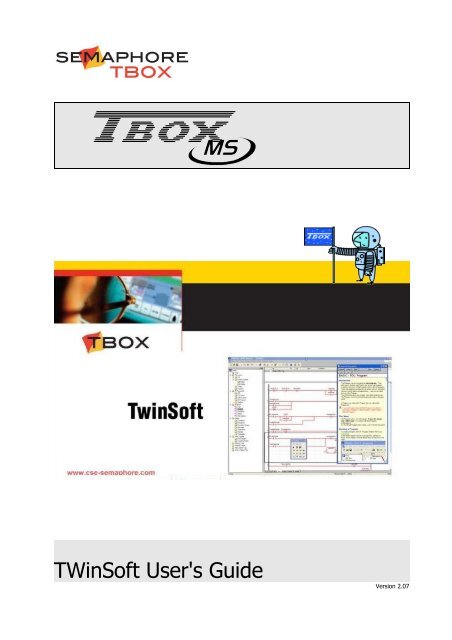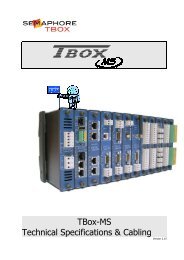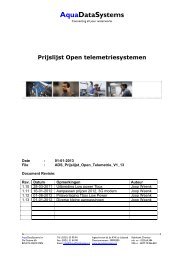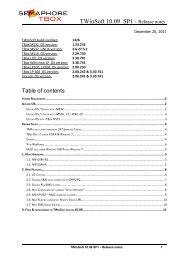TWinSoft User's Guide
TWinSoft User's Guide
TWinSoft User's Guide
Create successful ePaper yourself
Turn your PDF publications into a flip-book with our unique Google optimized e-Paper software.
A<br />
<strong>TWinSoft</strong> <strong>User's</strong> <strong>Guide</strong><br />
Version 2.07
Certifications<br />
Disclaimer<br />
Every effort has been made to ensure the accuracy of the information in this guide. However, SEMAPHORE assumes<br />
no responsibility for the accuracy of the information. Product information is subject to change without notice.<br />
Windows '95, '98, NT, 2000, XP are trademark of Microsoft Corp.<br />
Internet Explorer is a trademark of Microsoft Corp.<br />
Copyright<br />
© 2004-2009 by<br />
Edition: May 8, 2009<br />
<strong>TWinSoft</strong> version: 10.04<br />
Author: Jean Burton<br />
Drêve Richelle, 161<br />
B-1410 Waterloo<br />
Version: 2.07 <strong>TWinSoft</strong> <strong>User's</strong> <strong>Guide</strong> 2
Important Safety Instructions<br />
Read and understand all instructions. Save these instructions.<br />
● Read the instruction manual carefully before using the equipment and comply with the instructions<br />
that it contains to avoid mistakes and to prevent any personal injury or damage to property.<br />
● Warning ! It is mandatory that this equipment is earthed by the rack. Connect the crimp terminal<br />
ring to the earth with a stranded wire between 1.5 and 2.5 mm² inclusively. The cable must be<br />
crimped consistent with rules of good practice. Connecting only the earth on the power connector is<br />
not permitted.<br />
● Installation must be carried out by suitable, competent personnel, according to the steps and stated<br />
specifications described in this manual.<br />
● Use only the approved color-coded wires for connecting to mains. The green/yellow colored wire can<br />
be only used as earth wire.<br />
● This equipment has been designed for use only by qualified and instructed personnel in an industrial<br />
environment. This equipment must be operated in a restricted access location according to<br />
IEC60950.<br />
● It is a Safety Class I equipment (according to IEC classification) if powered by the MS-PS230V or a<br />
safety Class III equipment otherwise. In this case the equipment must be powered by a Safety Extra<br />
Low Voltage (SELV).<br />
● If voltage under 60Vdc are used they must be Safety Extra Low Voltage (SELV).<br />
● This Equipment has been designed to be also compatible with an IT power distribution system.<br />
● This equipment has been designed to meet IEC60950-1 requirements (safety of information<br />
technology equipment)<br />
● This equipment has been designed for indoor use in a Pollution Degree 2 environment (dry nonconductive<br />
pollution).<br />
● The card must be fastened to the rack using a screw driver, with a recommended minimum torque<br />
of 0.5 Nm.<br />
● Caution – Never power the card when not fixed on the rack. Switch off and disconnect power<br />
before removing the card from the rack.<br />
● Connection from the equipment to mains must be protected by a circuit breaker of 16 A on both line<br />
and neutral except for TT or TN power networks with earthed Neutral unequivocally identified where<br />
only the Line need to be protected.<br />
● Caution – To reduce the risk of fire, use only No. 26 AWG or larger telecommunication line cord.<br />
● Do not use your TBox in a wet environment.<br />
● Using this instrument in a way not specified by these instructions can impair the equipment safety.<br />
Do not operate the instrument outside its rated supply voltage and environmental ranges.<br />
● Do not open power supply unit. There are no user serviceable parts inside.<br />
● Do not connect or disconnect any connector when powered.<br />
● Protect your TBox from environmental hazards such as dirt, dust, food, liquids, excessive<br />
temperature, and sunlight overexposure. The protection Rating of TBox is IP30.<br />
● Keep your TBox away from direct or excessive moisture or rain and extremely hot or cold<br />
temperatures to ensure that the TBox is used within the specified operating range.<br />
● Make sure that only fuses with the required rated current and of the specified type are used for<br />
replacement.<br />
● End assembler must take appropriate precautions if the equipment is mounted on a wall to ensure<br />
the equipment is safely mounted in order to prevent the risk of detachment.<br />
● End assembler must take appropriate precautions in order to prevent risks of electrical shocks if<br />
plugs to be connected to MS-RELAY, MS-8DI-120V or MS-8DI-240VAC are erroneously plugged to<br />
connector of another kind of card (like MS-8AI-420).<br />
● Caution – Risk of explosion if battery is replaced by an incorrect type. Dispose of used batteries<br />
according to the local regulations.<br />
Version: 2.07 <strong>TWinSoft</strong> <strong>User's</strong> <strong>Guide</strong> 3
TABLE OF CONTENTS<br />
PRESENTATION.............................................................................................................9<br />
1. HOW TO USE THIS MANUAL?...............................................................................12<br />
1.1. What is in the manual?........................................................................................12<br />
1.2. What is not in the manual?..................................................................................12<br />
2. THE HARDWARE CONCEPT.................................................................................13<br />
2.1. The Racks...........................................................................................................13<br />
2.2. The Cards...........................................................................................................14<br />
TWINSOFT - GETTING STARTED.................................................................................15<br />
3. INSTALLATION OF TWINSOFT............................................................................16<br />
3.1. System requirements..........................................................................................16<br />
3.2. Installation of the CD-ROM..................................................................................17<br />
3.3. Programs of ‘<strong>TWinSoft</strong> Suite’................................................................................19<br />
4. STARTING TWINSOFT......................................................................................20<br />
4.1. Wizard................................................................................................................21<br />
4.2. Communicating with TBox MS..............................................................................22<br />
4.3. PC Communication Set up....................................................................................22<br />
4.3.1. Communication possibilities of <strong>TWinSoft</strong>......................................................................23<br />
4.3.2. IP address settings in <strong>TWinSoft</strong> PC Setup.....................................................................24<br />
4.4. Factory IP address – changing IP address.............................................................25<br />
4.5. Testing communication........................................................................................26<br />
4.6. Reset of TBox MS................................................................................................27<br />
4.7. Global reset of TBox MS.......................................................................................27<br />
4.7.1. MS-CPU16. Global reset configuration..........................................................................27<br />
4.7.2. MS-CPU32. Global reset configuration..........................................................................27<br />
4.8. Upload ‘Operating System’...................................................................................28<br />
4.9. LED « RUN ».......................................................................................................28<br />
4.10. Saving and Sending a Program...........................................................................29<br />
4.10.1. Saving a document – Backup document.....................................................................29<br />
4.10.2. Compiling an application...........................................................................................29<br />
4.10.3. Sending an application..............................................................................................30<br />
TWINSOFT - PROGRAMMING......................................................................................31<br />
5. INTRODUCTION...............................................................................................32<br />
6. RTU PROPERTIES...........................................................................................33<br />
6.1. General properties...............................................................................................34<br />
6.2. Drivers / Add-ons................................................................................................35<br />
6.3. Security..............................................................................................................35<br />
Version: 2.07 <strong>TWinSoft</strong> <strong>User's</strong> <strong>Guide</strong> 4
6.4. Info properties....................................................................................................36<br />
6.5. Advanced............................................................................................................36<br />
6.5.1. Start/Stop..................................................................................................................36<br />
6.5.2. Alarms.......................................................................................................................38<br />
6.5.3. Sampling Tables.........................................................................................................40<br />
6.5.4. Temperature..............................................................................................................41<br />
6.5.5. Remote Tags..............................................................................................................41<br />
6.5.6. TCP/IP.......................................................................................................................41<br />
6.5.7. Environment variables................................................................................................43<br />
6.5.8. Power Fail..................................................................................................................44<br />
6.5.9. Web and Report.........................................................................................................44<br />
7. RESOURCES...................................................................................................46<br />
7.1. The CPU card......................................................................................................46<br />
7.1.1. Communication ports of the CPU.................................................................................47<br />
7.2. Adding Cards......................................................................................................49<br />
7.2.1. Adding an I/O card.....................................................................................................51<br />
7.2.2. Adding a PSTN Modem Card.......................................................................................52<br />
7.2.3. Adding a GSM / GPRS modem Card.............................................................................53<br />
7.3. Communication Variables.....................................................................................59<br />
7.3.1. Digital Communication Variable...................................................................................59<br />
7.3.2. Analog Communication Variable..................................................................................60<br />
7.4. System variables.................................................................................................62<br />
7.4.1. Digital System Variables..............................................................................................62<br />
7.4.2. Analog System Variables.............................................................................................64<br />
7.5. Timers & Counters...............................................................................................67<br />
8. TAGS 68<br />
8.1. Physical I/O........................................................................................................69<br />
8.2. Internal Variables (Registers)..............................................................................70<br />
8.2.1. Digital Internal Variable..............................................................................................70<br />
8.2.2. Analog Internal Variable..............................................................................................72<br />
8.2.3. Text Internal Variable.................................................................................................73<br />
8.3. ModBus address..................................................................................................75<br />
8.3.1. ModBus address of System Variables...........................................................................75<br />
8.4. Tags - Presentation / Write..................................................................................76<br />
8.5. Run Time Parameters..........................................................................................77<br />
8.5.1. Alarm Parameters.......................................................................................................78<br />
8.5.2. Datalogging Parameters..............................................................................................78<br />
8.5.3. IP Parameters............................................................................................................79<br />
9. IP PARAMETERS.............................................................................................80<br />
9.1. ISP configuration.................................................................................................81<br />
9.2. FTP Host.............................................................................................................83<br />
9.3. SMTP Server.......................................................................................................84<br />
9.3.1. About Redundancy.....................................................................................................85<br />
9.4. POP3 Server........................................................................................................86<br />
Version: 2.07 <strong>TWinSoft</strong> <strong>User's</strong> <strong>Guide</strong> 5
9.4.1. Alarm Acknowledge Through POP3..............................................................................87<br />
9.5. NTP Server.........................................................................................................89<br />
9.5.1. Time accuracy............................................................................................................89<br />
9.6. DynDNS.............................................................................................................90<br />
9.6.1. How to configure DynDNS in TBox...............................................................................91<br />
10. ALARMS.....................................................................................................92<br />
10.1. Introduction......................................................................................................92<br />
10.2. Digital Alarm Condition......................................................................................93<br />
10.3. Analog Alarm Condition......................................................................................95<br />
10.4. Recipients.........................................................................................................97<br />
10.5. Dynamic Change of recipient tel number or address...........................................100<br />
10.5.1. Dynamic changing of telephone numbers.................................................................100<br />
10.5.2. Dynamic changing of ONE e-mail address................................................................100<br />
10.6. Group of Recipients.........................................................................................101<br />
10.7. Messages........................................................................................................102<br />
10.7.1. Value of Tag in a message......................................................................................102<br />
10.7.2. “String” in a message..............................................................................................103<br />
10.8. Alarm Timetables.............................................................................................104<br />
10.8.1. Time Slices.............................................................................................................104<br />
10.8.2. Holidays.................................................................................................................104<br />
10.8.3. Timetables.............................................................................................................105<br />
10.9. Alarms table....................................................................................................106<br />
10.9.1. Columns description................................................................................................106<br />
11. READ SMS EMBEDDED.................................................................................108<br />
11.1. Introduction....................................................................................................108<br />
11.2. Acknowledgment of an alarm by sending SMS to the RTU.................................109<br />
11.2.1. Structure of the message........................................................................................110<br />
11.2.2. Acknowledgment of the message.............................................................................110<br />
11.3. Controlling the RTU using SMS message or reading e-mail using POP3...............111<br />
11.4. Automatic Update of a Recipient’s tel. number...................................................115<br />
11.5. ReadSMS status...............................................................................................115<br />
12. DATALOGGING............................................................................................116<br />
12.1. Introduction....................................................................................................116<br />
12.2. The chronologies.............................................................................................118<br />
12.2.1. Digital chronologies.................................................................................................118<br />
12.2.2. Analog chronologies................................................................................................118<br />
12.3. The sampling tables.........................................................................................119<br />
13. REMOTE TAGS...........................................................................................122<br />
13.1. Introduction....................................................................................................122<br />
13.2. Creating a Remote Device................................................................................123<br />
13.3. Creating a Remote Tag....................................................................................124<br />
Version: 2.07 <strong>TWinSoft</strong> <strong>User's</strong> <strong>Guide</strong> 6
13.4. Remote Tags through modem..........................................................................126<br />
13.5. Timing configuration of Remote Tags................................................................126<br />
14. PERIODIC EVENTS.......................................................................................127<br />
15. HIGH SPEED TAGS......................................................................................129<br />
15.1. MS-CPU16: Processor time for executing High Speed Tag..................................130<br />
16. ACCESS SECURITY........................................................................................131<br />
16.1. RTU configuration............................................................................................132<br />
16.1.1. RTU Properties.......................................................................................................132<br />
16.1.2. Port Properties........................................................................................................132<br />
16.2. <strong>TWinSoft</strong> document protected..........................................................................133<br />
16.3. Password utility...............................................................................................134<br />
16.4. Login/Logout...................................................................................................135<br />
16.4.1. With <strong>TWinSoft</strong>........................................................................................................135<br />
16.4.2. With Internet Explorer.............................................................................................136<br />
16.5. Deactivating protection of TBox MS..................................................................137<br />
16.6. Deactivating protection of <strong>TWinSoft</strong> document..................................................137<br />
APPENDIXES..............................................................................................................139<br />
APPENDIX A. LICENSES.....................................................................................140<br />
A.1. The Evaluation mode.........................................................................................140<br />
A.2. The Dongle.......................................................................................................140<br />
A.3. The Code (License)............................................................................................140<br />
A.4. The <strong>TWinSoft</strong> LITE............................................................................................140<br />
APPENDIX B. TIME IN RTU...............................................................................141<br />
B.1. Time in TBox MS...............................................................................................141<br />
B.2. Data logging.....................................................................................................142<br />
B.3. System variables associated...............................................................................143<br />
B.4. Summary..........................................................................................................143<br />
APPENDIX C. PLUG & GO..................................................................................144<br />
APPENDIX D. PACK & GO.................................................................................147<br />
D.1. Presentation.....................................................................................................147<br />
D.2. Pack.................................................................................................................147<br />
D.3. Unpack.............................................................................................................148<br />
APPENDIX E. MODBUS REROUTING.......................................................................150<br />
E.1. Presentation......................................................................................................150<br />
E.2. Routing using <strong>TWinSoft</strong>.....................................................................................150<br />
E.3. Possibilities of Routing.......................................................................................152<br />
APPENDIX F. IP FORWARDING.............................................................................153<br />
Version: 2.07 <strong>TWinSoft</strong> <strong>User's</strong> <strong>Guide</strong> 7
APPENDIX G. DEBUGGING TOOLS..........................................................................155<br />
G.1. Modem debugging with MS-CPU16.....................................................................155<br />
G.2. TCP/IP debugging with MS-CPU16.....................................................................158<br />
G.3. Debugging MS-CPU32.......................................................................................161<br />
APPENDIX H. TERMINAL MODE.............................................................................164<br />
INDEX........................................................................................................................166<br />
Version: 2.07 <strong>TWinSoft</strong> <strong>User's</strong> <strong>Guide</strong> 8
PRESENTATION<br />
RESENTATION<br />
Version: 2.07 <strong>TWinSoft</strong> <strong>User's</strong> <strong>Guide</strong> 9
The unique ‘all in one’ TBOX MS includes the best of 3 Worlds:<br />
Telemetry<br />
+<br />
Internet<br />
+<br />
Automation<br />
Version: 2.07 <strong>TWinSoft</strong> <strong>User's</strong> <strong>Guide</strong> 10
Overview of TBOX MS possibilities<br />
Consulting<br />
process through<br />
HTML pages<br />
Retrieving data and<br />
consulting the process<br />
rem otely<br />
Programming:<br />
locally or remotely<br />
Retrieving data<br />
locally<br />
Sending of<br />
Alarms<br />
Communication to<br />
a remote site<br />
Version: 2.07 <strong>TWinSoft</strong> <strong>User's</strong> <strong>Guide</strong> 11
1. How to use this manual?<br />
1.1. What is in the manual?<br />
This manual constitutes the essential of TBOX MS documentation.<br />
The ‘On line’ help of <strong>TWinSoft</strong> will guide you more precisely again in each configuration.<br />
This manual first introduces to the hardware concept including nice pictures … �<br />
Then it brings you to the programming of TBOX MS using <strong>TWinSoft</strong>. All features are<br />
explained using plenty of snapshots for an easy understanding …�<br />
� Installation of <strong>TWinSoft</strong>: chapter 3<br />
� Starting <strong>TWinSoft</strong>: chapter 4<br />
� Properties of TBOX MS: chapter 6<br />
� Adding a card: chapter 7<br />
� Tags: chapter 8<br />
� IP configuration: chapter 9<br />
� Alarms: chapter 10<br />
� ReadSMS: chapter 11<br />
� Datalogging: chapter 12<br />
� Remote Tags: chapter 13<br />
� Periodic events: chapter 14<br />
Information related to Licenses is given in Appendix A.<br />
All along this manual, I inform<br />
you with Notes and Remarks:<br />
“What a nice manual!”<br />
1.2. What is not in the manual?<br />
All along this manual, I<br />
warn you:<br />
“Read the manual!”<br />
Rack and Cards installation, technical specifications and cabling of the cards are<br />
described in another manual: TBox-MS – Technical Specifications & Cabling.<br />
One major topic you will not find in this manual concerns the programming of Process.<br />
TBOX MS supports BASIC and Ladder languages for developing any advanced process.<br />
Those languages are detailed in another manual: BASIC and LADDER for TBOX<br />
Another important feature, which is not presented into this manual, concerns the<br />
development of HTML pages, to use TBOX MS as web server.<br />
This matter is explained in details in another manual: WEBFORM STUDIO – Getting<br />
Started<br />
Another software part of the <strong>TWinSoft</strong> Suite is Report Studio, for creating e-mail report or<br />
files to send. It is explained in the ‘On line’ help of Report Studio.<br />
Version: 2.07 <strong>TWinSoft</strong> <strong>User's</strong> <strong>Guide</strong> 12
2. The Hardware Concept<br />
TBOX MS is a Modular System.<br />
A RTU TBOX MS is built up using Racks and Cards.<br />
Depending on your needs in communication(s) and in Inputs/Outputs, you select the cards<br />
required.<br />
2.1. The Racks<br />
Racks are made in aluminium<br />
alodined, giving a very good<br />
electrical conductivity and<br />
equipotentiality<br />
There are 4 models of Racks:<br />
� 5 slots<br />
� 10 slots<br />
� 15 slots<br />
� 20 slots<br />
Version: 2.07 <strong>TWinSoft</strong> <strong>User's</strong> <strong>Guide</strong> 13
2.2. The Cards<br />
Cards are formed of a PCB<br />
mounted in aluminium<br />
enclosure which assures the best<br />
shielding against receiving and<br />
emitting noise (radio emission,<br />
electromagnetic interference, …)<br />
Bare aluminium inside the<br />
enclosure and on the edges<br />
assures a good contact for the<br />
‘ground’ signal of the PCB between<br />
the Card and the Rack.<br />
There are several Card models:<br />
� Power supply<br />
� CPU<br />
� Communication ports<br />
o Modem<br />
o RS232/RS485<br />
o Ethernet<br />
o …<br />
� Input/output<br />
o Digital inputs, outputs<br />
o Analog input 14 bits<br />
o Analog outputs 12 bits<br />
o Combination of<br />
digital/analog I/O<br />
o …<br />
Version: 2.07 <strong>TWinSoft</strong> <strong>User's</strong> <strong>Guide</strong> 14
TWIN TWINSOFT<br />
OFT - G<br />
- GETTING<br />
ETTING STARTED STARTED<br />
Version: 2.07 <strong>TWinSoft</strong> <strong>User's</strong> <strong>Guide</strong> 15
3. Installation of <strong>TWinSoft</strong><br />
3.1. System requirements<br />
• Hardware: Pentium or higher.<br />
• Memory: 32 MB minimum.<br />
• Hard Disk: 150 MB required plus the application files.<br />
• Display: VGA, SVGA with a minimum resolution of 640 x 480. We recommend 800<br />
x 600.<br />
• Mouse: any Windows compatible mouse.<br />
• USB port: required in case of license with dongle for ‘USB’ port.<br />
• Serial port: required for a local connection to TBOX MS and/or for an external<br />
modem.<br />
If no serial port available, USB to serial adapter should be used<br />
• Ethernet port: 10/100 Mbps. Required for a connection to TBOX MS through a LAN.<br />
• Modem: any modem properly configured in Windows.<br />
• Operating system: Windows 2000, 2003, XP, VISTA<br />
To Browse the RTU:<br />
• Internet Browser: as ActiveX is used, Internet Explorer only can be used. Version 5.00<br />
or higher is recommended to take benefit of the dialer.<br />
Version: 2.07 <strong>TWinSoft</strong> <strong>User's</strong> <strong>Guide</strong> 16
3.2. Installation of the CD-ROM<br />
• <strong>TWinSoft</strong> 10.xx<br />
<strong>TWinSoft</strong> is the software required for developing an application for the RTU. The basis for<br />
configuring a RTU application is explained in this manual.<br />
Installation of <strong>TWinSoft</strong> includes:<br />
� WebForm Studio: HTML editor dedicated to RTU<br />
� Report studio: Report editor dedicated to RTU<br />
� WebForm Viewer: ActiveX and TBOX MS dialer from Internet Explorer (see next).<br />
(Administrator rights are required during installation)<br />
• WebForm Viewer<br />
This software contains the tool TBox Dial It ! used to dial TBOX MS with Internet Explorer.<br />
It also contains the ‘ActiveX’ used to display objects dedicated to the RTU.<br />
It must be installed on the PC used by a operator to dial TBOX MS with Internet Explorer,<br />
when <strong>TWinSoft</strong> is not required.<br />
(Administrator rights are required during installation)<br />
• RM-xxx Configurator<br />
From the CD-ROM of <strong>TWinSoft</strong> Suite, when running<br />
the Setup, the following software’s are available<br />
RM are Remote Modules, based on TBOX LITE architecture.<br />
They are programmed though an interface running <strong>TWinSoft</strong> in background.<br />
This entry installs this interface.<br />
(Administrator rights are required during installation)<br />
Version: 2.07 <strong>TWinSoft</strong> <strong>User's</strong> <strong>Guide</strong> 17
• TBox Mail<br />
This software is used to display a Chart view from data logging attached to e-mail. To store<br />
data in a global database, you should use T (call your local distributor).<br />
(Administrator rights are required during installation)<br />
• DreamWeaver Trial version<br />
• Report Studio for DreamWeaver<br />
Dreamweaver is a standard HTML editor. It can be used with the plug-in ‘Report Studio for<br />
Dreamweaver’ to develop standard HTML pages that do not use the ActiveX.<br />
• Acrobat Reader<br />
Software needed to read our documentation.<br />
• Explore this CD-ROM<br />
You will find on the CD-ROM many information related to TBOX MS and accessories:<br />
datasheets, manuals, drivers, …<br />
Version: 2.07 <strong>TWinSoft</strong> <strong>User's</strong> <strong>Guide</strong> 18
3.3. Programs of ‘<strong>TWinSoft</strong> Suite’<br />
During installation of <strong>TWinSoft</strong>, a group of programs is created where <strong>TWinSoft</strong> can be started.<br />
Other programs and menus:<br />
• Accessories: group containing the utility ‘Password generator’ and ‘Reset User<br />
preferences’: reset of registry information to restore the default<br />
configuration of <strong>TWinSoft</strong>.<br />
• Documentation: group containing the various documents associated to <strong>TWinSoft</strong> and<br />
RTU.<br />
• Samples: group with <strong>TWinSoft</strong> documents installed as example.<br />
• TBox drivers: when 'C' custom drivers have been installed. The ‘on line’ help of the<br />
driver configuration is available in this folder.<br />
• Report Studio: to create reports dedicated to TBOX MS.<br />
• <strong>TWinSoft</strong>: to start <strong>TWinSoft</strong>.<br />
• WebForm Studio: to start the HTML editor, dedicated to TBOX MS when it is used as a<br />
Web Server.<br />
Version: 2.07 <strong>TWinSoft</strong> <strong>User's</strong> <strong>Guide</strong> 19
4. Starting <strong>TWinSoft</strong><br />
I am the Wizard of <strong>TWinSoft</strong>!<br />
When you start <strong>TWinSoft</strong> the first time, or when you create a<br />
new document, I help you with some basic configurations.<br />
The use of <strong>TWinSoft</strong> is free, but sending a program to TBox MS is<br />
protected.<br />
For more info about Licenses go to Appendix A. at the end of this<br />
manual.<br />
Version: 2.07 <strong>TWinSoft</strong> <strong>User's</strong> <strong>Guide</strong> 20
4.1. Wizard<br />
The ‘New Document Wizard’ helps you getting started with a new application by gathering<br />
information about your hardware and some basic configuration.<br />
Except for the ‘Type of RTU’, all settings can be modified later from the ‘RTU properties’.<br />
According to the hardware you have,<br />
select the corresponding type of RTU.<br />
!! You cannot change it later !!<br />
Free name of the RTU<br />
Station address (1..254)<br />
Sub address (0..15)<br />
IP configuration of Ethernet<br />
Version: 2.07 <strong>TWinSoft</strong> <strong>User's</strong> <strong>Guide</strong> 21
4.2. Communicating with TBox MS<br />
Once you have opened a document, either a new one created with the Wizard or an existing<br />
one, you can establish the connection with your TBOX MS.<br />
The possible communications are serial, Ethernet or modem, according to the media used<br />
to connect to TBOX MS.<br />
� Serial: check the Baudrate you have given to the serial port in your application (by<br />
default 9600,N). See chapter 7.1.1.<br />
� Ethernet: check the IP address you have given to your TBOX MS (see chapter 7.1.1)<br />
and that it is in the same subnet of the PC or accessible to the PC.<br />
� Modem: check the tel. Number of TBOX MS. See chapter 6.1.<br />
4.3. PC Communication Set up<br />
To communicate with the TBOX MS, you need to select a communication media on the PC.<br />
From the main menu of <strong>TWinSoft</strong>: � Communication � PC Setup:<br />
Example with a RS232 connection:<br />
default Baudrate of TBox MS : 9600,N<br />
Version: 2.07 <strong>TWinSoft</strong> <strong>User's</strong> <strong>Guide</strong> 22
4.3.1. Communication possibilities of <strong>TWinSoft</strong><br />
The different communication features of <strong>TWinSoft</strong> are:<br />
• Offline: this option avoids sampling TBOX MS<br />
• Local: you select a serial port of the PC (typically RS232). The Baudrate must fit<br />
with the port of TBOX MS you are connected to.<br />
If your PC has a USB port, you can use a<br />
converter USB-RS232<br />
• TCP/IP: to establish a communication in TCP/IP, typically through the Ethernet port<br />
of TBOX MS. <strong>TWinSoft</strong> will establish a connection with the IP address of the ‘Ethernet’<br />
port of the CPU (see chapter 7.1: ‘CPU resources’).<br />
From this PC Setup menu, it is also possible to specify another IP address,<br />
for instance if communicating to another Ethernet port or through GPRS.<br />
(See details chapter 4.3.2 below)<br />
• Modem: to establish a remote connection to the TBOX MS. <strong>TWinSoft</strong> takes full<br />
advantage of Windows' built-in modem support: simply install your modem in the<br />
control panel's Modems applet of Windows and you are ready to call your TBOX MS.<br />
You can develop your <strong>TWinSoft</strong> document without<br />
connection to the TBox MS, but it will be<br />
mandatory to send it to have the RTU running!<br />
The program can be sent through RS232, RS485,<br />
Ethernet or modem.<br />
Version: 2.07 <strong>TWinSoft</strong> <strong>User's</strong> <strong>Guide</strong> 23
4.3.2. IP address settings in <strong>TWinSoft</strong> PC Setup<br />
You may encounter three different situations requiring specific IP address settings.<br />
1. You program you TBOX MS through<br />
Ethernet and you want to keep its IP<br />
address.<br />
You select in the drop list of IP addresses<br />
the one corresponding to the RTU <strong>TWinSoft</strong><br />
is connected to.<br />
2. You program you TBOX MS through<br />
Ethernet and you want to change its<br />
IP address.<br />
You type the current IP address of the port<br />
of RTU you are connected to.<br />
When <strong>TWinSoft</strong> has finished uploading the<br />
program, it adapts itself automatically<br />
to communicate with the IP address<br />
of port it is connected to. (see above)<br />
Version: 2.07 <strong>TWinSoft</strong> <strong>User's</strong> <strong>Guide</strong> 24
3. You don’t program your TBOX MS<br />
through a direct Ethernet connection<br />
and you don’t want <strong>TWinSoft</strong> to<br />
adapt to the Ethernet IP address<br />
Example: you access you TBOX MS through<br />
ADSL or GPRS.<br />
You type the current IP address of the port<br />
of RTU you are connected, for instance the<br />
GPRS IP address.<br />
When <strong>TWinSoft</strong> has finished uploading the<br />
program, it does not adapt itself to IP<br />
address of Ethernet of the RTU.<br />
4.4. Factory IP address – changing IP address<br />
When you receive your CPU TBOX MS, its IP address is: 192.168.1.99/255.255.255.0<br />
TBOX MS16 does not support dynamic IP addressing (DHCP). Then to communicate in<br />
Ethernet with your PC, you have to assure the latter is configured in the same subnet as<br />
TBOX MS (see the LAN TCP/IP settings of your PC).<br />
TBOX MS32 supports dynamic IP addressing (DHCP)<br />
If you wish to change the IP address of TBOX MS to another subnet, the sequence is:<br />
� Send program to TBOX MS (at the end of sending the program you will lose<br />
communication, therefore TBOX MS does not restart and its time is not set)<br />
� Change the TCP/IP settings of your PC to the subnet of TBOX MS<br />
� Reset TBOX MS<br />
� Send program again<br />
If you don’t know the IP address of TBOX MS, you can set communication settings to the<br />
factory configuration (see chapter 4.7 below).<br />
Version: 2.07 <strong>TWinSoft</strong> <strong>User's</strong> <strong>Guide</strong> 25
4.5. Testing communication<br />
Once you have selected the media on the PC, you can test the communication.<br />
From the main menu of <strong>TWinSoft</strong>: Communication � RTU identification:<br />
The Status bar of <strong>TWinSoft</strong> displays the status of the connection:<br />
Available information:<br />
- Name of the RTU<br />
- Type of Hardware<br />
- Version of Operating System<br />
- Status of the process<br />
- ModBus address of the Station<br />
- Subaddress of the Station<br />
- Access level of the current user<br />
- Date and Time in the RTU<br />
- IP configuration of the Ethernet port<br />
- MAC Address of the Ethernet port<br />
- General information about the program<br />
- Process cycle time<br />
- Unique ID of the RTU<br />
The media of the PC is indicated and the access level of your connection (see chapter 16:<br />
‘Security’)<br />
If a connection cannot be established with the TBOX MS, it might be because the<br />
configuration of its port does not fit with the PC setup you use (different Baudrate, different<br />
IP address, protocol other than ModBus, …).<br />
To set the TBOX MS to a default configuration, you have to do a global reset (see next).<br />
Version: 2.07 <strong>TWinSoft</strong> <strong>User's</strong> <strong>Guide</strong> 26
4.6. Reset of TBox MS<br />
Pressing the button ‘Reset’, restarts the program:<br />
- stack of alarms and stack of events are erased<br />
- datalogging is maintained<br />
- Tags with initial value are set to their value; others are maintained<br />
- Timers are reset (status and value)<br />
- Counters are maintained<br />
4.7. Global reset of TBox MS<br />
The Global Reset is used to set TBOX MS in a default, well-known configuration, in case<br />
it does not communicate anymore. Your program running in the CPU is stopped and<br />
TBOX MS runs on the Operating System .<br />
This is very useful when you take a CPU from the shell and you have no idea how the port<br />
you want to communicate with is configured.<br />
The global reset is achieved using the button on the front side of the CPU.<br />
Procedure:<br />
• Push and maintain the button to the ‘Reset’ side<br />
• Let the LED flashes 3 times<br />
• Release the button<br />
The global reset mode is indicated by the LED flashing at 0.5 Hz (instead of 2 Hz in RUN<br />
mode). In this mode, the TBOX MS is configured as follows:<br />
4.7.1. MS-CPU16. Global reset configuration<br />
Port Baudrate Protocol Station address IP address<br />
COM1 (RS232) 9600,N,8,1 ModBus 1 -<br />
COM2 (RS485) 9600,N,8,1 ModBus 1 -<br />
COM3 (Ethernet) - ModBus/TCP 1 (1) (2)<br />
MS-PSTN; MS-GSM - ModBus 1 -<br />
RS232 - modem maintained ModBus 1 -<br />
RS232 - local 9600,N,8,1 ModBus 1 -<br />
(1): current IP address maintained (up to OS 3.04.381)<br />
..(2): 192.168.1.99 (as of OS 3.05.xxx)<br />
4.7.2. MS-CPU32. Global reset configuration<br />
Port Baudrate Protocol Station address IP address<br />
COM1 (RS232) 9600,N,8,1 ModBus 1 -<br />
COM2 (RS485) 9600,N,8,1 ModBus 1 -<br />
COM3 (Ethernet) - ModBus/TCP 1 192.168.1.99<br />
COM4 (Ethernet) - - - -<br />
MS-PSTN; MS-GSM - ModBus 1 -<br />
RS232 - modem maintained ModBus 1 -<br />
RS232 - local 9600,N,8,1 ModBus 1 -<br />
Version: 2.07 <strong>TWinSoft</strong> <strong>User's</strong> <strong>Guide</strong> 27
4.8. Upload ‘Operating System’<br />
Operating System is the heart of your TBOX MS.<br />
It contains all features of TBOX MS.<br />
In some case you might have to change this operating system, when new features are<br />
available of a bug fix released.<br />
From the main menu, select ‘Upload OS’<br />
Select the highest version if you want to<br />
use the latest features and corrections.<br />
4.9. LED « RUN »<br />
The Global Reset does not erase the<br />
current program. Doing an ordinary Reset<br />
will restart the program.<br />
Example with Operating System for MS-CPU16<br />
This LED is next to the “Reset” button. Its flashing frequency indicates the status of the CPU:<br />
MS-CPU16 MC-CPU32<br />
Program runs 2 Hz 2 Hz<br />
Program stopped 0.5 Hz 0.5 Hz<br />
Program « Failsafe » runs - 8 Hz<br />
OS stopped 8 Hz OFF<br />
Version: 2.07 <strong>TWinSoft</strong> <strong>User's</strong> <strong>Guide</strong> 28
4.10. Saving and Sending a Program<br />
Like any Windows program, <strong>TWinSoft</strong> creates ‘Documents’. One document corresponds to<br />
one TBOX MS application. Each of them must be saved using the Windows standard.<br />
4.10.1. Saving a document – Backup document<br />
Possibilities for saving a document:<br />
• Use the icon of the main tool bar<br />
• From the main menu use: ‘File’ � ‘Save’<br />
• Use the accelerator keys <br />
Saving a document creates a file with the extension ‘.tws’ which is your <strong>TWinSoft</strong> application.<br />
But each time a <strong>TWinSoft</strong> project ‘.tws’ is opened successfully, it is saved in a back up file<br />
‘.tbk’. If you encounter some problem retrieving your ‘.tws’ file, you can just replace the<br />
‘.tbk’ extension by ‘.tws’ and use the back up.<br />
During the development of the application, it can be sent at any time to TBOX MS, for<br />
testing the program.<br />
When sending an application to TBOX MS, it is first compiled and then sent, in the same<br />
sequence.<br />
4.10.2. Compiling an application<br />
Compilation converts the document into microprocessor code. You can execute it:<br />
• Use the icon of the main tool bar<br />
• Use the accelerator key <br />
The result of the compilation is available in the Results window. This windows<br />
automatically pops up when there is a problem but it can be opened manually:<br />
• from the main menu: ‘View’ � ‘Results’<br />
• using the accelerator keys <br />
The Results window provides useful data:<br />
Information: indicated in black<br />
Warning: indicated in bold dark green<br />
Error: indicated in bold red<br />
Test of memory still available<br />
The result window also displays memory still available:<br />
CPU-16(*) ROM: 32 kbytes ROM: 512 kbytes RAM: 48 kbytes RAM: 320 kbytes<br />
Features Application Ladder / BASIC (64k)<br />
Sources, Web&Report<br />
(*) : as of OS version 3.10.470 with S/N 010000 of MS-CPU16<br />
Application Chronologies: 64 kbytes<br />
Sampling Tables: 256 kbytes<br />
CPU-32 FLASH: 16 Mbytes SDRAM: 64 Mbytes SRAM: 1 Mbytes SD: 1 Gbytes<br />
Features Boot Loader, Linux, OS,<br />
Application, Sources,<br />
Web & Report<br />
Running part of<br />
Linux, OS and<br />
Application<br />
768 kbytes: Datalogging<br />
256 kbytes: log file, Tag<br />
value backup<br />
1 Gbytes:<br />
Sampling Tables<br />
Version: 2.07 <strong>TWinSoft</strong> <strong>User's</strong> <strong>Guide</strong> 29
4.10.3. Sending an application<br />
In order to have the TBOX MS running with the program you have developed with <strong>TWinSoft</strong>,<br />
you have to send it. You can use any media to achieve it (RS232, modem, Ethernet, …).<br />
Possibilities for sending a program:<br />
• Use the icon of the main tool bar<br />
• From the main menu use: ‘Communication’ � ‘Send program’<br />
• Use the accelerator keys <br />
The sequence for sending is Compiling + Sending.<br />
If a problem occurs during compiling, the sequence is stopped and the ‘Results’ window pops<br />
up.<br />
If you interrupt the sending of the program or an error happens before<br />
the end of sending, TBox MS will not restart, even after a reset.<br />
The reason is that the program is composed of several modules; when<br />
starting, TBox MS checks the integrity of those modules. When they do<br />
not correspond to the same sending the program does not start, even<br />
after a reset.<br />
You have then to re-send the program.<br />
The good news is that TBox MS keeps its original settings before it<br />
was stopped.<br />
Version: 2.07 <strong>TWinSoft</strong> <strong>User's</strong> <strong>Guide</strong> 30
TWIN TWINSOFT<br />
OFT - P<br />
- PROGRAMMING<br />
ROGRAMMING<br />
Version: 2.07 <strong>TWinSoft</strong> <strong>User's</strong> <strong>Guide</strong> 31
5. Introduction<br />
<strong>TWinSoft</strong> uses the standard look and feel of ‘Windows Explorer’, with at the left side a list of<br />
folders and at the right side the content of the folder selected.<br />
Each Folder consists in a list of items.<br />
For instance the list of Tags, or in the ‘Alarms’ folder the list of ‘Recipients’ or in the<br />
‘Datalogging’ folder the list of ‘Sampling tables’, …<br />
The programming of a TBOX MS application will be done in different steps:<br />
� Configuring the RTU properties<br />
� Adding of the Cards and Remote device from the Resources<br />
� Creating Tags<br />
� Creating Programs using automation language Ladder and/or BASIC<br />
� Creating Alarms<br />
� Creating Datalogging<br />
� Creating Remote Tags, if you have to exchange data with a Remote device.<br />
The sequence in which those tasks are executed is not fixed, but at least RTU properties,<br />
Resources and Tags should be configured first, as being required for all other programming.<br />
All those configurations are explained in the following chapters.<br />
Version: 2.07 <strong>TWinSoft</strong> <strong>User's</strong> <strong>Guide</strong> 32
6. RTU properties<br />
Setting the properties of the TBOX MS has never been so easy thanks to a set of<br />
comprehensive dialog boxes, available from the main tool bar.<br />
The RTU properties are divided into:<br />
RTU properties can be accessed<br />
easily by clicking this icon.<br />
• General the type of the RTU, telephone number, RTU location, size of the<br />
chronologies, …<br />
• Drivers/Add-ons configuration of external software modules written in ‘C’, used<br />
to execute specific task or to communicate with other protocol than<br />
standard ones.<br />
• Info to type any info about your program, its different versions, …<br />
• Advanced for some features, advanced parameters are available: during start-up,<br />
when sending alarms, about sampling tables, TCP/IP, …<br />
Communication ports are configured from the<br />
‘Resources’.<br />
General TCP/IP configuration is done from the<br />
‘Workspace’ and folder IP parameters.<br />
Version: 2.07 <strong>TWinSoft</strong> <strong>User's</strong> <strong>Guide</strong> 33
6.1. General properties<br />
RTU Type: The type of RTU you have selected with the Wizard (see chapter 4.1). It<br />
cannot be changed!<br />
Name: type a free name for the TBOX MS. It will be displayed when doing a ‘RTU<br />
identification’ and used by the supervisory T.<br />
Maximum 8 characters.<br />
ModBus address: with ModBus protocol, each device must have a Station number. It is its<br />
ModBus address.<br />
Enter a number between 1 and 254 (default=1).<br />
Sub address: if more than 254 TBOX MS must be installed in one project, you need to<br />
define a Sub address. As this is not ModBus standard, it is only supported<br />
by ‘TComm.dll’ based software (<strong>TWinSoft</strong>, T, … please call your<br />
distributor for further information).<br />
Enter a number between 0 and 255 (default=0).<br />
Version: 2.07 <strong>TWinSoft</strong> <strong>User's</strong> <strong>Guide</strong> 34
OS version: when working Offline, it is the OS used to simulate the compilation.<br />
By default it is the OS version associated to version of <strong>TWinSoft</strong>.<br />
Telephone number: Configuration used by <strong>TWinSoft</strong> when it needs to dial TBOX MS.<br />
Sizes: Number of records of Digital and Analog chronologies. The<br />
chronologies are the ‘on event’ method of recording data in TBOX MS (see<br />
chapter 12. Data logging).<br />
MS-CPU16 MS-CPU32<br />
Digital Chronologies max. 12000 max. 32000<br />
Analog Chronologies max. 7000 max. 32000<br />
Time zone: The Time Zone where the TBOX MS is installed.<br />
This information is used to create the timestamps when retrieving data<br />
from TBOX MS according to its location. TBOX MS uses Universal<br />
Coordinated Time (UTC) as internal timestamp. The conversion is carried<br />
out when retrieving the data.<br />
Summer/Winter: Allows automatic management of winter/summer time. This<br />
selection has to be made according to the location where the TBOX MS is<br />
installed.<br />
See Appendix B : Time in the RTU<br />
6.2. Drivers / Add-ons<br />
Supplementary softwares can be added to the TBox application. We speak of “Drivers” with<br />
MS-CPU16 and of “Add-ons” with MS-CPU32.<br />
A driver or Add-on is a module written in ‘C’ that executes a specific task, non-standard.<br />
Typically, it is communication to equipment not supporting standard protocol of TBOX MS.<br />
Standard SCADA protocols are also supported: IEC-60870-5-101, -104, DNP3.0, TG800,<br />
SNMP, ....<br />
Check availability with your distributors.<br />
6.3. Security<br />
Access security is discussed at chapter 16.<br />
Version: 2.07 <strong>TWinSoft</strong> <strong>User's</strong> <strong>Guide</strong> 35
6.4. Info properties<br />
You can enter a version number, the name of the programmer and a description of your<br />
program.<br />
This information is not sent to TBOX MS.<br />
6.5. Advanced<br />
6.5.1. Start/Stop<br />
By Start-up we mean:<br />
1. Reset of RTU (hardware or<br />
software).<br />
2. Sending of Program<br />
See also chapter 4.6 here<br />
above<br />
Under those conditions two mechanisms of the RTU can be customized:<br />
START<br />
Reset all physical outputs at program start: when active, at startup the RTU<br />
reinitializes the outputs to ‘0’. After that the outputs are<br />
monitored according to the process.<br />
When not active, at startup the outputs are maintained to<br />
their last status. After that the outputs are monitored according<br />
to the process.<br />
Wait start of condition:this feature relates to alarm condition.<br />
The mechanism of generating alarm is based on transition: the<br />
changing of a digital Tag or the overstepping of an analog<br />
threshold.<br />
Version: 2.07 <strong>TWinSoft</strong> <strong>User's</strong> <strong>Guide</strong> 36
With ‘Wait start of condition’ active:<br />
This option allows changing this rule at startup:<br />
With ‘Wait start of condition’ not active: if the alarm condition is true at startup, an internal<br />
‘start of alarm - auto-ack’ is generated. When the alarm<br />
condition disappears, the alarm is generated.<br />
Sample analog variable at each program cycle: as of <strong>TWinSoft</strong> 9.05.xxx and OS<br />
3.11.xxx, sampling of analog I/O can be executed at each cycle.<br />
This will be particularly required when doing PID regulation.<br />
STOP<br />
Alarm Alarm<br />
startup<br />
Internal<br />
Alarm<br />
Alarm Alarm<br />
Alarm<br />
startup<br />
With previous version of OS, sampling was done each second.<br />
To know how to check current OS version and send OS, go to chapter 4.5.<br />
Reset All physical outputs at program stop: when this option is active, the RTU<br />
reinitializes the outputs to '0' at stop. This is particularly useful if you want to<br />
reset the outputs when sending a new program, and you want to be sure<br />
they stay at '0' during the sending and restarting sequence.<br />
After that, outputs are monitored according to the process.<br />
Disconnect ModBus address at program stop: all variables will have their ModBus<br />
address disconnected, which means that an external equipment accessing the<br />
RTU will receive communication error.<br />
This feature has been implemented to allow a SCADA detecting immediately a<br />
TBox is stopped: as the ModBus addresses are not available, the RTU stays in<br />
communication but returns an 'Exception' error.<br />
Stop program with button stop: when this feature is active, you have to select the Tag<br />
corresponding to the button 'Stop' in front of the CPU (See in the Resources --<br />
> CPU --> Group 1).<br />
Pressing the button will stop the program (Process, Alarms, Datalogging,<br />
Remote Tags, ...)<br />
NO other input than 'Stop' button can be used, but any internal digital register<br />
can.<br />
Version: 2.07 <strong>TWinSoft</strong> <strong>User's</strong> <strong>Guide</strong> 37<br />
time<br />
time
6.5.2. Alarms<br />
The advanced<br />
parameters of alarms<br />
concern the size of the<br />
stacks and<br />
customizing of e-mail<br />
and GSM message.<br />
Event stack: is a public stack where alarms are available with date, time, recipient,<br />
message, status, ….<br />
The Event stack can be displayed from the main menu: ‘Communication’ � ‘Download’<br />
� ‘Alarms’.<br />
The object ‘Alarms’ used in a WebForm displays the Event stack. It corresponds<br />
also to the list of Alarms sent to T.<br />
Alarm stack: is an internal stack used to buffer alarms when there are several to<br />
handle.<br />
SMTP From: when receiving an e-mail from TBOX MS, the field ‘From’ indicates the origin<br />
of the e-mail.<br />
It accepts any text and the following parameters:<br />
%station% : replaced by the name of the station (see General properties)<br />
%email% : replaced by the e-mail address of the RTU<br />
Example: TBox_%station% <br />
SMTP subject: when receiving an e-mail from TBOX MS, the field 'Subject' can be<br />
dynamized like following:<br />
When sending a message, the field ‘Subject’ contains the message.<br />
It accepts any text and the following parameters:<br />
%station% : replaced by the name of the station (see General properties)<br />
%email% : replaced by the e-mail address of the RTU<br />
%time% : the time of the RTU when the e-mail was generated<br />
Example: Report TBox %station% - %time% :<br />
Version: 2.07 <strong>TWinSoft</strong> <strong>User's</strong> <strong>Guide</strong> 38
When sending a report, the field ‘Subject’ contains the Title of the report (see Report<br />
Studio); title that can contain the parameter %station% (as of <strong>TWinSoft</strong> 10.00 and OS<br />
3.12.)<br />
GSM & Printer message: when TBOX MS sends a SMS, you can add information to<br />
the message. This information is sent in front of the message.<br />
You can type any text and the following parameters:<br />
%station% : replaced by the name of the station (see General<br />
properties)<br />
%time% : the time of the RTU when the e-mail was generated<br />
%condition% : it will result in an exclamation mark (!) in the<br />
message if the condition of the alarm is still active<br />
when the alarm is sent.<br />
End of Alarm prefix : allows specifying a text that will be sent in front of the message,<br />
when the alarm condition ends, to indicate it corresponds to the End<br />
of the alarm.<br />
Example: END:<br />
Message sent when the condition ends:<br />
END: Level too HIGH<br />
Check the total length of SMS message does<br />
not exceed 160 characters<br />
Do not use accent<br />
Alarm filter on both transitions : this option allows computing the filter of alarm<br />
condition during both transitions: when the Tag value goes to alarm<br />
condition AND when it leaves alarm condition.<br />
This option will be applied to all alarm conditions.<br />
This is particularly useful to filter interferences on inputs.<br />
Version: 2.07 <strong>TWinSoft</strong> <strong>User's</strong> <strong>Guide</strong> 39
6.5.3. Sampling Tables<br />
This menu gives access to the parameters for long period recording in Sampling tables.<br />
(See chapter 12.3: ‘Sampling tables’)<br />
Those configurations concern all sampling tables.<br />
� Daily: When ‘daily’ is selected in sampling table, it is the time of the day the recording is<br />
executed.<br />
� Weekly: When ‘weekly’ is selected in sampling table, it is the day of the week and the time<br />
the recording is executed.<br />
� Monthly: When ‘monthly’ is selected in sampling table, it is the day of the month and the<br />
time the recording is executed.<br />
Version: 2.07 <strong>TWinSoft</strong> <strong>User's</strong> <strong>Guide</strong> 40
6.5.4. Temperature<br />
For Temperature analog input (PT100 or PT1000), you can define a unit: Celsius,<br />
Fahrenheit or Kelvin.<br />
6.5.5. Remote Tags<br />
Reset the device Trigger only if success When communicating as ‘Master’ using<br />
‘Remote Tags’, a Trigger is associated to the device the RTU<br />
communicate with (see Remote Tags).<br />
This Trigger activates the communication according to a ‘State’ or<br />
‘Edge’. Working with ‘Edge’, the RTU restores automatically the<br />
Tag after the transaction(s).<br />
- With this option active: the Trigger is restored only when communication has been<br />
done successfully.<br />
- Without this option: the Trigger is restored when all Remote Tags associated to the<br />
device have been executed, with or without error.<br />
6.5.6. TCP/IP<br />
The unit is the same for all inputs<br />
Version: 2.07 <strong>TWinSoft</strong> <strong>User's</strong> <strong>Guide</strong> 41
TCP Ports Numbers<br />
Each TCP/IP service has its own unique TCP port. It provides a logical location for the<br />
delivery of TCP data.<br />
TCP Port number complies to a standard defined by the IANA to be sure everyone using a<br />
TCP service uses the same TCP ports according to protocols used.<br />
When working with TBOX MS, in some cases, you might want to change this port number.<br />
HTTP: port used to access TBOX MS as WebServer (by default=80).<br />
ModBus/TCP-Slave: port used by a ‘Master’ to access TBOX MS as ‘Slave’ (TCP port<br />
502 still remains active for <strong>TWinSoft</strong>) (by default=502)<br />
ModBus/TCP-Master: port used by TBOX MS as ‘Master’, to access a remote device (by<br />
default=502).<br />
FTP: port used by TBOX MS to send Files (by default=21).<br />
SMTP: port used by TBOX MS to send e-mails (by default=25).<br />
Global MTU (MS-CPU16)<br />
The MTU determines the maximum size of a TCP frame, by default 1500 bytes (1500 bytes<br />
is the maximum).<br />
If some intermediate equipments (router, switch, …) do not support this value it can be<br />
reduced.<br />
As of OS 3.11.xxx, MTU size is adjustable separately for each configuration port (see in the<br />
communication port: TCP/IP 'advanced' parameters)<br />
TCP/IP addresses for incoming calls<br />
1. Changing the TCP port does not affect access from<br />
<strong>TWinSoft</strong> (which uses port 502).<br />
2. The changing of TCP port is automatically applied to<br />
'WebForms' when building the HTML pages using WebForm<br />
Studio.<br />
Range of addresses used during incoming calls.<br />
TBOX MS uses the first address of the range and applies the following to the remote<br />
equipment.<br />
Typically, this information is needed when TBOX MS is used as a Web Server, dialed from<br />
Internet Explorer and TBox Dial It!. It!<br />
The utility TBox Dial It! , used to dial TBOX MS automatically, detects the IP address and uses<br />
it as URL.<br />
Avoid using addresses in the same range as the IP<br />
address defined for the LAN card of the PC used as<br />
Browser.<br />
Version: 2.07 <strong>TWinSoft</strong> <strong>User's</strong> <strong>Guide</strong> 42
TCP/IP miscellaneous<br />
Extended Log (MS-CPU16): MS-CPU16 provides a debugging mode to test TCP/IP<br />
connection (see appendix G.2.)<br />
The extended log adds any IP information sent/received by MS-CPU16. It allows<br />
extended tracing of TCP/IP connection.<br />
Debugging uses Analog Chronology table. Check its size is sufficient (see chapter 4.1.<br />
General RTU properties).<br />
6.5.7. Environment variables<br />
The environment variables are used when particular configuration might be needed in<br />
external software.<br />
Available only when sending historical data through .tma file.<br />
Variable Value Description<br />
TViewPath \path The path in which the station will be created when<br />
importing data in T.<br />
The path is the relative path from the Project workspace<br />
of T.<br />
Longname Type any long<br />
name<br />
Example: with the Value: \Lines\10<br />
Result in T :<br />
The name typed here will be used in T, instead of<br />
the one declared in the ‘General’ properties, which is<br />
limited to 8 characters<br />
Version: 2.07 <strong>TWinSoft</strong> <strong>User's</strong> <strong>Guide</strong> 43
6.5.8. Power Fail<br />
Working with a backup battery (available on MS-PS230 and MS-PS-DCN), the RTU informs<br />
you when the main voltage is out of order and the RTU is powered from the battery.<br />
A variable informs that the main power broke down.<br />
Example from the MS-PS230:<br />
From the RTU properties:<br />
� Advanced � Power Fail<br />
you select the Tag<br />
corresponding to the<br />
Power Fail.<br />
From the list of DI available with<br />
the card, you Tag the one<br />
indicating the power failure<br />
(DI.1.0.1)<br />
This power fail information is then available for alarm and chronology condition where you<br />
have specified a handling associated to ‘Power Failure’: in case of power failure, the alarm<br />
and chronology conditions will not be executed.<br />
Also, the Tag you have created (in this example ‘PowerFail’) can be used to send an alarm<br />
and can be recorded into chronologies (datalogging).<br />
6.5.9. Web and Report<br />
Check user's WebFormViewer version: You activate the verification done by the<br />
WebForm Viewer.<br />
When creating a WebForm, an indication of minimum version of the Viewer is<br />
declared in HTML pages sent in TBOX MS. When going in connection with IE,<br />
WebForm Viewer will check the version of WebForm, and in case it is newer,<br />
display a message (see next).<br />
Message: In case you have activated the option, you can specify a text that will be<br />
displayed in a message box.<br />
This message box appears when connecting with IE to a WebForm that needs<br />
an update of WebForm Viewer to be displayed.<br />
This information mainly depends on the type of connection used to access<br />
TBox:<br />
- The TBox is accessed through a modem point to point connection: as it is impossible<br />
to access Internet from this connection, you type a message to inform on the<br />
procedure to access Internet and download the WebForm Viewer. It can be from TBox<br />
manufacturer site (see below).<br />
Version: 2.07 <strong>TWinSoft</strong> <strong>User's</strong> <strong>Guide</strong> 44
- The TBox is on Internet or part of a LAN: the message informs on the situation. By<br />
clicking 'OK', you jump to the URL (see next).<br />
Download new version: This option can be checked to automatically download the last<br />
version of WebForm Viewer. It will be used in 2 cases:<br />
- The TBox is connected to Internet:. then you have also direct access to Internet to<br />
download WebForm Viewer. You can leave the URL of the manufacturer:<br />
http://www.tboxsupport.biz/free_downloads/DownloadWebFormViewer.html<br />
- The TBox is connected on a LAN: and one of the PC of the LAN contains the<br />
WebForm Viewer. You type the URL of the PC.<br />
Example: \\PCServer\C\TBox\Download\DownloadWebFormView.htm<br />
Unique Report file name format: When sending a report by FTP, you have the choice of<br />
sending the report with ‘Unique file name’ (see Report Studio � report properties �<br />
Advanced). In this case, the RTU includes supplementary parameters in head of the name of<br />
the report.<br />
Accepted parameters are:<br />
%station%: name of the RTU %email%:<br />
e-mail of the RTU<br />
%time%: complete date & time<br />
%condition%: ! (if alarm active)<br />
%YY%: year in 2 digits<br />
%YYYY%: year in 4 digits<br />
%M%: month in 1 digit (if possible)<br />
%MM%: month in 2 digits<br />
%MONTH%: month in letters<br />
%D%: day in 1 digit (if possible)<br />
%DD%: day in 2 digits<br />
%h%: Eur. hour in 1 digit (if possib.)<br />
%hh%: Eur. hour in 2 digits<br />
%H%: US hour in 1 digit (if possible)<br />
%HH%: US hour in 2 digits<br />
%mm%: minute in 2 digits<br />
%ss%: second in 2 digits<br />
%file%: name of the report<br />
%ampm%: US time am/pm<br />
~mytag~: value of Tag<br />
Any supplementary text can be added.<br />
Version: 2.07 <strong>TWinSoft</strong> <strong>User's</strong> <strong>Guide</strong> 45
7. Resources<br />
The resources represent the list of the hardware that your TBOX MS has at its disposal.<br />
• The CPU: including its communication ports and internal I/O<br />
(see chapter 7.1: ‘The CPU card’)<br />
• The Cards: communication and I/O fixed in the same Rack as the CPU<br />
(see chapter 7.2: ‘Adding Cards’)<br />
• The Remote Device: if the CPU needs to communicate in ‘ModBus Master’ to another<br />
device (CPU, or an external ModBus device), the latter must be<br />
declared as a Remote I/O card (see chapter 13: ‘Remote Tags’)<br />
• The System Variables: variables having pre-defined function<br />
(see chapter 7.4: ‘System variables’)<br />
• Timers/Counters: used in Ladder/BASIC<br />
(see another manual ”BASIC & Ladder for TBox")<br />
7.1. The CPU card<br />
When starting a new document, <strong>TWinSoft</strong> creates automatically the CPU card corresponding<br />
to the selection in the wizard (see chapter 4.).<br />
The communication ports of the CPU with their associated configuration and the I/O of the<br />
CPU are available from the ‘Resources’:<br />
The CPU card is divided in several groups.<br />
Example with a MS-CPU16:<br />
Example with MS-CPU16<br />
� Group 0 : communication ports<br />
� Group 1 : 2 digital inputs - 1 digital output (Sync. Input, Sync. Output, STOP input,)<br />
� Group 2 : 1 Analog input - 2 digital inputs (Power supply voltage, temperature<br />
warnings)<br />
Version: 2.07 <strong>TWinSoft</strong> <strong>User's</strong> <strong>Guide</strong> 46
7.1.1. Communication ports of the CPU<br />
Example with MS-CPU16<br />
Communication ports tabs<br />
By selecting the Group 0<br />
Communication ports in the<br />
workspace, you access each port<br />
separately.<br />
Depending on the type of communication port (RS232, RS485, modem or Ethernet),<br />
different tabs are available:<br />
Parameters: general parameters (local or modem, Baudrate, Protocol).<br />
DCV: Digital Communication Variables. Special variables with a pre-defined<br />
function (communication error, modem online, …). (see chapter 7.3)<br />
ACV: Analog Communication Variables. Special variables with a pre-defined<br />
function (time-out, user ID, …). (see chapter 7.3)<br />
Advanced: mainly ‘timing’ parameters required when CPU is ‘Master’ or ‘Slave’ in a<br />
ModBus communication.<br />
TCP/IP: TCP IP configuration dedicated to the communication port, when available.<br />
To enter the configuration of the communication port, double click the port in ‘Group 0’.<br />
Serial port configuration<br />
Baudrate: 200…115200 bps<br />
Data bits: 7 or 8<br />
Parity: None, Odd, Even,<br />
Space, Mark<br />
Stop bits: 0, 1 or 2<br />
Protocol:<br />
ModBus (RTU/ASCII),<br />
Printer, NMEA, PPP,<br />
SLIP<br />
Example with COM1 – RS232<br />
Version: 2.07 <strong>TWinSoft</strong> <strong>User's</strong> <strong>Guide</strong> 47
Ethernet configuration<br />
MS-CPU16<br />
MS-CPU16 does not support DHCP<br />
MS-CPU32<br />
MS-CPU32 supports DHCP<br />
IP address the IP address of the Ethernet of TBOX MS (given by the network<br />
administrator).<br />
Working with several Ethernet ports in your<br />
TBox MS, check you have IP addresses in<br />
different subnets<br />
Subnet mask the subnet mask defined by the subnet the TBOX MS will be included in<br />
(given by the network administrator).<br />
Gateway the IP address of the equipment on the LAN, that TBOX MS uses to access<br />
an IP address outside its subnet.<br />
DNS DNS Server is used to resolve 'Names' in 'IP address' (given by the network<br />
administrator).<br />
The DNS can be the same as your gateway or the one of the ISP. It<br />
depends on your network architecture.<br />
Version: 2.07 <strong>TWinSoft</strong> <strong>User's</strong> <strong>Guide</strong> 48
7.2. Adding Cards<br />
All cards other than the CPU must be added in the ‘Resources’ folder: I/O cards as well as<br />
communication cards.<br />
Example: Adding a Power Supply card:<br />
Starting a new document, the only card<br />
available is the CPU.<br />
You will add all cards corresponding to<br />
your hardware into this list.<br />
<strong>TWinSoft</strong> does not detect the cards<br />
automatically. You have to add the<br />
cards manually, using the menu "Add<br />
an I/O card"<br />
Version: 2.07 <strong>TWinSoft</strong> <strong>User's</strong> <strong>Guide</strong> 49
Id number of the cards in <strong>TWinSoft</strong> vs. Slot in the Rack:<br />
Type of Card Slot used in the Rack Address in <strong>TWinSoft</strong><br />
Power Supply (if used) If slot 0<br />
Other slot<br />
MS-CPU (w/o redundancy) 0: when used without Power Supply<br />
1: when used with a Power supply or<br />
alone in prevision of using a Power Supply<br />
MS-CPU32 (with redundancy) CPU1: 0<br />
CPU2: 1<br />
I/O card<br />
Communication card<br />
Example:<br />
1<br />
Slot Id<br />
Always 0<br />
Always 0<br />
Always 0<br />
Any slot following the CPU Same as the slot index<br />
Version: 2.07 <strong>TWinSoft</strong> <strong>User's</strong> <strong>Guide</strong> 50
7.2.1. Adding an I/O card<br />
The Hardware is represented in <strong>TWinSoft</strong> with a hierarchy of 3 levels:<br />
CARD<br />
� CARD : CPU card, 16 DI card, COMBO card, Modem card, …<br />
� GROUP : when there are several types of I/O on a card, they are separated into<br />
groups: group of DI, group of DO, group of AI, …<br />
� CHANNEL : each physical connection, within a group, corresponds to a channel.<br />
GROUP<br />
CHANNEL<br />
When connected to a TBox MS, the column<br />
‘Value’ displays the current value, when the<br />
channel has been declared as a Tag.<br />
(see chapter 8 : ‘Tags’)<br />
When adding a Card, its ID number must correspond to its position<br />
in the Rack. Check the slot index written in the Rack.<br />
See examples in the manual “TBoxMS – Technical<br />
Specifications”, chapter 3.4.<br />
See also technical details on I/O cards in the manual ”TBox-MS technical<br />
specifications”.<br />
Version: 2.07 <strong>TWinSoft</strong> <strong>User's</strong> <strong>Guide</strong> 51
7.2.2. Adding a PSTN Modem Card<br />
A modem card (PSTN or GSM) is composed of a modem and a serial port (RS232 or RS485).<br />
Technical specifications are available in the manual ”TBox-MS technical specifications”.<br />
Once created, a<br />
‘modem’ provides a<br />
Group 0 with<br />
communication<br />
ports.<br />
To enter the<br />
configuration of<br />
the modem, double<br />
click the ‘modem’<br />
port in ‘Group 0’<br />
The numbering of communication ports starts at COM4<br />
or COM5, according to the ports available in the CPU.<br />
The numbering is automatically incremented at each<br />
insertion of a communication card.<br />
Example with COM4 – PSTN modem<br />
Modem type: It cannot be changed. It corresponds to the modem of the card.<br />
Initialization: The initialization string is sent at power up of the modem and after<br />
each connection.<br />
You should not change it, but if changed, it is saved in the<br />
<strong>TWinSoft</strong> document.<br />
Version: 2.07 <strong>TWinSoft</strong> <strong>User's</strong> <strong>Guide</strong> 52
Outside line prefix: if TBOX MS is placed behind a telephone switch (PABX), it is the<br />
number to get the outside line. This prefix will be applied<br />
automatically each time TBOX MS dials out.<br />
Default Initialization and prefix can be modified from the file<br />
‘ModemProfiles.xml’.<br />
Changes will be applied to all new document created.<br />
Auto Answer: Number of rings after which the modem will go off hook.<br />
Debug Modem: (working with MS-CPU16).<br />
Allows displaying all communication flowing through the modem. Very<br />
useful to debug a communication (see details in Appendix G.1.)<br />
� Tab DCV: D igital C ommunication V ariables<br />
Dedicated variables, with a pre-defined function (communication error, modem<br />
online, …) (see chapter 7.3).<br />
� Tab ACV: A nalog C ommunication V ariables<br />
Dedicated variables, with a pre-defined function (time-out, user ID, …) (see chapter<br />
7.3).<br />
� Tab Advanced<br />
Mainly ‘timing’ parameters required when modem is ‘Master’ or ‘Slave’ in a ModBus<br />
communication.<br />
7.2.3. Adding a GSM / GPRS modem Card<br />
In addition to configuration described above, a GSM modem can be used in 2 modes:<br />
� as a GSM data modem<br />
� in GPRS mode<br />
In addition to the standard modem<br />
configuration, some parameters are<br />
specific to GSM.<br />
The main option ‘GPRS’ determines<br />
the working mode of the card:<br />
GSM data OR GPRS<br />
Debug Modem: (working with MS-<br />
CPU16).<br />
Allows displaying all<br />
communication flowing through<br />
the modem. Very useful to debug<br />
a communication (see details in<br />
Appendix G)<br />
Version: 2.07 <strong>TWinSoft</strong> <strong>User's</strong> <strong>Guide</strong> 53
GSM-data settings<br />
Initialization: should not be changed<br />
PIN Code: If the SIM card you have inserted uses a PIN code, type it at the place<br />
of the letter n.<br />
Example: with the PIN code 4896, you should have in the field: AT+CPIN=“4896”<br />
including the quotes<br />
If the SIM card you have does not require a PIN code, you can leave the<br />
field as it is or erase it completely.<br />
Auto Answer: number of RINGS before the modem picks-up the line.<br />
Dialing to a GSM-data<br />
If you type the wrong PIN code, or you type a PIN code when the<br />
SIM card does not require one, there is a risk of blocking the SIM<br />
card.<br />
It must then be restored with the PUK code using a mobile.<br />
The SIM card of a GSM has three telephone numbers: VOICE (the one you use to speak),<br />
DATA and FAX.<br />
To dial TBOX MS, you have to be sure that data service has been activated and you dial<br />
the DATA number (please call your GSM operator).<br />
In some countries, like in US for instance, GSM operators do not<br />
provide GSM-DATA service.<br />
DATA communication is then only available in GPRS mode (see<br />
below)<br />
About sending e-mail or Files with GSM-data<br />
Some ISP requires specific telephone number for connecting through GSM (please check<br />
with your ISP).<br />
Version: 2.07 <strong>TWinSoft</strong> <strong>User's</strong> <strong>Guide</strong> 54
GPRS settings<br />
Once you have declared a MS-GSM card, you have to activate the GPRS mode.<br />
You have to choose either ‘GSM-Data’ mode OR ‘GPRS’ mode.<br />
It is not possible to use the modem in both modes at the same<br />
time, but it is possible to combine GPRS mode and sending of<br />
SMS (see below).<br />
When selecting GPRS,<br />
<strong>TWinSoft</strong> automatically<br />
adapts Initialization and<br />
Operator Phone number<br />
fields (see next).<br />
If the connection requires a<br />
login, select the option<br />
‘The server requires<br />
authentication’.<br />
If you receive a fixed IP<br />
address, declare it in ‘TCP/<br />
IP’ tab.<br />
Initialization: You have to add in the initialization string the APN (ask you GSM<br />
operator). Replace in the string the apn with the URL you receive from<br />
your GSM operator.<br />
Example with Mobistar: AT+CGDCONT=1,“IP”,“WEB.PRO.BE”.<br />
PIN Code: If the SIM card you have inserted uses a PIN code, type it at the place<br />
of the letter n.<br />
Example: with the PIN code 4896, you should have in the field: AT+CPIN=“4896”,<br />
including the quotes<br />
If the SIM card you have does not require a PIN code, you can leave the<br />
field as it is or erase it completely.<br />
Operator Phone number: special number to establish the GPRS connection.<br />
Typically, the number is *99***1#. Check with your operator<br />
and type it following the command ATD.<br />
Example with Mobistar, Proximus, SFR, AllIP, …: ATD*99***1#<br />
Connection at start up: when this option is selected (by default) TBOX MS handles<br />
the modem to keep the connection permanently.<br />
when this option is removed, TBOX MS handles the<br />
connection according to communication variables: GPRSCon<br />
(see below)<br />
Version: 2.07 <strong>TWinSoft</strong> <strong>User's</strong> <strong>Guide</strong> 55
Communication Variables dedicated to GPRS<br />
Some communication variables allow manual handling of GPRS and give information on the<br />
status.<br />
Digital Communication Variable<br />
COMx.GPRSCon * GPRS: Handles the GPRS connection.<br />
Working in manual connection, writing ‘1’ forces a connection; writing<br />
‘0’ forces a disconnection.<br />
When working with automatic connection, if you reset this variable the<br />
connection will stop, but after maximum 5 minutes, it will be<br />
automatically restarted.<br />
USE A TRIGGER INPUT CONTACT TO ACTIVATE THE VARIABLE<br />
Analog Communication Variable<br />
COMx.GPRSState - GPRS: indicates the status of the GPRS connection.<br />
Value=0 : disconnected<br />
Value=1 : currently connecting<br />
Value=2 : connected<br />
Value=3 : currently disconnecting<br />
COMx.IPAddress - GPRS: this register gives the IP address used by TBOX MS during<br />
its GPRS connection.<br />
The information is available in a DWORD, but in the list of Tags,<br />
you can display it as an IP address: from the list of Tags, right click<br />
the Tag � Display as � IP address.<br />
This information is very important when working with dynamic<br />
IP address. It can be sent for instance by e-mail (see Report<br />
Studio), to inform on IP address changing.<br />
Version: 2.07 <strong>TWinSoft</strong> <strong>User's</strong> <strong>Guide</strong> 56
About sending alarms with GPRS<br />
With GPRS, you are able to send e-mail or files using FTP. You create recipient(s) associated<br />
to the SMTP or FTP server you have associated to the GSM/GPRS.<br />
Working with a manual connection, first the RTU establishes the connection and sends the<br />
mail and/or files. Then it stops the connection.<br />
If the connection was already established, the RTU maintains the connection.<br />
Working with an automatic connection, the mail and/or files are sent immediately and the<br />
connection is maintained.<br />
Sending of SMS with GSM configured in GPRS<br />
It is possible, but only with manual connection, when handling GPRS connection from<br />
the Ladder/BASIC logic.<br />
To use this feature, you have to<br />
control the GPRS connection manually:<br />
- Be sure the option ‘Connection at<br />
startup’ is not activated.<br />
- Make a Tag of the DCV<br />
‘GPRSconnect’<br />
- Change it to 1 to activate GPRS<br />
- Change it to 0 before sending<br />
SMS<br />
For sending e-mail, you need to use the SMTP server specific to<br />
the GPRS connection. Ask your GSM operator.<br />
Example with Mobistar: gprsmail.mobistar.be<br />
With this configuration, when de-activating GPRS, it is also possible to use the receive SMS.<br />
(See chapter 11: Read SMS Embedded).<br />
Version: 2.07 <strong>TWinSoft</strong> <strong>User's</strong> <strong>Guide</strong> 57
GPRS IP settings<br />
GPRS represents a TCP/IP connection using GSM network. It then requires a TCP/IP<br />
configuration.<br />
Using <strong>TWinSoft</strong> to communicate to a RTU in GPRS<br />
Obtain IP address<br />
automatically:<br />
You work with dynamic IP<br />
address which is provided by<br />
the Operator at the<br />
connection.<br />
Use IP address:<br />
You work with fix IP<br />
address; it corresponds to<br />
the SIM card you use.<br />
Obtain DNS server<br />
addresses auto.:<br />
The Operator provides you<br />
with DNS.<br />
Use DNS Server<br />
addresses:<br />
You want to use specific<br />
DNS addresses.<br />
Typically, you will access TBOX MS from a LAN, using an Ethernet connection (if your LAN<br />
has a Gateway connection to Internet).<br />
In order to have a reliable communication, you have to increase some timing parameters in<br />
<strong>TWinSoft</strong>: menu ‘Communication’ � ‘PC Setup’; select ‘Ethernet’ and click ‘Advanced’.<br />
Change ‘Comm. Timeout’ to 5000 millisec. or<br />
higher<br />
Change ‘Inter-Frame Gap’ to 100 millisec.<br />
Before sending a program through GPRS, check the<br />
TCP/IP PC setup settings, like explains chapter 4.3.2. IP<br />
address settings, point 3.<br />
Version: 2.07 <strong>TWinSoft</strong> <strong>User's</strong> <strong>Guide</strong> 58
7.3. Communication Variables<br />
Communication variables are dedicated registers providing different status of the<br />
communication.<br />
It is very useful for controlling the connection and the access level authority.<br />
Those variables are divided into 2 tabs, the Digital Communication Variables (DCV) and the<br />
Analog Communication Variables (ACV).<br />
When you need one, you double click it from the list and declare it as a Tag. It becomes<br />
then available in any feature of TBOX MS.<br />
7.3.1. Digital Communication Variable<br />
Example with COM4 – GSM modem<br />
Name R/W Description<br />
According to its function a<br />
Communication variable is<br />
Read/Write or Read only.<br />
In the following table, the<br />
column R/W indicates:<br />
- : Read only.<br />
0 : Write ‘0’ only.<br />
1 : Write ‘1’ only.<br />
* : Write ‘0’ or ‘1’.<br />
COMx.NoReply 0 Communication: SET by TBOX MS in case of communication error. The<br />
possible errors are:<br />
- Timeout.<br />
- ModBus: Unknown address, wrong quantity, CRC error.<br />
- TCP/IP: wrong closing of socket.<br />
Must be RESET by the user.<br />
COMx.HookLink * Modem:<br />
Reading '1': indicates a dial-up modem has picked-up the line and is<br />
connecting to another modem. The success of the connection can be<br />
checked using the ‘Connect’ variables (see below).<br />
In GPRS mode, the value is maintained at '0'.<br />
Writing '0' : forces a hardware reset of the modem.<br />
Writing '1' : forces the modem to hangup and a GPRS disconnection.<br />
Ethernet:<br />
Reading '1' : indicates the Ethernet is connected to a device (hub, switch,<br />
PC, ...).<br />
Writing '0' or '1': forces a reset of the Ethernet chip. Ethernet communication<br />
is not interrupted.<br />
USE A TRIGGER INPUT CONTACT TO ACTIVATE THE VARIABLE<br />
Version: 2.07 <strong>TWinSoft</strong> <strong>User's</strong> <strong>Guide</strong> 59
Name R/W Description<br />
COMx.Call - Modem: Reading ‘1’ indicates the modems are synchronized with TBOX MS<br />
‘Calling’<br />
COMx.Answer - Modem: Reading ‘1’ indicates the modems are synchronized with TBOX MS<br />
‘Answering’<br />
COMx.NoDial 0 Modem: Reading ‘1’ indicates that no dial tone has been detected when the<br />
modem has picked-up the line.<br />
Must be RESET by the user.<br />
COMx.GPRSCon * GSM: Indicates the status of the GPRS connection. Writing ‘1’ forces a<br />
connection; writing ‘0’ forces a disconnection (see above for more details).<br />
COMx.ModBusResp 0 Communication: Reading ‘1’ indicates the port is transmitting. At each<br />
transmission, TBOX MS SET this register.<br />
To check TBOX MS is transmitting, you RESET this register and test<br />
whether it is SET again (using Ladder or BASIC)<br />
COMx.ModemError 0 Communication: modem initialization failed.<br />
Modem has answered with an ERROR to one of the parameters of the init.<br />
String (see modem properties). A reason could be, with GSM, because it is<br />
not registered yet.<br />
When you RESET this register, OS executes a warm start of the modem<br />
(sending init. string)<br />
COMx.ModemPower * LowPower: used only with Low Power RTU<br />
COMx.ModemAlarm * LowPower: used only with Low Power RTU<br />
7.3.2. Analog Communication Variable<br />
Example with COM4 – GSM modem<br />
According to its function a<br />
Communication variable is<br />
Read/Write or Read only.<br />
In the following table, the<br />
column R/W indicates:<br />
- : Read only.<br />
* : Writable.<br />
Version: 2.07 <strong>TWinSoft</strong> <strong>User's</strong> <strong>Guide</strong> 60
Name R/W Description<br />
COMx.Level * Access Control: access level of the user currently logged (see chapter<br />
16).<br />
COMx.UserId * Access Control: user Id of the user currently logged (see chapter 16).<br />
The user Id and the authority level correspond to those you have defined<br />
with the utility ' PASSWORD '.<br />
The values returns to 0 when the user has disconnected.<br />
Values can be written to those registers.<br />
Example: when a user is connected you can modify its level access by<br />
writing a value in the register COMx.level (level available: 0, 1, 2 or 3).<br />
Those values can be stored in analog chronology for keeping a history on<br />
the access.<br />
When a user disconnects (Logout), the register returns to '0<br />
COMx.Timeout * Modem: global time-out for hanging-up the modem when there is no<br />
communication. Correspond to the ‘Inactivity time-out’ in the ‘Advanced<br />
properties’ of the modem.<br />
COMx.GPRSState - GPRS: indicates the status of the GPRS connection.<br />
Value=0 : disconnected<br />
Value=1 : currently connecting<br />
Value=2 : connected<br />
Value=3 : currently disconnecting<br />
(see above for more details)<br />
COMx.IPAddress - GPRS: this register gives the IP address used by TBOX MS during its<br />
GPRS connection.<br />
The information is available in a DWORD. It can be displayed in the list<br />
of Tag as ‘IP address’ (see context menu on the Tag � ‘Display as…’).<br />
COMx.SigLevel - GSM: The quality of the GSM signal. The range of the value is 1 to 31.<br />
The value should be minimum 18 to be considered as an acceptable<br />
signal level.<br />
PSTN: Voltage on the line (+/- 20%)<br />
COMx.SmsState - GSM: associated to the GSM, can be used to check the status of<br />
ReadSMS (see chapter 11.).<br />
COMx.AutoAnswer * Modem:<br />
Read: indicates the number of RING before the off hook<br />
Write “0”: no off hook<br />
Write “1”: force off hook at the next RING<br />
COMx.ModemState - MODEM: gives current status of the modem. Possible values are:<br />
1: PIN code sent (GSM only when PIN code activated)<br />
2: Wait after PIN code is sent<br />
4: Init string accepted<br />
7: Idle mode<br />
9: Calling. Waiting CONNECT<br />
10: RING arriving<br />
11: Answering. Wait CONNECT<br />
The last value is maintained, until the next status changing.<br />
COMx.CallerID * MODEM: variable which indicates the caller ID of the current incoming<br />
modem connection, 32 bits format, giving the 9 last digits of the calling<br />
number. It can be used in the program to trace and control who is calling<br />
Init string of GSM modem: Caller ID identification must be activated.<br />
Add at the end of the init string of MS-GSM: ^AT+CLIP=1<br />
COMx.ModemPoT * LowPower: used only with Low Power RTU<br />
Version: 2.07 <strong>TWinSoft</strong> <strong>User's</strong> <strong>Guide</strong> 61
7.4. System variables<br />
The system variables have pre-defined functions.<br />
They are very useful to check or to act on features of TBOX MS.<br />
They are divided into ‘Digital’ and ‘Analog’.<br />
7.4.1. Digital System Variables<br />
According to its function a register is Read/Write or Read only. In the following table, the<br />
column R/W indicates:<br />
- : Read only.<br />
0 : Write ‘0’ only.<br />
1 : Write ‘1’ only.<br />
* : Write ‘0’ or ‘1’.<br />
When the action (SET) is specified, it means that the TBOX MS maintains the variable at 1 to<br />
be sure it is detected. With such a variable, you need then to reset it using<br />
Ladder/BASIC logic.<br />
Index Name R/W Description<br />
0 TikSec 0 Tik Second: Changes of state every second. Useful for counting time.<br />
1 PrgRun - Program run: At each starting of TBOX MS , this register changes to 1 and<br />
stays at 1 as long as the BASIC/Ladder program runs.<br />
This register is used in BASIC/Ladder to execute operations only at the start<br />
of the program, with the help of a positive edge trigger function.<br />
2 NewPro - New program: Start of a program flag. Changes to 1 if TBOX MS has started<br />
after having received a new program. Changes to 0 after a reset of the TBOX<br />
MS.<br />
3 Reboot 1 Reboot: complete restart of TBOX MS. It is equivalent to hardware reset.<br />
4 RstWat * Reset Watchdog: the watchdog checks the cycle time of BASIC/Ladder<br />
program. In case it is longer than 1 second, it resets TBOX MS. This<br />
Watchdog can be reset to reinitialize the 1 second timer in case of cycle time<br />
longer.<br />
5 Ala_On 0 Alarm on: this register indicates that alarm is active (not ack.). Writing 0 in<br />
this register causes a global acknowledgment of all alarms. Corresponds to a<br />
reset of the Alarms stack<br />
6 Alaerr 0 Alarm in error: TBOX MS SETs this register when an alarm failed to be sent.<br />
This means that after the number of tries, the alarm has been autoacknowledged.<br />
Must be RESET by the user.<br />
7 RstAla 1 Reset Alarm: Not used. See ‘Ala_On’ above.<br />
8 EnaDCr * Chronology: General enable of recording in digital chronology.<br />
9 EnaACr * Chronology: General enable of recording in analog chronology.<br />
10 EnaSam * Sampling Tables: General enable of recording in sampling tables (not<br />
available yet).<br />
11 EnaAla * Enable Alarm: General enable of generating alarms.<br />
12 DisCrd * Chronology: flag that can be associated to any digital chronology<br />
configuration to inhibit recording. When at value ‘1’, inhibits recording in<br />
Database.<br />
13 DisCra * Chronology: flag that can be associated to any analog chronology<br />
configuration to inhibit recording. When at value ‘1’, inhibits recording in<br />
Database.<br />
Version: 2.07 <strong>TWinSoft</strong> <strong>User's</strong> <strong>Guide</strong> 62
Index Name R/W Description<br />
13 DisCra * Flag analog chronology: can be associated to any analog chronology<br />
configuration to inhibit recording. When at value ‘1’, inhibits recording in<br />
Database.<br />
14 DisSam - (Not used)<br />
15 DisAla - Alarm: flag that can be associated to any Alarm condition. When associated<br />
to an alarm condition and at value ‘1’, the sending of alarm is inhibited.<br />
16 DaySav - Time: 1 = summer time (the ASPE ZoneBias = + 3600 seconds).<br />
0 = wintertime.<br />
17 PrgEnb * Program Enable: when reset to ‘0’, allows stopping the execution of<br />
BASIC/Ladder program. It can be useful to execute the program manually<br />
(see next).<br />
18 PrgOnc 1 Program Once: when set to ‘1’, executes the cycle of BASIC/Ladder program<br />
once. Useful for debugging the program.<br />
TBOX MS resets the variable automatically.<br />
19 TcpIpLog * TCP Logging (MS-CPU16): Setting this register activates the Debugging of<br />
TCP/IP connection. Very useful to trace problems when sending e-mail or<br />
FTP. (see appendix G.2.)<br />
When this option has been activated, the information is available from<br />
<strong>TWinSoft</strong> main menu: ‘Communication’ � ‘Download’ � ‘TCP/IP<br />
debugging’.<br />
20 ALAovf * Alarm Overflow: overflow in the stack of alarms. The size of the stack of<br />
alarms can be adjusted from the ‘Advanced’ properties of the RTU<br />
21 ComErr 0 Communication error: general communication error flag. It means that one<br />
of the communication port (of the CPU or of a communication card) used as<br />
‘Master’ has encounter a communication error. (SET)<br />
22 SmtpEr 0 Smtp Error: an error occurred while sending an e-mail. (SET)<br />
23 FtpErr 0 Ftp Error: an error occurred while sending files. (SET)<br />
24 NTPErr 0 NTP Error: an error occurred while setting time of TBOX MS. (SET)<br />
25 GpsVF 0 GPS: GPS validity. GPS returns a valid signal.<br />
Validity of the signal. When changes to one, it indicates the GPS receives<br />
sufficient signals to calculate its position (from minimum 3 satellites).<br />
When changing from 0 to 1, the time of TBOX MS is set to the time of GPS,<br />
with correction in regards to GMT according to the location of TBox.<br />
If you want to update the time manually, you reset the variable<br />
26 GPRSErr 0 GPRS Error: an error occurred during GPRS connection. TBOX MS does not<br />
succeed to connect (not supported yet) (SET)<br />
27 ModemLog * ModemLog: authorizes the modem connection to be logged into chronology.<br />
The communication port is declared in the ASV.24 [PortIdLog].<br />
The ASV.25 [EventLog] must be tagged also.<br />
The information is available in from the communication � Download �<br />
TraceLog (not supported yet)<br />
28 SystemEr 0 SystemErr: the RTU detected an error during starting. Typically a problem<br />
with a card which is default or a discordance between cards detected in<br />
program and cards installed. (SET)<br />
29 MmcToRTU - MMC: indicates whether the program has been loaded from the MMC<br />
1 = the program of the MMC is different from the one of the RTU and has<br />
been loaded from the MMC<br />
0 = there is no MMC; the MMC is empty; the program of the MMC is<br />
identical to the one of the RTU (see also appendix C. Plug&Go)<br />
30 DigChrOv - Chronologies: Indicates that the amount of records in the digital chronology<br />
has reached the maximum selected<br />
31 AnaChrOv - Chronologies: Indicates that the amount of records in the analog chronology<br />
has reached the maximum selected<br />
Version: 2.07 <strong>TWinSoft</strong> <strong>User's</strong> <strong>Guide</strong> 63
Index Name R/W Description<br />
32 RsDigChr 1 Chronologies: Allows emptying the digital chronology using a SET.<br />
Automatically reset by OS<br />
33 RsAnaChr 1 Chronologies: Allows emptying the analog chronology using a SET.<br />
Automatically reset by OS<br />
34 BusError - Bus : When an error is detected the variable changes to 1. The LED<br />
error on the CPU is switched ON until hardware reset. In parallel, we<br />
reinitialize the TBox MS cards every second<br />
An error on the Bus might happen if the earth of RTU is not good.<br />
EMC protection is very good with TBox, but requires a very<br />
good connection to earth.<br />
35 MasterAnsw * Remote Tag: when set to 1, allows handling of remote Tags on<br />
incoming call. It concerns then only Remote Tags through modem<br />
36 DynDnsEr 0 TCPIP: error during a connection to DynDNS server. (SET)<br />
37... 44 Tsl_Xa - Alarm: There are 8 time slices that can be used to build Time Tables.<br />
Those 8 variables indicate the activity of each of them<br />
45 DisAla2 * Alarm: second flag that can be associated to any Alarm condition. When<br />
associated to an alarm condition and at value ‘1’, the sending of alarm<br />
is inhibited.<br />
46 DisAla3 * Alarm: third flag that can be associated to any Alarm condition. When<br />
associated to an alarm condition and at value ‘1’, the sending of alarm<br />
is inhibited.<br />
47 DisAla4 * Alarm: fourth flag that can be associated to any Alarm condition. When<br />
associated to an alarm condition and at value ‘1’, the sending of alarm<br />
is inhibited.<br />
48 POP3Err 0 POP3 Error: an error occurred while reading an e-mail. (SET)<br />
7.4.2. Analog System Variables<br />
According to its function a variable is Read/Write or Read only. In the following table, the<br />
column R/W indicates:<br />
- : Read only.<br />
* : Writable.<br />
Index Name R/W Description<br />
0 Second * Time: current “Second” in TBox MS<br />
1 Minute * Time: current “Minute” in TBox MS<br />
2 Hours * Time: current “Hour” in TBox MS<br />
3 Day * Time: current “Day of the month” in TBox MS<br />
4 Month * Time: current “Month” in TBox MS<br />
5 Year * Time: current “Year” in four digit in TBox MS<br />
6 DayOfw * Time: current “Day of the week” in TBox MS (Mo=1; Tu=2; We=3; …)<br />
7 AlaCnt - Alarm quantity: Amount of alarms in the alarms stack. It means the<br />
quantity of alarms that have not been generated already.<br />
The size of the Alarm stack can be adjusted in the ‘Advanced RTU<br />
properties’).<br />
8 AlaID - Alarm last index: Absolute index of the last alarm generated (number<br />
between 0 and 65535).<br />
Version: 2.07 <strong>TWinSoft</strong> <strong>User's</strong> <strong>Guide</strong> 64
Index Name R/W Description<br />
9 ALACur - Alarm current index: Absolute index of the alarm being currently handled<br />
(number between 0 and 65535).<br />
Can be used to acknowledge an alarm by writing its index.<br />
10 ALARec * Alarm recipient: gives the index of the recipient of the current alarm.<br />
Can be used to acknowledge all alarms of a Recipient by writing its<br />
index (see index in the list of Recipient).<br />
11 SamQty - Sampling Table: Quantity of sampling tables defined.<br />
12 UtcTim - Time: Universal Coordinated Time (UTC). It is the number of seconds<br />
since 01/01/1970, GMT time. It is used as time-stamp reference for<br />
datalogging.<br />
13 ZonBia * Time: Time difference in seconds with GMT.<br />
14 ZonID * Time: ID of the zone where TBox MS has been installed. It uses<br />
Regional Settings of PC, therefore it is important that you configure<br />
PC according to the location where TBox MS is installed.<br />
15 WeYear * Time: week of the year. * See note below.<br />
16 CycTim * Time: time for one cycle of the program (BASIC and Ladder). This register<br />
is refreshed after each cycle.<br />
Within the program, you could compute this register to memorize the<br />
highest value.<br />
17 AAcond - Alarms: Quantity of alarm conditions, which are still active.<br />
18 LevId - Events: absolute number of the last event (0…65535).<br />
19 AppVer - Application version: according to the ‘version’ indicated in the ‘Info’ of the<br />
RTU properties. This register returns a version in a WORD format: 0…<br />
65535<br />
20 OsVer - Operating System version: running in TBox MS<br />
21 OsBuil - Operating System: build number of the OS running in TBox MS<br />
22 LoaVer - Loader version: Loader version running in TBox MS<br />
23 LoaBui - Loader build: build number of the loader running in TBox MS<br />
24 PortIdLog * TCP Logging (MS-CPU16): selection of the port for TCP debugging (see<br />
appendix G.2.)<br />
25 EventLog - TCP Logging (MS-CPU16): contains internal codes used for TCP<br />
debugging.(see appendix G.2.)<br />
26 MilliS - TIME:<br />
With CPU-16: 10 milliseconds tik<br />
With CPU-32: 1 millisecond tik (not available yet)<br />
27 GpsLat - GPS: current latitude given by the MS-GPS.<br />
Latitude in degrees multiplied by 1000000 (example: 50123456 means 50<br />
degrees + 0.123456 degree). Resolution : 11 cm. Precision 15 meters<br />
28 GpsLong * GPS: current longitude given by the MS-GPS.<br />
Longitude in degrees multiplied by 1000000 (example: 7123456 means 7<br />
degrees + 0.123456 degree). Resolution : 11 cm. Precision 15 meters<br />
29 GpsAlt - GPS: current altitude given by the MS-GPS.<br />
Altitude in meters. Resolution, 1 meter. Precision: depends on the<br />
quantity of satellites. Poor precision<br />
30 GpsSats - GPS: quantity of satellites detected by the MS-GPS. Must be of minimum<br />
3, or even 4 to expect a good precision.<br />
31 ReRout * Modbus: variable 16 bits, each representing a COM Port from 1 to 16. The<br />
bits corresponding to the Ports in ReRouting are at 1, the other at 0. Can<br />
be use to set the mask.<br />
Version: 2.07 <strong>TWinSoft</strong> <strong>User's</strong> <strong>Guide</strong> 65
Index Name R/W Description<br />
32 MasterEr * Communication: indicates the last station ID (modbus address) in<br />
communication error. Once an error has been detected, the value is<br />
maintained until next error. Usually, communication errors can be solved<br />
by modifying the time-out available in the ‘Advanced’ tab of the<br />
communication used (End of Fame Detection, IFG, Rx Time-out). To trace<br />
error, we advise you to reset the variable and check it when it is different<br />
from 0.<br />
When this happens, you can handle it in your process and reset the<br />
variable, that it is ready for the next error.<br />
33 CardErr * System: this variable indicates card(s) in error. Each bit of the variable<br />
corresponds to a card:<br />
bit 0 = CPU<br />
bit 1 = card 1<br />
...<br />
The test is carried out at the starting of TBox MS and it indicates<br />
discordance between cards declared in <strong>TWinSoft</strong> and cards placed on the<br />
Rack (card(s) not present or different).<br />
34 CPUusage - Low Power: Not available with TBox MS. Used with Low Power RTU only<br />
35 SerialNb - Hardware: indicates the serial number of the CPU (see sticker on the side<br />
of the card).<br />
36 CPUmode - CPU Redundancy: indicates the current operation mode of the CPU:<br />
- 0 : Standalone<br />
- 1 : Primary active (default)<br />
- 2 : Primary disconnected<br />
- 3 : Backup passive<br />
- 4 : Backup active<br />
- 5 : Backup disconnected<br />
37 OpenSock - TCP/IP: number of sockets opened. The socket availability is:<br />
- 1 socket reserved for Remote Tags 'Client'<br />
- 2 sockets reserved for 'Alarms (FTP needs 2 sockets)<br />
- 5 sockets available for 'Server' connection<br />
38 GpsSpeed - GPS: with a GPS on TBox, current speed of TBox, expressed in km/h<br />
39 GpsRoute - GPS: with a GPS on TBox, current direction of TBox, expressed in degree<br />
(0 .. 359.9 degree)<br />
40 AlaPop3 - Alarm: it indicates the number of alarm needing to be acknowledged by<br />
POP3 connection<br />
41 EvenCur * Alarm: it indicates the current Event ID<br />
42 HardRev - HW: it indicates the hardware revision of the CPU<br />
43 Pop3State * Alarm: indicates the state of POP3 connection. Particularly useful when<br />
monitoring the RTU with POP3 connections. The last value is<br />
maintained:<br />
1 Accepted message received<br />
2 Acknowledgment received<br />
10 Invalid message<br />
11 Unknown command<br />
20 Incorrect password<br />
21 Incorrect password or not supplied for a com. Port protected<br />
30 Message received does not match a pre-defined message<br />
Version: 2.07 <strong>TWinSoft</strong> <strong>User's</strong> <strong>Guide</strong> 66
(*) System variable 15. ‘Week of the year’ :<br />
This system variable indicates the week of the year according to the date in the RTU.<br />
The rules are the following:<br />
- the changing of week happens on Monday, 00:00 AM<br />
- the changing of week happens at January, 1 whatever day it is<br />
- if January, 1 is as Friday, Saturday or Sunday, there will be two ‘Week 1’<br />
Examples:<br />
Month Mon Tue Wed Thu Fri Sat Sun Week<br />
dec .. .. .. 17 18 19 20 50<br />
dec 21 22 23 24 25 26 27 51<br />
dec / jan 28 29 30 31 1 2 3 52 / 1<br />
jan 4 5 6 7 8 9 10 1<br />
jan 11 12 .. .. .. 2<br />
Month Mon Tue Wed Thu Fri Sat Sun Week<br />
dec .. .. .. 18 19 20 21 50<br />
dec 22 23 24 25 26 27 28 51<br />
dec / jan 29 30 31 1 2 3 4 52 / 1<br />
jan 5 6 7 8 9 10 11 2<br />
jan 12 13 .. .. .. 3<br />
7.5. Timers & Counters<br />
Timers and Counters are described in the manual<br />
BASIC & Ladder for TBox<br />
Version: 2.07 <strong>TWinSoft</strong> <strong>User's</strong> <strong>Guide</strong> 67
8. Tags<br />
A Tag is essential for any programming<br />
• An alarm is conditioned from a Tag.<br />
• The Datalogging mechanism records values of Tags.<br />
• BASIC/Ladder logic executes a process by handling Tags.<br />
• …<br />
Any variable of the TBOX MS that you want to use in any configuration has to be<br />
declared as a Tag.<br />
There are 4 types of variables:<br />
• The Physical I/O (DI, DO, AI, AO)<br />
• The System Variables (predefined analog and digital functions)<br />
• The Internal variables, digital, analog and Text (aka Registers)<br />
• The Communication Variables, digital and analog<br />
The Tags are gathered in the folder Tags of the Project Workspace:<br />
GROUP of Tags<br />
The Tags can be sorted into Groups of Tags.<br />
From the list of Tags, right click.<br />
From the Context menu, select ‘New → Group’.<br />
You can then move/create Tags into the Group.<br />
Version: 2.07 <strong>TWinSoft</strong> <strong>User's</strong> <strong>Guide</strong> 68
8.1. Physical I/O<br />
The physical I/O’s are the signals available on I/O cards. They can be easily accessed from<br />
the ‘Resources’ (see chapter 7: ‘The Resources’)<br />
To create a Tag of a variable from the Resources:<br />
� select it into the list and double click it<br />
� change its name and description<br />
� click <br />
If you are connected to a TBox MS when the Tag is created, you<br />
will see ***** appearing in the column ‘Value’.<br />
This is because the ModBus address of the Tag needs to be<br />
sent to TBox MS (see chapter 8.3: ‘ModBus addresses’)<br />
Once the program has been sent, the value appears.<br />
You can send the program<br />
with this icon.<br />
Version: 2.07 <strong>TWinSoft</strong> <strong>User's</strong> <strong>Guide</strong> 69
8.2. Internal Variables (Registers)<br />
An internal variable (also know as Register) is an addressable location of the memory. It is<br />
used as flag, as temporary value, to make a calculation, …<br />
There are 2 types of internal variables:<br />
� Digital (DIV) Boolean register with possible values: 0 or 1.<br />
� Analog (AIV) with several formats:<br />
� 8 bits, Signed or Unsigned<br />
� 16 bits, Signed or Unsigned<br />
� 32 bits, Signed or Unsigned<br />
� Float, IEEE 754<br />
� TEXT (AIV) analog register associated to a string of characters<br />
The Internal Variables can be only created from the list of Tags.<br />
8.2.1. Digital Internal Variable<br />
To create a Digital Internal Variable, from the list of Tags, click ‘Add a Tag’ .<br />
Select ‘Digital’<br />
Version: 2.07 <strong>TWinSoft</strong> <strong>User's</strong> <strong>Guide</strong> 70
The Definition menu pops up:<br />
You type a Tag Name, a Comment and select as Type: ‘Internal Variable’<br />
The initial value is the value the Tag will have at the start up of TBOX MS.<br />
If you select ‘None’ the value is maintained at start up.<br />
ModBus Address is discussed in chapter 8.3<br />
Version: 2.07 <strong>TWinSoft</strong> <strong>User's</strong> <strong>Guide</strong> 71
8.2.2. Analog Internal Variable<br />
To create an Analog Internal Variable (also known as Register), from the list of Tags, click<br />
‘Add a Tag’ .<br />
Select ‘Analog’<br />
The Definition menu pops up:<br />
Example with a ’32 bits – Unsigned’ internal variable<br />
Version: 2.07 <strong>TWinSoft</strong> <strong>User's</strong> <strong>Guide</strong> 72
You type a Tag Name, a Comment and select as Type: ‘Internal Register’<br />
For each Analog Register, the formats available are:<br />
o 8 bits (Signed or Unsigned)<br />
o 16 bits (Signed or Unsigned)<br />
o 32 bits (Signed or Unsigned)<br />
o Float (IEEE 754)<br />
The initial value is the value the Tag will have at the start up of TBOX MS.<br />
If you leave the field empty, the value is maintained at start up.<br />
8.2.3. Text Internal Variable<br />
The Tag TEXT uses ASCII character encoding ISO/CEI 8859-1 of the Latin alphabet.<br />
To create a Tag TEXT (string of characters), from the list of Tags, click ‘Add a Tag’ .<br />
Select ‘Text’<br />
By default, <strong>TWinSoft</strong> creates Analog Internal Variable in<br />
format ‘Float’.<br />
Check it fits with the use you intend to have with the variable.<br />
ModBus Address is discussed in chapter 8.3<br />
Version: 2.07 <strong>TWinSoft</strong> <strong>User's</strong> <strong>Guide</strong> 73
The Definition menu pops up:<br />
Version: 2.07 <strong>TWinSoft</strong> <strong>User's</strong> <strong>Guide</strong> 74
8.3. ModBus address<br />
The ModBus address is the link to the outside world. When equipment must sample Tags in<br />
TBOX MS, it uses its ModBus addresses; like T, SCADA or <strong>TWinSoft</strong>.<br />
Each Tag has a unique ModBus address. By default <strong>TWinSoft</strong> proposes a ModBus address.<br />
You can change it if you want.<br />
While being On-line, the value of the Tag can be displayed<br />
only when <strong>TWinSoft</strong> has sent the program to TBox MS.<br />
The Tag is then available for the outside world at the<br />
ModBus address you have declared.<br />
8.3.1. ModBus address of System Variables<br />
With System Variables it is a little bit different; they have two ModBus addresses:<br />
� One internal and fixed ModBus address that you don’t know. That explains why<br />
when you are connected to TBOX MS, even without sending a program, you still can<br />
see values from the Resources.<br />
� One user ModBus address that you are allowed to modify if you want. When you<br />
create a Tag of system variable, you can change its default ModBus address.<br />
In case you wish to access the Tag, you declare this user ModBus address.<br />
Other Tabs of the Tag configuration refer to menu where the<br />
Tag can be declared:<br />
For Alarms, see chapter 10<br />
For Datalogging, see chapter 12<br />
For Remote Tags, see chapter 13<br />
About Presentation-write, see next chapter<br />
Version: 2.07 <strong>TWinSoft</strong> <strong>User's</strong> <strong>Guide</strong> 75
8.4. Tags - Presentation / Write<br />
This tab contains configuration used when the Tag is declared in a Report or in a WebForm.<br />
The Description is also used in T.<br />
Presentation settings can also be used when the Tag value is included in a SMS.<br />
� Report: file edited with ‘Report Studio’ and used for instance as text body when<br />
sending e-mail.<br />
(Start ‘Report Studio’ from ‘Windows’ and the group of Programs of Techno Trade or<br />
from the ‘Project Workspace’ and the list of ‘Web and Report files’)<br />
� WebForm: file edited with ‘WebForm studio’. Used to display values of Tags in a<br />
HTML page.<br />
(Start ‘WebForm Studio’ from ‘Windows’ and the group of Programs of Techno Trade<br />
or from the ‘Project Workspace’ and the list of ‘Web and Report files’)<br />
� SMS: with Digital Tags, the ‘states’ defined here will be used and with Float Tags, the<br />
number of decimals.<br />
(See also chapter 10.7.1. Value of Tag in message)<br />
Presentation: makes the following information available to ‘Report’ and ‘WebForm’.<br />
Description: in a Report, text displayed as ‘Header’ in sampling table or as Tag<br />
information in chronologies when the data is retrieved.<br />
Units: text displayed as ‘Unit’ in datalogging when the data is retrieved. It can<br />
also be displayed when selecting as format ‘Value + unit’ in the report or<br />
WebForm.<br />
# decimal: the quantity of decimals of the value displayed.<br />
Write allowed: if the communication port to access the Tag is protected (see chapter 16),<br />
the proper access level is required to modify the Tag.<br />
With 'Engineer' access level, the Tag can be modified without restriction.<br />
Version: 2.07 <strong>TWinSoft</strong> <strong>User's</strong> <strong>Guide</strong> 76
8.5. Run Time Parameters<br />
Run time parameters feature allows accessing some TBOX MS configurations through Tags,<br />
in order to modify them "on line".<br />
For instance, to change a tel. number of a SMS recipient, the e-mail address of a<br />
recipient, the address of SMTP server, the handling of a alarm condition.<br />
When a configuration provides access to run time parameters, a tab is attached to the<br />
configuration.<br />
Example with Alarm Recipient:<br />
You will associate a Tag to the run time parameter you want to add.<br />
The Tag, and therefore its associated parameter, can then be modified from <strong>TWinSoft</strong>, a<br />
WebForm, a SCADA, ...<br />
The format of the Tag depends on the parameter (Bool, Byte, Word, Float, Text)<br />
Changing of parameters is maintained in case of power cycle, reset, reboot and<br />
watchdog.<br />
Original configuration is restored in case of sending new program or OS and doing stop/<br />
start from <strong>TWinSoft</strong>.<br />
Version: 2.07 <strong>TWinSoft</strong> <strong>User's</strong> <strong>Guide</strong> 77
8.5.1. Alarm Parameters<br />
Alarm Condition<br />
Parameter Choice Tag Format<br />
Inhibition 0 = enabled<br />
1 = disabled<br />
2 = power fail<br />
3 = DisAla<br />
4 = DisAla2<br />
5 = DisAla3<br />
6 = DisAla4<br />
Byte<br />
Threshold (analog) Byte or Word or DWord or Float<br />
Hysteresis (analog) Byte or Word or DWord or Float<br />
Alarm Recipient<br />
Parameter Recipient Type Tag Format<br />
Phone Number<br />
E-mail To<br />
E-mail Cc<br />
Alarm Time Slices<br />
Parameter Tag Format<br />
From Hour<br />
From Min<br />
To Hour<br />
To Min<br />
Alarm Holidays<br />
ModBus, SMS, Printer, RAS, Custom<br />
Email<br />
Email<br />
Byte<br />
Byte<br />
Byte<br />
Byte<br />
Parameter Tag Format<br />
Day<br />
Month<br />
Year<br />
Byte<br />
Byte<br />
Word<br />
8.5.2. Datalogging Parameters<br />
Chronologies Condition<br />
Parameter Choice Tag Format<br />
Inhibition 0 = enabled<br />
1 = disabled<br />
2 = power fail<br />
3 = DisCra/DisCrd<br />
Byte<br />
Text<br />
Text<br />
Text<br />
Variation (analog) Byte or Word or DWord or Float<br />
Version: 2.07 <strong>TWinSoft</strong> <strong>User's</strong> <strong>Guide</strong> 78
8.5.3. IP Parameters<br />
ISP<br />
Parameter Tag Format<br />
Phone Number<br />
User Name<br />
Password<br />
FTP<br />
Text<br />
Text<br />
Text<br />
Parameter Tag Format<br />
Host<br />
TCP Port<br />
User Name<br />
Password<br />
SMTP<br />
Text<br />
Word<br />
Text<br />
Text<br />
Parameter Tag Format<br />
Server<br />
TCP Port<br />
E-mail From<br />
Authentication<br />
Login<br />
Password<br />
POP3<br />
Text<br />
Word<br />
Text<br />
Bool<br />
Text<br />
Text<br />
Parameter Tag Format<br />
Server<br />
TCP Port<br />
Authentication<br />
Login<br />
Password<br />
NTP<br />
Text<br />
Word<br />
Bool<br />
Text<br />
Text<br />
Parameter Tag Format<br />
Server Text<br />
Version: 2.07 <strong>TWinSoft</strong> <strong>User's</strong> <strong>Guide</strong> 79
9. IP Parameters<br />
IP parameters consist in the global configuration for:<br />
� connecting to an ISP (dial-up connection)<br />
� sending files (FTP)<br />
� sending e-mail (SMTP)<br />
� reading e-mail subject (POP3)<br />
� Time synchronization (NTP)<br />
� DynDNS (handling of public, dynamic IP addresses)<br />
All IP parameters<br />
are defined in this<br />
Folder, available from<br />
the ‘Resources’.<br />
The FTP Host, SMTP Server, POP3 Server and NTP configurations correspond to connections<br />
to the appropriate servers. It is done for once, and called when creating a recipient of<br />
alarms.<br />
This makes creating alarm recipients very easy !<br />
Example with alarm for sending e-mail:<br />
Concerning IP configuration of Ethernet card, refer to the<br />
corresponding card in the ‘Resources’.<br />
Concerning IP configuration for incoming calls<br />
(WebServer), see advanced RTU properties � TCP/IP<br />
The Recipient is an ‘e-mail’ address which refers to a SMTP server.<br />
This SMTP server refers to an ISP<br />
In other way round, when TBOX MS generates an e-mail, it sequences the configuration like<br />
following:<br />
connection to an ISP � connection to a SMTP Server � sending to a recipient (e-mail<br />
address)<br />
Version: 2.07 <strong>TWinSoft</strong> <strong>User's</strong> <strong>Guide</strong> 80
9.1. ISP configuration<br />
ISP stands for Internet Service Provider. An ISP represents the entrance to Internet.<br />
It is required to access Internet with a dial-up connection (PSTN, GSM-DATA).<br />
It represents the connection to the company you call to access an Internet service, like<br />
sending e-mail or files (FTP).<br />
Some among the most well-known: AT&T, Scarlet, Tiscali, …<br />
When you want TBOX MS to send e-mail or send files to a FTP site, you subscribe an<br />
account to an ISP.<br />
Name: It is the name of the provider.<br />
Using the button ‘Import…’ gives you<br />
access to an existing ISP configuration<br />
you have tested successfully on the PC.<br />
A good piece of advice … �<br />
Modem: a connection to an ISP is always carried out through modem. Select the<br />
modem.<br />
Phone number: It is the phone number of the provider the TBOX MS must dial to send an email<br />
or files.<br />
Dial Prefix: The default dial prefix to connect to an ISP (ATDT). It should not be<br />
changed unless the modem needs a particular configuration.<br />
If TBOX MS is placed behind a telephone switch, the ‘outside line prefix’ is<br />
defined in the modem properties; it should not be added to the dial<br />
prefix (see chapter 7.2.2)<br />
Version: 2.07 <strong>TWinSoft</strong> <strong>User's</strong> <strong>Guide</strong> 81
User name: It is the name of your account needed to access Internet (usually it is given<br />
by the ISP).<br />
Password: It is the password of your account needed to access Internet (usually it is<br />
given by the ISP).<br />
DNS: A DNS converts names in IP address. It is needed in case the Server (SMTP,<br />
FTP, NTP, POP3) is indicated in 'text' and not with an IP address.<br />
More and more ISPs support dynamic DNS, they provide the DNS addresses<br />
when connecting.<br />
If this is not the case, they provide you with a ‘Preferred’ and ‘Alternate’<br />
DNS address<br />
You can declare several ISP entries!<br />
Then they can be used in redundancy through the sending of emails.<br />
You are allowed to define several SMTP Servers (see next),<br />
associated to different ISP’s.<br />
Creating the alarm recipient, you can select the ‘Redundancy’<br />
option<br />
Version: 2.07 <strong>TWinSoft</strong> <strong>User's</strong> <strong>Guide</strong> 82
9.2. FTP Host<br />
FTP stands for File Transfer Protocol. When subscribing an account to an ISP, usually you<br />
have some Mbytes to your disposal for sending files.<br />
The FTP host represents the target when sending files. The directory where the files are sent<br />
is defined in the Recipient (see chapter 9).<br />
First, TBOX MS connects to Internet (through a connection: ISP, Ethernet or GPRS) and then<br />
sends the files.<br />
Host Name: It is a free name, to<br />
recall when you create the alarm<br />
recipient<br />
Host address: text and IP address are<br />
accepted.<br />
Connection: You select the way to<br />
connect to the Server (ISP, GPRS,<br />
Ethernet).<br />
TCP port: Each TCP/IP service has its<br />
own unique TCP port. It provides a<br />
logical location for the delivery of<br />
TCP data.<br />
TCP port used by TBOX MS to<br />
establish FTP connection<br />
(default=21).<br />
Login: Depending on the account you have subscribed, you have a login or work<br />
with ‘Anonymous login’.<br />
This is the basic configuration to connect to the ‘FTP site’.<br />
You do not declare a directory in this configuration, but when declaring<br />
the ‘Recipient’ (see chapter 10.4. The Recipients).<br />
This allows creating any combination:<br />
- several ‘FTP recipients’ to one FTP site<br />
- several ‘FTP recipients’ to different FTP sites.<br />
- …<br />
Version: 2.07 <strong>TWinSoft</strong> <strong>User's</strong> <strong>Guide</strong> 83
9.3. SMTP Server<br />
SMTP stands for Simple Mail Transfer Protocol. It is usually the main reason for subscribing<br />
an account to an ISP, for sending and reading e-mail.<br />
The SMTP Server represents the mail server used for sending e-mail (typically the one of the<br />
ISP where we have subscribed an account).<br />
First, TBOX MS connects to Internet (through a connection: ISP, Ethernet or GPRS ) and<br />
then to the SMTP Server.<br />
Name: It is a free name, to recall when you create the alarm recipient.<br />
Mail Server (SMTP): It is the IP address (or the name) of the outgoing e-mail Server. It is<br />
the unique mail Server needed to send e-mail.<br />
E-mail address: It is the e-mail address of the TBOX MS. You can usually choose it when you<br />
subscribe an account. This address will appear in the 'From:' when receiving<br />
the mail.<br />
.<br />
Concerning e-mail, TBox MS is able to send e-mail<br />
(through SMTP server) and to read e-mail (through<br />
POP3 server)<br />
In order to protect the mail server (and you) against spamming,<br />
the ISP might to refuse sending e-mail if the address of the<br />
originator is not known. Therefore, be careful to indicate here the<br />
e-mail address you have received from your ISP.<br />
Version: 2.07 <strong>TWinSoft</strong> <strong>User's</strong> <strong>Guide</strong> 84
Connection: You select the way to connect to the Server (ISP, GPRS, Ethernet).<br />
TCP port: Each TCP/IP service has its own unique TCP port. It provides a logical<br />
location for the delivery of TCP data.<br />
TCP port used by TBOX MS to establish SMTP connection (default=25).<br />
The Server requires Authentication: Depending on your ISP and on the way you<br />
send e-mail, authentication might be needed to send e-mail.<br />
Usually, when you have subscribed the e-mail account at your ISP it is not<br />
required.<br />
To be sure, if you have created this account on a PC, check its configuration<br />
otherwise contact your ISP.<br />
9.3.1. About Redundancy<br />
TBox MS supports one SMTP authentication protocol:<br />
PLAIN authentication.<br />
Check with your ISP.<br />
If you create more than one SMTP Server, they can be used in redundancy in accordance to<br />
their order in the list.<br />
You decide to work with redundancy when creating the e-mail recipient (see chapter 10.4).<br />
Version: 2.07 <strong>TWinSoft</strong> <strong>User's</strong> <strong>Guide</strong> 85
9.4. POP3 Server<br />
POP3 stands for Post Office Protocol 3. It is used to check and collect e-mails in a mail box.<br />
The POP3 Server represents the mail server used to read mails previously sent to the<br />
attention of TBOX MS.<br />
The use of POP3 is not to retrieve e-mail, but to read the field "Subject" and take some<br />
actions.<br />
There are 2 actions that can be taken by sending e-mail to TBox:<br />
a. Alarm acknowledgment sent through e-mail (see next page)<br />
b. RTU monitoring with predefine message (see chapter 11. ReadSMS)<br />
First, TBOX MS connects to Internet (through a connection: ISP, Ethernet or GPRS ) and<br />
then to the POP3 Server.<br />
Name: It is a free name, to recall when you create the alarm recipient.<br />
POP3 Server: It is the IP address (or the name) of the POP3 Server to which TBOX MS<br />
connects to read e-mails.<br />
Connection: You select the way to connect to the Server (ISP, GPRS, Ethernet).<br />
TCP port: Each TCP/IP service has its own unique TCP port. It provides a logical<br />
location for the delivery of TCP data.<br />
TCP port used by TBOX MS to establish POP3 connection (default=110).<br />
The Server requires Authentication: If authentication required to collect e-mail: Login and<br />
Password.<br />
TBOX MS does not support SSH.<br />
Version: 2.07 <strong>TWinSoft</strong> <strong>User's</strong> <strong>Guide</strong> 86
9.4.1. Alarm Acknowledge Through POP3<br />
Introduction<br />
With the TBOX MS sending a SMS through a GSM, it is possible to acknowledge the alarm by<br />
sending back a SMS to TBOX MS<br />
In some cases, mostly working in GPRS, SMS can be sent through e-mail services. In return,<br />
it is then possible to acknowledge the alarm using POP3 connection.<br />
Sequence of connections<br />
1. TBOX MS sends an e-mail. The alarm condition has been configured with the option<br />
"POP3 Ack". It is important you have a dedicated e-mail account for your RTU. The data<br />
sent by e-mail can be a report or a message.<br />
2. The recipient retrieves its e-mail. The field "Subject" of the e-mail is preceded with<br />
internal data: RTU Id (I) and Alarm index (A)<br />
Example of message: #I460000020107,A00004# MyTBox: PUMP stopped<br />
3. The user sends back the e-mail. Typically, he will make a "Reply" and sends back the email<br />
to the address as specified in point 1. above, in the SMTP server<br />
4. TBOX MS generates a POP3 connection (through alarm condition) and checks the<br />
presence of e-mail with specific data in field "Subject". With this data, TBOX MS knows<br />
which alarm for which RTU it can acknowledge.<br />
The POP3 connections have to be handled into your process and can be checked from<br />
System Variables (see below)<br />
Illustration with a TBox MS<br />
Version: 2.07 <strong>TWinSoft</strong> <strong>User's</strong> <strong>Guide</strong> 87
Supplementary information<br />
1. The time between phases 1 and 4 can be determined in RTU properties --> Advanced<br />
Alarms properties<br />
2. System Analog Variable: #40 [AlaPop3] indicates the number of alarm needing to be<br />
acknowledged by POP3 connection and #43 [Pop3State] indicates the state of<br />
connection.<br />
3. If escalation is required, Group of recipients can be associated to the alarm condition<br />
4. Like other alarms, failure in sending SMTP alarms can be checked using System Digital<br />
Variable: #06 [AlaErr] and System Analog Variable: #10 [AlaRec]<br />
5. Error in POP3 connection can be detected also using System Digital Variable: #48<br />
[POP3Err]<br />
Version: 2.07 <strong>TWinSoft</strong> <strong>User's</strong> <strong>Guide</strong> 88
9.5. NTP Server<br />
NTP stands for Network Time Protocol, an Internet standard protocol (built on top of<br />
TCP/IP) that assures accurate synchronization to the millisecond.<br />
The NTP Server represents a server dedicated to time synchronization.<br />
First, TBOX MS connects to Internet (through a connection: ISP, Ethernet or GPRS) and then<br />
to the NTP Server.<br />
Examples of Servers:<br />
time.windows.com<br />
europe.pool.ntp.org<br />
Example with a connection to Windows server through Ethernet<br />
You will find valuable information, like lists of Servers with open access at:<br />
www.ntp.org � public time server list<br />
The organization pool.ntp.org proposes servers using DNS round robin, which make a<br />
random selection from a pool of open access time servers. This is good enough when<br />
working with TBOX MS.<br />
Round Robin DNS technique is used when the number of access to a server is unpredictable,<br />
to balance the use of IP addresses (load balancing technique).<br />
9.5.1. Time accuracy<br />
When setting time, TBOX MS takes into account the propagation delay. This is particularly<br />
important when connecting to the server via modem.<br />
The precision is 1 second.<br />
Version: 2.07 <strong>TWinSoft</strong> <strong>User's</strong> <strong>Guide</strong> 89
9.6. DynDNS<br />
DynDNS stands for Dynamic Domain Name System.<br />
It is a service, provided by the company DynDNS.org, offering the handling of dynamic IP<br />
addresses.<br />
When working with GPRS connection, using public dynamic IP addresses, it is not possible to<br />
access the RTU directly, as you don't know its IP address.<br />
The DynDNS service solves this problem: each time the RTU detects a changing of its IP<br />
address, it informs the DynDNS server.<br />
You then connect to the DynDNS Server that will redirect you to the RTU.<br />
Example of topology : connecting with Internet Explorer to a RTU having a GPRS dynamic<br />
IP address.<br />
Sequence:<br />
1. Detecting a changing in its IP address, the RTU informs the DynDNS Server.<br />
2. If you want to connect to TBox with Internet Explorer you connect to the DynDNS Server<br />
(example: http://waterloo.dyndns.org). The DynDNS Server resolves the name and<br />
sends back the corresponding IP address.<br />
3. Internet Explorer connects to the IP address it has received.<br />
Version: 2.07 <strong>TWinSoft</strong> <strong>User's</strong> <strong>Guide</strong> 90
9.6.1. How to configure DynDNS in TBox<br />
1. Subscribe a DynDNS account:<br />
– Go to www.dydns.org<br />
– Create an Account<br />
– Create a Host<br />
2. Create in <strong>TWinSoft</strong> IP parameters the connection to DynDNS:<br />
Name<br />
Type any name<br />
Server<br />
DynDNS Server to which TBox MS will<br />
connect when it detects a changing in its<br />
IP address. It should not be changed.<br />
Path<br />
Location in the server of the table of<br />
correspondences between IP address --><br />
name. It should not be changed.<br />
Url<br />
You type the host address you have<br />
creating when subscribing the DynDNS<br />
account.<br />
Example: waterloo.dyndns.org<br />
Server requires authentication<br />
Select the option to type the login<br />
corresponding to the account you have<br />
created at DynDNS organization.<br />
User name<br />
Type the login name of your account.<br />
Password<br />
Type the login password of your account.<br />
3. Associate the DynDNS configuration to the modem (see communication port � TCP/IP<br />
� Advanced...)<br />
Version: 2.07 <strong>TWinSoft</strong> <strong>User's</strong> <strong>Guide</strong> 91
10. Alarms<br />
10.1. Introduction<br />
Alarm module of TBOX MS is the gate to the outside world.<br />
An alarm consists in a communication event, not only for sending warning messages but<br />
to establish a connection, like we will see.<br />
Via alarms, you are able to call a SCADA, send SMS or message to Pagers, send e-mail,<br />
send files to a FTP site, dial another TBOX MS or send a report to a printer.<br />
Alarms can be used also to send historical data (datalogging) on regular base using email<br />
or FTP. The historical data is sent as the attached file of a report, developed using<br />
Report Studio (see from ‘Windows’ the group of programs of ‘Techno Trade’).<br />
TView, the supervisory software can then be used to collect data from a mail box or a FTP<br />
site.<br />
The initiation of alarms in the TBOX MS relies on the variation of digital or analog Tags.<br />
For example, an intrusion contact or a flow level generates a call.<br />
There are three basic configurations for an alarm:<br />
� The condition: a changing in a Tag.<br />
� The recipient: to whom the alarm is sent.<br />
� The message (or report): information to sent to the recipient.<br />
Each new alarm is immediately entered into a 32-alarms queue (adjustable) and<br />
processed, according to its severity level. Alarms are generated one by one.<br />
The alarm queue represents an internal buffer of alarms: if several alarms happen at the<br />
same time or if a communication port is not available when the alarm happens.<br />
The Events stack, gives information about alarms status (Started – Stopped –<br />
Acknowledged).<br />
The Events stack is<br />
discussed in chapter 10.9<br />
To access the definition of Conditions, click the folder ‘Alarms’ in the Project workspace and<br />
select ‘Conditions’.<br />
According to the Tag you select, you define a digital alarm condition or an analog alarm<br />
condition.<br />
Version: 2.07 <strong>TWinSoft</strong> <strong>User's</strong> <strong>Guide</strong> 92
10.2. Digital Alarm Condition<br />
Tagname: The Tag selected to generate the alarm.<br />
Type: The edge on which the alarm is going to be started (rising, falling or both).<br />
Message or Report: text or file associated to the alarm.<br />
Depending on the type recipient associated, you can send a message or a<br />
report. It is the SMS message sent to a GSM, the message/report sent as email,<br />
the message/report printed, or the file sent by FTP …<br />
It also appears in the table of alarms, to distinguish them (see chapter 10.8).<br />
If the alarm condition sends an e-mail, it can be of 2 kinds:<br />
Message: a text message is sent and it appears in the ‘object’ field of the e-mail<br />
Report: sending of a report created with Report Studio. The report can be<br />
created from the Project Workspace and the list of ‘Web & Report<br />
files’.<br />
Recipient: Select a Recipient or a group of recipients. The ‘person’ you wish to contact<br />
in case of alarm (see ‘Recipients’ below).<br />
In case you select a ‘group of Recipients’ see next.<br />
Version: 2.07 <strong>TWinSoft</strong> <strong>User's</strong> <strong>Guide</strong> 93
Call all Recipients: To be used when selecting a Group of Recipients.<br />
When the option is cleared: TBOX MS calls the first one in the group. In<br />
case the alarm cannot be acknowledged after the number of tries,<br />
TBOX MS automatically calls the next Recipient in the group and so<br />
on until it succeeds. Then it stops. (Also known as ‘Chain’)<br />
When the option is checked: TBOX MS sends the alarm to all recipients of<br />
the group. (Also known as ‘Link’)<br />
Filter: The time in hour:minute:second during which the condition must stay TRUE,<br />
before the call is generated.<br />
Handling: The handling option allows blocking each alarm condition, manually or<br />
automatically.<br />
� Enabled: alarm condition always active.<br />
� Disabled: alarm condition always de-activated.<br />
� PowerF: alarm condition disabled when there is a main power failure.<br />
� DisAla: alarm condition de-activated when the system variable ‘DisAla’ is at 1.<br />
Severity: Each alarm can be assigned a level of severity: Low, Normal or High. When<br />
several alarms are still present in the queue and then not processed yet,<br />
TBOX MS generates the calls according to the highest severity.<br />
End of Alarm: When the alarm condition is finished, an alarm is automatically sent to<br />
the same recipient with the same message preceded by a prefix (see chapter<br />
6.5.2).<br />
Example: for a ‘positive edge’ alarm, it is when the Tag returns to ‘0’.<br />
It is also useful when the alarm condition is active when TBOX MS starts up.<br />
When ‘end of alarm’ is checked, an alarm is automatically generated when the<br />
alarm condition disappears (see illustration chapter 10.8: Alarms table)<br />
SMS acknowledge: See chapter 11.2.<br />
POP3 acknowledge: See chapter 9.4.1<br />
Filter can be tested either during both transitions or only during<br />
the transition selected (see chapter 6.5.2)<br />
Version: 2.07 <strong>TWinSoft</strong> <strong>User's</strong> <strong>Guide</strong> 94
10.3. Analog Alarm Condition<br />
Tagname: The Tag selected to generate the alarm.<br />
Type: Maximum or Minimum.<br />
The threshold for which the alarm will be started. If the value of the analog Tag<br />
passes under (minimum) or over (maximum) this threshold, the alarm is<br />
started. If an alarm must be generated for both a maximum and a minimum<br />
threshold, 2 conditions must be declared with the same Tag.<br />
Value: The threshold value, depending on the format defined when creating the Tag<br />
(see chapter 8. The Tags).<br />
Hysteresis: The amount that the level must fall or rise below or above the Max. or Min.<br />
value before an alarm can be re-started.<br />
Relation between Value and Hysteresis<br />
With “MAXIMUM” threshold Value > threshold = Alarm TRUE<br />
Value < (threshold – hysteresis) = Alarm FALSE<br />
With “MINIMUM” threshold Value < threshold = Alarm TRUE<br />
Value < (threshold + hysteresis) = Alarm FALSE<br />
Recipient: Select a Recipient or a group of recipients. The ‘person’ you wish to contact<br />
in case of alarm (see ‘Recipients’ below).<br />
In case you select a ‘group of Recipients’ see next.<br />
Version: 2.07 <strong>TWinSoft</strong> <strong>User's</strong> <strong>Guide</strong> 95
Call all Recipients: To be used when selecting a Group of Recipients.<br />
When the option is cleared: TBOX MS calls the first one in the group. In<br />
case the alarm cannot be acknowledged after the number of tries,<br />
TBOX MS automatically calls the next Recipient in the group and so<br />
on until it succeeds. Then it stops. (Also known as ‘Chain’)<br />
When the option is checked: TBOX MS sends the alarm to all recipients of<br />
the group. (Also known as ‘Link’)<br />
Message or Report: text or file associated to the alarm.<br />
Depending on the recipient associated, it is the SMS sent to a GSM, or the<br />
message/report sent as e-mail or the text printed, or the file sent by FTP …<br />
It also appears in the table of alarms, to distinguish them (see chapter 10.8).<br />
If the alarm condition sends an e-mail, it can be of 2 kinds:<br />
Message: a text message is sent and it appears in the ‘object’ field of the e-mail<br />
Report: sending of a report created with ‘Report Studio’. The report can be<br />
created from the Project Workspace and the list of ‘Web & Report<br />
files’.<br />
Filter: The time in hour:minute:second during which the condition must stay TRUE,<br />
before the call is generated.<br />
Handling: The handling option allows blocking each alarm condition, manually or<br />
automatically.<br />
� Enabled: alarm condition always active.<br />
� Disabled: alarm condition always de-activated.<br />
� PowerF: alarm condition disabled when there is a main power failure.<br />
� DisAla: alarm condition de-activated when the system variable ‘DisAla’ is at 1.<br />
Severity: Each alarm can be assigned a level of severity: Low, Normal or High. When<br />
several alarms are still present in the queue and not processed yet, TBOX MS<br />
generates the calls according to the highest severity.<br />
End of Alarm: When the alarm condition is finished, an alarm is automatically sent to<br />
the same recipient with the same message preceded by a prefix (see chapter<br />
6.5.2).<br />
Example: for a ‘maximum’ alarm, it is when the value returns below<br />
maximum - hysteresis.<br />
It is also useful when the alarm condition is active when TBOX MS starts up.<br />
When ‘end of alarm’ is checked, an alarm is automatically generated when the<br />
condition of alarm disappears (see illustration chapter 10.8: Alarms table)<br />
SMS acknowledge: See chapter 11.2.<br />
POP3 acknowledge: See chapter 9.4.1<br />
Filter can be tested either during both transitions or only during<br />
the transition selected (see chapter 6.5.2)<br />
Version: 2.07 <strong>TWinSoft</strong> <strong>User's</strong> <strong>Guide</strong> 96
10.4. Recipients<br />
To access the definition of Recipients, click the folder ‘Alarms’ in the Project workspace and<br />
select ‘Recipients’.<br />
The types of recipients supported are:<br />
Internal: the alarm is saved in the stack of events and no call is generated.<br />
It can be used to memorize a particular event without generating an alarm or<br />
to test an alarm condition.<br />
ModBus: it can be Master or Slave.<br />
It is used to establish a ModBus connection to another ModBus device or a<br />
SCADA (for instance T).<br />
The difference between Master and Slave concerns the handling of the<br />
modem connection and acknowledgment.<br />
A ‘Slave’ connection means that TBOX MS dials an equipment and doesn’t do<br />
anything else. The dialed equipment will sample, acknowledge and hang-up.<br />
Typically used for instance when dialing T.<br />
A ‘Master’ connection means that TBOX MS dials a ModBus equipment and will<br />
also sample this equipment (with Remote Tags).<br />
TBOX MS will then be also responsible for acknowledgment (see chapter<br />
7.4.2: System variables [8] AlaID or [10] AlaRec) and hanging-up (see<br />
‘Advanced’ properties of the communication port used to send the alarm)<br />
A modem parameter: “Hang up<br />
timeout” is used by ‘ModBus-<br />
Master’ alarm to define the<br />
maximum connection time. The<br />
maximum value is 600 seconds.<br />
Pager/SMS: to send SMS to a mobile or message to a Pager.<br />
Select the Service corresponding to the pager or mobile and a Modem.<br />
Type the Phone Number of the Pager or Mobile.<br />
The default Dial prefix is ATDT. It should not be changed unless the<br />
modem needs a particular configuration.<br />
If TBOX MS is placed behind a telephone switch, the ‘outside line prefix’ is<br />
defined in the modem properties (see chapter 7.2.2)<br />
Version: 2.07 <strong>TWinSoft</strong> <strong>User's</strong> <strong>Guide</strong> 97
Printer: sending of message(s) or report to a local printer.<br />
E-mail: If you have subscribed an e-mail account (see chapter 9.3. SMTP Server),<br />
the TBOX MS is able to send an e-mail. You only have to specify the e-mail<br />
address of the recipient.<br />
Version: 2.07 <strong>TWinSoft</strong> <strong>User's</strong> <strong>Guide</strong> 98
FTP: TBOX MS is able to send files to a FTP Host (see chapter 9.2. FTP Host).<br />
In the recipient configuration you only need to indicate the directory where<br />
you want to send the files.<br />
NTP: TBOX MS is able to synchronize its clock with an external NTP server.<br />
In the recipient, you only select a server you have created in the list of NTP<br />
Servers (see chapter 9.5. NTP Server).<br />
RAS: This type of recipient can be used to establish a ‘Client’ modem connection to<br />
a ‘Server’. The Server is considered by TBOX MS as an ISP: it requires a<br />
telephone number and a login to establish the connection. You associate an<br />
ISP (previously created in the IP parameters of <strong>TWinSoft</strong>), and when<br />
connection is established, the ‘Server’ has to communicate in protocol<br />
ModBus-TCP<br />
It can be assimilated to a<br />
‘Modbus-Slave’ connection<br />
using ModBus-RTU protocol.<br />
The Server is responsible of<br />
acknowledgment and<br />
hanging-up<br />
Sending of e-mail supports Redundancy.<br />
If you have created several SMTP Servers and you select<br />
‘Redundancy’ instead of a Server, TBox MS will use the<br />
first one in the list (see chapter 9.3. SMTP Servers. If it<br />
fails, it will try with the second one and so on…<br />
Custom: in case a 'C' driver allows sending alarms<br />
POP3: allows reading e-mail to acknowledge e-mail or to operate TBox with a<br />
message (see details in chapter 10.4.1)<br />
Version: 2.07 <strong>TWinSoft</strong> <strong>User's</strong> <strong>Guide</strong> 99
10.5. Dynamic Change of recipient tel number or address<br />
This feature has been maintained for compatibility with older application.<br />
Instead, you should use the runtime parameters, offering more flexibility (see<br />
chapter 8.5).<br />
10.5.1. Dynamic changing of telephone numbers<br />
You can change the telephone number of any recipient using its ModBus address:<br />
To calculate the ModBus address: (MSB*256) + LSB.<br />
MSB: 254 (= base address of 65024)<br />
LSB: index of the recipient.<br />
Example: to change the telephone number of recipient #5:<br />
(254*256)+5 = 65029<br />
This address can be used in a label of WebForm Studio � select address, with as type<br />
‘String’ to display the telephone number. To modify it, make it ‘write enable’ from the label<br />
settings.<br />
10.5.2. Dynamic changing of ONE e-mail address<br />
Only e-mail address of the recipient #1 can be updated. It means that if you wish to use<br />
this feature, be sure you have declared the recipient ‘e-mail’ with index #1 in the list of<br />
recipients.<br />
Its ModBus address is: 64769<br />
This address can be used in a label of WebForm Studio � select address, with as type<br />
‘String’ to display the current e-mail address. To modify it, make it ‘write enable’ from the<br />
label settings.<br />
Version: 2.07 <strong>TWinSoft</strong> <strong>User's</strong> <strong>Guide</strong> 100
10.6. Group of Recipients<br />
A group of recipients is composed of several recipients, which can be of different types<br />
(SMS, e-mail, …).<br />
You can declare several groups.<br />
Then previous to creating groups of recipients, you have to create the recipients (see<br />
above).<br />
You can then associate an Alarm condition to a ‘recipient’ or a ‘group of recipients’.<br />
Working with groups of recipients offers 2 possibilities:<br />
1. You select the option ‘Call all recipients’: the alarm is sent to all recipients, one after<br />
each other (� equivalent to the ‘Link’ with previous generation of RTU, the A).<br />
2. You don’t select the option ‘Call all recipients’: the alarm is sent to the first one in the<br />
list then if it fails to the second then if it fails to the third …<br />
When it succeeds the sending stops.<br />
(� equivalent to the ‘Chain’ with previous generation of RTU, the A).<br />
Version: 2.07 <strong>TWinSoft</strong> <strong>User's</strong> <strong>Guide</strong> 101
10.7. Messages<br />
To access the definition of Alarm messages, click the folder 'Alarms' in the Project workspace<br />
and select 'Messages'.<br />
Message number : indicates the index of message corresponding to its position in the list<br />
of messages. Type a message of maximum 120 characters.<br />
This message is user specific:<br />
- If it is for a Digital Pager, it will consist only of numbers.<br />
- If it is for a Text Pager or for a GSM, it will not contain accent (ü, é, à, ...)<br />
10.7.1. Value of Tag in a message<br />
Two kinds of value are available:<br />
The value at the moment the alarm is sent<br />
The value will be the value of the Tag at the moment the alarm is accessed: the SMS is<br />
sent, the alarm list is displayed in a WebForm, the alarms retrieved from TView, ...<br />
The syntax is: ~TAG~ (with TAG=the name of the Tag).<br />
The value at the moment the alarm appeared<br />
The value will be frozen to the one at the moment the alarm is stored in the stack of<br />
events.<br />
The syntax is: $TAG$ (with TAG=the name of the Tag).<br />
Remarks:<br />
1. Tag TEXT cannot be used in a message with $Tag$. No problem with ~Tag~.<br />
2. With MS-16 and TBox-LITE: ONE $Tag$ can be inserted in a message. No limit with ~Tag~<br />
3. With MS-32: TWO $Tag$ can be inserted in a message. No limit with ~Tag~<br />
With a Digital Tag for which you have defined ‘States’ in the<br />
‘Presentation’ menu, those states will used; otherwise, 0 and 1.<br />
With a Float Tag for which you have defined a number of<br />
decimals in the ‘Presentation’ menu, this number will be used;<br />
otherwise, fixed to 3 decimals.<br />
Version: 2.07 <strong>TWinSoft</strong> <strong>User's</strong> <strong>Guide</strong> 102
10.7.2. “String” in a message<br />
Possibility to include a series of ASCII characters in one alarm message.<br />
Put character Hyphen " - " in front of the TAG. Syntax like follows:<br />
I say ~-TAG~ to everybody<br />
~-TAG~ will be replaced by characters corresponding to ASCII code, starting at Tag "TAG".<br />
It ends when code 0x00 is encountered or after 32 characters.<br />
Example<br />
with the following value at TAG and following:<br />
TAG : 0x48 (H)<br />
TAG+1: 0x45 (E)<br />
TAG+2: 0x4C (L)<br />
TAG+3: 0x4C (L)<br />
TAG+4: 0x4F (O)<br />
TAG+5: 0x00<br />
The following message will be generated: I say HELLO to everybody<br />
Version: 2.07 <strong>TWinSoft</strong> <strong>User's</strong> <strong>Guide</strong> 103
10.8. Alarm Timetables<br />
Alarm timetables allows specifying an activity period associated to a recipient, in other<br />
words, periods of time during the day, the week, the year, when a recipient can receive an<br />
alarm.<br />
The time tables are based on the specification of ‘Time Slices’ (time periods of the day) and<br />
on ‘Days’ (days of the week and holidays).<br />
10.8.1. Time Slices<br />
The time slices are used to trunk the day in different slices. Further, you select those Time<br />
slices when creating timetables.<br />
To declare the time slice, just select the start time and the end time of the slice.<br />
A time slice can’t be part of 2 different days: no time slice can include midnight! (e.g.<br />
18h30 to 08h30)<br />
10.8.2. Holidays<br />
The holidays offer to flag specific days of the year; these days can be checked in the<br />
timetables (all at once, not separately or by groups) like if it was a specific day of the week<br />
(see Time Tables next).<br />
You can choose to keep each selected day as holiday for ‘every year’ (by default).<br />
Version: 2.07 <strong>TWinSoft</strong> <strong>User's</strong> <strong>Guide</strong> 104
10.8.3. Timetables<br />
Based on the ‘Time Slices’, days of the week and ‘Holidays’ you create different ‘Timetables’<br />
according to activity periods in your company (day shift, night shift, holidays, week-end, …).<br />
A time table can then be associated to a recipient.<br />
You select for each day of the week (Holidays being treated like a unique ‘day’) which time<br />
slice will be part of the timetable.<br />
Following, in the recipients’ setting, you can choose to have the recipient ‘always active’ or<br />
only during a particular timetable (e.g. Day shift without week-end and holidays).<br />
If an alarm occurs when time table is active, the alarm will be sent. Otherwise, the alarm is<br />
automatically ‘auto ack.’ as you can read in the ‘Alarm Table’ (See here under).<br />
Version: 2.07 <strong>TWinSoft</strong> <strong>User's</strong> <strong>Guide</strong> 105
10.9. Alarms table<br />
The Alarms table displays the Events stack of TBOX MS.<br />
The Events stack is the visible part of the handling of alarms in TBOX MS.<br />
The internal alarms queue is not accessible.<br />
You access the Alarms table from the main menu: Communication � Download � Alarms<br />
Date/Time of<br />
the start of the<br />
condition<br />
Message Acknowledg.<br />
Status of the<br />
Start<br />
The Alarms table does not only display alarms generated in TBOX MS, but also system<br />
events like start-up of the program, Reset of the TBOX MS, …<br />
10.9.1. Columns description<br />
Recipient Date/Time of<br />
the end of the<br />
condition<br />
Start Timestamp: Date and Time when the alarm condition appears (‘Start’ condition)<br />
Message: Message (or name of the file) associate with the alarm.<br />
System events appear between brackets.<br />
Acknowledg.<br />
Status of the<br />
End<br />
Start: Acknowledgment status of the ‘Start’ condition.<br />
The possibilities are:<br />
- Not ack.: the alarm is still in process.<br />
- Ack’ed: the alarm has been successfully processed.<br />
- Auto ack.: the alarm has not been processed successfully.<br />
In case of ‘system events’, it is always the case as it is not an alarm<br />
but an event<br />
Recipient: The name of the Recipient (from the list of Recipients).<br />
The name is listed only if the alarm has been sent successfully.<br />
With chained alarms, this allows showing the one that was used.<br />
In case of ‘system events’, there is no name.<br />
End Timestamp: Date and Time when the alarm condition disappears (‘End’<br />
condition).<br />
Version: 2.07 <strong>TWinSoft</strong> <strong>User's</strong> <strong>Guide</strong> 106
End: Acknowledgment status of the ‘End’ condition.<br />
When creating an alarm condition, there is an option ‘Notify end of<br />
alarm’. This option will automatically generate an alarm when the<br />
condition generating the alarm disappears.<br />
The possibilities are:<br />
- Not ack.: there is a ‘Notify end of alarm’ condition and the alarm is<br />
still in process.<br />
- Ack’ed: the ‘end of alarm’ has been successfully processed.<br />
- Auto ack.: the ‘end of alarm’ has not been processed successfully.<br />
When there is no ‘end of alarm’, it is immediately indicated as<br />
‘Auto ack.’<br />
Version: 2.07 <strong>TWinSoft</strong> <strong>User's</strong> <strong>Guide</strong> 107
11. Read SMS embedded<br />
11.1. Introduction<br />
ReadSMS/POP3 is the capability of the RTU to receive and interpret incoming SMS messages,<br />
and to read “subject” field of e-mail to execute tasks.<br />
It is integrated in <strong>TWinSoft</strong> and with TBOX MS (MS-CPU16 requires OS 3.08.xxx<br />
minimum).<br />
This feature requires a GSM on the RTU; only GSM can receive SMS!<br />
For MS-CPU16:<br />
If you intend to to use ReadSMS with an existing application developed with a<br />
<strong>TWinSoft</strong> older than 9.03.1021 and working on a MS-CPU16 with an OS older than<br />
version 3.08.429, you have to update the initialization string of the GSM modem:<br />
AT+IPR=57600^AT+CBST=0,0,1^ATE0Q0V1&C1&D2&K0^AT+CLIP=1<br />
You can also click on the ‘Default’ button in GSM properties. If you work with a<br />
PIN code, be careful to adapt it.<br />
Upload to OS 3.09.446 or higher (see chapter 4.8. “Upload Operating System”)<br />
ReadSMS/POP3 features allow two uses:<br />
1. Acknowledgment of an alarm by sending back a SMS to the RTU<br />
2. Controlling the RTU by sending SMS message(s) or sending e-mail(s)<br />
An advanced menu is<br />
available in the RTU<br />
properties:<br />
For any incoming connection, either for acknowledgement or<br />
for controlling, the caller ID (phone number of the caller for the<br />
last call received) is available in the new Analog<br />
Communication variable “ComX.Caller ID” (see chapter 7.3.2)<br />
Version: 2.07 <strong>TWinSoft</strong> <strong>User's</strong> <strong>Guide</strong> 108
11.2. Acknowledgment of an alarm by sending SMS to the<br />
RTU<br />
Two types of recipient may require an acknowledgment by SMS:<br />
- Pager/SMS: sending a message through a SMS-C (standard way)<br />
- E-mail:<br />
service<br />
sending a message, which can be forwarded as SMS through a dedicated<br />
Alarm conditions associated to one of these recipients provide a new option: SMS<br />
acknowledge<br />
Acknowledgment will be executed in 2 steps:<br />
1. The sending of the message by the TBOX MS (to the SMS-C or to the e-mail provider)<br />
will be first performed. Retries and time-out defined in the recipient will be used to<br />
determine the success or failure of this phase.<br />
2. Then a second time-out, defined in the advanced ‘Alarms’ properties, will check if the<br />
incoming SMS required to acknowledge the alarm, arrives on time.<br />
Version: 2.07 <strong>TWinSoft</strong> <strong>User's</strong> <strong>Guide</strong> 109
The incoming SMS must arrive within this time-out for the alarm to be acknowledged.<br />
If not, a retry will be executed according to the definition in the Recipient. After the<br />
end of retries, the alarm will be considered as in error: auto-ack and the system<br />
variable ‘AlaErr’ at ‘1’.<br />
Working with ‘Group of Recipients’:<br />
- with option ‘Call all recipients’: all recipients have to acknowledge the alarm.<br />
- without option ‘Call all recipients’: any recipient can acknowledge the alarm.<br />
Don’t set the time-out too short, to allow time for the SMS Center to send the SMS<br />
back to the CPU, in case the service is busy. Also, if the CPU is sending a SMS while an<br />
acknowledgment SMS is coming in, it will miss the warning from the MS-GSM module.<br />
The SMS will be stored in the SIM card and will be read at next auto-check from the<br />
CPU (max. 5 minutes).<br />
11.2.1. Structure of the message<br />
If the option ‘SMS acknowledge’ has been selected the RTU will send a header with the<br />
message including an identification number.<br />
Example: #A00056# Level too HIGH<br />
# prefix (fixed).<br />
A precedes the absolute identification number of the alarm.<br />
00056 absolute identification number of the alarm.<br />
# suffix (fixed).<br />
message message associated to the alarm.<br />
11.2.2. Acknowledgment of the message<br />
By sending the same header syntax to the RTU, you will acknowledge this specific alarm.<br />
Typically, this can be done using the option ‘Reply’ of the mobile. Verify that your mobile<br />
also sends the original message.<br />
Example: #A00056# Level too HIGH<br />
Reply: YES<br />
The text sent to the RTU does not matter, as long as the syntax #Axxxxx# is sent.<br />
Some Tags are very useful to monitor the acknowledgment of the<br />
alarms by SMS: AlaErr, SmsState, CallerID (see chapters 7.3 and<br />
7.4).<br />
Version: 2.07 <strong>TWinSoft</strong> <strong>User's</strong> <strong>Guide</strong> 110
11.3. Controlling the RTU using SMS message or reading email<br />
using POP3<br />
ReadSMS/POP3 provides the possibility to control the RTU by sending predefined SMS or<br />
by reading e-mail using POP3 service.<br />
Details of the different possibilities:<br />
1. Using pre-defined messages ( - )<br />
- From the ReadSMS properties menu,<br />
you select a ‘Message index Tag’<br />
(analog Tag - 16 bits format), that will<br />
contain a value associated to the<br />
message sent to the RTU<br />
- You add the message(s) you intend to<br />
send to the RTU<br />
When the RTU receives the message, it<br />
will put the corresponding value to the<br />
‘Message index Tag’<br />
Notes:<br />
- SMS/POP3 message are not case<br />
sensitive<br />
- This method of monitoring, using<br />
message, is the only method<br />
supported by POP3.<br />
Message sent by SMS<br />
A message can combine one or several data: Password, acknowledgment ID, writing values<br />
directly to ModBus addresses,...<br />
It must always start and end with the character #<br />
Examples:<br />
#-START PUMP#<br />
#P1568,A00056,-START PUMP,W20480=123#<br />
The maximum number of messages supported is 20. In case you need to monitor more<br />
process, you can use the direct/indirect addressing (see next).<br />
Message sent by e-mail<br />
A message must include the RTU Id of the TBOX LITE , preceded by the letter I and a predefined<br />
message. It may also include an acknowledgment ID.<br />
It must always start and end with the character #<br />
Examples:<br />
#I460000020107,-START PUMP#<br />
#I460000020107,A00002,-START PUMP#<br />
Version: 2.07 <strong>TWinSoft</strong> <strong>User's</strong> <strong>Guide</strong> 111
2. Writing Tag with Direct addressing ( W )<br />
You write a value directly to a ModBus address.<br />
Syntax: #Wmodbus address=value#<br />
Example: #W20480=123#<br />
This message sent to the RTU will write value 123 to the analog Tag with ModBus address<br />
20480<br />
1. You can combine several texts, separated by a coma. For instance:<br />
#W20480=123,W20481=456#<br />
2. ReadSMS checks the access protection level of the port before writing (see point 5.<br />
below) and also the 'Write' configuration of the 'Presentation' of the Tag (see chapter 8.4).<br />
3. Writing Tag with Indirect addressing – analog ( N )<br />
You write a value directly to a ModBus address representing a pointer.<br />
Syntax: #Nmodbus address=value#<br />
The value at ‘modbus address’ corresponds to the ModBus address to write in<br />
Example: #N20480=123#<br />
If ModBus address 20480 contains the value 1000, the value 123 will be written to the<br />
ModBus address 1000.<br />
We make a distinction between Target address corresponding to an<br />
analog Tag and a digital Tag (see next).<br />
With indirect addressing, ReadSMS checks the access protection<br />
of the port (see point 5. below), but as it does not access directly the<br />
variable, is unable to check the 'Write' configuration of the<br />
'Presentation' of the Tag (see chapter 8.4).<br />
4. Writing Tag with Indirect addressing - digital ( D )<br />
You write a value directly to a ModBus address representing a pointer.<br />
Syntax: #Dmodbus address=value#<br />
The value at ‘modbus address’ corresponds to the ModBus address to write in<br />
Example: #D20481=1#<br />
If ModBus address 20481 contains the value 512, the value 1 will be written to the ModBus<br />
address 512.<br />
Version: 2.07 <strong>TWinSoft</strong> <strong>User's</strong> <strong>Guide</strong> 112
5. Access protection ( P )<br />
ReadSMS access protection is independent from the GSM port it is associated to. In<br />
other words, even if the communication port is protected, ReadSMS will not specially be<br />
protected.<br />
ReadSMS has its<br />
own independent<br />
access protection<br />
configuration, that<br />
can be activated<br />
from:<br />
RTU properties<br />
� Security.<br />
If ReadSMS protection is activated, a login is required in the SMS message.<br />
The login is composed of the last 8 digits of telephone number of the mobile used to send<br />
the SMS and a password.<br />
To obtain the Password, the utility 'Password Generator' is needed (Start � Programs �<br />
Techno Trade � Accessories � Password generator).<br />
From the Password utility, you define:<br />
- the global code used in the RTU<br />
- as NAME: the last 8 numbers of the telephone number of the mobile to which the<br />
alarm message will be sent.<br />
- as Access Level: Engineer (Level 3).<br />
The resulting 'PASSWORD' must be used to login.<br />
Syntax: #Ppassword#<br />
Example: #P1568#<br />
6. Acknowledgment ( A )<br />
See chapter 11.2 above<br />
If needed, the Password must be declared first<br />
Acknowledgment (with code A) does not require password<br />
Version: 2.07 <strong>TWinSoft</strong> <strong>User's</strong> <strong>Guide</strong> 113
7. SET a digital Tag ( S )<br />
You write 1 to a digital Tag using its ModBus address.<br />
Syntax: #Smodbus address#<br />
Example: #S32#<br />
The digital Tag at ModBus address 32 will be set to 1.<br />
ReadSMS checks the access protection level of the port before writing (see point 5.<br />
above) and also the 'Write' configuration of the 'Presentation' of the Tag (see chapter<br />
8.4).<br />
8. RESET a digital Tag ( R )<br />
You write 0 to a digital Tag using its ModBus address.<br />
Syntax: #Rmodbus address#<br />
Example: #R32#<br />
The digital Tag at ModBus address 32 will be reset to 0.<br />
ReadSMS checks the access protection level of the port before writing (see point 5.<br />
above) and also the 'Write' configuration of the 'Presentation' of the Tag (see chapter 8.4).<br />
9. Changing a telephone number ( T )<br />
You change the telephone number of a recipient using its index number (see list of recipients<br />
in <strong>TWinSoft</strong>).<br />
Syntax: #Tindex=telephone number#<br />
Example: #T05=0123456789#<br />
You replace the telephone number of recipient 5 with 0123456789.<br />
1. Maximum length: 21 characters.<br />
2. ReadSMS checks the access protection level of the port before writing (see point 5.<br />
above)<br />
10.Writing minutes since midnight into a register ( h )<br />
To write in an analog register, the current number of minutes since midnight at the<br />
moment the message is received.<br />
Syntax: #Wmodbus address=h#<br />
Example: #W20482=h#<br />
If the message is received at 15:23, the value 923 will be written at ModBus address 20482<br />
ReadSMS checks the access protection level of the port before writing (see point 5.<br />
above) and also the 'Write' configuration of the 'Presentation' of the Tag (see chapter<br />
8.4).<br />
Version: 2.07 <strong>TWinSoft</strong> <strong>User's</strong> <strong>Guide</strong> 114
11.4. Automatic Update of a Recipient’s tel. number<br />
An existing recipient of type ‘Pager/SMS’ can be updated with the telephone number<br />
of the person calling the RTU.<br />
The idea is that the RTU verifies the<br />
message it receives (using the<br />
ReadSMS special register status - see<br />
next) and is able to send back a<br />
message to the originator.<br />
ReadSMS uses the caller ID of the<br />
originator to update the recipient you<br />
select in this menu, with originator’s<br />
telephone number.<br />
From the Process, you can then<br />
decide to send back an SMS, to<br />
confirm the order, to indicate the<br />
incoming message was invalid, that<br />
the password was incorrect, …<br />
If this option is activated, the selected recipient will be automatically updated with the<br />
telephone number of any incoming call (if caller ID of originator has been activated!).<br />
11.5. ReadSMS status<br />
A communication variable, associated to the MS-GSM can be used to check the status of<br />
ReadSMS.<br />
From the GSM Communication port, go to the tab ‘ACV’ and make a Tag of ‘SmsState’<br />
Value Description<br />
1 Accepted message received<br />
2 Acknowledgment received<br />
10 Invalid message<br />
11 Unknown command<br />
12 Equality character (=) not found or incorrect<br />
20 Incorrect password<br />
21 Incorrect password or not supplied for a com. Port protected<br />
30 Message received does not match a predefined message<br />
31 Writing to an unknown address<br />
32 Writing to an unknown address, using indirect addr. (address contained in the Tag not known)<br />
33 Changing the telephone number of an unknown recipient<br />
Version: 2.07 <strong>TWinSoft</strong> <strong>User's</strong> <strong>Guide</strong> 115
12. Datalogging<br />
12.1. Introduction<br />
Datalogging allows memorizing values of your process, in order to visualize its history.<br />
TBOX MS contains memory for recording historical values of Tags and events (see technical<br />
specifications); the latter is what we call the database of TBOX MS.<br />
There are two categories of databases:<br />
The Chronologies<br />
1<br />
0<br />
180<br />
160<br />
140<br />
120<br />
100<br />
80<br />
60<br />
40<br />
20<br />
Chronologies are 'On event' recordings, by mean of changes in Tags (also known as<br />
“Sequence of Events”). Each event is recorded with the time, date, Tag and its status or<br />
value.<br />
Example of ‘digital event’:<br />
The status changes of the Tag represent the events.<br />
Example of ‘analog events’:<br />
The variation of the Tag represents the events.<br />
TBOX MS stores chronologies in 2 tables: one for digital events and one for analog events.<br />
The size of the tables are defined in the General RTU properties, as described chapter<br />
6.1.<br />
Version: 2.07 <strong>TWinSoft</strong> <strong>User's</strong> <strong>Guide</strong> 116<br />
t<br />
t
The Sampling Tables.<br />
Sampling tables use ‘Periodical’ recording (minimum period = 1 second).<br />
Recording in sampling tables happens at regular intervals and does not depend on signal<br />
variations; it uses the clock of the CPU to determine the recording.<br />
Only the date and time of the last recording are stored, and they therefore require less<br />
memory than do chronologies.<br />
Example of ‘periodic recording’:<br />
temperature<br />
Recording into chronologies happens ‘on event’, but the minimum<br />
resolution of 1 second for MS-CPU16 and 1 millisecond for MS-<br />
CPU32.<br />
With MS-CPU16, in case of recording using Ladder/BASIC, with<br />
several records during the same second, the data is sorted with the<br />
chronological order (latest at the top) but with the same second.<br />
9 :30 9 :45 10 :00 10 :15 10 :30 10 :45 t<br />
Each Tag is recorded into a separate table. The maximum number of tables is 512 and the<br />
size of each table is limited to 65535 records.<br />
The database information recorded in TBOX MS can be retrieved with the use of SCADA<br />
software such as T or other HMI package with ‘TComm.dll’ based driver (please call<br />
your distributor).<br />
By doing a compilation you can check the space<br />
of memory available (see chapter 4.10.2).<br />
Version: 2.07 <strong>TWinSoft</strong> <strong>User's</strong> <strong>Guide</strong> 117
12.2. The chronologies<br />
12.2.1. Digital chronologies<br />
Example of an entry in Digital chronology: Recording of the starting and stopping of<br />
‘Pump_1’.<br />
Edges: Recording on positive and (or) negative edge.<br />
Handling:<br />
� Enabled:<br />
� Disabled:<br />
� PowerF:<br />
� DisCRD:<br />
12.2.2. Analog chronologies<br />
always recorded.<br />
never recorded.<br />
recording disabled in case of main power failure.<br />
recording disabled when the system variable ‘DisCRD’ is at 1.<br />
Example of an entry in Analog chronology: Recording of a variation of 2.5 bars in<br />
‘Pressure_Pipe1’ input.<br />
Variation: Recording in case of variation (higher or lower) in comparison with the previous<br />
recording. The unit is expressed according to the format selected in the Tag<br />
definition (see chapter 8.2.2: Analog Tags).<br />
Handling:<br />
� Enabled: always recorded.<br />
� Disabled: never recorded.<br />
� PowerF: recording disabled in case of main power failure.<br />
� DisCRA<br />
: recording disabled when the system variable ‘DisCRA’ is at 1.<br />
Version: 2.07 <strong>TWinSoft</strong> <strong>User's</strong> <strong>Guide</strong> 118
12.3. The sampling tables<br />
Type: TBOX MS is able to execute calculations on a minimum time-base of 1 second.<br />
The result of the calculation is written in the sampling table after the period selected<br />
(see next).<br />
This value can be:<br />
- Minimum : minimum value during the period.<br />
- Maximum : maximum value during the period.<br />
- Average : arithmetic average value calculated during the period. For each<br />
period a new average is calculated.<br />
Tag format Limitation in recording<br />
8 bits All periods accepted<br />
16 bits Period limited to 12 hours<br />
32 bits Not available<br />
Float All periods accepted<br />
- Instantaneous : value at the moment of the recording.<br />
- Incremental : TBOX MS records the difference between the current value and<br />
previously recorded value.<br />
Example of incremental recording:<br />
Value of the Tag 865 878 902 905 965 985<br />
Incremental value<br />
recorded<br />
… 13 24 3 60 20<br />
Period Period Period Period Period Period<br />
Version: 2.07 <strong>TWinSoft</strong> <strong>User's</strong> <strong>Guide</strong> 119
Period: Period between 2 recordings (calculated with the clock of the CPU). You may<br />
choose between:<br />
1sec; 2sec; 4sec; 5sec; 10sec; 15sec; 30sec; 1min; 2min; 4min; 5min; 10min; 15min; 30min;<br />
1h; 2h; 4h; 6h; 12h; 24h; 48h; daily; weekly; monthly.<br />
The recording happens at ‘birthday’ time of the period selected.<br />
Example: if you select as period 5 minutes, the recording will be done at:<br />
9:25:00; 9:30:00; 9:35:00; 9:40:00 ...<br />
In case you wish to make recording every day, or even with a longer period the<br />
options are:<br />
• daily: recording once a day<br />
• weekly: recording once a week<br />
• monthly: recording once per month.<br />
The hour of the day, the day of the week and/or the month are defined once for all<br />
sampling tables in the RTU Advanced properties (see chapter 6.5.3)<br />
Size: The size can be expressed on two ways:<br />
Size: the number of records of the table.<br />
The recording works on the FIFO principle. According to the size, the duration<br />
is updated automatically (see next).<br />
MS-CPU16: the size can be of maximum 65535 records, with a total of 256<br />
kbytes for sampling tables (as of S/N 010000 of MS-CPU16).<br />
MS-CPU32: the size can be of maximum 65535 records, with a total of 1<br />
Gbytes on SD card.<br />
Duration : you may prefer to enter a number of days and hours, in this case the<br />
size is updated automatically.<br />
To adjust the sizes check the available memory with the<br />
compile option. See chapter 4.10.2: Compiling a program.<br />
Version: 2.07 <strong>TWinSoft</strong> <strong>User's</strong> <strong>Guide</strong> 120
Trigger:<br />
Synchronize each sample on external clock: the recording of the value is executed on the<br />
positive edge of the Tag selected, and not with the clock of the CPU.<br />
The period between 2 pulses of the Trigger must correspond to a<br />
period between 2 recordings (see above). The latter is used when<br />
retrieving the data to compute timestamps using the last time<br />
stamps and the period.<br />
Example of use of external Trigger: quarter - hour management.<br />
In some industries, every 15 minutes (may vary slightly), your electric company sends<br />
an impulse that is used to calculate your consumption, based on average consumption<br />
during 15 minutes. You will be charged based on the highest consumption.<br />
In order to analyze your consumption and prevent peaks in consumption, you can use<br />
this pulse as Trigger.<br />
Recording will be done each time the pulse arrives, but when retrieving data, the<br />
calculation of timestamp will be computed from the time stamp of the last recording and<br />
the period.<br />
This means it can only be used if the period between pulses corresponds to a period<br />
between 2 recordings (see above).<br />
No sampling if trigger = 0: the CPU clock is used to record data (see ‘Period’ above), but<br />
the recording is only possible when the Tag Trigger is positive “high state”. When it<br />
is negative, the recording stops. On the positive edge of the Tag, the table is<br />
erased and a new recording starts.<br />
WARNING : At each activation of the Trigger, the table is erased. You<br />
then have to retrieve it before!<br />
The reason is that Sampling Tables only store the timestamp of the last<br />
recording.<br />
Reset Tag after sampling: if this option is checked, the RTU automatically resets the<br />
register that has been recorded.<br />
This option works only with registers, NOT I/O !<br />
Version: 2.07 <strong>TWinSoft</strong> <strong>User's</strong> <strong>Guide</strong> 121
13. Remote Tags<br />
13.1. Introduction<br />
Remote Tags allow exchanging information between two or more ModBus devices via any<br />
communication ports.<br />
Typically, it is a TBOX MS connected to another TBOX MS, either local (through RS485 or<br />
Ethernet) or remote, by modem.<br />
One often speaks of 'Master Network' because it is a Master/Slave communication: the<br />
Master executes reading and writing in slave(s).<br />
TBOX MS, being ‘Master’, reads and writes the variables with all other devices using the<br />
ModBus protocols (ModBus-RTU or ModBus/TCP, according to the remote device).<br />
Each Remote Tag corresponds to one transaction (reading or writing) with 1 slave.<br />
When there are several devices, TBOX MS executes the different transactions in the order of<br />
the list of the Remote Devices and then for each device, in the order of the list of Remote<br />
Tags.<br />
Any communication port can be used to execute Remote Tags: RS232, RS485, modem<br />
PSTN, modem GSM, Ethernet.<br />
When a modem port is used to execute Remote Tags, TBOX MS needs first to establish the<br />
connection using an Alarm of type ‘ModBus’ (see chapter 10.4. Recipients)<br />
Version: 2.07 <strong>TWinSoft</strong> <strong>User's</strong> <strong>Guide</strong> 122
Before creating a Remote Tag you have to create the equipment you are going to<br />
communicate with.<br />
13.2. Creating a Remote Device<br />
From the Project Workspace,<br />
select ‘Resources’ � ‘I/O’.<br />
Click ‘I/O’ and in the list of<br />
I/O, click ‘Add an I/O card’.<br />
Remote TBox: a A<br />
(CPU-3)<br />
ModBus device: a TBOX MS,<br />
TBOX LITE or any ModBus<br />
device<br />
Example with a remote TBOX MS.<br />
Name: You type any name. It will be<br />
available in a list of available<br />
equipment when creating ‘Remote<br />
Tags’ (see next).<br />
Address: It is the ModBus address of the<br />
Remote equipment. It must be<br />
different from the TBOX MS<br />
and possible other equipment<br />
on the same network.<br />
RTU Port: The communication port used<br />
by TBOX MS to communicate<br />
with the remote equipment.<br />
Trigger: Select a digital Tag that will trigger the communication, according to a<br />
‘Condition’ (see next). Working with several equipment, you can declare<br />
different Tags and then control differently the communication to each<br />
equipment.<br />
The Trigger must be a digital variable (DIV).<br />
Condition: Condition of Tag ‘Trigger’ to start communication. Typically, you will work with<br />
a permanent connection (Trigger in High or Low state). Or you can decide<br />
to execute one-shot communication, on edge changing of the Tag Trigger.<br />
The changing of state of the Tag can be controlled by BASIC, Ladder, or<br />
Periodic events.<br />
Version: 2.07 <strong>TWinSoft</strong> <strong>User's</strong> <strong>Guide</strong> 123
13.3. Creating a Remote Tag<br />
Example: reading of 8 ‘floating’ variables in TBox#2 at address 32<br />
Tag: Select an existing Tag by clicking the button. Be sure you select a Tag of the<br />
same type of the address you want to access in the ‘Slave’ (Byte, Word, DWord<br />
or Float).<br />
If the Tag does not exist, you can create it after having clicked the button. It is<br />
the Tag of the Master; it contains the value you want to write in a Slave or it is<br />
a register that contains the value that Master reads in a Slave.<br />
In case of block communication (with a quantity > 1), this Tag is the one of first<br />
ModBus address.<br />
Operation :<br />
Operations MASTER (Tag) SLAVE (Address)<br />
READ<br />
WRITE<br />
Read : the Master executes a reading in the Slave.<br />
Write : the Master executes a writing to the Slave.<br />
Quantity : Quantity of variables of successive addresses that are read (or written) in the<br />
Slave. It depends on the External source, the types of variable and the ModBus<br />
function used (see tables below).<br />
ModBus protocol handles only words (16 bits). When working with 32<br />
bits, <strong>TWinSoft</strong> adapts the quantity to double the number of words.<br />
32 bits are handled with:<br />
…<br />
Version: 2.07 <strong>TWinSoft</strong> <strong>User's</strong> <strong>Guide</strong> 124
External Source. All the following parameters concern the Slave station:<br />
Device: select an existing external device from the ‘Resources’. You can create one<br />
clicking the button<br />
Type: select the type of the external variable. According to the external source, the<br />
choices are:<br />
With external source ‘ ModBus device’<br />
( TBOX MS,<br />
TBOX LITE,<br />
any ModBus device)<br />
Types Connection in remote device ModBus Function<br />
Digital input Only digital input(s) 2<br />
Coil Digital output(s) or register(s) 1, 5 or 15<br />
Analog input Only analog input(s) 4<br />
Holding register Analog output(s) or register(s) 3, 6 or 16<br />
Operations Types ModBus<br />
Functions<br />
Max. Quantity (*)<br />
Read Digital Digital Input 2 1600 (see Warning below)<br />
Read Digital Coil 1 1600 (see Warning below)<br />
Read Analog Analog Input 4 125 (16 bits) - 62 (32 bits)<br />
Read Analog Holding Register 3 125 (16 bits) - 62 (32 bits)<br />
Write Single Digital Coil 5 1<br />
Write Single Analog Holding Register 6 1 (16 bits)<br />
Write Multiple Digital Coil 15 800 (see Warning below)<br />
Write Multiple Analog Holding Register 16 100 (16 bits) - 50 (32 bits)<br />
(*): Maximum quantities for TBOX MS. You also have to check the maximum quantities of the<br />
‘Remote device’ -they could be less.<br />
With External source ‘ Remote TBox’<br />
( A CPU-3)<br />
Description Operations Tag types Max. Quantity<br />
Digital I/O Read/Write IOD, T4m 16<br />
Analog I/O Read/Write IOW, I4M 8<br />
Digital registers Read/Write DIR, STD 1600 (see Warning below)<br />
Analog registers (8 bits) Read/Write STB 8<br />
Analog registers (16 bits) Read/Write AIR, STO 100<br />
Analog registers (32 bits) Read/Write TOT 8<br />
Analog registers (32 bits) Read/Write FLT 8<br />
Timers Read/Write ATP, ATV, DTI 16<br />
Counters Read/Write ACP, ACV, DCN 16<br />
Special Registers Read/Write DSPE, ASPE 16<br />
Register ‘Sampling Table’ Read/Write ECH 16<br />
(*): with quantity > 16, ModBus addresses and quantities must be multiple of 8<br />
When working with digital variables (DIV, DIR, …), you have to<br />
use multiples of 8 for: quantity, address of the Tag and<br />
Address in External Source<br />
Version: 2.07 <strong>TWinSoft</strong> <strong>User's</strong> <strong>Guide</strong> 125
Address : The ModBus address must be typed according to the indication of the user’s<br />
guide of the Remote device.<br />
Communicating to TBOX MS, you have to refer to the <strong>TWinSoft</strong> application and<br />
its configuration of Tags.<br />
13.4. Remote Tags through modem<br />
With a remote device accessed by modem, the connection must be first established using<br />
an Alarm.<br />
The sequence is the following:<br />
• Create a Remote Device, associated to the communication port of the modem and to a Trigger<br />
– DIV (digital register) always active.<br />
• Create the Remote Tags associated to this device.<br />
• Create an Alarm Recipient of type ‘ModBus - Master’, with the telephone number of the remote<br />
device.<br />
• Create an Alarm Condition, associated to the event requiring communication with the Remote<br />
TBox and to the Recipient created above.<br />
• When TBox needs to communicate, generate the alarm condition.<br />
• When modems are connected (can be checked using the communication variable DCV –<br />
Comx.Call) and Trigger is active (see above) Remote Tags associated to this station will be<br />
executed.<br />
• Acknowledge the alarm, for instance using the special analog variable ‘AlaRec’.<br />
• Stop connection by writing ‘0’ to the Communication Variable ‘COMx.ModemOffHook’,<br />
alternatively, communication will be automatically stopped after 1 minute.<br />
13.5. Timing configuration of Remote Tags<br />
Several timings can be adjusted when communication through Remote Tags. Their value<br />
mostly depends on the media and the baudrate (see on line help for more info).<br />
They are available from the tab ‘Advanced’ of the properties of the communication port .<br />
Packet reception delay: maximum time for<br />
receiving a valid frame.<br />
ModBus Master Properties<br />
timeout: maximum time to receive an answer<br />
before sending the next query<br />
Number of Tries: in case of error, number of<br />
times a query is sent<br />
Interframe gap: after having received a valid<br />
answer, time before sending the next query.<br />
ModBus Slave Properties<br />
Interframe gap: after having received a valid<br />
request, time before sending the answer.<br />
Example with RS485 of the CPU<br />
Version: 2.07 <strong>TWinSoft</strong> <strong>User's</strong> <strong>Guide</strong> 126
14. Periodic Events<br />
When periodical tasks have to be executed, periodical events<br />
constitute an easy way of creating events to launch the tasks, like<br />
Remote Tags, send of test alarm, datalogging, a piece of Ladder/BASIC logic, etc...,<br />
and this, independently of any other condition.<br />
A periodic event could be compared to an automatic timer.<br />
A digital Tag is used to trigger the event(s).<br />
It is SET by the Operating System of TBOX MS when the task(s) must be carried out and<br />
RESET by the OS when the task(s) have been launched.<br />
Several tasks can be associated to the Tag triggered. This implies for the OS to RESET the<br />
Tag when all event s have been launched.<br />
In the project workspace of <strong>TWinSoft</strong>, a folder is available to declare the Periodic Events:<br />
Version: 2.07 <strong>TWinSoft</strong> <strong>User's</strong> <strong>Guide</strong> 127
Example of a ‘daily event’:<br />
The Tag ‘event1’ (a DIV) will be automatically SET every 30 minutes, at each xx:15:00 and<br />
xx:45:00.<br />
The task(s) associated to ‘Event1’ will be generated every 30 minutes.<br />
Example of a ‘weekly event’:<br />
The Tag ‘event2’ (a DIV) will be automatically SET every day at 6:00:00 AM.<br />
The task(s) associated ‘Event2’ will be generated at that moment.<br />
Version: 2.07 <strong>TWinSoft</strong> <strong>User's</strong> <strong>Guide</strong> 128
15. High Speed Tags<br />
The high-speed Tags were designed to receive pulses on digital inputs, with handling<br />
independent from the cycle of Ladder/BASIC logic.<br />
If the delay between two successive pulses is smaller than the cycle time of the process, it<br />
will not be possible, for instance, to make counting from the program. Then you can use<br />
the High Speed Tags.<br />
This feature is available for maximum 1 group of 8 digital inputs and the maximum<br />
frequency of pulses is limited to 25 Hz with a duty cycle of 50 %.<br />
When a pulse is detected, it is handled on processor interrupt.<br />
Tag: Select an existing Digital Tag by clicking the button. If the Tag does not<br />
exist, you can create it after clicking the button.<br />
Action: Action taken to the Target Tag (see next) after a status change of the digital<br />
Tag defined above. The choices are:<br />
- Rising Edge -> Set (DIV): each rising edge of the digital Tag, performs a<br />
SET action on the Target Tag which must be an internal variable DIV.<br />
- Falling Edge -> Set (DIV): each falling edge of the digital Tag, performs a<br />
SET action on the Target Tag which must be an internal variable DIV.<br />
- Rising Edge -> Inc (AIV): each rising edge of the digital Tag, increments<br />
the Target Tag which must be an internal variable AIV.<br />
- Falling Edge -> Inc (AIV): each falling edge of the digital Tag, increments<br />
the Target Tag which must be an internal variable AIV.<br />
Target Tag: It is the internal variable (DIV or AIV) on which the action is taken (see<br />
above).<br />
Divisor: Division Factor that allows the action (SET or increment) to occur once every x<br />
pulses (x being the factor of division).<br />
Version: 2.07 <strong>TWinSoft</strong> <strong>User's</strong> <strong>Guide</strong> 129
Weighting: You can give a weight to the pulses, after the computing according to<br />
the Divisor (see above).<br />
If the weight is smaller than 1 (0.1, 0.2, …) be sure the Target Tag is of type<br />
‘Float’.<br />
Example: counting water consumption<br />
- you receive pulses each 10 liters<br />
- you want to count each 100 liters<br />
- you want to display the result in m³<br />
Divisor: 10<br />
Weight: 0.1<br />
15.1. MS-CPU16: Processor time for executing High Speed<br />
Tag<br />
This table shows the time needed by the processor to compute the High Speed Tags<br />
according to the frequency of the pulses, the type of the Target Tag and quantity of High<br />
Speed Tag.<br />
Frequency of pulses<br />
Target Tag 0 Hz 25 Hz<br />
1 x DIV 24 µs 64 µs<br />
8 x DIV 90 µs 420 µs<br />
1 x AIV 24 µs 220 µs<br />
8 x AIV 90 µs 1460 µs<br />
Version: 2.07 <strong>TWinSoft</strong> <strong>User's</strong> <strong>Guide</strong> 130
16. Access security<br />
This (optional) access security of the TBOX MS prevents<br />
non-authorized persons from accessing the RTU and from<br />
opening the <strong>TWinSoft</strong> document.<br />
If the Access security option is activated, each port of the TBOX MS can be independently<br />
protected.<br />
Once you activate the “Access security” option, the <strong>TWinSoft</strong> document will also be<br />
protected, even if no port has been selected!<br />
The standard port protection concerns ‘ModBus’ protocol, on serial and modem ports.<br />
A protection on Ethernet connection is also available as of <strong>TWinSoft</strong> 10.03 and OS 3.17.<br />
The protection is based on a four-digit hexadecimal global code that is saved in the<br />
TBOX MS. This code is used as root for controlling different logins and access levels to the<br />
TBOX MS.<br />
Three access levels are available to access protected port(s) of TBOX MS:<br />
• Level 1: Surveillance mode or VISUALIZATION MODE. The operator can view all<br />
TBOX MS values (local or remote), but cannot execute any command.<br />
• Level 2: COMMAND MODE, the operator can view all the values and execute<br />
commands (locally or remotely). Also known as READ/WRITE MODE.<br />
• Level 3: ENGINEER MODE, the operator can view all the values, execute commands<br />
and send new application (locally or remotely).<br />
Version: 2.07 <strong>TWinSoft</strong> <strong>User's</strong> <strong>Guide</strong> 131
16.1. RTU configuration<br />
The configuration of security of TBOX MS is available from the ‘RTU properties’:<br />
- there is a general activation of the protection.<br />
- for each serial or modem port, you activate the protection.<br />
16.1.1. RTU Properties<br />
From the RTU properties � tab ‘Security’, you activate the general access security<br />
feature.<br />
Global code type in the code you used to generate the Access Codes with the utility<br />
PASSWORD.EXE (see chapter 16.3 following).<br />
Type it a second time in the Confirmation field, to be sure.<br />
<strong>TWinSoft</strong> presents you all the communication ports according to your hardware<br />
configuration.<br />
Next, you check the port you want to be protected.<br />
16.1.2. Port Properties<br />
Access level on serial and modem ports can be checked using the Communication Variables<br />
(see chapter 7.3).<br />
Version: 2.07 <strong>TWinSoft</strong> <strong>User's</strong> <strong>Guide</strong> 132
16.2. <strong>TWinSoft</strong> document protected<br />
Opening a protected document<br />
1. Once a document has been protected (see above), when opening it with <strong>TWinSoft</strong>, you<br />
are prompted to type a login.<br />
2. Type the NAME and PASSWORD you have created with the Password generator (see<br />
below)<br />
3. Click OK<br />
- The different access levels are not supported when opening<br />
a document. Any acceptable login will be supported.<br />
- If you click ‘Cancel’, <strong>TWinSoft</strong> will indicate the document is<br />
protected and will open a new document<br />
Version: 2.07 <strong>TWinSoft</strong> <strong>User's</strong> <strong>Guide</strong> 133
The utility program Password generates access codes.<br />
16.3. Password utility<br />
When installing <strong>TWinSoft</strong> Suite a password-creation program named PASSWORD is<br />
installed in the same directory as <strong>TWinSoft</strong>. It can be started from the 'Start' button of<br />
Windows and is located in the group of programs “Techno Trade” � “Accessories” created<br />
while installing <strong>TWinSoft</strong>.<br />
This program generates a password that will be necessary to Login to the TBOX MS (see<br />
next).<br />
This password is composed of 4 hexadecimal characters in response to information related<br />
to the user. It is based on a complex algorithm using the global code, the user’s name<br />
and the access level. A 5-digit number that identifies persons who have accessed the<br />
TBOX MS accompanies the password. This information can be used to trace users for<br />
example by inserting this number into a database, with the help of Analog Communication<br />
Variables (see chapter 7.3).<br />
Global code This hexadecimal code of 4 characters is the basis for password generation.<br />
It is typed in the ‘RTU Properties’ (see above) of <strong>TWinSoft</strong> and sent to the<br />
TBOX MS. When a user logs in, TBOX MS checks whether NAME and<br />
PASSWORD fit with the global code. This means that if different users with<br />
different access levels must communicate with TBOX MS, the global code<br />
used to generate passwords must be the same.<br />
User name The NAME you use as login.<br />
Version: 2.07 <strong>TWinSoft</strong> <strong>User's</strong> <strong>Guide</strong> 134
Access level Three access levels are available:<br />
� Level 1: Surveillance mode or VISUALIZATION MODE. The operator can view all<br />
TBOX MS values (local or remote), but can not execute any command.<br />
� Level 2: COMMAND MODE, the operator can view all the values and execute<br />
commands (locally or remotely).<br />
� Level 3: ENGINEER MODE, the operator can view all the values and execute<br />
commands and alter or send new <strong>TWinSoft</strong> documents (locally or remotely).<br />
When this information has been entered, click on the button "Get password".<br />
Two codes have been created:<br />
� The PASSWORD: this PASSWORD must be used together with the NAME when<br />
logging in.<br />
� The USER ID: this number is available in an Analog Communication Variable when a<br />
user is connected to a port of TBOX MS that is protected.<br />
16.4. Login/Logout<br />
16.4.1. With <strong>TWinSoft</strong><br />
The Login feature of <strong>TWinSoft</strong> allows connecting to a protected port of the TBOX MS<br />
according to an access level. If a port is not protected, access level is automatically 3:<br />
Engineer.<br />
The Login/Logout is executed from the main menu bar � 'Tools'.<br />
Login<br />
If connected to a port of TBOX MS that is protected, you need to Login to get an access<br />
level.<br />
You type the Name you used in the ‘Password’ utility and the Password that was created<br />
(see previous). According to those, you are in:<br />
� Read only mode<br />
� Read/write mode<br />
� Engineer<br />
The access level is displayed in the Status bar.<br />
If 'Save password' is checked and <strong>TWinSoft</strong> is connected to a protected port: when<br />
<strong>TWinSoft</strong> starts, it uses the access level corresponding to the password saved (see the<br />
status line).<br />
If it is not checked and <strong>TWinSoft</strong> is connected to a protected port: <strong>TWinSoft</strong> starts in<br />
'Read only' mode. You need to do a Login to get your access level.<br />
Version: 2.07 <strong>TWinSoft</strong> <strong>User's</strong> <strong>Guide</strong> 135
Logout<br />
If the <strong>TWinSoft</strong> is connected to a protected port, the Logout sets <strong>TWinSoft</strong> in 'Read only'<br />
mode.<br />
16.4.2. With Internet Explorer<br />
Through a modem connection, you can access TBOX MS as Web Server.<br />
From Internet Explorer, you use the tool TBox Dial It! to dial TBOX MS directly. TBOX MS is<br />
then considered first as an ISP and then as a Web Server.<br />
To connect to an ISP you need to login.<br />
You type the NAME and PASSWORD you have used with password utility (see above)<br />
Even if TBox MS is not protected, type a NAME<br />
and PASSWORD.<br />
Depending on Windows and IE version, they will<br />
not allow a connection without login.<br />
Version: 2.07 <strong>TWinSoft</strong> <strong>User's</strong> <strong>Guide</strong> 136
16.5. Deactivating protection of TBOX MS<br />
There are two methods of deactivating TBOX MS access protection:<br />
Global reset (see chapter 4.7)<br />
The first method is by performing a global reset, which must be done on site. When the<br />
program has stopped, the local port is no longer protected.<br />
If a card ‘modem’ has been declared protected, it<br />
will still be protected even after a global reset. To<br />
deactivate the protection, an unprotected <strong>TWinSoft</strong><br />
document must be sent to TBox MS (see below).<br />
Sending an unprotected <strong>TWinSoft</strong> document<br />
The second method involves modifying the <strong>TWinSoft</strong> document and deactivating the Access<br />
Security option. The document must then be sent to the TBOX MS after having done a Login<br />
as 'Engineer'.<br />
16.6. Deactivating protection of <strong>TWinSoft</strong> document<br />
You have to open the document and deactivate ‘Access security’ in tab ‘Security (RTU<br />
properties)’.<br />
If you have forgotten your login, but still remember the Global Code, you can generate a<br />
new login (see chapter 16.3 above).<br />
If you have forgotten your login and the Global Code, you have to contact your local<br />
distributor and send him the application, the .TWS file.<br />
Version: 2.07 <strong>TWinSoft</strong> <strong>User's</strong> <strong>Guide</strong> 137
Version: 2.07 <strong>TWinSoft</strong> <strong>User's</strong> <strong>Guide</strong> 138
APPENDIXES<br />
PPENDIXES<br />
Version: 2.07 <strong>TWinSoft</strong> <strong>User's</strong> <strong>Guide</strong> 139
Appendix A. Licenses<br />
The software itself is not protected; it can be installed on any<br />
PC and used to develop <strong>TWinSoft</strong> document (online or offline)<br />
and to monitor TBOX MS.<br />
The only operation protected is the sending of an application to TBOX MS.<br />
In order to find the best way for you we offer different possibilities:<br />
A.1. The Evaluation mode<br />
You don't need any software or hardware dongle. You are able to develop a complete<br />
TBOXMS project without any restriction, but when you send the application to TBOX MS, it<br />
will stop after 2 hours. This is a good solution for testing programs or creating a demo.<br />
A.2. The Dongle<br />
It is a hardware device placed on your PC. The dongle consists in a USB key. <strong>TWinSoft</strong><br />
regularly checks the presence of it. It allows you sending applications to as many TBOX MS<br />
as you want, with any PC.<br />
A.3. The Code (License)<br />
Available from the menu ‘Help’ � ‘License Register.’<br />
Using information of the PC (the Company name, the User name, a Serial Number), we<br />
create a code that you enter in the 'License' field. Once entered, you can send any<br />
application as if you had a dongle (see previous).<br />
The only restriction is that it must always be on the same PC.<br />
If you wish to use another PC, you have the possibility to remove registration on the first PC<br />
and register back on the second.<br />
A.4. The <strong>TWinSoft</strong> LITE<br />
Available from the menu ‘Help’ � ‘<strong>TWinSoft</strong> Lite configuration.’<br />
This protection mode is ideal for users having one or two TBOX MS units. The dongle or a<br />
license might be too expensive.<br />
<strong>TWinSoft</strong> LITE code is linked to one TBOX MS; it allows you sending an application to the<br />
TBOX MS for which you have the code.<br />
Version: 2.07 <strong>TWinSoft</strong> <strong>User's</strong> <strong>Guide</strong> 140
Appendix B. Time in RTU<br />
One of the biggest issues in Telemetry and data logging equipment is the handling of time.<br />
In order to have a universal solution, wherever the TBOX MS is used, <strong>TWinSoft</strong>, OS of the RTU<br />
and ‘Windows’ collecting data, shares the mechanism of time management.<br />
Time in the RTU is based on UTC time.<br />
B.1. Time in TBox MS<br />
The RTC (Real Time Clock)<br />
The TBOX MS is equipped with a RTC chip (Real Time Clock). The RTC is used to manage all<br />
times internally.<br />
Functions of the RTC:<br />
• it is a calendar Y2000 compatible.<br />
• it updates the UTC time (see next).<br />
• it communicates with OS to handle the UTC time, used for data logging.<br />
The RTC time is used at start-up of TBOX MS to update the UTC.<br />
UTC Time<br />
UTC time is based on the number of seconds since 1/1/1970 at Greenwich latitude. It is used as<br />
internal time stamp to each event (alarm, datalogging, …)<br />
The UTC time is converted into Analog System Registers to give access to time information:<br />
second, minute, hour, day, month, year.<br />
Changing UTC time automatically updates the RTC.<br />
If time information is sent (in a report, as header of an e-mail, in the Analog System Register),<br />
it is always computed using the UTC time, according to the time settings in the ‘General’ RTU<br />
properties.<br />
TBox MS Time setting<br />
In order to set TBOX MS to PC time, an option is available in the 'Communication' menu of the<br />
main menu bar; option available when connected (locally or remotely) to the RTU<br />
When sending an application to<br />
TBOX MS, <strong>TWinSoft</strong> updates<br />
automatically the RTU time to the PC<br />
time.<br />
This feature can be deactivated from<br />
the ‘Send application’ menu.<br />
RTU time can be checked any time doing a RTU Identification, from the main 'Communication'<br />
menu.<br />
Version: 2.07 <strong>TWinSoft</strong> <strong>User's</strong> <strong>Guide</strong> 141
Winter/Summer time<br />
When installed in regions using daylight saving, the TBOX MS handles the changes<br />
automatically.<br />
It means that the RTC and Analog System Variable [hour] are automatically updated when<br />
the time changes.<br />
Standard changing time and period:<br />
- last Sunday of October: 1:00 � 2:00<br />
- last Sunday of March: 2:00 � 1:00<br />
B.2. Data logging<br />
Chronologies<br />
In chronologies, the time is recorded for each log of data. The time recorded is the UTC time.<br />
When retrieving the data, the PC reads the UTC time and converts it according to the local time<br />
of the PC, depending on the Time settings of the PC.<br />
When a winter/summer time change occurs, the TBOX MS is informed and automatically<br />
updates all timestamps following the changing.<br />
Sampling tables<br />
In sampling tables, the TBOX MS records the timestamp of the last record only. The other<br />
timestamps are built up when retrieving the data.<br />
A choice had to be made between: either having always the same period of recording or having<br />
always the same 'hour' of recording. The latter has been chosen. When a winter/summer time<br />
change occurs, the target time is automatically updated for sampling tables having a period > 1<br />
hour.<br />
Example:<br />
If recording a value once a day at 6.00 in the morning, the recording will always happen at<br />
6.00, but when changing from winter to summer, the sampling period will be 23 hours and<br />
when changing from summer to winter the period will be 25 hours.<br />
Periodic events<br />
When a periodic event is defined with a period > 1 hour, its target time is automatically<br />
adjusted when a changing winter/summer happens.<br />
Version: 2.07 <strong>TWinSoft</strong> <strong>User's</strong> <strong>Guide</strong> 142
B.3. System variables associated<br />
Some System Variables of TBOX MS are associated to the Time. They can be used in BASIC /<br />
Ladder programming to execute specific operations:<br />
Type Variable Comment<br />
Analog Second, 6 Registers giving the time in hour, minute, second, day,<br />
Minutes, … month and year.<br />
Analog UtcTime Time in UTC format (number of seconds since 1/1/1970 at<br />
Greenwich latitude)<br />
Analog ZonBia Time difference in seconds between the local time and time UTC<br />
Analog ZonId ID of the zone where the RTU is installed. It uses regional<br />
settings of the PC<br />
B.4. Summary<br />
Summary of time handling in the different cases:<br />
1. System variables in the RTU They display the local time where the RTU is installed, according<br />
to the Regional settings declared in the ‘General’ RTU properties<br />
2. Identification from <strong>TWinSoft</strong> The UTC time is computed according to Regional settings of the<br />
PC<br />
3. List of alarms in a report The time is calculated according to RTU local time (see 1. above)<br />
4. List of alarms in <strong>TWinSoft</strong> See point 2. above<br />
5. Object ‘Time’ in WebForm See point 2. above<br />
6. System variables in WebForm Displays the value of the variables, as explained point 1. above<br />
Version: 2.07 <strong>TWinSoft</strong> <strong>User's</strong> <strong>Guide</strong> 143
Appendix C. Plug & Go<br />
Plug & Go allows storing the complete <strong>TWinSoft</strong> project into the MMC of TBOX MS<br />
MMC stands for Multi Media Card. It is also known as a SD card. It is a memory card<br />
(up to 1 Gbytes) that can be inserted in the dedicated MS-CPUxx socket, at the back of the<br />
card (see manual “TBox-MS Technical Specifications”).<br />
As <strong>TWinSoft</strong> project, we mean all files, including <strong>TWinSoft</strong> compiled document with Web<br />
and Report files, OS and even Loader; all ready to run in the RTU.<br />
There are 4 ways Plug & Go can be used: (with MS-CPU16, OS 3.04.381 minimum is<br />
required)<br />
1. <strong>TWinSoft</strong> send the project directly to the MMC.<br />
When <strong>TWinSoft</strong> sends a program to the RTU, all the files are sent and stored in the<br />
MMC. This corresponds to a complete backup of the project on the MMC.<br />
The advantage is that if you have to replace a CPU, you don’t need to send the<br />
program; you insert the MMC in the new CPU and it will start with its program.<br />
2. You insert an empty MMC in a CPU.<br />
When inserting a memory card on existing MS-CPU16, you will have to<br />
remove the card from the rack.<br />
If the jumper to use the lithium battery has not been closed, the<br />
CPU will restart at 1-1-1970 !<br />
You have then to do send the program again.<br />
If an empty MMC is inserted into a CPU, the project is automatically stored in the MMC.<br />
It can be useful to retrieve a complete project, to copy to another CPU.<br />
3. You insert an MMC with a program in a CPU.<br />
See info in manual “TBox-MS Technical Specifications” �<br />
chapter MS-CPUxx<br />
In case of differences between MMC and CPU programs, MMC has always priority.<br />
Both programs are compared (dates are compared). When dates of creation of the<br />
program are different, the program (including OS) is copied from the MMC to the CPU.<br />
Version: 2.07 <strong>TWinSoft</strong> <strong>User's</strong> <strong>Guide</strong> 144
4. You program the MMC directly from <strong>TWinSoft</strong>.<br />
A menu in <strong>TWinSoft</strong> allows storing the project to the MMC.<br />
With Plug & Go menu, <strong>TWinSoft</strong> compiles the complete project into a file called<br />
Plug&Go.bin. You then copy this file to the MMC, using a Card Reader on your PC.<br />
The advantage is that you don’t need <strong>TWinSoft</strong> to program the RTU. You can distribute<br />
the MMC to the people installing the RTU.<br />
Menu of <strong>TWinSoft</strong>:<br />
This option is only available for<br />
TBOX MS or TBOX LITE.<br />
It is grayed with other models of<br />
RTU.<br />
Plug…: Click this button to compress the Project to the Plug&Go.bin file.<br />
The name is unique. It means if you want to create Plug & Go files for<br />
several RTU's, you have to save each file in a separate directory.<br />
Once the Project is compressed, the window displays File Info (see<br />
example above)<br />
File Info…: Click this button and select a Plug&Go.bin file to display its Info<br />
Version: 2.07 <strong>TWinSoft</strong> <strong>User's</strong> <strong>Guide</strong> 145
System variable<br />
A digital system variable is available when using MMC:<br />
29 MmcToRTU - MMC: indicates whether the program has been loaded from the<br />
MMC<br />
1 = the program of the MMC is different from the one of the RTU<br />
and has been loaded from the MMC<br />
0 = there is no MMC; the MMC is empty; the program of the MMC<br />
is identical to the one of the RTU<br />
File ‘System.xml’<br />
With TBOX MS16 This file can be used to initialize IP settings of the RTU (see the manual<br />
Technical Specifications)<br />
When there are Plug&Go.bin and system.xml files, the latter has priority.<br />
LEDs on TBOX MS16<br />
LEDs of the CPU 16bits indicate the transfer of data from the MMC to the RTU.<br />
Information available at start-up of the CPU:<br />
LED ‘Er’ = ON during 1 second Program transferred from the MMC to the RTU<br />
LED ‘Al’ = flashes once System.xml settings only transferred to the RTU.<br />
LEDs on TBOX MS32<br />
Information available at start-up of the CPU:<br />
LED ‘RUN’ Flashing during transfer from RTU to MMC<br />
LED ‘Er’ ON during transfer from the MMC to the RTU.<br />
RTU identification<br />
Data relative to MMC is available in RTU<br />
identification window:<br />
Version: 2.07 <strong>TWinSoft</strong> <strong>User's</strong> <strong>Guide</strong> 146
Appendix D. Pack & Go<br />
D.1. Presentation<br />
Pack & Go is a tool that builds up one file with your complete project, including <strong>TWinSoft</strong><br />
document, WebForms, Reports, OS, loader...<br />
The goal is to backup or to transfer a complete project without missing files or to update<br />
an RTU with the complete project without requiring advanced knowledge of <strong>TWinSoft</strong>.<br />
All files are compressed and packed into one file with the extension .tpg (<strong>TWinSoft</strong> Pack &<br />
Go).<br />
Once a project is packed, it can be unpacked and/or updated to the RTU with a double click<br />
on the .tpg file.<br />
<strong>TWinSoft</strong> needs to be installed on the machine used to update the RTU with .tpg file, but<br />
the <strong>TWinSoft</strong> license is not required.<br />
D.2. Pack<br />
To access Pack & Go menu, select from the main<br />
menu ‘File’ � ‘Pack & Go…’<br />
Select the button Pack …<br />
IF YOU ARE OFF LINE while compiling,<br />
<strong>TWinSoft</strong> uses the OS indicated as ‘Off line OS’<br />
in the ‘General RTU properties’. This OS, and<br />
only this OS, will be sent to the RTU.<br />
Version: 2.07 <strong>TWinSoft</strong> <strong>User's</strong> <strong>Guide</strong> 147
All Files of the project, TwinSoft<br />
document, WebForm, html<br />
pages, OS, … are packed in one<br />
file, with the extension .tpg<br />
D.3. Unpack<br />
To open the Unpack window, double click a file with the extension .tpg.<br />
Unpack menu offers 2 features:<br />
1. Restore a project<br />
Extract a project into a directory<br />
of your PC. This option is very<br />
convenient for backing up a<br />
project being sure you don't<br />
miss any file.<br />
Option available from the main<br />
menu: ‘Tools’ � Unpack.<br />
Be sure the user running the .tpg file runs a version<br />
of <strong>TWinSoft</strong> equal or higher than the one used to<br />
pack the files.<br />
Version: 2.07 <strong>TWinSoft</strong> <strong>User's</strong> <strong>Guide</strong> 148
2. Update an RTU<br />
Update an RTU with a complete<br />
project, including the application,<br />
OS, WebForms, report, ...from a<br />
unique file.<br />
The button ‘PC Setup…’ gives you<br />
access to the configuration of the<br />
PC, to communicate with the<br />
RTU.<br />
The button ‘Update RTU’ sends<br />
the project and OS to the RTU.<br />
If packed OS is different from OS in the RTU, Pack & Go<br />
updates the RTU with the OS.<br />
WARNING with OS 54xx in CPU3 and 55xx in Pack & Go.<br />
For CPU with S/N > 200508xxxx, OS 5499 must first be<br />
uploaded before uploading to OS 55xx.<br />
Languages supported are English, French and German.<br />
It cannot be selected from 'Unpack' menu but changed from <strong>TWinSoft</strong> main menu:<br />
'Tools' � 'Language'<br />
Version: 2.07 <strong>TWinSoft</strong> <strong>User's</strong> <strong>Guide</strong> 149
Appendix E. ModBus Rerouting<br />
E.1. Presentation<br />
One of the nice communication features offered by TBOX MS is the ability to act as a<br />
ModBus router. That means that you can use a TBOX MS to make a connection between<br />
2 ModBus devices that are not on the same communication channel.<br />
The routing mechanism analyzes only the "Station address" in the request. In case a<br />
request is not addressed to TBOX MS, it will be forwarded it to the other port<br />
It can then be used with TBOX MS connected to any ModBus device.<br />
ModBus Protocols<br />
This features routes ports configured in ModBus protocol(s):<br />
- ModBus-RTU ModBus-RTU<br />
- ModBus-RTU ModBus/TCP<br />
Routing 2 ports in ModBus/TCP, is called IP forwarding (see next chapter).<br />
Communication principle<br />
The idea is that the TBox MS receiving frames, analyzes the Station address: if it is for its<br />
own use, it keeps the frames, otherwise the frames are pushed to the 'routed' com. port.<br />
E.2. Routing using <strong>TWinSoft</strong><br />
ModBus rerouting allows associating two ‘ModBus-RTU’ communication ports, in order to<br />
access a remote RTU with <strong>TWinSoft</strong> from your computer by rerouting through a ‘Master’<br />
RTU.<br />
The typical application, is dialing an RTU to access a remote RTU connected to the RS485<br />
network.<br />
You access routing from the main<br />
menu of <strong>TWinSoft</strong> : Communication �<br />
Routing<br />
Version: 2.07 <strong>TWinSoft</strong> <strong>User's</strong> <strong>Guide</strong> 150
Address : Address of the RTU you are<br />
physically connected (the<br />
‘Master’)<br />
Timeout : Rx timeout used to<br />
communicate with the Remote<br />
device<br />
Route from : incoming communication<br />
port (the port of the ‘Master’<br />
<strong>TWinSoft</strong> is connected to)<br />
to : outgoing communication port<br />
(the port of the ‘Master’ connected to the<br />
remote device)<br />
Sequence to access a Remote RTU in rerouting:<br />
� Open in <strong>TWinSoft</strong> the document corresponding to the ‘Master’ RTU<br />
� Fill in the Routing request menu as explained above.<br />
� Open in <strong>TWinSoft</strong> the document corresponding to the ‘Remote’ RTU (if you were using<br />
modem communication, you will have to redial the “Master”).<br />
You are in communication with the Remote TBOX MS.<br />
Analog System variable ‘Rerout’<br />
An analog system variable ‘Rerout’ can also be used in your Ladder/BASIC logic to force<br />
a rerouting. This 16 bits variable represents 16 communication ports, with the lsb<br />
corresponding to COM1.<br />
Example: A rerouting between COM4(…001000) and COM2 (…000010) corresponds<br />
to the decimal value =10 (…001010)<br />
Sending a program using Rerouting<br />
This sequence is only possible when Master and Remote are<br />
the same model of RTU. If not, you have to pre-configure the<br />
Analog system variable (see next)<br />
Rerouting is only possible with local communication ports<br />
configured in ModBus<br />
For instance, you can send a program by dialing a “Master”, and accessing “Slaves” on<br />
RS485 network.<br />
Version: 2.07 <strong>TWinSoft</strong> <strong>User's</strong> <strong>Guide</strong> 151
E.3. Possibilities of Routing<br />
Doing a ‘local’ rerouting, for instance from a RS232 port to<br />
a RS485, we recommend using the same Baudrate all<br />
ports.<br />
If you have ‘Remote Tags’ running between ‘Master’ and<br />
‘Slave’, we recommend stopping them during rerouting, to<br />
avoid communication errors.<br />
The table below shows all possible connections between 2 ports:<br />
IN: port in which requests are coming<br />
OUT: ports to which requests have to be sent if it does not concern the ‘local’ RTU<br />
(different ModBus address).<br />
OUT RS232 RS485 PSTN GSM GPRS Ethernet<br />
IN Routing Routing Routing (*) Routing (*) Not avail. Not avail.<br />
RS232 Routing Routing Routing (*) Routing (*) Not avail. Not avail.<br />
RS485 Routing Routing Routing (*) Routing (*) Not avail. Not avail.<br />
PSTN Routing Routing Routing (*) Routing (*) Not avail. Not avail.<br />
GSM Routing Routing Routing (*) Routing (*) Not avail. Not avail.<br />
GPRS Routing Routing Routing (*) Routing (*) IP Forward IP Forward<br />
Ethernet Routing Routing Routing (*) Routing (*) IP Forward IP Forward<br />
(*) : increase Time out (see above) to at least 2 seconds, and with GPRS at least 10 seconds.<br />
Version: 2.07 <strong>TWinSoft</strong> <strong>User's</strong> <strong>Guide</strong> 152
Appendix F. IP forwarding<br />
IP forwarding feature allows forwarding IP requests from one communication port to any<br />
communication ports configured in IP:<br />
- IP modem connection (for instance incoming connection from TBox Dial it!)<br />
- Ethernet ports<br />
The typical use is a remote access to an IP camera connected to the Ethernet port of the<br />
RTU: you dial the RTU with TBox Dial it! and display a HTML page containing a link to the IP<br />
address of the camera.<br />
IP forwarding requires enhanced security. As a matter of fact, if an Ethernet port of the<br />
RTU is connected to a LAN, and the IP forwarding is activated, anyone can access the LAN<br />
from a modem connection!<br />
We provide several security levels, to enable IP forwarding:<br />
1. From the ‘Security’ tab, the general<br />
access security of the document must<br />
be activated with a first password.<br />
2. From the ‘Security’ tab, IP forwarding<br />
must be activated. You have to type a<br />
second 4 digit hexadecimal code.<br />
This hexadecimal code is used as<br />
global code to generate the IP<br />
forwarding login (see 3.)<br />
Password generator is used to<br />
generate the login:<br />
Start � Programs � Techno Trade �<br />
Accessories � Password generator<br />
Version: 2.07 <strong>TWinSoft</strong> <strong>User's</strong> <strong>Guide</strong> 153
3. From the Advanced properties, ‘TCP/<br />
IP’ tab, you have to enable IP<br />
forwarding<br />
Clicking ‘OK’, you are prompted to type<br />
a NAME and PASSWORD as IP<br />
forwarding activation code.<br />
This login must be created from the<br />
code entered in step 2. above<br />
To improve protection, we advise not to use the<br />
same codes in those two configurations.<br />
To deactivate IP forwarding, you are also prompted to type<br />
the IP forwarding activation code.<br />
To improve security, NAT rules can be configured (see<br />
RTU advanced properties).<br />
Version: 2.07 <strong>TWinSoft</strong> <strong>User's</strong> <strong>Guide</strong> 154
Appendix G. Debugging tools<br />
G.1. Modem debugging with MS-CPU16<br />
The debug mode allows displaying all data flowing through a modem.<br />
This is very useful when encountering problems in modem communication.<br />
The ‘Debug mode’ is set to the RS232 port associated to the modem. For example if<br />
you have a GSM on COM4 that you wish to spy, Debug mode will be set to COM5.<br />
Sequence to set a modem in Debug mode:<br />
1.<br />
2.<br />
Change first the Baudrate of<br />
the RS232 port associated to<br />
the modem to 115200 Bps<br />
(COM5 in this example)<br />
Leave the protocol setting to<br />
‘ModBus RTU’<br />
In the Modem parameters,<br />
check the option ‘Debug<br />
Modem’ (COM5 in this<br />
example)<br />
Example to debug a GSM on COM4<br />
Example to debug a GSM on COM4<br />
Version: 2.07 <strong>TWinSoft</strong> <strong>User's</strong> <strong>Guide</strong> 155
It is very important you change<br />
first the Baudrate of the RS232<br />
port BEFORE activating Debug<br />
mode. When the latter has been<br />
set, the RS232 port is not<br />
available anymore, as you can<br />
see…<br />
3.<br />
4.<br />
Send the program to the<br />
RTU<br />
In the menu “Communication”<br />
� “PC Setup”, select the serial<br />
port of the PC you use to<br />
connect to the RS232 port of<br />
debug. Set baudrate to<br />
115200 Bps.<br />
Version: 2.07 <strong>TWinSoft</strong> <strong>User's</strong> <strong>Guide</strong> 156
5.<br />
Open the<br />
<strong>TWinSoft</strong><br />
‘Terminal’ window<br />
in ‘Debug mode’…<br />
… click ‘Start’<br />
… after few tests<br />
you get:<br />
All data flowing through the modem will appear in the window.<br />
To receive some interesting information with this mode, you should force some<br />
communication from your RTU through the modem, like a reset of the RTU, triggering an<br />
alarm, …<br />
Version: 2.07 <strong>TWinSoft</strong> <strong>User's</strong> <strong>Guide</strong> 157
G.2. TCP/IP debugging with MS-CPU16<br />
This feature is very convenient to trace problems when doing TCP/IP connections (e-mails,<br />
POP3, FTP).<br />
It informs on the different steps of the connection: Login to the ISP, obtain of DNS, Smtp<br />
communication, …<br />
It is based on 3 ‘System variables’: TcpIpLog, PortIdLog and EventLog<br />
Procedure<br />
1. One System variable must be Tagged: Analog # 25: EventLog<br />
Keep the ModBus address as it is (22080). Do not change it.<br />
It is not necessary to Tag the 2 other variables.<br />
2. Make the following lines of Ladder:<br />
This line activates Debugging process<br />
This means that we make<br />
debugging on COM4<br />
Example on debugging through MS-PSTN modem (COM4)<br />
As you can see, we use the system variables without having Tagged them (brown color). You can also<br />
Tag them if you want.<br />
3. Once the connection is finished, look at the trace from the ‘Communication menu’<br />
Version: 2.07 <strong>TWinSoft</strong> <strong>User's</strong> <strong>Guide</strong> 158
4. Example of TraceLog when sending e-mail works fine:<br />
Closing connection<br />
SMTP (e-mail) dialog<br />
Obtain DNS from ISP<br />
Agreement on options supported<br />
Authentication (PAP or CHAP)<br />
Agreement on options supported<br />
Modem connected<br />
TBox MS uses the ‘Analog Chronologies’ to store<br />
debugging data:<br />
Check whether the size is sufficient (from the RTU<br />
properties � General)<br />
If you retrieve data, for instance with T, you might<br />
receive strange data!<br />
Version: 2.07 <strong>TWinSoft</strong> <strong>User's</strong> <strong>Guide</strong> 159
5. Example of TraceLog when sending Files (FTP) works fine:<br />
Closing connection<br />
FTP (sending files) dialog<br />
Obtain DNS from ISP<br />
Agreement on options supported<br />
Authentication (PAP or CHAP)<br />
Agreement on options supported<br />
Modem connected<br />
Values<br />
The column 'Value' returns messages from/to the Server.<br />
When there is a code, it is always information received from the Server:<br />
2xx: OK<br />
3xx: OK, but something still missing<br />
4xx: temporary error<br />
5xx: permanent error. If TBOX MS receives such a code, it stops communication and<br />
closes the socket.<br />
Version: 2.07 <strong>TWinSoft</strong> <strong>User's</strong> <strong>Guide</strong> 160
G.3. Debugging MS-CPU32<br />
The Trace Log feature is a powerful tool to debug the TBOX MS32, like modem<br />
connection or TCP/IP connection.<br />
When you are on line with your<br />
TBOX MS32, it can be accessed from<br />
the menu:<br />
'Communication' � 'Download' �<br />
'Trace Log':<br />
Many events, related to many tasks are stored in the log.<br />
To adjust the analyses, <strong>TWinSoft</strong> provides 2 filters:<br />
Level<br />
The level allows you selecting the kind of messages (verbose, warning, info, ...).<br />
You can also select 'All' to display all levels of messages.<br />
Class<br />
The Class allows you selecting the feature for which you want to display message (modem<br />
connection, sending e-mail, ...).<br />
You can also select 'All' to display all classes.<br />
Time Range<br />
Type 'relative': You select a period from now (in minutes).<br />
Example::<br />
to display the last day, type 1440 minutes.<br />
Type 'absolute': You select a specific period of time in the past.<br />
Version: 2.07 <strong>TWinSoft</strong> <strong>User's</strong> <strong>Guide</strong> 161
Example 1: with all levels and all classes<br />
TBOX MS32 can store 64 kbytes of data for Trace Log. When this amount is reached,<br />
newer data replace older data.<br />
Example 2:<br />
modem connection<br />
Version: 2.07 <strong>TWinSoft</strong> <strong>User's</strong> <strong>Guide</strong> 162
Example 3: SMTP connection<br />
Example 4: FTP connection<br />
Version: 2.07 <strong>TWinSoft</strong> <strong>User's</strong> <strong>Guide</strong> 163
Appendix H. Terminal mode<br />
The ‘Terminal’ mode allows accessing a modem in ‘AT command’.<br />
Before starting :<br />
1. The <strong>TWinSoft</strong> connection to the RTU MUST be through RS232 at 57600 Bps<br />
(corresponding to the internal Baudrate of the modem).<br />
It is not possible to use Terminal mode with Ethernet.<br />
2. Working with MS-PSTN, MS-GSM, MS-GPS you have to use the RS232 port of the<br />
card; not the RS232 port of the CPU.<br />
3. If working with MS-GPS, be very careful. Any command sent is automatically stored<br />
in flash.<br />
It is available from the menu ‘Communication’ � ‘Terminal’:<br />
Example with MS-GSM<br />
Version: 2.07 <strong>TWinSoft</strong> <strong>User's</strong> <strong>Guide</strong> 164
Examples of commands to check the availability of a GSM:<br />
To quit the Terminal mode, click the button “Stop”<br />
To activate the echo in<br />
the window, type<br />
ATE1 <br />
(you don’t see what you type,<br />
it is normal)<br />
The modem answers<br />
with<br />
OK<br />
From now on you will<br />
see what you type<br />
To check if the SIM card<br />
is ready, type<br />
AT+CPIN? <br />
The modem answers<br />
CPIN: READY<br />
To check the GSM<br />
operator has been found,<br />
type<br />
AT+COPS? <br />
The modem answers<br />
with a code or the name<br />
of the operator<br />
To check the quality of<br />
the signal, type<br />
AT+CSQ <br />
The modem answers<br />
+CSQ:xx,99<br />
xx: must be between<br />
20 and 31<br />
Version: 2.07 <strong>TWinSoft</strong> <strong>User's</strong> <strong>Guide</strong> 165
Access levels.................................................135<br />
Access security....................................................<br />
deactivating................................................137<br />
<strong>TWinSoft</strong> document...................................137<br />
Acknowledgment.................................................<br />
with incoming SMS....................................109<br />
Add-ons...........................................................35<br />
Alarm stack................................................38, 92<br />
Alarms..............................................................92<br />
advanced parameters..................................38<br />
analog condition...........................................95<br />
chain......................................................94, 96<br />
digital condition............................................93<br />
display list of..............................................106<br />
e-mail...........................................................98<br />
end of alarm...........................................94, 96<br />
end of alarm prefix.......................................39<br />
filter........................................................94, 96<br />
FTP..............................................................99<br />
group of recipients.....................................101<br />
holidays......................................................104<br />
link.........................................................94, 96<br />
message....................................................102<br />
ModBus........................................................97<br />
NTP..............................................................99<br />
printer...........................................................98<br />
recipients......................................................97<br />
SMS.............................................................98<br />
time slices..................................................104<br />
Backup <strong>TWinSoft</strong> document............................29<br />
Button..............................................................27<br />
Caller ID...........................................................61<br />
Chronologies..................................................116<br />
Clock..............................................................141<br />
Communication....................................................<br />
CPU Com. port.............................................47<br />
PC Setup......................................................22<br />
status...........................................................26<br />
testing with <strong>TWinSoft</strong>...................................26<br />
to other RTU..............................................122<br />
variables.......................................................59<br />
Compiling an application..................................29<br />
Counters..........................................................67<br />
CPU.....................................................................<br />
communication ports....................................47<br />
A<br />
B<br />
C<br />
INDEX NDEX<br />
Datalogging....................................................116<br />
chronologies...............................................118<br />
sampling tables..........................................119<br />
Debugging...........................................................<br />
CPU-16......................................................158<br />
CPU-32......................................................161<br />
DHCP.........................................................25, 48<br />
DNP.3..............................................................35<br />
Document............................................................<br />
backup.........................................................29<br />
saving..........................................................29<br />
Dongle...........................................................140<br />
Drivers.............................................................35<br />
DynDNS...........................................................90<br />
e-mail.............................................76, 93, 96, 98<br />
e-mail...................................................................<br />
SMTP from...................................................38<br />
SMTP subject...............................................38<br />
End of Alarm........................................................<br />
prefix............................................................39<br />
Environment variables.....................................43<br />
Ethernet...............................................................<br />
on CPU........................................................48<br />
Event stack................................................38, 92<br />
Factory IP address...........................................25<br />
FTP............................................................83, 99<br />
Global code....................................................134<br />
Global Reset....................................................27<br />
GPRS...............................................................55<br />
communicating with <strong>TWinSoft</strong>................25, 58<br />
communication variables..............................56<br />
IP settings....................................................58<br />
with SMS......................................................57<br />
GPS.................................................................65<br />
Group of recipients.........................................101<br />
Group of Tags..................................................68<br />
GSM - data......................................................54<br />
GSM/GPRS.........................................................<br />
configuration................................................53<br />
Hardware concept............................................13<br />
High Speed Tags...........................................129<br />
Version: 2.07 <strong>TWinSoft</strong> <strong>User's</strong> <strong>Guide</strong> 166<br />
D<br />
E<br />
F<br />
G<br />
H
Historical data..................................................92<br />
Holidays.........................................................104<br />
ID of cards.......................................................50<br />
IEC-60870........................................................35<br />
Info...................................................................36<br />
Initial Value................................................71, 73<br />
IP address of the CPU.....................................48<br />
IP address of the CPU.........................................<br />
default..........................................................27<br />
IP forwarding..................................................153<br />
IP Parameters..................................................80<br />
DynDNS.......................................................90<br />
FTP..............................................................83<br />
ISP...............................................................81<br />
NTP..............................................................89<br />
SMTP...........................................................84<br />
ISP...................................................................81<br />
LED run............................................................28<br />
License..........................................................140<br />
code...........................................................140<br />
dongle........................................................140<br />
evaluation...................................................140<br />
<strong>TWinSoft</strong> LITE............................................140<br />
Login/Logout..................................................135<br />
Memory............................................................29<br />
Message..............................................................<br />
dynamic value............................................102<br />
header..........................................................39<br />
MMC..............................................................144<br />
ModBus................................................................<br />
rerouting.....................................................150<br />
ModBus address of station..............................34<br />
ModBus address of station..................................<br />
default..........................................................27<br />
ModBus device..............................................123<br />
Modem.................................................................<br />
adding a modem..........................................52<br />
caller ID........................................................61<br />
debugging MS16........................................155<br />
debugging MS32........................................161<br />
on PC...........................................................23<br />
states...........................................................61<br />
MTU global..........................................................<br />
CPU16.........................................................42<br />
Name of the station..........................................34<br />
NTP..................................................................89<br />
Operating System............................................28<br />
Overview..........................................................11<br />
I<br />
L<br />
M<br />
N<br />
O<br />
Pack & Go......................................................147<br />
Password Utility.............................................134<br />
PC........................................................................<br />
system requirement.....................................16<br />
PC Setup.............................................................<br />
IP address settings......................................24<br />
modem.........................................................23<br />
serial............................................................23<br />
Periodic Events..............................................127<br />
Plug & Go......................................................144<br />
POP3...............................................................86<br />
Power Fail........................................................44<br />
Protection.............................................................<br />
<strong>TWinSoft</strong> document...................................131<br />
ReadSMS......................................................108<br />
automatic update recipient.........................115<br />
status Tag..................................................115<br />
Recipients........................................................97<br />
dynamic change.........................................100<br />
group of recipients.....................................101<br />
Redundancy.....................................................50<br />
Remote Tags.................................................122<br />
creating......................................................124<br />
through modem..........................................126<br />
timing parameters......................................126<br />
trigger.........................................................123<br />
Report............................................76, 92, 93, 96<br />
Report..................................................................<br />
advanced properties....................................45<br />
Reset...............................................................27<br />
Resources........................................................46<br />
adding cards................................................49<br />
CPU.............................................................46<br />
GSM/GPRS card..........................................53<br />
I/O card........................................................51<br />
PSTN modem card......................................52<br />
Results window................................................29<br />
RM-xxx Configurator........................................17<br />
RS232/RS485......................................................<br />
on CPU........................................................47<br />
RTC...............................................................141<br />
RTU Properties................................................33<br />
advanced.....................................................36<br />
general.........................................................34<br />
info...............................................................36<br />
ModBus address of station...........................34<br />
name of the station......................................34<br />
Remote Tags...............................................41<br />
report name..................................................45<br />
sampling tables............................................40<br />
summer/winter.............................................35<br />
TCP/IP.........................................................41<br />
Tel. number..................................................35<br />
time zone.....................................................35<br />
RTU startup.....................................................36<br />
RTU type....................................................21, 34<br />
Run Time Parameters......................................77<br />
Version: 2.07 <strong>TWinSoft</strong> <strong>User's</strong> <strong>Guide</strong> 167<br />
P<br />
R
S<br />
Sampling Tables............................................117<br />
Sampling Tables..................................................<br />
advanced properties....................................40<br />
Saving a document..........................................29<br />
SD card..........................................................144<br />
Security..........................................................131<br />
Sending an application.....................................30<br />
Serial port............................................................<br />
on CPU........................................................47<br />
SMS.................................................................97<br />
acknowledgment with incoming SMS.........109<br />
header..........................................................39<br />
monitoring RTU with SMS..........................111<br />
SMTP...............................................................84<br />
redundancy..................................................85<br />
SNMP..............................................................35<br />
System Variables.................................................<br />
analog..........................................................64<br />
digital...........................................................62<br />
GPS.............................................................65<br />
time............................................................143<br />
Tags.................................................................68<br />
analog variable.............................................72<br />
digital variable..............................................70<br />
group............................................................68<br />
high speed Tag..........................................129<br />
I/O................................................................69<br />
initial value...................................................73<br />
internal variables..........................................70<br />
ModBus address..........................................75<br />
presentation.................................................76<br />
text variable..................................................73<br />
write.............................................................76<br />
TBox Mail.........................................................18<br />
TCP ports.........................................................42<br />
T<br />
TCP/IP.................................................................<br />
debugging MS16........................................158<br />
debugging MS32........................................161<br />
extended log................................................43<br />
GPRS settings.............................................58<br />
PC setup settings.........................................24<br />
TCP/IP address....................................................<br />
incoming call................................................42<br />
of the CPU...................................................47<br />
Temperature units............................................41<br />
Terminal.........................................................164<br />
Time...............................................................141<br />
automatic settings........................................89<br />
week of the year...........................................67<br />
winter/summer...........................................142<br />
Time Slices....................................................104<br />
Time tables....................................................105<br />
Timers..............................................................67<br />
TView...............................................................92<br />
<strong>TWinSoft</strong>..............................................................<br />
starting.........................................................20<br />
<strong>TWinSoft</strong> Suite.....................................................<br />
installation....................................................17<br />
programs......................................................19<br />
system requirement.....................................16<br />
UTC time........................................................141<br />
U<br />
V<br />
Variables..............................................................<br />
communication.............................................59<br />
environment.................................................43<br />
internal.........................................................70<br />
system..........................................................62<br />
W<br />
WebForm.........................................................76<br />
WebForm Viewer.............................................17<br />
Week of the year..............................................67<br />
Wizard..............................................................21<br />
Version: 2.07 <strong>TWinSoft</strong> <strong>User's</strong> <strong>Guide</strong> 168
Version: 2.07 <strong>TWinSoft</strong> <strong>User's</strong> <strong>Guide</strong> 169
Version: 2.07 <strong>TWinSoft</strong> <strong>User's</strong> <strong>Guide</strong> 170