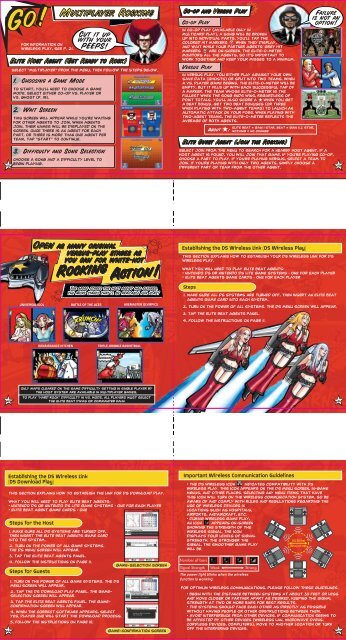Elite beat agent manual - Nintendo
Elite beat agent manual - Nintendo
Elite beat agent manual - Nintendo
Create successful ePaper yourself
Turn your PDF publications into a flip-book with our unique Google optimized e-Paper software.
Go!<br />
Go!<br />
18<br />
20<br />
Establishing the DS Wireless Link<br />
(DS Download Play)<br />
This section explains how to establish the link for DS Download Play.<br />
What you will need to play <strong>Elite</strong> Beat Agents:<br />
• <strong>Nintendo</strong> DS or <strong>Nintendo</strong> DS Lite Game Systems – One for each player<br />
• <strong>Elite</strong> Beat Agent Game Cards – One<br />
Steps for the Host<br />
1. Make sure all DS systems are turned off,<br />
then insert the <strong>Elite</strong> Beat Agents Game Card<br />
into the system.<br />
2. Turn on the power of all game systems.<br />
The DS Menu Screen will appear.<br />
22<br />
For information on<br />
wireless play, see p. 21.<br />
3. Tap the <strong>Elite</strong> Beat Agents panel.<br />
4. follow the instructions on page 11.<br />
Steps for Guests<br />
1. Turn on the power of all game systems. The DS<br />
Menu Screen will appear.<br />
2. Tap the DS Download Play panel. The gameselection<br />
screen will appear.<br />
3. Tap the <strong>Elite</strong> Beat Agents panel. The gameconfirmation<br />
screen will appear.<br />
4. When the correct software appears, select<br />
Yes. Player one will start the download process.<br />
5. Follow the instructions on page 18.<br />
Multiplayer Rocking<br />
Cut it up<br />
with your<br />
PEEPS!<br />
<strong>Elite</strong> Host Agent (Get Ready to Rock)<br />
Select “Multiplayer” from the menu, then follow the steps below.<br />
1. Choosing a Game Mode<br />
To start, you’ll need to choose a game<br />
mode. Select either Co-op vs. player or<br />
vs. ghost (p. 19).<br />
2. Wait Screen<br />
This screen will appear while you’re waiting<br />
for other <strong>agent</strong>s to join. When <strong>agent</strong>s<br />
join, their names will be displayed on the<br />
screen. Once there is an <strong>agent</strong> for each<br />
part, or there is more than one <strong>agent</strong> per<br />
team, tap “Start” to continue.<br />
3. Difficulty and Song Selection<br />
Choose a song and a difficulty level to<br />
begin playing.<br />
Open as many original<br />
versus-play stages as<br />
you can for white-hot<br />
Rocking Rocking<br />
Action! Action!<br />
The more stages the host <strong>agent</strong> has cleared,<br />
the more stages that’ll be available for play!<br />
UNIVERSAL IDOL BATTLE OF THE ACES AXEMASTER OLYMPICS<br />
RENAISSANCE KITCHEN TRIPLE-DRIBBLE BASKETBALL<br />
Only maps cleared on the same difficulty setting in Single Player by<br />
the host system are available in multiplayer games.<br />
TO PLAY "HARD ROCK" DIFFICULTY IN VS. MODE, ALL PLAYERS MUST SELECT<br />
THE ELITE BEAT DIVAS OR COMMANDER KAHN<br />
Game-Selection Screen<br />
Game-Confirmation Screen<br />
Co-op and Versus Play<br />
Co-op Play<br />
In Co-op Play (AVAILABLE ONLY IN<br />
MULTICARD PLAY), a song will be broken<br />
up into individual parts. You’ll tap the<br />
colored Hit Markers when they display,<br />
and wait while your partner <strong>agent</strong>s’ grey Hit<br />
Markers are on-screen. The <strong>Elite</strong>-o-meter<br />
monitors all the <strong>agent</strong>s, so it’s important to<br />
work together and keep your misses to a minimum.<br />
Versus Play<br />
In Versus Play, you either play against your own<br />
save data (ghosts) or split into two teams. When<br />
a vs. player game begins, the <strong>Elite</strong>-o-meter will be<br />
empty, but it fills up with each successful tap of<br />
a marker. The team whose <strong>Elite</strong>-o-meter is the<br />
fullest when the song ends wins, regardless of<br />
point totals. You’ll also score a when you get<br />
a Beat Bonus. Get two Beat Bonuses (or three<br />
when playing with two-<strong>agent</strong> teams) to launch an<br />
automatic attack on your foes. When playing with<br />
two-<strong>agent</strong> teams, the <strong>Elite</strong>-o-meter reflects the<br />
average of both <strong>agent</strong>s.<br />
<strong>Elite</strong> Guest Agent (Join the Rocking)<br />
Select Join from the menu to search for a nearby host <strong>agent</strong>. If a<br />
host <strong>agent</strong> is found, you will join that game. If you’re playing Co-op,<br />
choose a part to play. If you’re playing Versus, select a team to<br />
join. If you’re playing with only two <strong>agent</strong>s, simply choose a<br />
different part or team from the other <strong>agent</strong>.<br />
Establishing the DS Wireless Link (DS Wireless Play)<br />
This section explains how to establish your DS wireless link for DS<br />
Wireless Play.<br />
What you will need to play <strong>Elite</strong> Beat Agents:<br />
• <strong>Nintendo</strong> DS or <strong>Nintendo</strong> DS Lite Game Systems – One for each player<br />
• <strong>Elite</strong> Beat Agents Game Cards – One for each player<br />
Steps<br />
1. Make sure all DS systems are turned off, then insert an <strong>Elite</strong> Beat<br />
Agents Game Card into each system.<br />
2. Turn on the power of all systems. The DS Menu Screen will appear.<br />
3. Tap the <strong>Elite</strong> Beat Agents panel.<br />
4. Follow the instructions on page 11.<br />
Important Wireless Communication Guidelines<br />
• The DS Wireless icon indicates compatibility with DS<br />
Wireless play. This icon appears on the DS menu screen, in-game<br />
menus, and other places. Selecting any menu items that have<br />
this icon will turn on the wireless communication system, so be<br />
aware of and comply with rules and regulations regarding the<br />
use of wireless devices in<br />
locations such as hospitals,<br />
airports, andaircraft, etc.<br />
• During wireless game play,<br />
an icon appears on-screen<br />
showing the strength of the<br />
wireless signal. The icon<br />
displays four levels of signal<br />
strength. The stronger the<br />
(5) 30 feet<br />
signal, the smoother game play<br />
(10 m) or less.<br />
will be.<br />
Number of bars<br />
<strong>Elite</strong> <strong>beat</strong> = gain 1 star, <strong>beat</strong> = gain 1/2 star,<br />
About : nothing = no change<br />
Signal Strength Weak Strong<br />
The power light blinks when the wireless<br />
function is working.<br />
Failure<br />
is not an<br />
option!<br />
For optimum wireless communications, please follow these guidelines.<br />
• Begin with the distance between systems at about 30 feet or less<br />
and move closer or farther apart as desired, keeping the signal<br />
strength at two or more bars for best results.<br />
• The systems should face each other as directly as possible<br />
without having people or other obstructions between them.<br />
• Avoid interference from other devices. If communication seems to<br />
be affected by other devices (wireless LAN, microwave ovens,<br />
cordless devices, computers), move to another location or turn<br />
off the interfering devices.<br />
23<br />
19<br />
21