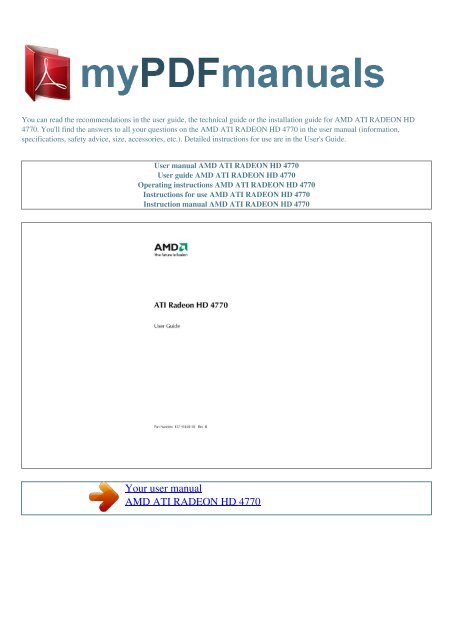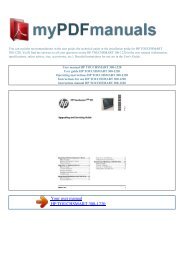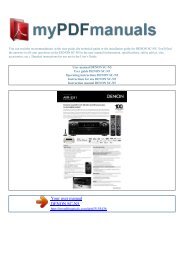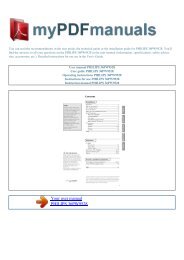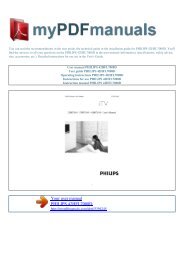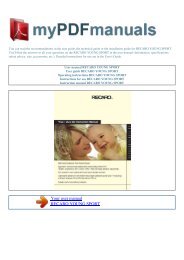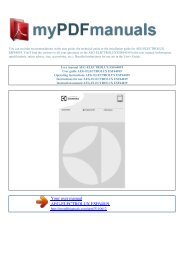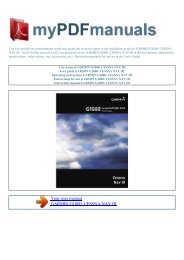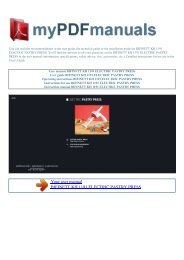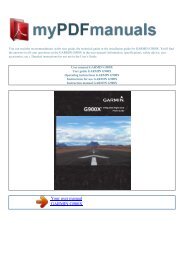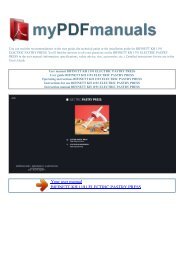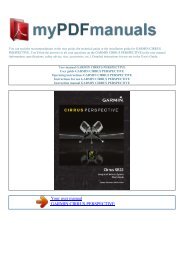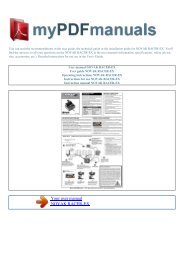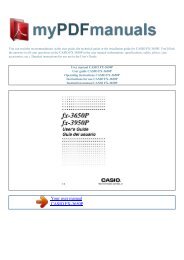User manual AMD ATI RADEON HD 4770 - MY PDF MANUALS
User manual AMD ATI RADEON HD 4770 - MY PDF MANUALS
User manual AMD ATI RADEON HD 4770 - MY PDF MANUALS
Create successful ePaper yourself
Turn your PDF publications into a flip-book with our unique Google optimized e-Paper software.
You can read the recommendations in the user guide, the technical guide or the installation guide for <strong>AMD</strong> <strong>ATI</strong> <strong>RADEON</strong> <strong>HD</strong><br />
<strong>4770</strong>. You'll find the answers to all your questions on the <strong>AMD</strong> <strong>ATI</strong> <strong>RADEON</strong> <strong>HD</strong> <strong>4770</strong> in the user <strong>manual</strong> (information,<br />
specifications, safety advice, size, accessories, etc.). Detailed instructions for use are in the <strong>User</strong>'s Guide.<br />
<strong>User</strong> <strong>manual</strong> <strong>AMD</strong> <strong>ATI</strong> <strong>RADEON</strong> <strong>HD</strong> <strong>4770</strong><br />
<strong>User</strong> guide <strong>AMD</strong> <strong>ATI</strong> <strong>RADEON</strong> <strong>HD</strong> <strong>4770</strong><br />
Operating instructions <strong>AMD</strong> <strong>ATI</strong> <strong>RADEON</strong> <strong>HD</strong> <strong>4770</strong><br />
Instructions for use <strong>AMD</strong> <strong>ATI</strong> <strong>RADEON</strong> <strong>HD</strong> <strong>4770</strong><br />
Instruction <strong>manual</strong> <strong>AMD</strong> <strong>ATI</strong> <strong>RADEON</strong> <strong>HD</strong> <strong>4770</strong><br />
Your user <strong>manual</strong><br />
<strong>AMD</strong> <strong>ATI</strong> <strong>RADEON</strong> <strong>HD</strong> <strong>4770</strong>
Powered by TC<strong>PDF</strong> (www.tcpdf.org)<br />
Manual abstract:<br />
All safety and installation instructions should be read before the product is installed or operated. Retain all instructions. Safety, installation, and operating<br />
instructions should be retained for future reference. Heed all warnings. All warnings regarding the product and its operating instructions should be obeyed.<br />
Use appropriate grounding. Caution: For continued protection against the risk of electric shock and fire, install this accessory only in products equipped with<br />
a three-wire grounding plug, a plug having a third (grounding) pin. This is a safety feature. Do not remove the grounding pin of a three-pin plug. Attach<br />
product securely.<br />
All product-securing screws or fasteners should be completely tightened in order to provide continuous bonding between the product and the PC chassis, as<br />
appropriate. ©2009 Advanced Micro Devices, Inc. <strong>ATI</strong> Radeon <strong>HD</strong> <strong>4770</strong> iv <strong>ATI</strong> Radeon <strong>HD</strong> <strong>4770</strong> ©2009 Advanced Micro Devices, Inc. Contents Installation<br />
1 Installation Overview 1 Replacing an Existing Card . 1 First Card for this PC 1 Record the Serial and Part Numbers .<br />
2 Uninstalling the Old Driver (Windows XP) 2 Uninstalling the Old Driver (Windows Vista) 3 Installing the Graphics Card . 3 Installing the <strong>ATI</strong> Catalyst<br />
Software Suite (Windows OS) . 5 Display Configuration 6 Configure the Display (Optional) . 6 Baseplate Connections 7 Display Configurations . 7 Display<br />
Adapters .<br />
7 <strong>ATI</strong> CrossFireX Technology . 9 <strong>ATI</strong> CrossFireX Introduction . 9 Installing <strong>ATI</strong> CrossFireX Graphics Cards . 9 Enabling<strong>ATI</strong> CrossFireX 11 Reference 13<br />
System Requirements . 13 Hardware . 13 <strong>ATI</strong> CrossFireX Requirements 13 Using <strong>ATI</strong> Catalyst Control Center . 14 <strong>ATI</strong> Catalyst Control Center Overview .<br />
14 Starting the <strong>ATI</strong> Catalyst Control Center Software 14 Accessing <strong>ATI</strong> Catalyst Control Center Help . 15 Searching the Help 15 Troubleshooting . 16<br />
Graphics Card Installation Troubleshooting .<br />
16 Troubleshooting <strong>ATI</strong> CrossFireX . 17 <strong>HD</strong>TV/<strong>HD</strong>TV Adapter Troubleshooting . 18 Customer Care 19 International Compliance Information 20 FCC<br />
Compliance Information . 20 Industry Canada Compliance Statement . 21 CE Compliance Information . 21 Electrical Safety . 21 ©2009 Advanced Micro<br />
Devices, Inc. <strong>ATI</strong> Radeon <strong>HD</strong> <strong>4770</strong> vi Waste Electrical and Electronic Equipment (WEEE) Directive Compliance . 22 VCCI Class B ITE Compliance<br />
Information 22 KCC Certification Information . 23 BSMI Certification Information 23 <strong>ATI</strong> Radeon <strong>HD</strong> <strong>4770</strong> ©2009 Advanced Micro Devices, Inc.<br />
Chapter 1 Installation For support, you will need to record the serial number and the part number for the card before installation. Installation Overview The<br />
installation of the card has slightly different procedures depending on whether you are replacing an existing card or installing a graphics card in a PC for the<br />
first time. This section briefly describes the high-level steps for both cases. Replacing an Existing Card If you are replacing an existing graphics card, you<br />
need to: 1. Start the computer and then uninstall the old graphics driver.<br />
2. Turn off the computer and then remove the old card. 3. Install the new card and then connect the monitor. 4.<br />
Start the computer and then install the new drivers and software. 5. Restart the computer..<br />
Your user <strong>manual</strong><br />
<strong>AMD</strong> <strong>ATI</strong> <strong>RADEON</strong> <strong>HD</strong> <strong>4770</strong>