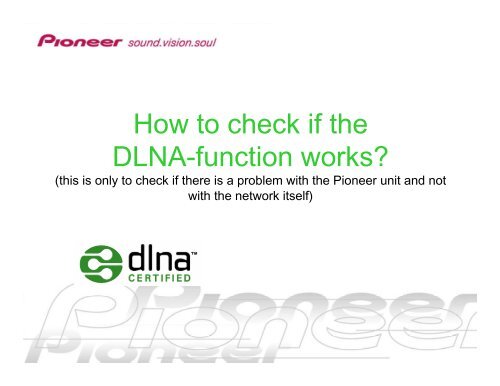How to check if the DLNA-function works?
How to check if the DLNA-function works?
How to check if the DLNA-function works?
Create successful ePaper yourself
Turn your PDF publications into a flip-book with our unique Google optimized e-Paper software.
<strong>How</strong> <strong>to</strong> <strong>check</strong> <strong>if</strong> <strong>the</strong><br />
<strong>DLNA</strong>-<strong>function</strong> <strong>works</strong>?<br />
(this is only <strong>to</strong> <strong>check</strong> <strong>if</strong> <strong>the</strong>re is a problem with <strong>the</strong> Pioneer unit and not<br />
with <strong>the</strong> network itself)
IP Network<br />
Supported media for <strong>the</strong> BDP-LX70<br />
BD Player with High Definition quality Network Media Player<br />
• Movies : MPEG1 / MPEG2 / WMV (including High Resolution)<br />
• Pho<strong>to</strong>s : JPEG / PNG / GIF<br />
• Music : MP3 / WMA (including 5.1ch) / WAV<br />
Movies<br />
Pho<strong>to</strong>s<br />
Music<br />
HDMI
If <strong>the</strong> cus<strong>to</strong>mer has problems with <strong>the</strong> setup of his<br />
<strong>DLNA</strong>-connection, <strong>check</strong> <strong>the</strong> following points:<br />
• Use Windows Media Player 11. See link <strong>to</strong> download.<br />
http://www.microsoft.com/windows/windowsmedia/player/11/default.<br />
aspx (It <strong>works</strong> also with a previous version of WMP and media<br />
connect. But media connect can not be downloaded anymore from<br />
<strong>the</strong> Microsoft site. Therefore use WMP 11)<br />
• Don’t use a ROUTER/HUB in this <strong>check</strong>. Use a direct connection.<br />
All extra units in <strong>the</strong> network (like routers and hub’s) can give<br />
problems for <strong>the</strong> <strong>DLNA</strong>. (example: settings in <strong>the</strong> router are wrong)<br />
• Use good network cables. (Use <strong>the</strong> included LAN cable)<br />
• Switch <strong>the</strong> security software (firewall) off.
Connections<br />
-Connect <strong>the</strong> LAN from <strong>the</strong> BDP-LX70 <strong>to</strong><br />
<strong>the</strong> LAN-connection of <strong>the</strong> PC with a direct<br />
connection (router/hub) via a network<br />
cable.
Visual <strong>check</strong> on <strong>the</strong> BDP-LX70<br />
-Check <strong>if</strong> <strong>the</strong>re is a light on <strong>the</strong><br />
front of <strong>the</strong> BDP-LX70.<br />
If not, <strong>check</strong> <strong>if</strong> <strong>the</strong> unit and PC are<br />
ON. Check <strong>the</strong> cable and <strong>the</strong><br />
connection <strong>to</strong> <strong>the</strong> PC. When <strong>the</strong>re<br />
is a problem with <strong>the</strong> network card,<br />
it’s possible that <strong>the</strong> light doesn’t<br />
burn. Then <strong>check</strong> <strong>the</strong> network card<br />
or PC.
Settings on <strong>the</strong> BDP-LX70<br />
-Go <strong>to</strong> Home Menu.<br />
-Select Initial Setup<br />
-Press down <strong>to</strong> select Network
Do not install <strong>the</strong> o<strong>the</strong>r IP settings.<br />
They are not necessary in this test.<br />
(can be done when a cus<strong>to</strong>mer<br />
connects his unit in a network)<br />
Settings on <strong>the</strong> BDP-LX70<br />
-Select IP Configuration.<br />
-In <strong>the</strong> IP Configuration, switch Au<strong>to</strong> set<br />
IP Address <strong>to</strong> ON<br />
These are <strong>the</strong> only settings in <strong>the</strong><br />
BDP-LX70.
Settings in Windows Media Player 11<br />
right mouse click<br />
Switch WMP <strong>to</strong> classic<br />
menus:<br />
-right click on <strong>the</strong> black <strong>to</strong>ol<br />
bar<br />
-select Show Classic Menus
Settings in Windows Media Player 11<br />
-Select Tools / Options.<br />
-In <strong>the</strong> option menu select Library<br />
-Click “Configure Sharing”
Settings in Windows Media Player 11<br />
-Select “Settings”<br />
-Select at least one Media Type (best<br />
option is music, because most cus<strong>to</strong>mers<br />
have MP3 or WMA on <strong>the</strong>ir PC)<br />
-Select “All ratings” for Star and<br />
Parental ratings <strong>to</strong> be sure you can<br />
play all supported files.<br />
-Click OK
In <strong>the</strong> Media Sharing menu<br />
you see <strong>the</strong> name of <strong>the</strong><br />
<strong>DLNA</strong>-unit (when you didn’t<br />
change <strong>the</strong> name of <strong>the</strong> unit,<br />
you see BDP-LX70)<br />
-Check <strong>if</strong> “Share my media<br />
<strong>to</strong>:” is selected.<br />
-Click <strong>the</strong> Allow but<strong>to</strong>n <strong>to</strong><br />
share your media.<br />
Settings in Windows Media Player 11
Share your media<br />
If <strong>the</strong>re are no media in <strong>the</strong> Library, it is not<br />
possible <strong>to</strong> share media.<br />
-Click <strong>the</strong> arrow under Library and select<br />
“Add <strong>to</strong> Library”<br />
-Go <strong>to</strong> “Advanced Options”.
Share your media<br />
-Click “Add” <strong>to</strong> select a<br />
folder that you want <strong>to</strong><br />
import in <strong>the</strong> library.<br />
-Search <strong>the</strong> files or folders<br />
and click OK<br />
-The search starts and <strong>the</strong><br />
files are imported in <strong>the</strong><br />
Library.
Now you can enjoy <strong>the</strong> <strong>DLNA</strong>-<strong>function</strong><br />
-Press <strong>the</strong> Home Media Gallery but<strong>to</strong>n (or select it in <strong>the</strong> home menu)<br />
-Select <strong>the</strong> media you want <strong>to</strong> see or listen <strong>to</strong> (Movies, Pho<strong>to</strong>s, Music)
Now you can enjoy <strong>the</strong> <strong>DLNA</strong>-<strong>function</strong><br />
-Select <strong>the</strong> movie, pho<strong>to</strong> or WMA/MP3<br />
file you want.<br />
-Press OK and <strong>the</strong> media starts <strong>to</strong> play.<br />
-Press <strong>to</strong> display <strong>the</strong> option menu.
Finish <strong>the</strong> Check<br />
If <strong>the</strong> <strong>DLNA</strong>-<strong>function</strong> <strong>works</strong> in this setup, <strong>the</strong> BDP-LX70 is OK.<br />
If <strong>the</strong>re is a problem in a network setup, this can have d<strong>if</strong>ferent<br />
reasons. Pioneer can not <strong>check</strong> <strong>the</strong> settings on <strong>the</strong> PC or<br />
network (router, hub). Read <strong>the</strong> manual of this device or<br />
contact <strong>the</strong> computer dealer/manufacturer.<br />
Useful tips:<br />
-Check Router/Hub settings (UPNP must be activated)<br />
-Check security software (firewall) in router/hub and PC.<br />
-Check <strong>the</strong> cables and connections.<br />
-If a Wireless connection is used, <strong>check</strong> WPA or WEP encryption settings.
Enjoy <strong>the</strong> <strong>DLNA</strong>-<strong>function</strong> on <strong>the</strong><br />
BDP-LX70 !!