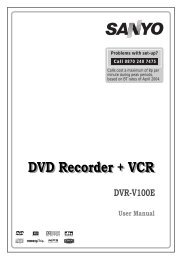Create successful ePaper yourself
Turn your PDF publications into a flip-book with our unique Google optimized e-Paper software.
PC Mode Menu System<br />
See “Connecting the LCD TV to a PC” section<br />
for connecting a PC to the TV set.<br />
For switching to PC source, press “AV” button<br />
on your remote control and select PC input.<br />
You can also use “Source” menu to switch to<br />
PC mode.<br />
Note that PC mode menu settings are<br />
available only while the TV is in PC source.<br />
Sound Menu<br />
The items in this menu are described at<br />
“Sound Menu” section explained in<br />
“Analogue TV Menu System”.<br />
Feature Menu<br />
Feature menu settings are identical to the<br />
settings explained in “Feature Menu” section<br />
in “Analogue TV Menu System”.<br />
PC Picture Menu<br />
For adjusting PC picture items, do the<br />
following:<br />
Press / button to select the second icon.<br />
PC Picture menu appears on the screen.<br />
Brightness, Contrast and Colour<br />
Temperature settings in this menu are<br />
identical to settings defined in TV picture<br />
menu under “Analogue TV Menu System”.<br />
PC Position Menu<br />
Select the sixth icon by pressing / button.<br />
PC Position menu appears on the screen:<br />
English - 39 -<br />
PC POSITION<br />
Autoposition<br />
H Position<br />
V Position<br />
Phase<br />
Dot Clock<br />
Autoposition<br />
If you shift the picture horizontally or vertically<br />
to an unwanted position, use this item to put<br />
the picture into correct place automatically.<br />
This setting therefore automatically optimizes<br />
the display.<br />
Select Autoposition item by using or<br />
buttons. Press OK button.<br />
Warning: Please ensure auto adjustment is<br />
performed with a full screen image<br />
to ensure best results.<br />
H (Horizontal) Position<br />
This item shifts the image horizontally to right<br />
hand side or left hand side of the screen.<br />
Select H Position item by using or button.<br />
Use / button to adjust the value.<br />
V (Vertical) Position<br />
This item shifts the image vertically towards<br />
the top or bottom of the screen.<br />
Select V Position item by using or button.<br />
Use / button to adjust the value.