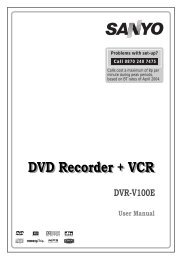You also want an ePaper? Increase the reach of your titles
YUMPU automatically turns print PDFs into web optimized ePapers that Google loves.
When you switch to PAP Mode, main window<br />
in PIP Mode will be displayed on the right side<br />
of the screen. The active window can be<br />
changed by pressing / button.<br />
Press the button again to exit the PAP<br />
mode.<br />
Note: When main picture source is TV, EXT-1,<br />
EXT-2, or BAV; PAP or PIP window can<br />
only be set to HDMI-1, HDMI-2, YPBPR,<br />
PC source or vice versa.<br />
Picture Mode Selection<br />
By pressing PP button, you can change<br />
Picture Mode settings in accordance with<br />
your viewing requirements.<br />
Freezing Picture<br />
You can freeze the picture on the screen by<br />
pressing the OK button on the remote control.<br />
Press the OK button to freeze picture. Press<br />
again to quit freeze mode.<br />
Note: This feature will be unavailable to be used<br />
while watching PC, YPBPr and HDMI sources.<br />
Zoom Modes<br />
You can change the aspect ratio (image size)<br />
of the TV for viewing the picture in different<br />
zoom modes.<br />
Press WIDE button to directly change the zoom<br />
mode.<br />
Available zoom modes are listed below.<br />
Note:<br />
• In YPbPr and HDMI modes, while in 720p-<br />
1080i resolutions, only 16:9 mode is<br />
available.<br />
• In PC mode, only 4:3 and 16:9 modes are<br />
available.<br />
Auto<br />
English - 41 -<br />
When a WSS (Wide Screen Signalling)<br />
signal, which shows the aspect ratio of the<br />
picture, is included in the broadcast signal or<br />
the signal from an external device, the TV<br />
automatically changes the ZOOM mode<br />
according to the WSS signal.<br />
• When the AUTO mode does not function<br />
correctly due to poor WSS signal quality or<br />
when you want to change the ZOOM mode,<br />
change to another ZOOM mode manually.<br />
16:9<br />
This uniformly stretches the left and right sides<br />
of a normal picture (4:3 aspect ratio) to fill the<br />
wide TV screen.<br />
• For 16:9 aspect ratio pictures that have been<br />
squeezed into a normal picture (4:3 aspect<br />
ratio), use the 16:9 mode to restore the<br />
picture to its original shape.<br />
4:3<br />
Use to view a normal picture (4:3 aspect ratio)<br />
as this is its original size.<br />
Panoramic<br />
This stretches the left and right sides of a<br />
normal picture (4:3 aspect ratio) to fill the<br />
screen, without making the picture appear<br />
unnatural.<br />
The top and bottom of the picture are slightly<br />
cut off.