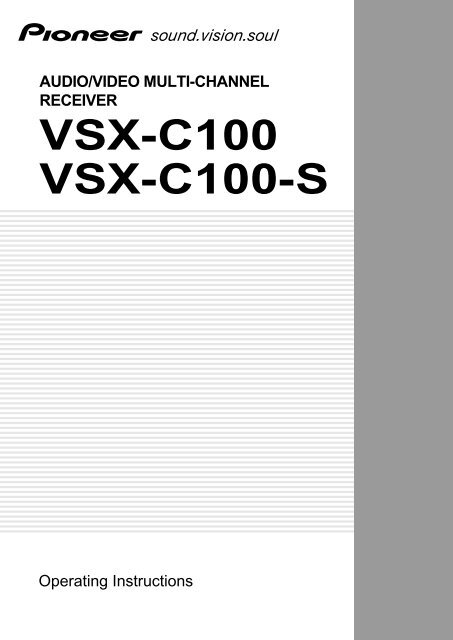VSX-C100 VSX-C100-S - Pioneer Europe - Service and Parts ...
VSX-C100 VSX-C100-S - Pioneer Europe - Service and Parts ...
VSX-C100 VSX-C100-S - Pioneer Europe - Service and Parts ...
You also want an ePaper? Increase the reach of your titles
YUMPU automatically turns print PDFs into web optimized ePapers that Google loves.
AUDIO/VIDEO MULTI-CHANNEL<br />
RECEIVER<br />
<strong>VSX</strong>-<strong>C100</strong><br />
<strong>VSX</strong>-<strong>C100</strong>-S<br />
Operating Instructions
2<br />
En<br />
NOTE: THE NO USER-SERVICEABLE PARTS COMPARTMENT WARNING IS LOCATED ON THE APPLIANCE BONNET<br />
Thank you for buying this <strong>Pioneer</strong> product.<br />
Please read through these operating instructions so<br />
you will know how to operate your model properly.<br />
After you have finished reading the instructions, put<br />
them away in a safe place for future reference.<br />
[For U.S. model]<br />
IMPORTANT NOTICE<br />
The serial number for this equipment is located on<br />
the bottom plate of the unit. Please write this serial<br />
number on your enclosed warranty card <strong>and</strong> keep it<br />
in a secure area. This is for your security.<br />
CAUTION:<br />
THE STANDBY/ON BUTTON IS SECONDARY CONNECTED<br />
AND THEREFORE DOES NOT SEPARATE THE UNIT FROM<br />
MAINS POWER IN STANDBY POSITION. THEREFORE INSTALL<br />
THE UNIT SUITABLE PLACES EASY TO DISCONNECT THE<br />
MAINS PLUG IN CASE OF THE ACCIDENT. THE MAINS PLUG<br />
OF UNIT SHOULD BE UNPLUGGED FROM THE WALL SOCKET<br />
WHEN LEFT UNUSED FOR A LONG PERIOD OF TIME. H017BEn<br />
NOTE: This equipment has been tested <strong>and</strong> found to comply with the limits for a Class B digital device, pursuant<br />
to Part 15 of the FCC Rules. These limits are designed to provide reasonable protection against harmful<br />
interference in a residential installation. This equipment generates, uses, <strong>and</strong> can radiate radio frequency energy<br />
<strong>and</strong>, if not installed <strong>and</strong> used in accordance with the instructions, may cause harmful interference to radio<br />
communications. However, there is no guarantee that interference will not occur in a particular installation. If<br />
this equipment does cause harmful interference to radio or television reception, which can be determined by<br />
turning the equipment off <strong>and</strong> on, the user is encouraged to try to correct the interference by one or more of the<br />
following measures:<br />
– Reorient or relocate the receiving antenna.<br />
– Increase the separation between the equipment <strong>and</strong> receiver.<br />
– Connect the equipment into an outlet on a circuit different from that to which the receiver is connected.<br />
– Consult the dealer or an experienced radio/TV technician for help. H010<br />
Information to User<br />
Alteration or modifications carried out without appropriate authorization may invalidate the user's right to<br />
operate the equipment.<br />
[For Canadian model]<br />
This Class B digital apparatus complies with<br />
Canadian ICES-003.<br />
[Pour le modèle Canadien]<br />
Cet appareil numérique de la classe B est<br />
conforme à la norme NMB-003 du Canada.<br />
[For Canadian model]<br />
CAUTION: TO PREVENT ELECTRIC SHOCK, DO NOT<br />
USE THIS (POLARIZED) PLUG WITH AN EXTENSION<br />
CORD, RECEPTACLE OR OTHER OUTLET UNLESS THE<br />
BLADES CAN BE FULLY INSERTED TO PREVENT BLADE<br />
EXPOSURE.<br />
ATTENTION: POUR PREVENIR LES CHOCS<br />
ELECTRIQUES NE PAS UTILISER CETTE FICHE<br />
POLARISEE AVEC UN PROLONGATEUR, UNE PRISE DE<br />
COURANT OU UNE AUTRE SORTIE DE COURANT, SAUF<br />
SI LES LAMES PEUVENT ETRE INSERESS A FOND SANS<br />
EN LAISSER AUCUNE PARTIE A DECOUVERT.
IMPORTANT SAFETY INSTRUCTIONS<br />
READ INSTRUCTIONS — All the safety<br />
<strong>and</strong> operating instructions should be<br />
read before the product is operated.<br />
RETAIN INSTRUCTIONS — The safety <strong>and</strong><br />
operating instructions should be retained<br />
for future reference.<br />
HEED WARNINGS — All warnings on the<br />
product <strong>and</strong> in the operating instructions<br />
should be adhered to.<br />
FOLLOW INSTRUCTIONS — All operating<br />
<strong>and</strong> use instructions should be followed.<br />
CLEANING — Unplug this product from the<br />
wall outlet before cleaning. The product<br />
should be cleaned only with a polishing<br />
cloth or a soft dry cloth. Never clean<br />
with furniture wax, benzine, insecticides<br />
or other volatile liquids since they may<br />
corrode the cabinet.<br />
ATTACHMENTS — Do not use attachments<br />
not recommended by the product<br />
manufacturer as they may cause<br />
hazards.<br />
WATER AND MOISTURE — Do not use<br />
this product near water — for example,<br />
near a bathtub, wash bowl, kitchen sink,<br />
or laundry tub; in a wet basement; or<br />
near a swimming pool; <strong>and</strong> the like.<br />
ACCESSORIES — Do not place this product<br />
on an unstable cart, st<strong>and</strong>, tripod,<br />
bracket, or table. The product may fall,<br />
causing serious injury to a child or adult,<br />
<strong>and</strong> serious damage to the product. Use<br />
only with a cart, st<strong>and</strong>, tripod, bracket,<br />
or table recommended by the<br />
manufacturer, or sold with the product.<br />
Any mounting of the product should<br />
follow the manufacturer’s instructions,<br />
<strong>and</strong> should use a mounting accessory<br />
recommended by the manufacturer.<br />
CART — A product <strong>and</strong> cart combination<br />
should be moved with care. Quick stops,<br />
excessive force, <strong>and</strong> uneven surfaces<br />
may cause the product <strong>and</strong> cart<br />
combination to overturn.<br />
VENTILATION — Slots <strong>and</strong> openings in the<br />
cabinet are provided for ventilation <strong>and</strong><br />
to ensure reliable operation of the<br />
product <strong>and</strong> to protect it from<br />
overheating, <strong>and</strong> these openings must<br />
not be blocked or covered. The openings<br />
should never be blocked by placing the<br />
product on a bed, sofa, rug, or other<br />
similar surface. This product should not<br />
be placed in a built-in installation such<br />
as a bookcase or rack unless proper<br />
ventilation is provided or the<br />
manufacturer’s instructions have been<br />
adhered to.<br />
POWER SOURCES — This product should<br />
be operated only from the type of power<br />
source indicated on the marking label. If<br />
you are not sure of the type of power<br />
supply to your home, consult your<br />
product dealer or local power company.<br />
LOCATION – The appliance should be installed<br />
in a stable location.<br />
NONUSE PERIODS – The power cord of<br />
the appliance should be unplugged from<br />
the outlet when left un-used for a long<br />
period of time.<br />
GROUNDING OR POLARIZATION<br />
÷ If this product is equipped with a<br />
polarized alternating current line plug (a<br />
plug having one blade wider than the<br />
other), it will fit into the outlet only one<br />
way. This is a safety feature. If you are<br />
unable to insert the plug fully into the<br />
outlet, try reversing the plug. If the plug<br />
should still fail to fit, contact your<br />
electrician to replace your obsolete<br />
outlet. Do not defeat the safety purpose<br />
of the polarized plug.<br />
÷ If this product is equipped with a threewire<br />
grounding type plug, a plug having<br />
a third (grounding) pin, it will only fit into<br />
a grounding type power outlet. This is a<br />
safety feature. If you are unable to insert<br />
the plug into the outlet, contact your<br />
electrician to replace your obsolete<br />
outlet. Do not defeat the safety purpose<br />
of the grounding type plug.<br />
POWER-CORD PROTECTION — Powersupply<br />
cords should be routed so that<br />
they are not likely to be walked on or<br />
pinched by items placed upon or against<br />
them, paying particular attention to cords<br />
at plugs, convenience receptacles, <strong>and</strong><br />
the point where they exit from the<br />
product.<br />
OUTDOOR ANTENNA GROUNDING — If<br />
an outside antenna or cable system is<br />
connected to the product, be sure the<br />
antenna or cable system is grounded so<br />
as to provide some protection against<br />
voltage surges <strong>and</strong> built-up static<br />
charges. Article 810 of the National<br />
Electrical Code, ANSI/NFPA 70, provides<br />
information with regard to proper<br />
grounding of the mast <strong>and</strong> supporting<br />
structure, grounding of the lead-in wire<br />
to an antenna discharge unit, size of<br />
grounding conductors, location of<br />
antenna-discharge unit, connection to<br />
grounding electrodes, <strong>and</strong> requirements<br />
for the grounding electrode. See Figure<br />
A.<br />
LIGHTNING — For added protection for this<br />
product during a lightning storm, or when<br />
it is left unattended <strong>and</strong> unused for long<br />
periods of time, unplug it from the wall<br />
outlet <strong>and</strong> disconnect the antenna or<br />
cable system. This will prevent damage<br />
to the product due to lightning <strong>and</strong><br />
power-line surges.<br />
POWER LINES — An outside antenna<br />
system should not be located in the<br />
vicinity of overhead power lines or other<br />
electric light or power circuits, or where<br />
it can fall into such power lines or circuits.<br />
When installing an outside antenna<br />
system, extreme care should be taken<br />
to keep from touching such power lines<br />
or circuits as contact with them might<br />
be fatal.<br />
OVERLOADING — Do not overload wall<br />
outlets, extension cords, or integral<br />
convenience receptacles as this can<br />
result in a risk of fire or electric shock.<br />
ELECTRIC<br />
SERVICE<br />
EQUIPMENT<br />
Fig. A<br />
GROUND<br />
CLAMP<br />
OBJECT AND LIQUID ENTRY — Never<br />
push objects of any kind into this product<br />
through openings as they may touch<br />
dangerous voltage points or short-out<br />
parts that could result in a fire or electric<br />
shock. Never spill liquid of any kind on<br />
the product.<br />
SERVICING — Do not attempt to service<br />
this product yourself as opening or<br />
removing covers may expose you to<br />
dangerous voltage or other hazards.<br />
Refer all servicing to qualified service<br />
personnel.<br />
DAMAGE REQUIRING SERVICE — Unplug<br />
this product from the wall outlet <strong>and</strong><br />
refer servicing to qualified service<br />
personnel under the following<br />
conditions:<br />
÷ When the power-supply cord or plug is<br />
damaged.<br />
÷ If liquid has been spilled, or objects<br />
have fallen into the product.<br />
÷ If the product has been exposed to rain<br />
or water.<br />
÷ If the product does not operate normally<br />
by following the operating instructions.<br />
Adjust only those controls that are<br />
covered by the operating instructions<br />
as an improper adjustment of other<br />
controls may result in damage <strong>and</strong> will<br />
often require extensive work by a<br />
qualified technician to restore the<br />
product to its normal operation.<br />
÷ If the product has been dropped or<br />
damaged in any way.<br />
÷ When the product exhibits a distinct<br />
change in performance — this indicates<br />
a need for service.<br />
REPLACEMENT PARTS — When<br />
replacement parts are required, be sure<br />
the service technician has used<br />
replacement parts specified by the<br />
manufacturer or have the same<br />
characteristics as the original part.<br />
Unauthorized substitutions may result<br />
in fire, electric shock, or other hazards.<br />
SAFETY CHECK — Upon completion of any<br />
service or repairs to this product, ask<br />
the service technician to perform safety<br />
checks to determine that the product is<br />
in proper operating condition.<br />
WALL OR CEILING MOUNTING — The<br />
product should not be mounted to a<br />
wall or ceiling.<br />
HEAT — The product should be situated<br />
away from heat sources such as<br />
radiators, heat registers, stoves, or other<br />
products (including amplifiers) that<br />
produce heat.<br />
ANTENNA<br />
LEAD IN<br />
WIRE<br />
ANTENNA<br />
DISCHARGE UNIT<br />
(NEC SECTION 810-20)<br />
GROUNDING CONDUCTORS<br />
(NEC SECTION 810-21)<br />
GROUND CLAMPS<br />
POWER SERVICE GROUNDING<br />
ELECTRODE SYSTEM<br />
(NEC ART 250, PART H)<br />
NEC — NATIONAL ELECTRICAL CODE<br />
English<br />
3<br />
En
4<br />
En<br />
When using this product follow the instructions<br />
written on the underside of the unit, which concern<br />
rated voltage, etc.<br />
Operating Environment H045 En<br />
Operating environment temperature <strong>and</strong> humidity:<br />
+5°C – +35°C (+41°F – +95°F); less than 85%RH (cooling<br />
vents not blocked)<br />
Do not install in the following locations<br />
• Location exposed to direct sunlight or strong artificial<br />
light<br />
• Location exposed to high humidity, or poorly ventilated<br />
location<br />
VENTILATION: When installing this unit, make sure<br />
to leave space around the unit for ventilation to improve heat<br />
radiation (at least 20 cm at top, 50 cm at rear, <strong>and</strong> 10 cm at<br />
each side).<br />
WARNING: Slot <strong>and</strong> openings in the cabinet are<br />
provided for ventilation <strong>and</strong> to ensure reliable operation of the<br />
product <strong>and</strong> to protect it from overheating, to prevent fire<br />
hazard, the openings should never be blocked <strong>and</strong> covered<br />
with items, such as newspapers, tablecloths, curtains, etc. Also<br />
do not put the apparatus on the thick carpet, bed, sofa, or<br />
fabric having a thick pile. H040 En<br />
This product is for general household purposes. Any<br />
failure due to use for other than household purposes<br />
(such as long-term use for business purposes in a<br />
restaurant or use in a car or ship) <strong>and</strong> which requires<br />
repair will be charged for even during the warranty<br />
period. K041_En<br />
TWO VOLTAGE SELECTOR<br />
SWITCHES (multi-voltage<br />
model only)<br />
Only multi-voltage model is provided with these<br />
switches. Mains voltages in Saudi Arabia are 127 V<br />
<strong>and</strong> 220 V only. Never use this model with the 110 V<br />
setting in Saudi Arabia.<br />
Only multi-voltage model is provided with<br />
this(these) switch(switches).<br />
U.S. <strong>and</strong> Canadian models are not pro-vided with these<br />
switches. H014 En<br />
The line voltage selector switches are on the rear panel.<br />
Check that they are set properly before plugging the<br />
power cord into the household wall socket. If the<br />
voltage is not properly set or if you move to an area<br />
where the voltage requirements differ, adjust the selector<br />
switches as follows.<br />
1. Use a medium-size screwdriver.<br />
2. First, insert the screwdriver in the groove of the<br />
voltage selector at the right, <strong>and</strong> adjust so that the tip<br />
of the groove points to the voltage value of your area.<br />
3. Next, insert the screwdriver in the groove of the<br />
voltage selector at the left <strong>and</strong> adjust until the voltage<br />
is the same as at the right.<br />
220V<br />
240V<br />
120-127V<br />
110V<br />
TWO VOLTAGE<br />
SELECTORS<br />
220V<br />
240V<br />
110V 120 -127V<br />
CAUTION 220 V<br />
Power source voltage is factory adjusted 220 volts. If your<br />
area is different, change voltage selectors settings.
Features<br />
Compatibility with the Home<br />
Theater Formats<br />
Dolby Digital, DTS Sound Decoders<br />
These highly evolved multichannel sound formats are<br />
the heart of home theater. They deliver realistic multichannel<br />
sound that can turn any living room into a<br />
theater, reproducing all the sound effects of the original<br />
movie. The <strong>VSX</strong>-<strong>C100</strong>/<strong>C100</strong>-S has the flexibility to<br />
decode all these formats.<br />
Dolby Pro Logic II Decoder<br />
The <strong>VSX</strong>-<strong>C100</strong>/<strong>C100</strong>-S reproduces this industry-leading<br />
format with excellent clarity. With it you can get<br />
multichannel surround sound even from two channel<br />
<strong>and</strong> Dolby Surround sources.<br />
Home Theater Listening Modes<br />
Custom Designed Listening Modes (p.35)<br />
These modes enhance the sound of sources from movies<br />
<strong>and</strong> music to TV <strong>and</strong> video games for a more dramatic<br />
effect. These are each designed to accentuate specific<br />
sound qualities, giving the listener a wide range of<br />
possibilities.<br />
VIRTUAL Mode (p.35)<br />
This especially designed listening mode uses only two<br />
channels but through sound imaging imitates a full<br />
surround sound. It allows you to experience surround<br />
sound with only two speakers.<br />
PHONES SURROUND Mode (p.35)<br />
This new headphone mode allows the user to get a<br />
surround-like sound while listening on headphones<br />
designed to accommodate this technology.<br />
Sound Modes (p.37)<br />
This unit also has especially created Sound Modes that<br />
can enhance your listening experience <strong>and</strong> bring out the<br />
best in each soundtrack. Each mode is designed to bring<br />
out a specific quality of the soundtrack or balance the<br />
sound. The NATURAL corrects the frequencies for small<br />
speakers to achieve better theater-like surround sound.<br />
The MIDNIGHT listening mode allows you to obtain<br />
excellent surround sound effects even when listening at<br />
low volumes, something that was previously impossible.<br />
The QUIET mode provides good sound by smoothing<br />
out harsh noises in the soundtrack. This is achieved by<br />
reducing the bass <strong>and</strong> treble. The BRIGHT mode flattens<br />
out the total frequency output to match the charactersics<br />
of the front speakers. The S.BASS mode gives you added<br />
bass for that driving punch that really livens up your<br />
music or makes a film more realistic.<br />
Easy-to-use Remote Control<br />
This new remote control is extremely convenient to use.<br />
One button is dedicated to one task in the control of the<br />
receiver, eliminating confusing buttons whose purpose<br />
are unclear. In addition, this remote can be used to<br />
operate a variety of other components simply by<br />
recalling the appropriate setup codes.<br />
Easy Setup for Quick Home Use<br />
This receiver features an automatic setup function that<br />
senses which speakers you have hooked up <strong>and</strong><br />
automatically sets the receiver for proper surround<br />
sound. Thus, you can start enjoying home theater<br />
immediately after hooking up your speakers <strong>and</strong><br />
components, without worrying about difficult setup<br />
procedures.<br />
The Energy-saving Design<br />
This unit is designed to use less than 1 W of energy<br />
when the receiver is in st<strong>and</strong>by mode.<br />
Manufactured under license from Dolby Laboratories.<br />
"Dolby", "Pro Logic", <strong>and</strong> the double-<br />
D symbol are trademarks of Dolby Laboratories.<br />
“DTS” <strong>and</strong> “DTS Digital Surround” are<br />
trademarks of Digital Theater Systems, Inc.<br />
® TruSurround <strong>and</strong> the symbol are trademarks<br />
of SRS Labs, Inc. TruSurround technology<br />
is incorporated under license from SRS<br />
Labs, Inc.<br />
English<br />
5<br />
En
6<br />
En<br />
Contents<br />
Congratulations on buying this fine <strong>Pioneer</strong> product.<br />
Please read through these operating instructions so you will know how to operate your model properly. After you<br />
have finished reading the instructions, put them away in a safe place for future reference.<br />
Contents 6<br />
Quick Start Guide 7<br />
01 Introductory Information 11<br />
Checking the Supplied Accessories 11<br />
Installing the Receiver 11<br />
Ventilation 11<br />
When Making Cable Connections 11<br />
Loading the Batteries 12<br />
Operating Range of Remote Control Unit 12<br />
Maintenance of External Surfaces 12<br />
02 Connecting Your Equipment 13<br />
Audio/Video Cords 13<br />
Coaxial Cords/Optical Cables 13<br />
Connecting a DVD Player & TV 14<br />
Connecting a Digital Tuner/Set Top Box 15<br />
Connecting a TV with an Internal Digital Tuner 16<br />
Connecting Video Components 16<br />
Connecting Speakers 18<br />
Hints on Speaker Placement 19<br />
Connecting Antennas 20<br />
Using External Antennas 20<br />
Operating other <strong>Pioneer</strong> Components with this<br />
Unit’s Sensor 21<br />
Plugging in the Receiver 21<br />
03 Displays & Controls 22<br />
Front Panel 22<br />
Rear Panel 23<br />
Remote Control 24<br />
04 Basic Playback 26<br />
Checking the Settings on Your DVD (or other)<br />
Player 26<br />
Program Format/Speaker Channel Indicators 26<br />
Playing a Source 27<br />
05 Fine Tuning Your Surround Sound 28<br />
Room Setup 28<br />
Personalizing Your Surround Sound 29<br />
Setting the Volume Level of Each Channel 34<br />
06 Playback Modes 35<br />
Listening Modes 35<br />
Selecting a Listening Mode 36<br />
Sound Modes 37<br />
Selecting a Sound Mode 37<br />
07 Using the Tuner 38<br />
Finding a Station 38<br />
Channel Step Setting<br />
(multi-voltage model only) 38<br />
Tuning Directly to a Station 39<br />
Memorizing Stations 39<br />
Naming Memorized Stations 40<br />
Recalling Memorized Stations 40<br />
08 Using Other Functions 41<br />
Muting the Sound 41<br />
Using the Headphones 41<br />
Changing the Display Brightness (DIMMER<br />
button) 41<br />
Input Signal Select 42<br />
The SLEEP Function 42<br />
Resetting the System 42<br />
Default Settings for the Receiver 43<br />
09 Controlling the Rest of Your System 44<br />
Changing the Remote Control Mode 44<br />
Recalling Preset Codes 45<br />
Clearing the Preset Codes 46<br />
CD/MD/CD-R/VCR/DVD/LD/DVD recorder/<br />
Cassette Deck Controls 47<br />
Cable TV/Satellite TV/Digital TV/TV Controls<br />
48<br />
Preset Code List 49<br />
10 Additional Information 50<br />
Troubleshooting 50<br />
11 Techno Know How 53<br />
Underst<strong>and</strong>ing DVD Packaging 53<br />
Digital Audio Formats 53<br />
Recording Formats 54<br />
Playback Formats 54<br />
Specifications (U.S. model) 56<br />
Specifications (Multi voltage model <strong>and</strong><br />
Singaporean model) 57
Quick Start Guide<br />
Home Theater: The Basics<br />
Most consumers are used to using stereo equipment to listen to music but many people are not used to home theater<br />
systems that give you many more options when listening to soundtracks. In fact, home theater is not really complicated<br />
<strong>and</strong> this little guide should give you an underst<strong>and</strong>ing of basics.<br />
The main reasons why it seems so difficult is that there are three different factors involved in home theater <strong>and</strong> each<br />
will contribute to what kind of sound you get.<br />
These factors are:<br />
1) The equipment you are using for you home theater set up. Particularly important is the number of speakers you<br />
are using. We call this your speaker configuration. The default settings should be fine in most cases.<br />
2) The 'source' material you are using. This is the actual product (like a DVD) or broadcast (like cable TV) you are<br />
listening to/watching. We call this the source.<br />
3) The last factor is the listening mode you choose on the <strong>VSX</strong>-<strong>C100</strong>/<strong>C100</strong>-S receiver. These are explained below <strong>and</strong><br />
in subsequent chapters but most likely the default setting will be fine.<br />
Let's start with the home theater set up you have in your home.<br />
Your Home System<br />
The heart of your system is the <strong>VSX</strong>-<strong>C100</strong>/<strong>C100</strong>-S receiver <strong>and</strong> it is very flexible in getting you theater-like surround<br />
sound. You can use this receiver with anywhere from two to five speakers (front left, front right, center, surround left<br />
<strong>and</strong> right) <strong>and</strong> a subwoofer to get home theater surround sound. However we recommend you use five speakers. If<br />
you only have two speakers choose the Listening mode that offers surround sound for your home setup. Also, a DVD<br />
player is essential for home theater <strong>and</strong> you can also hook up satellite or cable TV tuner to this receiver <strong>and</strong> get a<br />
more home theater like sound from those programs.<br />
The Source Material<br />
DVDs have become the basic source material for home theater because they offer excellent sound <strong>and</strong> picture quality,<br />
allow users to choose the movies they want, <strong>and</strong> are easy to store, etc. You can also enjoy home theater with other<br />
sources, such as digital satellite TV, cable TV <strong>and</strong> VHS videotapes. The important part here is all these sources have<br />
soundtracks recorded on them with various kinds of technology (this is called the sound encoding). Home theater<br />
sources are recorded (encoded) with multiple sound channels, that is discrete parts of the overall sound. CDs (which<br />
are stereo sources) work the same way but they only have two sound channels, the left channel <strong>and</strong> the right channel.<br />
These two channels carry different parts of the soundtrack <strong>and</strong> mix together when you hear it to make an enjoyable,<br />
stereo sound. The same idea applies to home theater sources except home theater sources are recorded with<br />
multichannels, that is, more than two channels. For example, Dolby Pro Logic encoding has four channels (front left,<br />
front right, center <strong>and</strong> a single channel for both surround speakers), Dolby Pro Logic II, Dolby Digital <strong>and</strong> DTS<br />
encoding usually have six channels (front left, front right, center, surround left <strong>and</strong> right <strong>and</strong> a channel that powers<br />
the subwoofer). Since the subwoofer channel is only for bass sounds this multichannel set up has been named 5.1<br />
channel sound. These multiple channels are what create a surround sound effect <strong>and</strong> give you a similar experience of<br />
that of a movie theater. It is important you consult the manual that came with your DVD player as well to make sure<br />
the player is outputting a surround soundtrack <strong>and</strong> all the other settings are appropriate for home theater.<br />
The Listening Modes<br />
This receiver has many different listening modes <strong>and</strong> they are designed to cover all the speaker configurations <strong>and</strong><br />
types of sources you might be using. In general, if you follow the recommend advice <strong>and</strong> have five speakers hooked<br />
up in most cases the AUTO listening mode is the easiest way to get realistic home theater sound. This is the default<br />
setting so you don't have to do anything. Other possibilities (like listening to a stereo CD with all five speakers or,<br />
conversely taking a stereo source <strong>and</strong> it getting multichannel home theater-like sound) are explained in Listening<br />
modes (page 35).<br />
These are the three basic factors that contribute to your home theater sound. The easiest thing is to hook up five<br />
speakers <strong>and</strong> simply play your DVDs with AUTO mode. This will give you realistic <strong>and</strong> enjoyable home theater<br />
sound.<br />
English<br />
7<br />
En
8<br />
En<br />
Quick Start Guide<br />
No Frills Setup<br />
This receiver was designed with the easiest possible setup in mind so if you just want to hook up your equipment <strong>and</strong><br />
start enjoying quality home theater movies follow the four steps below <strong>and</strong> use these easy settings on the <strong>VSX</strong>-<strong>C100</strong>/<br />
<strong>C100</strong>-S. In most cases you can leave the receiver in the default settings.<br />
Default Settings:<br />
• Speaker Setting: Automatically sensed by the receiver<br />
• Input Setting: DVD<br />
• Signal Select: AUTO<br />
• Listening Mode: AUTO<br />
• Sound Mode: NATURAL<br />
1) Hook up your DVD player, speakers, subwoofer <strong>and</strong> TV.<br />
Connect your DVD player to this unit using either the coaxial digital terminal or the optical digital terminals,<br />
depending on which type of digital terminal your DVD has. The quality of these two types of connection is the same<br />
so it’s simply a matter of matching like with like, <strong>and</strong> you don’t need to do both. It is easiest, however, if you follow<br />
this receiver’s default settings <strong>and</strong> connect your DVD player to coaxial terminal. If your DVD player does not have an<br />
coaxial terminal, use one of the optical terminal to hook it up to this receiver. (In this case you need to assign the<br />
DVD function to that terminal. See p.33 in order to do this.) Follow the diagram below to hook up your DVD player<br />
to either the coaxial or optical terminal(s). Then, hook up the speakers you want to use with this receiver. This<br />
receiver can be used with just two speakers but it’s better to have five speakers to get accurate surround sound. See<br />
pages 18-19 for more details on connecting your speakers. Next, hook up your powered subwoofer, if you have one.<br />
For all speakers make sure to connect the positive (+) <strong>and</strong> negative (–) terminals on the receiver <strong>and</strong> speakers with<br />
the same wire (positive to positive, negative to negative).<br />
STANDBY/ON<br />
Before hooking up your speakers affix<br />
the color-coded sticker with the<br />
appropriate name (for example,<br />
“FRONT R”) to the speaker wire so<br />
you always know which speaker that<br />
wire is connected to.<br />
TV/<br />
SAT<br />
(DVD)<br />
OPT1<br />
DVR /<br />
VCR<br />
OPT2<br />
DVD<br />
(TV/<br />
SAT)<br />
COAX<br />
TV/<br />
SAT<br />
IN<br />
DVR /<br />
VCR<br />
IN<br />
DVD<br />
IN<br />
R L<br />
1<br />
MONITOR<br />
OUT<br />
2<br />
R<br />
DVR /<br />
VCR<br />
OUT<br />
FM UNBAL75Ω AM LOOP<br />
ANTENNA<br />
L<br />
DIGITAL IN AUD IO<br />
VIDEO AUD IO<br />
Optical cable<br />
(sold separately,<br />
don’t<br />
pinch or bend<br />
cable sharply)<br />
DIGITAL AUDIO OUT<br />
COAXIAL<br />
OPTICAL<br />
1 ¡<br />
4 ¢<br />
OPEN/<br />
CLOSE<br />
0<br />
3<br />
Î<br />
7 8<br />
DVD Player<br />
(DV-353, etc.)<br />
Coaxial cable<br />
(sold separately)<br />
When you’re hooking up<br />
your subwoofer make<br />
sure its power cord is<br />
disconnected.<br />
Audio cord<br />
(sold separately)<br />
LINE LEVEL<br />
Front R<br />
(R)<br />
Powered<br />
Subwoofer (SW)<br />
SUB<br />
WOOFER<br />
OUT<br />
FRONT SPEAKERS SURROUND<br />
R<br />
L CENTER R<br />
L<br />
Front L<br />
(L)<br />
Center<br />
(C)<br />
While pressing down<br />
the speaker tab push the<br />
speaker wire into the<br />
terminal <strong>and</strong> release<br />
speaker terminal tab.<br />
IN OUT<br />
CONTROL<br />
Speaker wire<br />
(sold separately)<br />
Surround R<br />
(RS)<br />
AC IN<br />
Surround L<br />
(LS)<br />
If you only hook up two speakers set the Listening<br />
mode to one of the modes for two channel outputs.
TV/<br />
SAT<br />
(DVD)<br />
OPT1<br />
DVR /<br />
VCR<br />
OPT2<br />
DVD<br />
(TV/<br />
SAT)<br />
COAX<br />
TV/<br />
SAT<br />
IN<br />
DVR /<br />
VCR<br />
IN<br />
DVD<br />
IN<br />
R L<br />
1<br />
MONITOR<br />
OUT<br />
2<br />
R<br />
DVR /<br />
VCR<br />
OUT<br />
FM UNBAL75Ω AM LOOP<br />
ANTENNA<br />
L<br />
DIGITAL IN AUD IO<br />
VIDEO AUD IO<br />
Video cord<br />
(sold separately)<br />
STANDBY/ON<br />
S<br />
1 ¡<br />
4 ¢<br />
VIDEO OUT<br />
OPEN/<br />
CLOSE<br />
0<br />
3<br />
Î<br />
7 8<br />
Video cord<br />
(sold separately)<br />
DVD Player<br />
(DV-353, etc.)<br />
Quick Start Guide<br />
Lastly, hook up your DVD player to the DVD IN VIDEO <strong>and</strong> your TV to the MONITOR OUT VIDEO terminals as<br />
shown above <strong>and</strong> plug in the receiver’s power cord to a power outlet.<br />
Automatic speaker setup (receiver automatically configures Front, Center, Surround speakers <strong>and</strong> Subwoofer)<br />
Once you have completed the above tasks, the receiver will automatically detect which speakers you have connected<br />
<strong>and</strong> configure your speaker settings according to that. You don’t have to do anything. This setup establishes the size<br />
<strong>and</strong> configuration of the speaker system you have connected <strong>and</strong> is the easy way to setup your speakers for surround<br />
sound. If you don’t have surround speakers or want to make more exact speaker settings, go to page 29.<br />
The Automatic speaker setup will give you acceptable surround sound.<br />
2) Turn on the power on the receiver, your DVD player, your powered<br />
subwoofer <strong>and</strong> TV.<br />
• Make sure your TV is set to the receiver. If it is not, check the input jack this receiver is hooked up to on your TV<br />
<strong>and</strong> consult the manual that came with the TV to figure out the proper TV setting.<br />
• Confirm that DVD appears in the receiver’s display, indicating that the receiver is set to the DVD input. If it does<br />
not, press the DVD button to set the receiver to DVD input.<br />
3) Confirm the settings on your DVD player are correct for the source you<br />
want to play.<br />
Make sure your DVD player is outputting a digital signal <strong>and</strong> choose the soundtrack (Dolby Digital, DTS, etc.) that<br />
you want to hear. If you are unsure about your DVD player’s settings, see page 26 for more information <strong>and</strong>/or<br />
consult the manual that came with your DVD player.<br />
MONITOR IN<br />
FRONT SPEAKERS SURROUND<br />
R<br />
L CENTER R<br />
L<br />
4) Play a source (like a DVD) <strong>and</strong> adjust the volume to your liking.<br />
You are now ready to experience home theater with your new surround sound system.<br />
SUB<br />
WOOFER<br />
OUT<br />
TV<br />
IN OUT<br />
CONTROL<br />
To wall<br />
outlet<br />
AC IN<br />
Power cord<br />
English<br />
9<br />
En
10<br />
En<br />
Quick Start Guide<br />
Advanced/Customized Settings<br />
If you want to customize your home theater to your environment, equipment or personal tastes, many settings are<br />
available. One of the most important advanced settings, called Room Setup, establishes the distances between your<br />
speakers <strong>and</strong> your normal listening position (as well as volume levels, etc.). Making this setting should improve your<br />
surround sound. Room Setup is explained on page 28. After that you could go on to fine tune your surround sound<br />
for maximum sound quality. These settings start on page 29.<br />
The <strong>VSX</strong>-<strong>C100</strong>/<strong>C100</strong>-S has many different listening modes to accommodate many different kinds of sources, speaker<br />
configurations <strong>and</strong> sound reproduction. Experiment with these features to figure out what suits your tastes.<br />
The listening mode explanations <strong>and</strong> settings start on page 35.<br />
The above is a quick guide to getting you started with your home theater system <strong>and</strong> a few setup suggestions. It is a<br />
good idea, however, to read this manual in its entirety so you underst<strong>and</strong> what you can do with the <strong>VSX</strong>-<strong>C100</strong>/<strong>C100</strong>-<br />
S <strong>and</strong> the possibilities of home theater in general. You may find many hints in these explanations that help you get<br />
better sound <strong>and</strong> let you operate all your equipment more effectively.
Introductory Information<br />
Checking the Supplied<br />
Accessories<br />
Please check that you've received the following supplied<br />
accessories:<br />
• AM loop antenna<br />
• FM wire antenna<br />
• Power cord<br />
• Dry cell batteries (AA Size / IEC R6P) x2<br />
• Remote control unit<br />
• Operating instructions<br />
• Speaker cord labels<br />
• Cord with plug (for U.S model)<br />
• Warranty card (for U.S model)<br />
• Caution 220V label (for Multi voltage model)<br />
• Power plug adapter (for Multi voltage model)<br />
Installing the Receiver<br />
• When installing this unit, make sure to put it on a<br />
secure <strong>and</strong> level plane that is stable.<br />
• Don’t place it on the following places:<br />
– on a color TV (the screen may distort)<br />
– near a cassette deck (or close to a device that gives off a<br />
magnetic field) This may interfere with the sound.<br />
– in direct sunlight<br />
– in damp or wet areas<br />
– in extremely hot or cold areas<br />
– in places where there is a vibration or other movement<br />
– in places that are very dusty<br />
– in places that have hot fumes or oils (such as a kitchen)<br />
Ventilation<br />
• When installing this unit, make sure to leave space<br />
around the unit for ventilation to improve heat<br />
dispersal (at least 20 cm at the top, 50 cm at the rear,<br />
<strong>and</strong> 10 cm at each side). If not enough space is<br />
provided between the unit <strong>and</strong> walls or other<br />
equipment, heat will build up inside, interfering with<br />
performance <strong>and</strong>/or causing malfunctions. See below<br />
for exceptions to this.<br />
• If using a rack to hold the receiver make sure the<br />
back of the rack <strong>and</strong> the left side are open.<br />
• Also, if you’re using a case with glass doors, leave the<br />
glass doors open when using the receiver.<br />
• Do not place on a thick carpet, bed, sofa or fabric<br />
having a thick pile. Do not cover the receiver with<br />
fabric or other covering. Anything that blocks<br />
ventilation will cause the internal temperature to rise,<br />
which may lead to breakdown or fire hazard.<br />
• Don’t place anything on top of the receiver except for<br />
a <strong>Pioneer</strong> DV-353/355/251/250/444/533-K/3310/<br />
5310KD DVD player. If you do place one of these<br />
pieces of equipment on top of the receiver be sure to<br />
leave the ventilation space over it as prescribed above.<br />
• The receiver may become hot while in use, please<br />
take care around it.<br />
When Making Cable<br />
Connections<br />
Be careful not to arrange cables in a manner that bends<br />
the cables over the top of this unit. If the cables are laid<br />
on top of the unit, the magnetic field produced by the<br />
transformers in this unit may cause a humming noise to<br />
come from the speakers.<br />
Cassette deck placement<br />
Depending on where the cassette deck is placed, noise<br />
may occur during playback of your cassette deck which<br />
is caused by leakage flux from the transformer in the<br />
receiver. If you experience noise, move the cassette deck<br />
farther away from the receiver.<br />
Storing optical cable<br />
When storing optical cable, coil loosely as shown below.<br />
The cable may be damaged if bent around sharp corners.<br />
more<br />
+ than =<br />
15 cm<br />
(6 in)<br />
01<br />
English<br />
11<br />
En
12<br />
En<br />
Introductory Information<br />
Loading the Batteries<br />
The remote control operates on two AA batteries<br />
(supplied).<br />
1<br />
2<br />
3<br />
CAUTION:<br />
Incorrect use of batteries may result in such hazards as<br />
leakage <strong>and</strong> bursting. Observe the following precautions:<br />
• Never use new <strong>and</strong> old batteries together.<br />
• Insert the plus <strong>and</strong> minus sides of the batteries<br />
properly according to the marks in the battery case.<br />
• Batteries of the same shape may have different<br />
voltages. Do not use different batteries together.<br />
• When disposing of used batteries, please comply<br />
with governmental regulations or environmental<br />
public institution’s rules that apply in your country or<br />
area.<br />
Operating Range of the<br />
Remote Control Unit<br />
The remote control may not work properly if:<br />
• There are obstacles between the remote control <strong>and</strong><br />
the receiver's remote sensor.<br />
• Direct sunlight or fluorescent light is shining onto the<br />
remote sensor.<br />
• The receiver is located near a device that is emitting<br />
infrared rays.<br />
• The receiver is operated simultaneously with another<br />
infrared remote control unit.<br />
30<br />
30<br />
7m (23 feet)<br />
Maintenance of External<br />
Surfaces<br />
• Use a polishing cloth or dry cloth to wipe off dust<br />
<strong>and</strong> dirt.<br />
• When the surfaces are dirty, wipe with a soft cloth<br />
dipped in some neutral cleanser diluted five or six<br />
times with water, <strong>and</strong> wrung out well, <strong>and</strong> then wipe<br />
again with a dry cloth. Do not use furniture wax or<br />
cleansers.<br />
• Never use thinners, benzine, insecticide sprays or<br />
other chemicals on or near this unit, since these will<br />
corrode the surfaces.
Connecting Your Equipment<br />
Audio/Video Cords<br />
Use audio/video cords (not supplied) to make analog<br />
audio <strong>and</strong> video connections.<br />
Connect red plugs to R (right), white plugs to L (left),<br />
<strong>and</strong> the yellow plugs to VIDEO.<br />
Be sure to insert completely.<br />
Coaxial Cords/Optical Cables<br />
Commercially available digital audio coaxial cords<br />
(st<strong>and</strong>ard video cords can also be used) or optical cables<br />
(not supplied) are used to connect digital components to<br />
this receiver.<br />
Be sure to insert completely <strong>and</strong> in the case of the<br />
optical cable, right-side up. If it is inserted improperly it<br />
can break the shutter on the optical terminal (this won't,<br />
however, affect the connection or insertion of an optical<br />
cable).<br />
Coaxial cord<br />
(or st<strong>and</strong>ard composite<br />
video cord)<br />
R<br />
L<br />
VIDEO<br />
Optical cable<br />
02<br />
English 13<br />
En
14<br />
En<br />
Connecting Your Equipment<br />
Before making or changing the connections, switch off the power <strong>and</strong> disconnect the power cord from the AC wall<br />
outlet.<br />
Connecting a DVD Player & TV<br />
In order to play PCM/2 Digital/DTS multichannel soundtracks, you need to make digital audio connections.<br />
Connect your DVD player to this unit using either the coaxial digital terminal or the optical digital terminals,<br />
depending on which type of terminal your DVD has. The quality of these two types of connection is the same so it’s<br />
simply a matter of matching like with like. It is easiest, however, if you follow this receiver’s default settings <strong>and</strong><br />
connect your DVD player to coaxial terminal. If your DVD player does not have an coaxial terminal, use the optical<br />
terminal to hook it up to this receiver. In this case you need to assign the DVD function to that terminal. See p.33 in<br />
order to do this. Follow the diagram below to hook up your DVD player to either the coaxial or optical terminal(s).<br />
Also, connect your TV to this receiver as shown below.<br />
The basic default settings for the DIGITAL IN terminals are as follows: COAX: DVD; OPT. 1: TV/SAT; OPT. 2: DVR. If<br />
you need to use an optical terminal for your DVD use OPT.1. In this case, assign your coaxial terminal to TV/SAT (see<br />
p.33) <strong>and</strong> the optical default settings change to: OPT. 1: DVD; OPT. 2: DVR.<br />
Optical cable<br />
(sold separately,<br />
don’t pinch or<br />
bend cable<br />
sharply)<br />
DIGITAL AUDIO OUT<br />
COAXIAL<br />
OPTICAL<br />
Coaxial<br />
cable (sold<br />
separately)<br />
ANALOG OUT<br />
Why you need an analog connection as well as a<br />
digital one:<br />
• If you don’t have an digital output on your DVD<br />
player you will need to use the analog connection<br />
shown here.<br />
• If you want to get an audio signal from the VCR<br />
out you need an analog connection.<br />
• If you want to use your DVD player for karaoke<br />
you need an analog connection.<br />
STANDBY/ON<br />
DVD Player (DV-353, etc.)<br />
1 ¡<br />
4 ¢<br />
R<br />
L<br />
7 8<br />
S<br />
VIDEO OUT<br />
TV/<br />
SAT<br />
(DVD)<br />
OPT1<br />
DVR /<br />
VCR<br />
OPT2<br />
DVD<br />
(TV/<br />
SAT)<br />
COAX<br />
TV/<br />
SAT<br />
IN<br />
DVR /<br />
VCR<br />
IN<br />
DVD<br />
IN<br />
R L<br />
1<br />
MONITOR<br />
OUT<br />
2<br />
R<br />
DVR /<br />
VCR<br />
OUT<br />
FM UNBAL75Ω AM LOOP<br />
ANTENNA<br />
L<br />
DIGITAL IN AUD IO<br />
VIDEO AUD IO<br />
OPEN/<br />
CLOSE<br />
0<br />
3<br />
Î<br />
MONITOR IN<br />
Video cord<br />
(sold separately)<br />
SUB<br />
WOOFER<br />
OUT<br />
Video cord (sold separately)<br />
FRONT SPEAKERS SURROUND<br />
R<br />
L CENTER R<br />
L<br />
TV
Optical cable (sold<br />
separately, don’t<br />
pinch or bend<br />
cable sharply)<br />
Video cord (sold separately)<br />
Audio cord<br />
(sold separately)<br />
Connecting Your Equipment<br />
Before making or changing the connections, switch off the power <strong>and</strong> disconnect the power cord from the AC wall<br />
outlet.<br />
Connecting a Digital Tuner/Set Top Box<br />
If you have an external digital tuner (like a set top box for satellite or cable TV) you need to connect it to either the<br />
optical digital terminals or the coaxial digital terminal in order to play digital cable/satellite broadcasting. The quality<br />
of these two types of connection is the same so it’s simply a matter of matching like with like. It is easiest, however, if<br />
you follow this receiver’s default settings <strong>and</strong> connect your cable/satellite tuner (or TV/SAT as it’s called on the remote<br />
control) to optical terminal 1. If your TV/SAT does not have an optical terminal, use the coaxial terminal to hook it up<br />
(consult the DVD hook up information on the previous page). In this case you need to assign the TV/SAT function to<br />
that terminal. See p.33 in order to do this. Follow the diagram below to hook up your TV/SAT to either the optical or<br />
coaxial terminal.<br />
Make sure you use a digital connection as well as an analog one for the audio on the cable/satellite tuner, as pictured<br />
below.<br />
The basic default settings for the DIGITAL IN terminals are as follows: COAX: DVD; OPT. 1: TV/SAT; OPT. 2: DVR. If<br />
you need to use the coaxial terminal for your TV/SAT, then assign the coaxial terminal to TV/SAT. The digital terminals<br />
settings change to: COAX: TV/SAT; OPT. 1: DVD; OPT. 2: DVR. (see p.33)<br />
Match the shape<br />
of terminal <strong>and</strong><br />
the optical plug.<br />
TV/<br />
SAT<br />
(DVD)<br />
OPT1<br />
DVR /<br />
VCR<br />
OPT2<br />
DVD<br />
(TV/<br />
SAT)<br />
COAX<br />
TV/<br />
SAT<br />
IN<br />
DVR /<br />
VCR<br />
IN<br />
DVD<br />
IN<br />
R L<br />
1<br />
MONITOR<br />
OUT<br />
2<br />
R<br />
DVR /<br />
VCR<br />
OUT<br />
FM UNBAL75Ω AM LOOP<br />
ANTENNA<br />
L<br />
DIGITAL IN AUD IO<br />
VIDEO AUD IO<br />
Coaxial cable<br />
(sold separately)<br />
R L<br />
DIGITAL OUT VIDEO OUT<br />
AUDIO OUT<br />
Digital Set Top Box<br />
SUB<br />
WOOFER<br />
OUT<br />
FRONT SPEAKERS SURROUND<br />
R<br />
L CENTER R<br />
L<br />
Why you need an analog connection as well as a<br />
digital one:<br />
• If you don’t have an digital output on your TV tuner<br />
you will need to use an analog connection.<br />
• If the program you want to watch isn’t output from<br />
the digital terminals you need an analog connection.<br />
• If you want to get a signal from a video deck instead<br />
of a TV tuner you need an analog connection.<br />
English 15<br />
En
16<br />
En<br />
Connecting Your Equipment<br />
Before making or changing the connections, switch off the power <strong>and</strong> disconnect the power cord from the AC wall<br />
outlet.<br />
Connecting a TV with an Internal Digital Tuner<br />
If you have an TV with an internal digital tuner follow the directions above for an external digital tuner <strong>and</strong> in<br />
addition hook up your TV, if you have not already done so when you hooked up your DVD player (see the previous<br />
page). Make sure you use a digital connection as well as an analog one for the audio, as pictured below.<br />
Match the shape<br />
of terminal <strong>and</strong><br />
the optical plug.<br />
Optical cable (sold<br />
separately, don’t<br />
pinch or bend cable<br />
sharply)<br />
TV/<br />
SAT<br />
(DVD)<br />
OPT1<br />
DVR /<br />
VCR<br />
OPT2<br />
DVD<br />
(TV/<br />
SAT)<br />
COAX<br />
TV/<br />
SAT<br />
IN<br />
DVR /<br />
VCR<br />
IN<br />
DVD<br />
IN<br />
R L<br />
1<br />
MONITOR<br />
OUT<br />
2<br />
R<br />
DVR /<br />
VCR<br />
OUT<br />
FM UNBAL75Ω AM LOOP<br />
ANTENNA<br />
L<br />
DIGITAL IN AUD IO<br />
VIDEO AUD IO<br />
Coaxial<br />
cable (sold<br />
separately)<br />
DIGITAL OUT<br />
Connecting Video Components<br />
Audio cord<br />
(sold separately)<br />
ANALOG OUT<br />
FRONT SPEAKERS SURROUND<br />
R<br />
L CENTER R<br />
L<br />
Connect your video components to the terminals as shown next page.<br />
If you have a Digital Video Recorder (a DVR) you need to connect it digitally to either the optical digital terminals or<br />
the coaxial digital terminal in order to play <strong>and</strong>/or record multichannel sound. The quality of these two types of<br />
connection is the same so it’s simply a matter of matching like with like <strong>and</strong> using the available terminal(s) after<br />
you’ve hooked up your DVD player <strong>and</strong> cable/satellite/TV tuner.<br />
Basically the easiest way to connect a DVR is to follow this receiver’s default settings <strong>and</strong> connect your cable/satellite<br />
tuner (or TV/SAT as it’s called on the remote control) <strong>and</strong> DVR to optical terminals 1 <strong>and</strong> 2 respectively, <strong>and</strong> connect<br />
the DVD to the coaxial terminal.<br />
If this isn’t possible due to the types of terminals each component is equipped with, then you need to figure out<br />
which component will be used for the coaxial terminal <strong>and</strong> assign it properly (see p. 33). After that follow the optical<br />
terminal defaults (as below).<br />
If you connected the coaxial terminal to DVD <strong>and</strong> thus left it on the default DVD setting the optical terminals default<br />
settings are:<br />
OPT. 1: TV/SAT<br />
OPT. 2: DVR<br />
If you assigned the coaxial terminal to TV/SAT the optical terminals default settings are:<br />
OPT. 1: DVD<br />
OPT. 2: DVR<br />
All video decks (both DVRs <strong>and</strong> VCRs) should be hooked up with analog connections as well. If you want to record<br />
programs it is necessary to connect to the DVR/VCR IN AUDIO terminals as shown next page.<br />
SUB<br />
WOOFER<br />
OUT<br />
TV with an<br />
internal digital tuner
Optical cable (sold<br />
separately, don’t<br />
pinch or bend<br />
cable sharply)<br />
Front<br />
TV/<br />
SAT<br />
(DVD)<br />
OPT1<br />
DVR /<br />
VCR<br />
OPT2<br />
DVD<br />
(TV/<br />
SAT)<br />
COAX<br />
TV/<br />
SAT<br />
IN<br />
DVR /<br />
VCR<br />
IN<br />
DVD<br />
IN<br />
R L<br />
1<br />
MONITOR<br />
OUT<br />
2<br />
R<br />
DVR /<br />
VCR<br />
OUT<br />
FM UNBAL75Ω AM LOOP<br />
ANTENNA<br />
L<br />
DIGITAL IN AUD IO<br />
VIDEO AUD IO<br />
OPTICAL COAXIAL<br />
DIGITAL OUT<br />
Select the component hooked<br />
up to the Front video<br />
connections with the FRONT<br />
button on the remote control<br />
or front panel.<br />
STANDBY/ON<br />
STANDBY/ON<br />
Audio/video cord<br />
(sold separately)<br />
OPEN<br />
FL OFF 2DIGITAL<br />
PHONES<br />
FRONT INPUT<br />
VIDEO L AUDIO R<br />
OUTPUT INPUT 2<br />
/AUTO REC<br />
DIGITAL IN<br />
VIDEO IN/OUT AUDIO IN/OUT<br />
Connecting Your Equipment<br />
INPUT SIGNAL<br />
2<br />
DIGITAL<br />
FRONT SPEAKERS SURROUND<br />
R<br />
L CENTER R<br />
L<br />
DTS<br />
COLOR BRIGHT MONITOR<br />
PHONES ON/OFF HOLD<br />
DIGITAL OUT (OPTICAL)<br />
Audio/video cord<br />
(sold separately)<br />
You can only record audio signals from video components hooked up with analog connections.<br />
If the input component <strong>and</strong> the receiver are only connected with an digital cable (coaxial or optical), which is for<br />
audio, you need to connect analog video <strong>and</strong> audio cables in order to be able to record video programs with<br />
soundtracks.<br />
SUB<br />
WOOFER<br />
OUT<br />
VIDEO<br />
AUDIO<br />
DVD Recorder (DVR-7000, etc.)<br />
L<br />
Î<br />
R<br />
DVD<br />
TIMER AUTO REC<br />
FL DIMMER<br />
OPEN/CLOSE<br />
DISCNAVI 0<br />
FUNCTION<br />
DVD RECORDER DVR-7000<br />
SMART JOG<br />
7 3 8<br />
STOP PLAY PAUSE REC<br />
SURROUND MODE<br />
AUTO PHONES 2 ADVANCED SOUND<br />
/VIRTUAL PRO LOGIC II<br />
MODE<br />
IN OUT<br />
CONTROL<br />
Match the shape of terminal<br />
<strong>and</strong> the optical plug.<br />
Portable DVD Player (etc.)<br />
English 17<br />
En
18<br />
En<br />
Connecting Your Equipment<br />
Before making or changing the connections, switch off the power <strong>and</strong> disconnect the power cord from the AC wall<br />
outlet.<br />
Connecting Speakers<br />
A full complement of five speakers is shown here but, naturally, everyone’s home setup will vary. Simply connect the<br />
speakers you have in the manner described below. The receiver will sense which speakers you have hooked up. The<br />
receiver will work with just two stereo speakers (called “Front” speakers in the diagram) but we recommend you use<br />
five speakers. If you don’t hook up surround speakers you need to adjust the Listening mode settings (see p. 35).<br />
Make sure you connect the speaker on the right to the right terminal <strong>and</strong> the speaker on the left to the left terminal.<br />
Also make sure the positive <strong>and</strong> negative (+/–) terminals on the receiver match those on the speakers.<br />
• Use speakers with a nominal impedance of 6 Ω to 16 Ω.<br />
Before hooking up your speakers<br />
affix the color-coded stickers with<br />
the appropriate names (for example,<br />
“FRONT R”) to the speaker wire so<br />
you always know which speaker<br />
each wire is connected to.<br />
TV/<br />
SAT<br />
(DVD)<br />
OPT1<br />
DVR /<br />
VCR<br />
OPT2<br />
DVD<br />
(TV/<br />
SAT)<br />
COAX<br />
TV/<br />
SAT<br />
IN<br />
DVR /<br />
VCR<br />
IN<br />
DVD<br />
IN<br />
R L<br />
1<br />
MONITOR<br />
OUT<br />
2<br />
R<br />
DVR /<br />
VCR<br />
OUT<br />
FM UNBAL75Ω AM LOOP<br />
ANTENNA<br />
L<br />
DIGITAL IN AUD IO<br />
VIDEO AUD IO<br />
Audio cord<br />
(sold separately)<br />
When you’re<br />
hooking up your<br />
subwoofer make<br />
sure its power cord<br />
is disconnected.<br />
Speaker terminals<br />
LINE LEVEL<br />
Powered<br />
Subwoofer (SW)<br />
Front R<br />
(R)<br />
SUB<br />
WOOFER<br />
OUT<br />
FRONT SPEAKERS SURROUND<br />
R<br />
L CENTER R<br />
L<br />
While pressing down the<br />
speaker tab push the<br />
speaker wire into the<br />
terminal <strong>and</strong> release<br />
speaker terminal tab.<br />
Caution:<br />
Make sure that all the bare speaker wire is twisted together <strong>and</strong> inserted fully into the speaker terminal. If any of the<br />
bare speaker wire touches the back panel it may cause the power to cut off as a safety measure.<br />
IN OUT<br />
CONTROL<br />
Use good quality speaker wire to connect the speakers to the receiver.<br />
1 Twist about 10 mm (3/8 in) of bare wire str<strong>and</strong>s together.<br />
2 Push in the speaker terminal tab <strong>and</strong> insert the wire.<br />
3 Release speaker terminal tab, it should snugly grip the speaker wire. ª<br />
10 mm (3/8 in)<br />
Front L<br />
(L)<br />
Speaker wire<br />
(sold separately)<br />
Center<br />
(C)<br />
Surround R<br />
(RS)<br />
·<br />
AC IN<br />
Surround L<br />
(LS)
Hints on Speaker Placement<br />
Speakers are usually designed with a particular placement<br />
in mind. Some are designed to be floor st<strong>and</strong>ing,<br />
while others should be placed on st<strong>and</strong>s to sound their<br />
best. Some should be placed near a wall; others should<br />
be placed away from walls. Follow the guidelines on<br />
placement that the speaker manufacturer provided with<br />
your particular speakers to get the most out of them.<br />
• Place the front left <strong>and</strong> right speakers at equal<br />
distances from the TV.<br />
• When placing speakers near the TV, we recommend<br />
using magnetically shielded speakers to prevent<br />
possible interference, such as discoloration of the<br />
picture when the TV is switched on. If you do not<br />
have magnetically shielded speakers <strong>and</strong> notice<br />
discoloration of the TV picture, move the speakers<br />
farther away from the TV.<br />
• Install the center speaker above or below the TV so<br />
that the sound of the center channel is localized at<br />
the TV screen.<br />
CAUTION!<br />
If you choose to install the center speaker on top<br />
of the TV, be sure to secure it by suitable means to<br />
reduce the risk of damage or injury resulting from<br />
the speaker falling from the TV in the event of<br />
external shocks such as earthquakes.<br />
• If possible, install the surround speakers slightly<br />
above ear level.<br />
• Try not to install the surround speakers farther away<br />
from the listening position than the front <strong>and</strong> center<br />
speakers. Doing so can weaken the surround sound<br />
effect.<br />
• Install the subwoofer on the same plane as the front<br />
speakers.<br />
To achieve the best possible surround sound, install your<br />
speakers as shown on the right. Be sure all speakers are<br />
installed securely to prevent accidents <strong>and</strong> improve<br />
sound quality.<br />
Connecting Your Equipment<br />
Overhead view of speaker set up<br />
Front Left (L)<br />
Surround<br />
Left (LS)<br />
Center (C)<br />
Listening Position<br />
3-D view of speaker set up<br />
Front<br />
Right (R)<br />
Surround<br />
Right (RS)<br />
Subwoofer<br />
(SW)<br />
English 19<br />
En
20<br />
En<br />
Connecting Your Equipment<br />
Before making or changing the connections, switch off the power <strong>and</strong> disconnect the power cord from the AC wall<br />
outlet.<br />
Connecting Antennas<br />
Connect the AM loop antenna <strong>and</strong> the FM wire antenna as shown below. To improve reception <strong>and</strong> sound quality,<br />
connect external antennas (see Using External Antennas, below).<br />
Singaporean model<br />
TV/<br />
SAT<br />
(DVD)<br />
OPT1<br />
DVR /<br />
VCR<br />
OPT2<br />
DVD<br />
(TV/<br />
SAT)<br />
COAX<br />
TV/<br />
SAT<br />
IN<br />
DVR /<br />
VCR<br />
IN<br />
DVD<br />
IN<br />
R L<br />
1<br />
MONITOR<br />
OUT<br />
2<br />
R<br />
DVR /<br />
VCR<br />
OUT<br />
FM UNBAL75Ω AM LOOP<br />
ANTENNA<br />
L<br />
DIGITAL IN AUD IO<br />
VIDEO AUD IO<br />
AM loop antenna<br />
Assemble the antenna <strong>and</strong> connect to the receiver.<br />
Attach to a wall, etc. (if desired) <strong>and</strong> face in the<br />
direction that gives the best reception.<br />
Using External Antennas<br />
To improve FM reception<br />
Connect an external FM antenna.<br />
Singaporean model<br />
FM UNBAL75Ω<br />
AM LOOP<br />
ANTENNA<br />
AM Antenna connectors<br />
Twist the exposed wire str<strong>and</strong>s together push the tab<br />
back, insert into the hole <strong>and</strong> release connector.<br />
FM wire antenna<br />
Connect the FM wire antenna <strong>and</strong> fully extend vertically<br />
along a window frame or other suitable area.<br />
To improve AM reception<br />
FRONT SPEAKERS SURROUND<br />
R<br />
L CENTER R<br />
L<br />
Connect a 5-6 m (15-18 feet) length of vinyl-coated wire to the<br />
AM antenna terminal without disconnecting the supplied AM<br />
loop antenna.<br />
For the best possible reception, suspend horizontally outdoors.<br />
75 Ω<br />
Outdoor antenna<br />
PAL connector coaxial<br />
cable<br />
FM UNBAL75Ω<br />
Indoor antenna<br />
(Vinyl-coated wire)<br />
75 Ω coaxial cable<br />
AM LOOP<br />
ANTENNA 5–6m<br />
(15-18 feet)<br />
FM UNBAL75Ω AM LOOP<br />
ANTENNA<br />
SUB<br />
WOOFER<br />
OUT<br />
10mm (3/8 in)<br />
FM UNBAL75Ω AM LOOP<br />
ANTENNA
Connecting Your Equipment<br />
Operating other <strong>Pioneer</strong> Components with this Unit’s Sensor<br />
By connecting a control cord to the CONTROL terminals of the respective equipment, you can control several <strong>Pioneer</strong><br />
components using one remote sensor. Following the diagram below you will see that one component feeds the<br />
CONTROL OUT terminal <strong>and</strong> on the other end another component is connected to the CONTROL IN terminal. The<br />
component that is the end point (the one that has a cord hooked up to its CONTROL OUT only) it is the component<br />
whose sensor you will use. Point the remote control at that sensor when you want to operate the any of the equipment<br />
connected by this system. In the example below you would point the remote control unit towards the remote<br />
sensor of the equipment on the left.<br />
• You can also control <strong>Pioneer</strong> components by pointing the receiver's remote control directly at the component.<br />
This type of operation does not require control cords. See page 44 for more information.<br />
• To use this kind of remote control you have to hook up a control cord AND the have the component <strong>and</strong> receiver<br />
hooked up with analog RCA audio/video cords as well (see pages 14–17).<br />
Point remote control towards<br />
remote sensor of component<br />
that only has a cord connected<br />
to its CONTROL OUT<br />
terminal<br />
TV/<br />
SAT<br />
(DVD)<br />
OPT1<br />
DVR /<br />
VCR<br />
OPT2<br />
DVD<br />
(TV/<br />
SAT)<br />
COAX<br />
TV/<br />
SAT<br />
IN<br />
DVR /<br />
VCR<br />
IN<br />
DVD<br />
IN<br />
R L<br />
1<br />
MONITOR<br />
OUT<br />
2<br />
R<br />
DVR /<br />
VCR<br />
OUT<br />
FM UNBAL75Ω AM LOOP<br />
ANTENNA<br />
L<br />
DIGITAL IN AUD IO<br />
VIDEO AUD IO<br />
Plugging in the Receiver<br />
Mono mini plug<br />
(optional)<br />
Mono mini plug<br />
(optional)<br />
After you have connected all your components, including the speakers, plug the receiver into a wall outlet.<br />
SPEAKERS SURROUND<br />
L CENTER R<br />
L<br />
to wall outlet<br />
Components with<br />
an CONTROL<br />
terminals<br />
IN OUT<br />
CONTROL<br />
AC IN<br />
• The power cord is removable from main unit for storage.<br />
SUB<br />
WOOFER<br />
OUT<br />
FRONT SPEAKERS SURROUND<br />
R<br />
L CENTER R<br />
L<br />
IN OUT<br />
CONTROL<br />
Components with<br />
an CONTROL<br />
terminals<br />
AC IN<br />
Power cord CAUTION!<br />
H<strong>and</strong>le the power cord by the plug. Do not pull<br />
out the plug by tugging the cord <strong>and</strong> never<br />
touch the power cord when your h<strong>and</strong>s are wet<br />
as this could cause a short circuit or electric<br />
shock. Do not place the unit or a piece of furniture,<br />
etc., on the power cord, or pinch the cord.<br />
Never make a knot in the cord or tie it with<br />
other cords. The power cords should be routed<br />
such that they are not likely to be stepped on.<br />
A damaged power cord can cause a fire or give<br />
you an electrical shock. Check the power cord<br />
once in a while. When you find it damaged,<br />
ask your nearest PIONEER authorized service<br />
center or your dealer for a replacement.<br />
English 21<br />
En
03<br />
22<br />
En<br />
Displays & Controls<br />
Front Panel<br />
1 STANDBY/ON (Main power) button<br />
Pressing this button switches the receiver ON from<br />
STANDBY mode.<br />
RECEIVER button on the remote control also<br />
toggles between ON <strong>and</strong> STANDBY mode.<br />
The receiver uses a small amount of electricity (less<br />
than 1W) in STANDBY mode.<br />
2 PHONES jack<br />
Use to connect headphones (this switches the<br />
speakers off).<br />
3 FRONT INPUT<br />
You can connect a portable DVD player, video<br />
camera, video game system, or whatever equipment<br />
you would like to have h<strong>and</strong>y, to the FRONT INPUT<br />
(refer to page 17).<br />
4 INPUT SIGNAL indicators<br />
Indicates the kind of input signal.<br />
2 DIGITAL:<br />
When a 2 DIGITAL source is input this indicator<br />
will light.<br />
DTS:<br />
When a DTS source is input this indicator will light.<br />
5 SURROUND MODE indicators<br />
Indicates the SURROUND mode of input signal.<br />
AUTO:<br />
Lights when the AUTO mode is selected. This mode<br />
automatically selects which kind of signal is being<br />
input <strong>and</strong> plays back in the appropriate mode.<br />
PHONES/VIRTUAL:<br />
Lights when the VIRTUAL or PHONES SURROUND<br />
mode is selected. The VIRTUAL mode simulates<br />
surround sound for two speakers (when headphones<br />
are not plugged in, see p.35). The PHONES SUR-<br />
ROUND mode simulates surround sound for<br />
headphones, when they are plugged in.<br />
2 PRO LOGIC II:<br />
Lights when the 2 PRO LOGIC II mode is selected.<br />
This mode automatically plays back in 2 PRO<br />
LOGIC II (see p.35).<br />
ADVANCED:<br />
Lights when an ADVANCED mode is selected. These<br />
modes playback emphasizing certain characteristics<br />
of the sound (see p.35–36).<br />
6 SOUND MODE<br />
Lights when you have chosen one of the sound<br />
modes to be applied to playback (see p.37).<br />
7 Input buttons<br />
Use to select the playback source: the possibilities are<br />
DVD, TV/SAT, DVR/VCR, FM/AM <strong>and</strong> FRONT.<br />
8 MASTER VOLUME<br />
Use to set the overall listening volume.<br />
DISPLAY<br />
9 TUNER indicators<br />
STEREO: Lights when a stereo FM broadcast is being<br />
received in auto stereo mode.<br />
TUNED: Lights when a broadcast is being received.<br />
MONO: Lights when the mono mode is set using<br />
MPX (on the remote control).<br />
0 Digital (DIG) & Analog (ANA) indicators<br />
Light according to the kind of signal, digital or<br />
analog, received (see p.42).<br />
- 96kHz playback indicator<br />
Lights when a 96 kHz source is being played.<br />
= Format indicator<br />
Shows which speakers are currently in use based on<br />
the listening mode chosen, the source material <strong>and</strong><br />
the type of decoding being used (see p.26).<br />
~ SLEEP indicator<br />
Lights when the SLEEP function is set or active (see<br />
p.42).<br />
! OVER indicator<br />
Lights when the analog signal is too powerful,<br />
causing possible distortion (see p.33).<br />
@ Volume level indicator<br />
# Character display<br />
Shows the current input (DVD, TV/SAT, etc.),<br />
listening mode, radio frequency, etc.
Rear Panel<br />
TV/<br />
SAT<br />
(DVD)<br />
OPT1<br />
DVR /<br />
VCR<br />
OPT2<br />
DVD<br />
(TV/<br />
SAT)<br />
COAX<br />
TV/<br />
SAT<br />
IN<br />
DVR /<br />
VCR<br />
IN<br />
DVD<br />
IN<br />
R L<br />
1<br />
MONITOR<br />
OUT<br />
2<br />
R<br />
DVR /<br />
VCR<br />
OUT<br />
FM UNBAL75Ω AM LOOP<br />
ANTENNA<br />
L<br />
DIGITAL IN AUD IO<br />
VIDEO AUD IO<br />
1 TV/SAT IN terminals (connect a TV/SAT set top<br />
box here, see page 15)<br />
Use these terminals to input a TV/SAT signal (or from<br />
another kind of source, if you choose). Make sure to<br />
connect to the video terminals <strong>and</strong> both the analog<br />
<strong>and</strong> optical digital terminals for audio. To be able to<br />
play digital surround soundtracks you need to make<br />
digital connections. To do this it’s best to use the<br />
optical digital terminal here but you can use the<br />
coaxial digital terminal if necessary (in this case you<br />
need to assign the terminal to the TV/SAT function.<br />
See page 33 in order to do this).<br />
2 MONITOR OUT terminals (connect a TV or<br />
monitor here, see pages 14)<br />
Use these terminals to output the signal from the<br />
above terminals 1, 5 or 6 <strong>and</strong> FRONT INPUT.<br />
These are video jacks. MONITOR 2 outputs the same<br />
signal as MONITOR 1.<br />
3 ANTENNA terminals<br />
Connect AM or FM antennas here (see page 20).<br />
4 SPEAKERS terminals<br />
Use these terminals to connect speakers to the<br />
receiver (see page 18).<br />
5 DVR/VCR IN/OUT terminals (connect a DVR or<br />
VCR here, see page 16–17)<br />
Use the optical digital terminal to connect a DVR out<br />
digitally to this receiver. There are also analog<br />
terminals to input <strong>and</strong> output the audio <strong>and</strong> video<br />
signal from a DVR, VCR (or a video camera, etc.).<br />
FM UNBAL75Ω<br />
AM LOOP<br />
ANTENNA<br />
FM UNBAL75Ω AM LOOP<br />
ANTENNA<br />
SUB<br />
WOOFER<br />
OUT<br />
FRONT SPEAKERS SURROUND<br />
R<br />
L CENTER R<br />
L<br />
9<br />
Displays & Controls<br />
Singaporean model<br />
220V<br />
240V<br />
120-127V<br />
110V<br />
TWO VOLTAGE<br />
SELECTORS<br />
220V<br />
220V<br />
240V<br />
120-127V<br />
110V<br />
TWO VOLTAGE<br />
SELECTORS<br />
220V<br />
240V<br />
110V 120 -127V<br />
IN OUT<br />
CONTROL<br />
240V<br />
110V 120 -127V<br />
6 DVD IN terminals (connect a DVD player here,<br />
see page 14)<br />
Use these terminals to input the signal from a DVD<br />
player. Make sure to connect to the video terminals<br />
<strong>and</strong> both the analog <strong>and</strong> coaxial digital terminals for<br />
audio. To be able to play Dolby Digital <strong>and</strong> other<br />
surround soundtracks you need to make digital<br />
connections. To do this it’s best to use the coaxial<br />
digital terminal but you can use the OPT 1 digital<br />
terminal if necessary (in this case you need to assign<br />
the coaxial digital terminal to the TV/SAT function.<br />
See page 33 in order to do this).<br />
7 SUBWOOFER OUT terminals<br />
Use this terminal to connect a powered subwoofer to<br />
the receiver (see page 18).<br />
8 CONTROL IN/OUT terminal<br />
You can use this jack to hook up other PIONEER<br />
equipment, that bears the CONTROL terminal, so<br />
that you can control them all with the remote control<br />
for this receiver (see page 21).<br />
9 Voltage Selector (multi-voltage madel only)<br />
Use to match the voltage coming into the receiver<br />
with the voltage in your country or region (see page<br />
4).<br />
0 AC IN (Power In)<br />
Hook up the power cord to this terminal.<br />
0<br />
AC IN<br />
multi-voltage<br />
model<br />
English 23<br />
En
24<br />
En<br />
Displays & Controls<br />
Remote Control<br />
All the buttons on the remote control are explained here. See pages 47 & 48 for details relating to using the remote<br />
control with other components (like your DVD player or TV/SAT tuner).<br />
1<br />
2<br />
3<br />
4<br />
5<br />
6<br />
7<br />
8<br />
9<br />
0<br />
RECEIVER<br />
SIGNAL SELECT<br />
DVD<br />
DVR/ VCR<br />
AUTO SURROUND ADVANCED<br />
SETUP TEST TONE CH_SELECT<br />
MUTE<br />
TOP MENU DISPLAY<br />
DTV MENU<br />
CH RETURN<br />
ST<br />
TV/SAT<br />
FM/AM<br />
MASTER<br />
VOLUME<br />
TUNE<br />
ENTER<br />
FRONT<br />
DTV ON /OFF<br />
CLASS MPX<br />
TV CONTROL<br />
SOURCE<br />
SLEEP<br />
DIMMER<br />
SOUND<br />
MODE<br />
ROOM<br />
SETUP<br />
ENTER<br />
T.EDIT MENU<br />
AUDIO SUBTITLE<br />
TUNE<br />
GUIDE<br />
DTV INFO<br />
D.ACCESS<br />
INPUT<br />
CHANNEL SELECT CHANNEL VOLUME<br />
RECEIVER<br />
ST<br />
ENTER<br />
10<br />
-<br />
=<br />
~<br />
!<br />
@<br />
#<br />
$<br />
%<br />
^<br />
&<br />
1 RECEIVER (Power) button:<br />
This switches between STANDBY mode <strong>and</strong> power<br />
ON for this receiver.<br />
2 SIGNAL SELECT button (See p.42):<br />
Press SIGNAL SELECT repeatedly to select one of<br />
the following:<br />
ANALOG: To select an analog signal.<br />
DIGITAL: To select a digital signal.<br />
AUTO: This is the default. If there are analog <strong>and</strong><br />
digital signals input, the receiver automatically<br />
selects digital. If only analog is input the<br />
receiver will select analog.<br />
3 Input/Control Mode Select buttons:<br />
Use to put the receiver/remote control in the input<br />
mode stated on the button. The FM/AM button puts<br />
the receiver in tuner mode if it was in another mode<br />
<strong>and</strong> switches between the FM <strong>and</strong> the AM b<strong>and</strong> if<br />
the receiver was already in tuner mode.<br />
4 Listening Mode buttons:<br />
AUTO button:<br />
Use this button for direct decoding of the input<br />
signal with no added sound effects. The receiver will<br />
automatically detect what kind of signal (stereo,<br />
multichannel, etc.) is being input <strong>and</strong> play accordingly.<br />
SURROUND button (see page 35):<br />
Use this button to choose one of the surround<br />
listening modes this receiver is equipped with.<br />
ADVANCED button (see page 35):<br />
Use this button to choose one of the advanced<br />
listening modes this receiver is equipped with.<br />
SOUND MODE button (see page 37):<br />
Use this button to choose one of the sound modes<br />
this receiver is equipped with.<br />
5 System setup buttons:<br />
SETUP button (see page 29):<br />
Use this button to start the receiver setup process<br />
which adjusts the settings to your particular system.<br />
TEST TONE button (see page 34):<br />
Use to sound the TEST TONE when setting the<br />
volume level of each channel.<br />
CH SELECT button (see page 34, note):<br />
Use to select a speaker when setting the volume<br />
level of each channel.<br />
ROOM SETUP button (see page 28):<br />
Use to set the distance from your speakers to your<br />
normal listening position.<br />
+/– buttons (see pages 29–34):<br />
Use these buttons when making adjustments to the<br />
SETUP, TEST TONE, or CH.SELECT features.
ENTER button:<br />
Use this button to enter Room Setup comm<strong>and</strong>s.<br />
You can also use this button to exit a SETUP<br />
mode.<br />
6 Volume buttons:<br />
MASTER VOLUME +/– buttons:<br />
Use to set the overall listening volume.<br />
MUTE button (see page 41):<br />
Use to mute the sound or restore the sound if it<br />
has been muted.<br />
7 TOP MENU button:<br />
Use to return to the most basic menu on a DVD<br />
player or disc. Also used for tuner comm<strong>and</strong>s <strong>and</strong><br />
finding stations or menus on a digital TV tuner.<br />
8 AUDIO button:<br />
Use to switch the audio tracks of a DVD when in<br />
DVD mode or to access the EON function when<br />
in tuner mode.<br />
9 Number buttons:<br />
Use to enter track number on discs or radio<br />
frequencies.<br />
0 CHANNEL +/– buttons:<br />
Use to select channels on other components such<br />
as a DVR or satellite tuner.<br />
- LED indicator:<br />
This indicator flashes when a comm<strong>and</strong> is sent<br />
from the remote control to the receiver. It also<br />
flashes at when teaching the receiver preset codes.<br />
= SOURCE (Power) button:<br />
Use this button to turn on <strong>and</strong> off the power of<br />
other components.<br />
~ SLEEP button (see page 42):<br />
Use to put the receiver in sleep mode <strong>and</strong> select<br />
the amount of time before the receiver turns off.<br />
! DIMMER button (see page 41):<br />
Press to change the display brightness. The<br />
DIMMER button allows you to cycle through the<br />
four different brightness strengths for the display.<br />
@ MENU button:<br />
Use to return to the most basic menu on a DVD<br />
player or disc. Also used for some tuner comm<strong>and</strong>s.<br />
# } ] ’ ‘ & ENTER buttons<br />
Use these arrow buttons when adjusting the tuner<br />
or navigating TV or DVD menus. See these<br />
respective sections for more information.<br />
$ SUBTITLE button:<br />
Use to switch the subtitles on a DVD player or<br />
disc.<br />
Displays & Controls<br />
% Component/Tuner/Satellite Tuner/CATV<br />
control buttons:<br />
The main function of these buttons (3, 7, etc.) is<br />
to control a component (CD, for example) after<br />
you have selected it using the Input/Control<br />
Mode Select buttons. The tuner/satellite tuner<br />
controls above these buttons can be accessed after<br />
you have selected the corresponding Input/<br />
Control Mode Select buttons (TUNER or SAT,<br />
etc.). In this case the buttons marked with letters<br />
(A, etc.) or EXIT will access preset channels or<br />
functions, depending on your particular satellite/<br />
cable TV system.<br />
CH RETURN button:<br />
Returns to the last channel selected when using a<br />
digital TV tuner.<br />
DTV ON/OFF button:<br />
Switches between on or off of DTV mode.<br />
DTV INFO button:<br />
You can access the DTV information with this<br />
button.<br />
CLASS button (page 39–40):<br />
Switches between the three banks (classes) of<br />
radio station presets.<br />
MPX button (page 38):<br />
Switches between stereo <strong>and</strong> mono reception of<br />
FM broadcasts. If the signal is weak then<br />
switching to mono will improve the sound<br />
quality.<br />
D. ACCESS button (page 39):<br />
After pressing, you can access a radio station<br />
directly using the number buttons.<br />
^ ENTER button (page 47–48):<br />
It can be used to enter comm<strong>and</strong>s for TV, CATV<br />
<strong>and</strong> TUNER.<br />
& TV CONTROL buttons:<br />
These controls are for your TV. They are dedicated<br />
TV controls <strong>and</strong> will work no matter what<br />
mode the remote control is in. They can,<br />
however, be set for different TVs. By default they<br />
will control the TV. Thus if you only have one TV,<br />
assign it to the TV/SAT button (see page 45).<br />
English 25<br />
En
04<br />
26<br />
En<br />
Basic Playback<br />
Checking the Settings on Your DVD (or other) Player<br />
If you don’t set the following two features correctly you may experience problems with your surround sound (for<br />
example: no sound whatsoever; the sound is unidimensional or lacks punch; or other problems).<br />
1 Digital output from your DVD player or other component outputting a digital source<br />
Set the DVD player so the signals below are output from the optical terminal (if you are unsure how to do this<br />
check the manual that came with your DVD player). It may or may not be necessary to set the digital output on<br />
other components, like a satellite tuner. Check the manual that came with the component.<br />
• Dolby Digital<br />
• DTS<br />
• 96 kHz PCM (2 channel stereo)<br />
2 Checking the soundtrack on your disc<br />
Choose the surround sound signal (for example, Dolby Digital 5.1 ch or Dolby Surround) that you want to hear<br />
from the disc. Check the manual that came with your DVD player for more information.<br />
• Depending on your DVD player or source discs you may not be able to output sound from other than digital 2<br />
channel stereo <strong>and</strong> analog. In this case you need to change the listening mode to SURROUND if you want<br />
multichannel surround sound.<br />
Program Format/Speaker Channel Indicators<br />
One very useful feature of this receiver is the Program Format/Speaker Channel Indicators. This indicator looks<br />
something like this:<br />
The letters<br />
(Input indicator)<br />
The triangular segments <strong>and</strong> SW<br />
(Output indicator)<br />
With this indicator you can determine which channels are present in a Dolby Digital or DTS source as well as the<br />
speakers that are currently being used. The letters L, C, R, LFE, LS & RS represent the signal being input for each<br />
channel respectively, with LFE being the Low Frequency Effects channel which feeds your subwoofer. These letters<br />
will only appear if the input is a Dolby Digital or DTS signal.<br />
The triangular segments <strong>and</strong> SW represent the output from the receiver. The upper segments represent the front<br />
left, center, <strong>and</strong> front right speakers while the bottom segments represent the surround left <strong>and</strong> surround right<br />
channels. SW represents the subwoofer channel. If you have all of these speakers connected <strong>and</strong> are using either a<br />
multichannel signal (for example, Dolby Digital 5.1 ch or Dolby Surround), or a listening mode to get five<br />
channels sound, all five of the segments will light. For stereo signals only the front left, center, <strong>and</strong> front right<br />
speakers segments will light.<br />
In some cases, depending on the source <strong>and</strong> listening mode, the output channels may not light up.
Playing a Source<br />
Basic Playback<br />
Here are the basic instructions for playing a disc or videotape (or any other source) with your home theater system.<br />
The following pages will tell you about refinements you can make to the sound but the below procedure (with the<br />
settings you have already made) should allow you to get enjoyable home theater.<br />
2<br />
2<br />
3<br />
STANDBY/ON<br />
RECEIVER<br />
SIGNAL SELECT<br />
DVD<br />
DVR/ VCR<br />
SOURCE<br />
SLEEP<br />
DIMMER<br />
SOUND<br />
AUTO SURROUND ADVANCED MODE<br />
SETUP TEST TONE CH_SELECT<br />
ROOM<br />
SETUP<br />
MUTE<br />
TOP MENU DISPLAY<br />
DTV MENU<br />
CH RETURN<br />
ST<br />
TV/SAT<br />
FM/AM<br />
MASTER<br />
VOLUME<br />
TUNE<br />
ENTER<br />
FRONT<br />
DTV ON /OFF<br />
CLASS MPX<br />
TV CONTROL<br />
ENTER<br />
T.EDIT MENU<br />
AUDIO SUBTITLE<br />
TUNE<br />
GUIDE<br />
DTV INFO<br />
D.ACCESS<br />
INPUT<br />
CHANNEL SELECT CHANNEL VOLUME<br />
RECEIVER<br />
STANDBY/ON button<br />
PHONES<br />
FRONT INPUT<br />
VIDEO L AUDIO R<br />
ST<br />
DIGITAL IN<br />
ENTER<br />
10<br />
INPUT SIGNAL<br />
2 DTS<br />
DIGITAL<br />
4<br />
7<br />
SUR<br />
AUTO PHON<br />
/VIRTU<br />
3 Input buttons 7 MASTER VOLUME<br />
SURROUND MODE<br />
PHONES 2 ADVANCED SOUND<br />
/VIRTUAL PRO LOGIC II<br />
MODE<br />
DVD TV/SAT DVR/VCR FM/AM FRONT<br />
AUDIO/ VIDEO MULTI-CHANNEL RECEIVER <strong>VSX</strong>-<strong>C100</strong><br />
R<br />
MASTER<br />
VOLUME<br />
DOWN UP<br />
1 Turn on the power of the playback component<br />
(for example a DVD player), your TV<br />
<strong>and</strong> subwoofer (if you have one).<br />
2 Press RECEIVER to turn the power on.<br />
3 Select the source (like a DVD player) you<br />
want to playback using the individual Input<br />
buttons on the remote control.<br />
4 Set the signal select to AUTO (if necessary).<br />
5 Make sure the TV is set to this receiver.<br />
If you’re not sure which input on your TV this<br />
receiver is hooked up to confirm the input jack on the<br />
back of the TV <strong>and</strong> consult the manual that came<br />
with your TV to figure out the proper setting.<br />
6 Start playback of the component you selected<br />
in step 3.<br />
7 Press MASTER VOLUME (+/–) to adjust the<br />
volume level.<br />
• If you want to use analog sources choose analog with<br />
the SIGNAL SELECT button (see page 42).<br />
• When you’re using your TV’s internal tuner the TV<br />
shouldn’t be set to this receiver (step 5 above).<br />
• For Karaoke make sure the equipment is hooked up<br />
with analog connections <strong>and</strong> choose analog with the<br />
SIGNAL SELECT button (see page 42).<br />
English 27<br />
En
05 Fine Tuning Your Surround Sound<br />
28<br />
En<br />
Room Setup<br />
This setup establishes the distances from your speakers to your normal listening position. It is important for the<br />
receiver to know these distances so it can output proper surround sound. Alternatively, you can make more precise<br />
speaker distance settings on page 29-31. You don’t have to do both, however.<br />
There are three choices for speaker distances here. They are marked ‘S’, ‘M’ <strong>and</strong> ‘L’ but they represent the relationship<br />
between how far your front speakers <strong>and</strong> your surround speakers are from your normal listening position, i.e. the<br />
relationship in distance between the speakers <strong>and</strong> your listening position. ‘S’ should be used when your surround<br />
speakers are nearer your main listening position than your front speakers. ‘M’ should be used when all your speakers<br />
are equidistant from your main listening position. ‘L’ should be used when your surround speakers are farther from<br />
your main listening position than your front speakers.<br />
Follow the instructions below to set the room type.<br />
S<br />
1<br />
(surround speakers closer to<br />
listening position)<br />
L C R SW<br />
LS RS<br />
1<br />
RECEIVER<br />
SIGNAL SELECT<br />
SOURCE<br />
SLEEP<br />
STANDBY/ON button<br />
STANDBY/ON<br />
PHONES<br />
DVD<br />
DVR/ VCR<br />
DIMMER<br />
SOUND<br />
AUTO SURROUND ADVANCED MODE<br />
SETUP TEST TONE CH_SELECT<br />
ROOM<br />
SETUP<br />
MUTE<br />
TOP MENU DISPLAY<br />
DTV MENU<br />
CH RETURN<br />
ST<br />
TV/SAT<br />
FM/AM<br />
MASTER<br />
VOLUME<br />
TUNE<br />
ENTER<br />
FRONT<br />
DTV ON /OFF<br />
ENTER<br />
T.EDIT MENU<br />
ST<br />
AUDIO SUBTITLE<br />
TUNE<br />
GUIDE<br />
DTV INFO<br />
CLASS MPX D.ACCESS<br />
FRONT INPUT<br />
VIDEO L AUDIO R<br />
DIGITAL IN<br />
2<br />
3<br />
M<br />
INPUT SIGNAL<br />
2 DTS<br />
DIGITAL<br />
(speakers are equidistant to<br />
listening position)<br />
L C R SW<br />
LS RS<br />
L<br />
(front speakers are closer to<br />
listening position)<br />
L C R SW<br />
LS RS<br />
1 Press RECEIVER to turn the power on.<br />
2 Press ROOM SETUP.<br />
Cycle through the ‘S’, ‘M’, or ‘L’ settings using the ROOM<br />
SETUP button <strong>and</strong> choose the one that best represents the<br />
placement of your speakers around the room.<br />
The setting will blink for five seconds.<br />
3 While the display is blinking press ENTER.<br />
The setting is input into the system <strong>and</strong> the display shows<br />
ENTERED.<br />
• These speaker settings will automatically adjust the distance<br />
between your listening position <strong>and</strong> the speakers as well as<br />
the output level from each speaker. It is also possible to<br />
select these functions manually. To do so see below. For the<br />
distance between the listening position <strong>and</strong> the speakers see<br />
pages 29-31; For the output level of each speaker see page<br />
34.<br />
• The settings made most recently, whether here or manually,<br />
on the pages mentioned directly above, will supercede any<br />
previous settings.<br />
• The default setting is ‘M’.
Personalizing Your Surround<br />
Sound<br />
This receiver will make the necessary speakers settings<br />
automatically so you can use it to get enjoyable surround<br />
sound without doing anything, but making more<br />
exact settings here will give you finer surround sound.<br />
For better surround sound complete the instructions<br />
that follow the speaker settings. Use the first two steps<br />
on this page <strong>and</strong> continue on page 30. In this way you<br />
can get maximum performance out of the receiver.<br />
You only need to do these settings once (unless you<br />
change the placement of your current speaker system or<br />
add new speakers, etc.). The following pages offer a<br />
more detailed description of the settings available for<br />
each mode. The default setting is also shown on each<br />
page.<br />
1<br />
2<br />
RECEIVER<br />
SIGNAL SELECT<br />
DVD<br />
DVR/ VCR<br />
SOURCE<br />
3<br />
1 Press RECEIVER to turn the power on.<br />
2 Press SETUP.<br />
Make the adjustments that match your home<br />
setup using the +/– buttons. When finished<br />
with one setting continue to cycle through<br />
the setting modes using the SETUP button<br />
<strong>and</strong> make adjustments in the same way.<br />
SLEEP<br />
DIMMER<br />
SOUND<br />
AUTO SURROUND ADVANCED MODE<br />
SETUP TEST TONE CH_SELECT<br />
ROOM<br />
SETUP<br />
MUTE<br />
TOP MENU DISPLAY<br />
DTV MENU<br />
CH RETURN<br />
ST<br />
TV/SAT FRONT<br />
FM/AM<br />
MASTER<br />
VOLUME<br />
TUNE<br />
ENTER<br />
DTV ON /OFF<br />
CLASS MPX<br />
TV CONTROL<br />
ENTER<br />
T.EDIT MENU<br />
AUDIO SUBTITLE<br />
TUNE<br />
GUIDE<br />
DTV INFO<br />
D.ACCESS<br />
INPUT<br />
CHANNEL SELECT CHANNEL VOLUME<br />
RECEIVER<br />
ST<br />
ENTER<br />
10<br />
Fine Tuning Your Surround Sound<br />
For best results, start with Front speakers setting<br />
mode <strong>and</strong> make your initial adjustments in the order<br />
described below.<br />
The current settings are displayed automatically.<br />
• Front speakers setting mode (page 30)<br />
Use to specify the size <strong>and</strong> configuration of the<br />
FRONT speakers you have connected.<br />
• Center speaker setting mode (page 30)<br />
Use to specify the size <strong>and</strong> configuration of the<br />
CENTER speaker you have connected.<br />
• Surround speaker setting mode (page 30)<br />
Use to specify the size <strong>and</strong> configuration of the<br />
SURROUND speakers you have connected.<br />
• Subwoofer setting mode (page 30)<br />
Use to set the subwoofer output <strong>and</strong> determine at<br />
which frequency the bass tones will be sent to the<br />
subwoofer (if it is on).<br />
• LFE (Low Frequency Effects) attenuator setting<br />
mode (page 31)<br />
Use to lower the level for the LFE channel (a special<br />
bass channel) when the LFE level is so high as to<br />
distort.<br />
• Front speakers distance setting mode (page 31)<br />
Use to specify the distance from your listening<br />
position to your front speaker.<br />
• Center speakers distance setting mode (page 31)<br />
Use to specify the distance from your listening<br />
position to your center speaker.<br />
• Surround speakers distance setting mode (page<br />
32)<br />
Use to specify the distance from your listening<br />
position to your surround speakers.<br />
• Dynamic range control setting mode (page 32)<br />
Use to compress the dynamic range of a Dolby Digital<br />
soundtrack with this feature (for non-Dolby Digital<br />
soundtracks use the MIDNIGHT mode for the same<br />
effect).<br />
• Dual mono setting (page 32)<br />
Use with soundtracks that have dual mono encoding<br />
if you want to isolate one channel to a particular<br />
speaker.<br />
• Input attenuator setting (page 33)<br />
Use to reduce the analog input level coming into the<br />
receiver when it is so loud as to make it distort.<br />
• Coaxial connection setting (page 33)<br />
Use to tell the receiver (assign) which component is<br />
hooked up the other coaxial digital terminal.<br />
3 Press ENTER to exit the setting mode.<br />
The setting mode is automatically exited if no operation<br />
is performed within 20 seconds.<br />
English 29<br />
En
30<br />
En<br />
Fine Tuning Your Surround Sound<br />
Front speakers setting<br />
This settings establishes the size <strong>and</strong> configuration of the<br />
front speakers you have connected more exactly than the<br />
automatic setup. Select either Large (L) or Small (S). This<br />
will determine if bass sounds are sent by the receiver to the<br />
speakers being set.<br />
Large: If the cone size (diameter) of your speaker(s) is<br />
larger than 12 centimeters (4 12/16 in.), set to Large.<br />
Small: If the cone size (diameter) of your speaker(s) is 12<br />
centimeters (4 12/16 in.) or smaller, set to Small.<br />
Follow steps 1&2 on page 29 (if necessary).<br />
Use the +/– buttons to choose a speaker<br />
setting according to the speakers you hooked<br />
up.<br />
Press SETUP to advance to the next receiver setting mode.<br />
Press ENTER if you want to exit the setting<br />
mode.<br />
Center speaker setting<br />
This settings establishes the size <strong>and</strong> configuration of the<br />
center speaker you have connected more exactly than the<br />
automatic setup. Select either Large (L) or Small (S).<br />
This will determine if bass sounds are sent by the<br />
receiver to the speaker being set. If no speakers are<br />
connected choose “–”.<br />
Large: If the cone size (diameter) of your speaker(s) is<br />
larger than 12 centimeters (4 12/16 in.), set to Large.<br />
Small: If the cone size (diameter) of your speaker(s) is 12<br />
centimeters (4 12/16 in.) or smaller, set to Small.<br />
None (–): Choose this setting if you have no speaker(s)<br />
hooked up to this terminal. Sound coming from this<br />
channel in the original source will be down-mixed to one<br />
of the active speakers.<br />
Follow steps 1&2 on page 29 (if necessary).<br />
Use the +/– buttons to choose a speaker<br />
setting according to the speakers you hooked<br />
up.<br />
Press SETUP to advance to the next receiver setting mode.<br />
Press ENTER if you want to exit the setting<br />
mode.<br />
• If the front speakers are set to Small (S) you can’t<br />
choose Large (L) for the center speaker.<br />
• If the center <strong>and</strong> surround speakers are set to None (–)<br />
the listening modes for all the inputs will automatically<br />
go into AUTO mode.<br />
Surround speakers setting<br />
This settings establishes the size <strong>and</strong> configuration of the<br />
surround speaker you have connected more exactly than<br />
the automatic setup. Select either Large (L) or Small (S).<br />
This will determine if bass sounds are sent by the receiver<br />
to the speaker being set. If no speakers are connected<br />
choose “–”.<br />
Large: If the cone size (diameter) of your speaker(s) is<br />
larger than 12 centimeters (4 12/16 in.), set to Large.<br />
Small: If the cone size (diameter) of your speaker(s) is 12<br />
centimeters (4 12/16 in.) or smaller, set to Small.<br />
None (–): Choose this setting if you have no speaker(s)<br />
hooked up to this terminal. Sound coming from this<br />
channel in the original source will be down-mixed to one<br />
of the active speakers.<br />
Follow steps 1&2 on page 29 (if necessary).<br />
Use the +/– buttons to choose a speaker<br />
setting according to the speakers you hooked<br />
up.<br />
Press SETUP to advance to the next receiver setting mode.<br />
Press ENTER if you want to exit the setting<br />
mode.<br />
• If the front speakers are set to Small (S) you can’t<br />
choose Large (L) for the surround speakers.<br />
• If the center <strong>and</strong> surround speakers are set to None (–)<br />
the listening modes for all the inputs will automatically<br />
go into AUTO mode.<br />
Subwoofer setting<br />
The Subwoofer setting divides the high <strong>and</strong> low sounds<br />
(frequencies) between the speakers. Since most smaller<br />
speakers can’t h<strong>and</strong>le deep bass tones, this setting allows<br />
you to send those sounds to the subwoofer instead of the<br />
speakers set to Small (S) in your system. Choose the point<br />
at which you want the frequency routed to the subwoofer.<br />
We recommend setting this to 200 Hz if smaller bookshelf-type<br />
speakers are used for your “Small” speakers.<br />
Also, when a subwoofer is used, you have the option of<br />
selecting the PLS setting, which adds extra bass.<br />
Follow steps 1&2 on page 29 (if necessary).<br />
Use the +/– buttons to choose subwoofer<br />
setting 100 Hz, 150 Hz, 200 Hz, PLS (plus)<br />
or – – – (off).<br />
SUBWF 200 Hz<br />
Sends bass frequencies below 200 Hz to the<br />
subwoofer.<br />
SUBWF 150 Hz<br />
Sends bass frequencies below 150 Hz to the<br />
subwoofer.
SUBWF 100 Hz<br />
Sends bass frequencies below 100 Hz to the<br />
subwoofer.<br />
SUBWF PLS<br />
Adds extra bass to the soundtrack.<br />
SUBWF – – –<br />
Select if you didn’t connect a subwoofer.<br />
Press SETUP to advance to the next receiver setting<br />
mode.<br />
Press ENTER if you want to exit the setting<br />
mode.<br />
• The Subwoofer setting will appear automatically,<br />
depending on whether you have connected a<br />
subwoofer or not.<br />
• The default setting is “200 Hz”.<br />
• You can only select PLS when the front speakers are<br />
set to Large (L).<br />
• If the all the speakers are set to Large (L) you can<br />
only select 100 kHz, PLS or off (– – –) for the<br />
Subwoofer.<br />
• Setting the front speakers to Small (S) means you<br />
will use a subwoofer, thus its setting cannot be<br />
turned off. In this case make sure you set the<br />
subwoofer <strong>and</strong> choose its cutoff frequency.<br />
• There are some cases where no sound will come from<br />
the subwoofer even if it is (this depends on the<br />
speaker setting, the listening mode <strong>and</strong>/or the kind of<br />
source material).<br />
LFE attenuator setting<br />
Dolby Digital <strong>and</strong> DTS audio sources include ultra-low<br />
bass tones. Set the LFE attenuator as needed to prevent<br />
the ultra-low bass tones from distorting the sound from<br />
all the active speakers.<br />
Follow steps 1&2 on page 29 (if necessary).<br />
Use the +/– buttons to choose the attenuation<br />
level 0 dB, 10 dB or LFE OFF.<br />
0 dB<br />
No attenuation.<br />
10 dB<br />
LFE volume is reduced.<br />
LFE OFF<br />
LFE channel is off.<br />
Press SETUP to advance to the next receiver setting<br />
mode.<br />
Press ENTER if you want to exit the setting<br />
mode.<br />
• The default setting is “0 dB”.<br />
Fine Tuning Your Surround Sound<br />
Front speakers distance setting<br />
Set the distance from the front speakers to the listening<br />
position.<br />
Follow steps 1&2 on page 29 (if necessary).<br />
Use the +/– buttons to choose the distance of<br />
the front speakers from the main listening<br />
position (within a range from 1 foot [0.3m] to<br />
30 feet [9m]).<br />
Press SETUP to advance to the next receiver setting mode.<br />
Press ENTER if you want to exit the setting<br />
mode.<br />
• The default setting is “6 feet (1.8m)”.<br />
• One step equals about 1 foot (0.3m).<br />
• If you do the Room Setup (see page 28) after the<br />
settings here, those will take precedence.<br />
Center speaker distance setting<br />
Set the distance from the center speakers to the listening<br />
position.<br />
Follow steps 1&2 on page 29 (if necessary).<br />
Use the +/– buttons to choose the distance of<br />
the center speaker from the main listening<br />
position (within a range from 1 foot [0.3m] to<br />
30 feet [9m]).<br />
Press SETUP to advance to the next receiver setting mode.<br />
Press ENTER if you want to exit the setting<br />
mode.<br />
• The default setting is “5 feet (1.5m)”.<br />
• One step equals about 1 foot (0.3m).<br />
• When “CENTER –” is selected in Center speaker<br />
setting, the Center speaker distance cannot be set.<br />
• If you do the Room Setup (see page 28) after making<br />
the settings here, those will take precedence.<br />
English 31<br />
En
32<br />
En<br />
Fine Tuning Your Surround Sound<br />
Surround speakers distance setting<br />
Set the distance from the surround speakers to the<br />
listening position.<br />
Follow steps 1&2 on page 29 (if necessary).<br />
Use the +/– buttons to choose the surround<br />
speakers from the main listening position<br />
(within a range from 1 foot [0.3m] to 30 feet<br />
[9m]).<br />
Press SETUP to advance to the next receiver setting mode.<br />
Press ENTER if you want to exit the setting<br />
mode.<br />
• The default setting is “6 feet (1.8m)”.<br />
• One step equals about 1 foot (0.3m).<br />
• When “SURR. –” is selected in Surround speakers<br />
setting, the Surround speakers distance cannot be set.<br />
• If you do the Room Setup (see page 28) after the<br />
settings here, those will take precedence.<br />
Dynamic range control setting<br />
Dynamic range is the difference between the loudest <strong>and</strong><br />
softest sounds in any given signal. The dynamic range<br />
control helps you playback sounds so the quieter sounds<br />
are audible yet the louder sounds don’t get distorted. It<br />
does this by compressing the dynamic range. When<br />
watching a movie at low volume, setting this function<br />
enables low level sounds to be heard more easily but you<br />
won’t be jolted by louder sounds.<br />
Follow steps 1&2 on page 29 (if necessary).<br />
Use the +/– buttons to choose the dynamic<br />
range control (OFF, MAX, or MID).<br />
Dynamic range control is operative only when a<br />
Dolby Digital soundtracks with this feature encoded<br />
into it is being played back. For other sources use the<br />
MIDNIGHT mode (see page 37) to achieve the same<br />
effect.<br />
Press SETUP to advance to the next receiver setting mode.<br />
Press ENTER if you want to exit the setting<br />
mode.<br />
• The default setting is “OFF”.<br />
• When listening at high volume, set to OFF.<br />
• For best results at low volumes, set to “MAX” for<br />
maximum dynamic range compression.<br />
• Dynamic range control is expressed as DRC in the<br />
display.<br />
Dual mono setting<br />
Dual mono has two different audio channels in it. You<br />
can use it to listen to soundtracks that have one<br />
language on one channel <strong>and</strong> a different language on<br />
the other.<br />
The dual mono setting can only be used when listening<br />
to discs that have dual mono software encoded in them,<br />
for example some Dolby Digital discs. As of now these<br />
are not that widely used.<br />
The ch1 setting plays channel 1 through your center<br />
speaker. If you have selected no Center speaker in the<br />
speakers setting (or are in a 2 ch listening mode) then<br />
you will hear ch1 out of both front speakers. The ch2<br />
setting plays channel 2 through your center speaker. If<br />
you have selected no Center speaker in the speakers<br />
setting (or are in a 2 ch listening mode) then you will<br />
hear channel 2 out of both front speakers. In the L. c1<br />
R. c2 setting the speakers will play the soundtrack<br />
independently of each other. The left front speaker will<br />
play channel 1 <strong>and</strong> the right front speaker will play<br />
channel 2.<br />
Follow steps 1&2 on page 29 (if necessary).<br />
Use the +/– buttons to choose the Dual mono<br />
setting (ch1, ch2 or L. c1 R. c2).<br />
Press SETUP to advance to the next receiver setting mode.<br />
Press ENTER if you want to exit the setting<br />
mode.<br />
• The default setting of this feature is “ch1”.
Input attenuator setting<br />
You can set the input signal to be lowered if it is<br />
distorting. This is only possible for analog signals,<br />
digital signals can’t be attenuated.<br />
Follow steps 1&2 on page 29 (if necessary).<br />
Use the +/– buttons to set the input attenuator<br />
ON or OFF.<br />
Press SETUP to advance to the next receiver setting<br />
mode.<br />
Press ENTER if you want to exit the setting<br />
mode.<br />
• The default setting is “OFF”.<br />
• When the OVER indicator light please put the input<br />
attenuator ON.<br />
• The Input Attenuator is expressed as IN.ATT in the<br />
display.<br />
Coaxial connection setting<br />
(assigning the coaxial terminal)<br />
This receiver has two different ways you can connect<br />
your digital video components (like a DVD player,<br />
satellite tuner, or DVR). You can connect them with an<br />
optical or coaxial cords (see p.13). The easiest way to<br />
hook your equipment is using the default settings of this<br />
receiver. In this case, use a coaxial cord to connect your<br />
DVD player. If you use the coaxial terminal for your<br />
satellite or TV tuner (called TV/SAT on the receiver) you<br />
need to assign that component to the remote (that is,<br />
tell the remote that you used the coaxial terminal for<br />
your TV/SAT). The optical terminals’ default settings<br />
will change in accordance with how you assign the<br />
coaxial terminal here. See the next heading for more<br />
information.<br />
Follow steps 1&2 on page 29 (if necessary).<br />
Use the +/– buttons to choose the component<br />
that you hooked up with coaxial cords.<br />
Press SETUP to advance to the next receiver setting<br />
mode.<br />
Press ENTER if you want to exit the setting<br />
mode.<br />
Fine Tuning Your Surround Sound<br />
Optical connection default settings<br />
You can connect your digital video components (like a<br />
DVD player, satellite tuner, or DVR) with optical or<br />
coaxial cords, as explained directly above <strong>and</strong> on page<br />
13. However, the optical terminals cannot be assigned,<br />
you must follow their default settings in order to match<br />
your equipment to the remote control buttons (<strong>and</strong><br />
display names, etc.) of this receiver. Thus if you<br />
followed the default setting for the coaxial terminal <strong>and</strong><br />
hooked a DVD up to that terminal the optical terminal<br />
default settings are:<br />
OPT. 1: TV/SAT<br />
OPT. 2: DVR<br />
If you assigned your TV/SAT (displayed as SAT) to the<br />
coaxial terminal (see “Coaxial connection setting” above<br />
<strong>and</strong> “Connecting Your Equipment” page 14–16) then<br />
the defaults for the optical terminals will change<br />
(because you cannot have one component assigned to<br />
two different places). Thus they become:<br />
OPT. 1: DVD<br />
OPT. 2: DVR<br />
Follow the default settings when hooking up equipment<br />
to the optical terminals.<br />
English 33<br />
En
34<br />
En<br />
Fine Tuning Your Surround Sound<br />
Setting the Volume Level of<br />
Each Channel (adjusting the<br />
speaker volume balance)<br />
Use to set the relative volume of each channel as you<br />
find necessary.<br />
1<br />
4<br />
(+/− button)<br />
1 Press RECEIVER to turn the power on.<br />
2 Press MASTER VOLUME + or – to adjust the<br />
volume to an appropriate level.<br />
3 Press TEST TONE to output the test tone.<br />
The test tone is output in the following order.<br />
Front L<br />
(L)<br />
Subwoofer<br />
(SW)<br />
RECEIVER<br />
SIGNAL SELECT<br />
DVD<br />
DVR/ VCR<br />
Center<br />
(C)<br />
Surround L<br />
(LS)<br />
SOURCE<br />
Front R<br />
(R)<br />
Surround R<br />
(RS)<br />
3,5<br />
CH SELECT<br />
button<br />
2<br />
The test tone sequence corresponds to the speaker<br />
settings.<br />
SLEEP<br />
DIMMER<br />
SOUND<br />
AUTO SURROUND ADVANCED MODE<br />
SETUP TEST TONE CH_SELECT<br />
ROOM<br />
SETUP<br />
MUTE<br />
TOP MENU DISPLAY<br />
DTV MENU<br />
CH RETURN<br />
ST<br />
TV/SAT FRONT<br />
FM/AM<br />
MASTER<br />
VOLUME<br />
TUNE<br />
ENTER<br />
DTV ON /OFF<br />
CLASS MPX<br />
TV CONTROL<br />
ENTER<br />
T.EDIT MENU<br />
AUDIO SUBTITLE<br />
TUNE<br />
GUIDE<br />
DTV INFO<br />
D.ACCESS<br />
INPUT<br />
CHANNEL SELECT CHANNEL VOLUME<br />
RECEIVER<br />
ST<br />
ENTER<br />
10<br />
4 Use the + or – buttons to adjust speaker<br />
levels so that you hear the test tone at the<br />
same volume from each speaker when seated<br />
in your main listening position.<br />
• If a speaker is deselected in the center, surround<br />
speaker or subwoofer setting mode (see page 30) then<br />
no test tone will be output for that speaker.<br />
• The channel level range is ± 10 dB.<br />
• Levels can be set for each surround mode.<br />
5 Press TEST TONE to turn off the test tone.<br />
• Since the subwoofer transmits an ultra-low frequency<br />
its sound may seem quieter than it actually is. Be<br />
careful not to turn up your subwoofer too much <strong>and</strong><br />
check the volume with an actual source.<br />
• The subwoofer volume is best controlled with the<br />
volume control on the powered subwoofer.<br />
• The speaker volume can be adjusted without<br />
outputting the test tone by pressing CH SELECT <strong>and</strong><br />
+/− button.<br />
• The default setting is 0 dB for all channels.<br />
• If you have adjusted the channel level using the +<br />
button, even if the master volume is all the way up<br />
you’ll never actually get a volume level that is 0 dB<br />
(full volume).
Playback Modes<br />
Listening Modes<br />
Intrinsic to home theater, surround sound delivers a realistic <strong>and</strong> powerful soundtrack that recreates the movie<br />
theater experience. You may need to experiment with these different modes to see which suit your home system <strong>and</strong><br />
personal tastes, but in general you should listen to movie sources (like DVDs) in one of the listening modes for<br />
multichannel outputs.<br />
AUTO<br />
This mode automatically detects what kind of signal is being input <strong>and</strong> employs the proper listening mode of<br />
the receiver. If you don’t know what kind of signal (stereo, multichannel, etc.) you are using or don’t want to<br />
bother with switching listening modes, use this feature. This is the basic home theater decoding mode.<br />
SURROUND<br />
These modes are generally used for two channel sound sources though you can use multichannel sources like<br />
Dolby Digital. If you use multichannel sources with these modes you won’t be able to select the first three.<br />
Try the modes with sources that seem to match the description of the mode below <strong>and</strong> decide if you like the<br />
results. What modes you are able to access in any given situation will depend on the source you are using, the<br />
surround settings <strong>and</strong> other receiver factors (for example, you won’t be able to access PHONES SURROUND<br />
mode unless you have the headphones plugged). Also, according to the speaker settings you have made <strong>and</strong><br />
the signal input you may or may not be output from a subwoofer in these modes.<br />
2 PRO LOGIC<br />
This mode gives 4.1 channel surround sound. It is less sensitive to the quality of the source material so it may be<br />
useful when PRO LOGIC II MOVIE/MUSIC do not give good results.<br />
2 PRO LOGIC II MOVIE (MOVIE)<br />
This mode gives 5.1 channel surround sound. It is suitable for movies, especially those recorded in Dolby Surround.<br />
The channel separation <strong>and</strong> movement of surround effects is comparable to Dolby Digital 5.1.<br />
2 PRO LOGIC II MUSIC (MUSIC)<br />
This mode gives 5.1 channel surround sound <strong>and</strong> is suitable for music. The surround effect is more enveloping than<br />
PRO LOGIC II MOVIE.<br />
VIRTUAL (TRUSURROUND VIRTUAL)<br />
This mode imitates surround sound with two speakers. The sound will only be heard from two speakers in this mode<br />
but the feeling of an all-encompassing surround sound is reproduced.<br />
PHONES SURROUND<br />
When listening with headphones the above mode becomes PHONES SURROUND. Here the effect of overall surround<br />
sound is reproduced for headphone listening.<br />
STEREO<br />
Use this mode to listen to conventional stereo sources <strong>and</strong> retain a stereo sound. Even if a multichannel source is<br />
input when you are using this listening mode, you will only hear two channel sound.<br />
ADVANCED<br />
These modes are used to decode all sound sources but each mode emphasizes certain characteristics of the<br />
sound. Experiment with the modes <strong>and</strong> different sound sources to get an effect that suits you. You cannot<br />
choose ADVANCED modes when inputting 96 kHz signals.<br />
MOVIE<br />
This mode simulates the relaxed environment of a medium size movie theater, <strong>and</strong> is suitable for watching drama.<br />
MUSIC<br />
This mode simulates the acoustics of a large concert hall <strong>and</strong> is suitable for music or musical sources.<br />
06<br />
English 35<br />
En
36<br />
En<br />
Playback Modes<br />
TV SURROUND<br />
This mode produces surround sound even for mono or stereo TV sources. It is useful for old movies. A mono TV<br />
signal will be able to approximate the effect of overall surround sound.<br />
GAME<br />
Use this mode when playing a video game. It works especially well with sound moving from left to right in such<br />
software as racing games, shooting games, <strong>and</strong> those kind of games with movement in them.<br />
VIRTUAL Surround Back (VIRTL SB)<br />
This mode is especially designed to simulate surround back channels for sources that don’t have them. It emulates the<br />
effect of surround back speakers in your listening space.<br />
EXPANDED<br />
This mode is especially designed to give sound depth to Dolby Surround sources. The overall effect exp<strong>and</strong>s the<br />
sound, giving a dynamic <strong>and</strong> broad sound to these sources while allowing a faithful reproduction of five speaker<br />
sound.<br />
5-CH STEREO (5 STEREO)<br />
This mode is especially designed to give sound depth to Stereo sources. The overall effect builds a dynamic <strong>and</strong><br />
broad sound space, allowing a reproduction with five speakers.<br />
Selecting a Listening Mode<br />
Choose a listening mode that suits the soundtrack you are listening to or achieves the effect you want, as explained<br />
on the previous page. It will probably be necessary for you to experiment with different modes until you find ones<br />
which suit your tastes.<br />
1 Press AUTO, SURROUND or ADVANCED.<br />
2 If you choose one of the latter two, cycle<br />
through the modes using the SURROUND or the<br />
RECEIVER<br />
SOURCE<br />
SIGNAL SELECT<br />
ADVANCED button <strong>and</strong> select the one suits the<br />
SLEEP<br />
soundtrack you’re listening to.<br />
DVD<br />
DVR/ VCR<br />
DIMMER<br />
SOUND<br />
AUTO SURROUND ADVANCED MODE<br />
SETUP TEST TONE CH_SELECT<br />
ROOM<br />
SETUP<br />
MUTE<br />
TOP MENU DISPLAY<br />
DTV MENU<br />
CH RETURN<br />
ST<br />
TV/SAT FRONT<br />
FM/AM<br />
MASTER<br />
VOLUME<br />
TUNE<br />
ENTER<br />
DTV ON /OFF<br />
CLASS MPX<br />
TV CONTROL<br />
ENTER<br />
T.EDIT MENU<br />
AUDIO SUBTITLE<br />
TUNE<br />
GUIDE<br />
DTV INFO<br />
D.ACCESS<br />
INPUT<br />
CHANNEL SELECT CHANNEL VOLUME<br />
RECEIVER<br />
ST<br />
ENTER<br />
10<br />
1-2<br />
Refer to page 35 for more details about each listening<br />
mode.<br />
• The default setting is AUTO. With headphones the<br />
default setting is STEREO.<br />
• You can only select the STEREO or PHONES SUR-<br />
ROUND mode when headphones are plugged into the<br />
headphone jack.<br />
• The listening mode you choose with headphones is fully<br />
independent of the listening mode with speakers.<br />
• If you disconnect the headphones while in PHONES<br />
SURROUND mode the receiver will return to the<br />
listening mode it was in before you selected PHONES<br />
SURROUND.<br />
• When inputting a 96 kHz PCM signal you can only use<br />
STEREO listening modes.<br />
• If you are in a different mode than STEREO <strong>and</strong> then<br />
input a 96 kHz PCM signal the receiver will automatically<br />
switch to AUTO.<br />
• Each playback component can be set independently <strong>and</strong><br />
retains its sound mode when another component is<br />
being used.<br />
• If you did not connect center <strong>and</strong> surround speakers you<br />
can only choose VIRTUAL or STEREO in SURROUND<br />
mode.
Sound Modes<br />
Playback Modes<br />
The Sound Modes allow you to add certain sound elements when playing all kinds of sources (two-channel/stereo<br />
sources, Dolby Surround sources, Dolby Digital or DTS sources). They can be used in conjunction with the listening<br />
modes explained on the previous page.<br />
NATURAL<br />
This mode flattens the total frequency output to make it match the characteristics of the small speakers. When<br />
playing a multichannel source using the small speakers this setting corrects the frequency to achieve better theaterlike<br />
surround sound.<br />
MIDNIGHT<br />
This mode makes the softer sounds more audible <strong>and</strong> the louder sounds a bit softer so you can hear the entire<br />
soundtrack, especially quiet sounds <strong>and</strong> dialog, with a good surround sound feeling when listening at low volumes.<br />
QUIET<br />
This mode reduces the bass <strong>and</strong> treble in the signal. It is best used when you feel sounds are too harsh or sharp <strong>and</strong><br />
would like to smooth them out.<br />
BRIGHT<br />
This mode is used for 2ch Stereo, <strong>and</strong> is only audible from the front speakers. It flattens the total frequency output to<br />
make it match the characteristics of the front speakers. When playing two channel sources the bass trim often<br />
becomes muddy <strong>and</strong> this mode offers clear, true sound in low <strong>and</strong> high frequencies.<br />
S.BASS<br />
This mode increases the bass in the signal <strong>and</strong> puts the beat of the music or soundtrack in the forefront.<br />
OFF<br />
No sound mode is applied.<br />
Selecting a Sound Mode<br />
The receiver has three tone effect types that you can add to the Listening mode you are using.<br />
RECEIVER<br />
SIGNAL SELECT<br />
DVD<br />
DVR/ VCR<br />
SOURCE<br />
SLEEP<br />
DIMMER<br />
SOUND<br />
AUTO SURROUND ADVANCED MODE<br />
SETUP TEST TONE CH_SELECT<br />
ROOM<br />
SETUP<br />
MUTE<br />
TOP MENU DISPLAY<br />
DTV MENU<br />
CH RETURN<br />
ST<br />
TV/SAT FRONT<br />
FM/AM<br />
MASTER<br />
VOLUME<br />
TUNE<br />
ENTER<br />
DTV ON /OFF<br />
ENTER<br />
T.EDIT MENU<br />
ST<br />
AUDIO SUBTITLE<br />
TUNE<br />
GUIDE<br />
DTV INFO<br />
CLASS MPX D.ACCESS<br />
1-2<br />
1 Press SOUND MODE.<br />
2 Cycle through the different possibilities using<br />
the SOUND MODE button <strong>and</strong> select the one you<br />
want.<br />
Refer to above for more details about each sound mode.<br />
• The default setting is NATURAL.<br />
• Each playback component can be set independently <strong>and</strong><br />
retains its sound mode when another component is being<br />
used.<br />
• When you choose VIRTUAL mode (page 35) you can’t<br />
select a Sound mode.<br />
• When inputting a 96 kHz PCM signal you can’t select a<br />
Sound mode.<br />
English 37<br />
En
07 Using the Tuner<br />
38<br />
En<br />
Finding a Station<br />
The following steps show you how to tune in to FM <strong>and</strong><br />
AM radio broadcasts using the automatic (search) <strong>and</strong><br />
manual (step) tuning functions. If you already know the<br />
exact frequency of the station you want to listen to, see<br />
“Tuning Directly to a Station” on page 39. Once you are<br />
tuned to a station you can memorize the frequency for<br />
recall later—see “Memorizing Stations” on page 39 for<br />
more on how to do this.<br />
1,2<br />
RECEIVER<br />
SIGNAL SELECT<br />
DVD<br />
DVR/ VCR<br />
SOURCE<br />
3<br />
MPX<br />
1 Press the FM/AM button on the remote<br />
control to put it in tuner mode.<br />
2 Press the FM/AM button again to change the<br />
b<strong>and</strong> (FM or AM), if necessary.<br />
Each press switches the b<strong>and</strong> between FM <strong>and</strong> AM.<br />
3 Tune to a station using the TUNE + or TUNE<br />
– buttons.<br />
Automatic tuning<br />
To search for stations in the currently selected b<strong>and</strong>,<br />
press <strong>and</strong> hold either the TUNE + or TUNE –<br />
buttons for about a second. The receiver will start<br />
searching for the next station, stopping when it has<br />
found one. Repeat this step to search for other<br />
stations.<br />
SLEEP<br />
DIMMER<br />
SOUND<br />
AUTO SURROUND ADVANCED MODE<br />
SETUP TEST TONE CH_SELECT<br />
ROOM<br />
SETUP<br />
MUTE<br />
TOP MENU DISPLAY<br />
DTV MENU<br />
CH RETURN<br />
ST<br />
TV/SAT<br />
FM/AM<br />
MASTER<br />
VOLUME<br />
TUNE<br />
ENTER<br />
FRONT<br />
DTV ON /OFF<br />
CLASS MPX<br />
TV CONTROL<br />
ENTER<br />
T.EDIT MENU<br />
AUDIO SUBTITLE<br />
TUNE<br />
GUIDE<br />
DTV INFO<br />
D.ACCESS<br />
INPUT<br />
CHANNEL SELECT CHANNEL VOLUME<br />
RECEIVER<br />
ST<br />
ENTER<br />
10<br />
Manual tuning<br />
To change the frequency one step at a time, press the<br />
TUNE + or TUNE – buttons.<br />
High speed tuning<br />
Press <strong>and</strong> hold the TUNE + or TUNE − buttons for<br />
high speed tuning, releasing the button once the<br />
desired frequency is reached.<br />
MPX mode<br />
If there is interference or noise during a FM radio<br />
broadcast, or the radio reception is weak, press the MPX<br />
button to switch the receiver into mono reception mode.<br />
This should improve the sound quality <strong>and</strong> allow you to<br />
enjoy the broadcast.<br />
Channel Step Setting (multivoltage<br />
model only)<br />
The unit has been factory preset to the channel allocation<br />
value for the area in which it is to be sold. If this value is<br />
set incorrectly, the tunes in frequency may be wrong, or<br />
sound may be distorted, resulting in an inability to<br />
reproduce reception signals at their proper sound quality.<br />
For this reason, be sure to confirm that the values are set<br />
correctly before first using the unit.<br />
FM 100 kHz, AM 10 kHz:<br />
Set to this position for areas with an FM reception step of<br />
100 kHz <strong>and</strong> AM 10 kHz.<br />
FM 50 kHz, AM 9 kHz:<br />
Set to this position, for areas with an FM reception step<br />
of 50 kHz <strong>and</strong> AM 9 kHz.<br />
When unsure about the channel allocation for your area,<br />
consult your dealer for correct information.<br />
To Change Channel Steps (multivoltage<br />
model only)<br />
With the power turned on, press the FM/AM button <strong>and</strong><br />
the DVR/VCR button on front panel at the same time for<br />
five seconds to change the kHz setting.<br />
• Each time the above operation is performed, the<br />
channel tuning step will alternate between 10K STEP,<br />
<strong>and</strong> 9K STEP.
Tuning Directly to a Station<br />
Sometimes, you'll already know the frequency of the<br />
station you want to listen to. In this case, you can simply<br />
enter the frequency directly using the number buttons<br />
on the remote control.<br />
1<br />
RECEIVER<br />
SIGNAL SELECT<br />
DVD<br />
DVR/ VCR<br />
SOURCE<br />
3<br />
4<br />
1 Press the FM/AM button on the remote<br />
control to put it in tuner mode.<br />
2 Press the FM/AM button again to change the<br />
b<strong>and</strong> (FM or AM), if necessary.<br />
Each press switches the b<strong>and</strong> between FM <strong>and</strong> AM.<br />
3 Press D.ACCESS (Direct access).<br />
4 Use the number buttons to enter the frequency<br />
of the radio station.<br />
Example: To tune to 106.00 (FM), press 1 – 0 – 6 – 0<br />
– 0<br />
• If you make a mistake while inputting the frequency,<br />
press the D.ACCESS button twice to cancel the<br />
frequency <strong>and</strong> start again.<br />
SLEEP<br />
DIMMER<br />
SOUND<br />
AUTO SURROUND ADVANCED MODE<br />
SETUP TEST TONE CH_SELECT<br />
ROOM<br />
SETUP<br />
MUTE<br />
TOP MENU DISPLAY<br />
DTV MENU<br />
CH RETURN<br />
ST<br />
TV/SAT<br />
FM/AM<br />
MASTER<br />
VOLUME<br />
TUNE<br />
ENTER<br />
FRONT<br />
DTV ON /OFF<br />
CLASS MPX<br />
TV CONTROL<br />
ENTER<br />
T.EDIT MENU<br />
AUDIO SUBTITLE<br />
TUNE<br />
GUIDE<br />
DTV INFO<br />
D.ACCESS<br />
INPUT<br />
CHANNEL SELECT CHANNEL VOLUME<br />
RECEIVER<br />
ST<br />
ENTER<br />
10<br />
Memorizing Stations<br />
Using the Tuner<br />
If you often listen to a particular radio station, it's<br />
convenient to have the receiver store the frequency for<br />
easy recall whenever you want to listen to that station.<br />
This saves the effort of manually tuning in each time.<br />
The receiver can memorize up to 30 stations, stored in<br />
three banks, or classes, (A, B <strong>and</strong> C) of 10 stations each.<br />
When memorizing FM frequencies, the receiver also<br />
stores the MPX setting (auto stereo or mono, see page<br />
38).<br />
5<br />
3<br />
MUTE<br />
TOP MENU DISPLAY<br />
DTV MENU<br />
CH RETURN<br />
ST<br />
MASTER<br />
VOLUME<br />
TUNE<br />
ST<br />
ENTER<br />
DTV ON /OFF<br />
CLASS MPX<br />
T.EDIT MENU<br />
AUDIO SUBTITLE<br />
TUNE<br />
TV CONTROL<br />
D.ACCESS<br />
2<br />
4<br />
1 Tune to a station you want to memorize.<br />
See “Finding a Station” on page 38 <strong>and</strong> “Tuning<br />
Directly to a Station” on this page for more detail on<br />
how to do this.<br />
2 Press T.EDIT.<br />
The display shows a blinking memory class.<br />
3 Press CLASS to select one of the three<br />
classes.<br />
Repeatedly pressing this button cycles through the<br />
three available classes, A, B <strong>and</strong> C.<br />
4 Press the ST + or ST – buttons (or the<br />
number buttons) to select the station<br />
memory number you want.<br />
Pressing these buttons repeatedly cycles through the<br />
10 available station memories in each class.<br />
After choosing the location you want, the preset class<br />
<strong>and</strong> number blink.<br />
5 Press ENTER while the display is blinking to<br />
input your choice.<br />
6 Repeat steps 1 to 4 to memorize up to 30<br />
stations.<br />
GUIDE<br />
DTV INFO<br />
INPUT<br />
CHANNEL SELECT CHANNEL VOLUME<br />
RECEIVER<br />
ENTER<br />
10<br />
English 39<br />
En
40<br />
En<br />
Using the Tuner<br />
Naming Memorized Stations<br />
You can input a name of up to four characters for each<br />
preset station in the receiver’s memory (see the previous<br />
page). This name can be anything you choose. For<br />
example, you could input "BBC1" for that station <strong>and</strong><br />
when you listen to it the name, rather than the frequency<br />
number, will appear on your display.<br />
1<br />
2<br />
DVD<br />
DVR/ VCR<br />
AUTO SURROUND ADVANCED<br />
TOP MENU DISPLAY<br />
DTV MENU<br />
CH RETURN<br />
DTV ON /OFF<br />
4<br />
3,5,6,8<br />
1 Press the FM/AM button on the remote<br />
control.<br />
2 Press CLASS repeatedly to select the class.<br />
Repeatedly pressing this button cycles through the<br />
three available classes, A, B <strong>and</strong> C.<br />
3 Press ST + or ST – to select the FM preset<br />
channel.<br />
4 Press T.EDIT twice to select the station name<br />
mode.<br />
5 Press ] (ST +) or } (ST –) to choose the<br />
first character.<br />
Scroll through the letters, numbers <strong>and</strong> symbols you<br />
can input. Stop on the one you want.<br />
6 Press ENTER to input the first of the four<br />
characters.<br />
That character lights steadily in the display <strong>and</strong> the<br />
cursor automatically moves to the next space.<br />
7 Enter up to three more characters in the<br />
same way.<br />
Any time you want to exit the process you can press<br />
the T.EDIT button.<br />
SLEEP<br />
DIMMER<br />
SOUND<br />
MODE<br />
SETUP TEST TONE CH_SELECT<br />
ROOM<br />
SETUP<br />
MUTE<br />
ST<br />
TV/SAT<br />
FM/AM<br />
MASTER<br />
VOLUME<br />
TUNE<br />
ENTER<br />
FRONT<br />
ENTER<br />
T.EDIT MENU<br />
ST<br />
AUDIO SUBTITLE<br />
TUNE<br />
GUIDE<br />
DTV INFO<br />
CLASS MPX D.ACCESS<br />
8 Press ENTER when you have got the characters<br />
you want to enter.<br />
9 Repeat steps 2 to 6 to memorize up to 30<br />
preset broadcast station names.<br />
To erase or change the station name<br />
Perform the procedures of “Naming Memorized Stations”<br />
<strong>and</strong> enter four spaces to erase the memorized station<br />
name.<br />
When you want to change a memorized station name,<br />
input the new station name using the same procedure.<br />
Recalling Memorized Stations<br />
Having memorized up to 30 stations (see the previous<br />
explanation for how to do this), preset stations can be<br />
easily recalled.<br />
1<br />
2<br />
RECEIVER<br />
SIGNAL SELECT<br />
DVD<br />
DVR/ VCR<br />
SOURCE<br />
3<br />
1 Press the FM/AM button on the remote<br />
control.<br />
2 Press CLASS to select the class in which the<br />
station is stored.<br />
Repeatedly pressing this button cycles through the<br />
three available classes, A, B <strong>and</strong> C.<br />
3 Use the ST + or ST – buttons (or the number<br />
buttons) to select the station memory in<br />
which the station is stored.<br />
Alternatively, recall the station memory using the<br />
number buttons on the remote control.<br />
• If the receiver is left disconnected from the AC power<br />
outlet or the power is turned off for more than one<br />
month, the station memories will be lost <strong>and</strong> will<br />
have to be reprogrammed.<br />
SLEEP<br />
DIMMER<br />
SOUND<br />
AUTO SURROUND ADVANCED MODE<br />
SETUP TEST TONE CH_SELECT<br />
ROOM<br />
SETUP<br />
MUTE<br />
TOP MENU DISPLAY<br />
DTV MENU<br />
CH RETURN<br />
ST<br />
TV/SAT FRONT<br />
FM/AM<br />
MASTER<br />
VOLUME<br />
TUNE<br />
ENTER<br />
DTV ON /OFF<br />
ENTER<br />
T.EDIT MENU<br />
ST<br />
AUDIO SUBTITLE<br />
TUNE<br />
GUIDE<br />
DTV INFO<br />
CLASS MPX D.ACCESS<br />
ENTER
Using Other Functions<br />
Muting the Sound<br />
Use this feature to mute the volume.<br />
1 Press the MUTE button on the remote<br />
control.<br />
No sound will be audible until the MUTE button is<br />
pressed again to cancel the muting. Alternatively,<br />
you can press the MASTER VOLUME +/− buttons to<br />
cancel the muting.<br />
Changing the Display<br />
Brightness (DIMMER button)<br />
The display on the receiver has four brightness settings.<br />
Use the instructions below to adjust the brightness of<br />
the display.<br />
DVD TV/SAT FRONT<br />
ENTER<br />
DIMMER<br />
MUTE<br />
DVR/ VCR FM/AM<br />
1 SOUND 1<br />
AUTO SURROUND ADVANCED MODE<br />
Using the Headphones<br />
The headphone features are explained here.<br />
STANDBY/ON<br />
RECEIVER<br />
SIGNAL SELECT<br />
DVD<br />
DVR/ VCR<br />
PHONES<br />
PHONES jack<br />
SOURCE<br />
FRONT INPUT<br />
VIDEO L AUDIO R<br />
DIGITAL IN<br />
Plug headphones into the PHONES jack on the front<br />
of the receiver.<br />
No sound will be audible from the speakers when<br />
headphones are plugged in.<br />
• When using the headphones you can only select<br />
STEREO or PHONES SURROUND listening modes.<br />
SLEEP<br />
DIMMER<br />
SOUND<br />
AUTO SURROUND ADVANCED MODE<br />
SETUP TEST TONE CH_SELECT<br />
ROOM<br />
SETUP<br />
TOP MENU DISPLAY<br />
DTV MENU<br />
ST<br />
TV/SAT<br />
FM/AM<br />
MASTER<br />
VOLUME<br />
TUNE<br />
FRONT<br />
T.EDIT MENU<br />
ST<br />
RECEIVER<br />
SIGNAL SELECT<br />
TOP MENU DISPLAY<br />
DTV MENU<br />
CH RETURN<br />
DTV ON /OFF<br />
CLASS MPX<br />
TV CONTROL<br />
SOURCE<br />
1 Use the DIMMER button to cycle through the<br />
different display brightness settings.<br />
There are four brightness settings, including display<br />
off.<br />
• In the off mode all the lights in the display are off<br />
except for the master volume indicator, which<br />
appears very dimly.<br />
• If you operate the receiver when the display is in the<br />
off or dimmed modes the display will light for about<br />
two seconds <strong>and</strong> then go off again.<br />
SLEEP<br />
SETUP TEST TONE CH_SELECT<br />
ROOM<br />
SETUP<br />
MUTE<br />
ST<br />
MASTER<br />
VOLUME<br />
TUNE<br />
ENTER<br />
ENTER<br />
T.EDIT MENU<br />
AUDIO SUBTITLE<br />
TUNE<br />
GUIDE<br />
DTV INFO<br />
D.ACCESS<br />
INPUT<br />
CHANNEL SELECT CHANNEL VOLUME<br />
RECEIVER<br />
ST<br />
ENTER<br />
10<br />
08<br />
English<br />
41<br />
En
42<br />
En<br />
Using Other Functions<br />
Input Signal Select<br />
This button selects the type of input signal, ANALOG,<br />
DIGITAL or AUTO, sent to the receiver. You need to take<br />
special care to switch to the appropriate input when<br />
necessary. For example, the switch would have to be on<br />
DIGITAL to hear Dolby Digital or DTS surround sound<br />
material but it would have to be on analog to record<br />
from the ANALOG out jacks on the receiver. The default<br />
setting is AUTO which chooses digital over analog when<br />
both are available but goes with whatever is available if it<br />
is the only choice.<br />
1<br />
RECEIVER<br />
SIGNAL SELECT<br />
1 Use the SIGNAL SELECT button to cycle<br />
through the three input modes.<br />
SEL. AUTO<br />
SEL. DIG<br />
SOURCE<br />
• If there are no digital inputs (see p.14–17), the<br />
SIGNAL SELECT will default to AUTO.<br />
• Set the SIGNAL SELECT to ANALOG if you want to<br />
use the receiver for karaoke.<br />
The SLEEP Function<br />
DVD<br />
DVR/ VCR<br />
SEL. ANA<br />
Use this function to listen to the receiver <strong>and</strong> have it turn<br />
off at a specified time without you having to do anything.<br />
As is clear from the title this function is useful for<br />
drifting off to sleep while listening to music.<br />
SLEEP<br />
DIMMER<br />
SOUND<br />
AUTO SURROUND ADVANCED MODE<br />
SETUP<br />
MUTE<br />
TV/SAT<br />
FM/AM<br />
RECEIVER<br />
SIGNAL SELECT<br />
DVD<br />
DVR/ VCR<br />
FRONT<br />
TEST TONE CH_SELECT ROOM<br />
SETUP<br />
MASTER<br />
VOLUME<br />
ENTER<br />
SOURCE<br />
SLEEP<br />
SOUND<br />
AUTO SURROUND ADVANCED MODE<br />
SETUP<br />
MUTE<br />
TV/SAT<br />
FM/AM<br />
FRONT<br />
DIMMER<br />
TEST TONE CH_SELECT ROOM<br />
SETUP<br />
ENTER<br />
1<br />
1 Use the SLEEP button to cycle through the<br />
three sleep time lengths (90 min., 60 min.,<br />
<strong>and</strong> 30 min.) <strong>and</strong> set the sleep timer.<br />
SLEEP indicator<br />
• When the SLEEP timer has been set, or is active, a dot<br />
indicator will appear in the display (to the left of the<br />
volume indicator).<br />
• Press the SLEEP button once to view how much time<br />
is left on the timer before shutdown. Each press after<br />
that will cycle through the possible SLEEP time<br />
lengths.<br />
Resetting the System<br />
Use this feature to reset the system to its factory default<br />
settings.<br />
URROUND MODE<br />
NES 2 ADVANCED SOUND<br />
TUAL PRO LOGIC II<br />
MODE<br />
DVD TV/SAT DVR/VCR FM/AM FRONT<br />
1 1<br />
AUDIO/ VIDEO MULTI-CHANNEL RECEIVER <strong>VSX</strong>-<strong>C100</strong><br />
1 Press the TV/SAT button <strong>and</strong> the FRONT<br />
button at the same time for five seconds to<br />
return all of the settings to their default<br />
mode.<br />
• If the receiver is disconnected from a power source<br />
for more than a month, or the main power is turned<br />
off, it will reset to the default settings.<br />
• The above reset doesn’t affect the presets that you<br />
have programmed into the remote control (see page<br />
45).<br />
• The receiver resets to STANDBY.<br />
R<br />
MASTER<br />
VOLUME<br />
DOWN UP
Default Settings for the Receiver<br />
All the settings that return to their defaults when you reset the system are listed here (see the previous page “Resetting<br />
the System”).<br />
Setting Type Default Settings<br />
Input<br />
MASTER VOLUME<br />
Listening mode<br />
Sound mode<br />
Speakers (Front, Center, Surround) setting<br />
Subwoofer setting<br />
LFE attenuator<br />
Front speakers distance<br />
Center speakers distance<br />
Surround speakers distance<br />
Dynamic range control<br />
Dual mono<br />
Input attenuator<br />
Setting the volume level of each channel<br />
DVD<br />
– – – dB (no sound)<br />
AUTO (all inputs)<br />
Listening mode (with headphones) STEREO (all inputs)<br />
Frequency step<br />
Input signal select<br />
Coaxial connect setting<br />
Singapore,<br />
multi-voltage model<br />
U.S. model<br />
NATURAL<br />
AUTO<br />
automatically sensed<br />
200 kHz<br />
0 dB<br />
6 ft (1.8 m)<br />
5 ft (1.5 m)<br />
6 ft (1.8 m)<br />
OFF<br />
ch1<br />
OFF<br />
DVD (OPT1 TV/SAT)<br />
Front “0 dB”, Center “0 dB”,<br />
Surround “0 dB”, Subwoofer “0 dB”<br />
AM: 9kHz<br />
FM: 50kHz<br />
AM: 10kHz<br />
FM: 100kHz<br />
• The default settings for the remote control to control other components are listed on page 46.<br />
Using Other Functions<br />
Page<br />
page 27<br />
page 27<br />
page 35<br />
page 35<br />
page 37<br />
page 42<br />
page 30<br />
page 30<br />
page 31<br />
page 31<br />
page 31<br />
page 32<br />
page 32<br />
page 32<br />
page 33<br />
page 33<br />
page 34<br />
page 38<br />
page 38<br />
English<br />
43<br />
En
09 Controlling the Rest of Your System<br />
44<br />
En<br />
Changing the Remote Control Mode<br />
The remote control that comes with this receiver is very flexible <strong>and</strong> can be switched from controlling this receiver to<br />
controlling other components, even components not made by <strong>Pioneer</strong>. You can set up the remote to control so it will<br />
be able to control everything in your system <strong>and</strong> thus you’ll only need to use this remote when operating your home<br />
theater system.<br />
The settings to control other components on this remote control are for <strong>Pioneer</strong> equipment but you can include most<br />
other br<strong>and</strong> makers. You do this by inputting preset codes that have been decided for each br<strong>and</strong> maker into the<br />
remote (see the next page). After these codes are input you’ll be able to operate the equipment.<br />
For this remote, when you press an input button (like DVD) it also changes the remote control from controlling the<br />
receiver to controlling DVD functions as well as switching the input to the receiver.<br />
Switching the Operation Mode of the Remote<br />
Press the button for the piece of equipment you want to control with this remote (for example DVD). Since the<br />
buttons have different functions when operating different equipment pages 44 & 45 will give you detailed information<br />
on what each button does in each operation mode.<br />
Buttons for<br />
controlling other<br />
components<br />
Receiver Control<br />
buttons<br />
Input/Control<br />
Mode Select<br />
buttons<br />
Buttons for<br />
controlling other<br />
components<br />
Dedicated TV<br />
CONTROL buttons<br />
RECEIVER<br />
SIGNAL SELECT<br />
DVD<br />
DVR/ VCR<br />
AUTO SURROUND ADVANCED<br />
TOP MENU DISPLAY<br />
DTV MENU<br />
CH RETURN<br />
DTV ON /OFF<br />
CLASS MPX<br />
TV CONTROL<br />
SOURCE<br />
SLEEP<br />
DIMMER<br />
SOUND<br />
MODE<br />
SETUP TEST TONE CH_SELECT<br />
ROOM<br />
SETUP<br />
MUTE<br />
ST<br />
TV/SAT FRONT<br />
FM/AM<br />
MASTER<br />
VOLUME<br />
TUNE<br />
ENTER<br />
ENTER<br />
T.EDIT MENU<br />
AUDIO SUBTITLE<br />
TUNE<br />
GUIDE<br />
DTV INFO<br />
D.ACCESS<br />
INPUT<br />
CHANNEL SELECT CHANNEL VOLUME<br />
RECEIVER<br />
ST<br />
ENTER<br />
10<br />
Press the button of the component you want to use this remote to<br />
operate. This will both change the input into the receiver <strong>and</strong> the<br />
remote control operation mode.<br />
The factory settings for all Input/Control Mode Select buttons are<br />
explained here. All the settiings are all for <strong>Pioneer</strong> components but<br />
you can change this.<br />
DVD: DVD player<br />
TV/SAT: TV<br />
DVR/VCR: DVD recorder<br />
FM/AM: the built-in radio tuner<br />
FRONT: VCR<br />
TV: TV<br />
(For a detailed chart of the factory settings see “Clearing the Preset<br />
Codes” on page 46)<br />
• The TV CONTROL buttons are dedicated to controlling the TV. They will always control the TV no matter what<br />
operation mode the remote is in. Of course, you need to input the preset code for your TV (if it is not <strong>Pioneer</strong>made)<br />
in order to control it with this remote. If, however, you input the code for a similar component (like a<br />
satellite TV tuner) for a different button (like the TV/SAT button) the TV CONTROL buttons may take on the<br />
controls of that component when in that mode (i.e. when you press the TV/SAT button the TV CONTROL buttons<br />
might control your satellite TV tuner, not your TV).
Recalling Preset Codes<br />
The following steps show you how to recall preset codes<br />
for each Input/Control Mode Select button or the TV<br />
CONTROL buttons. In the former case, once the preset<br />
code is assigned, pressing the button will automatically<br />
set the remote to operate the respective component.<br />
• Refer to “Preset Code List” on pages 49 for the<br />
components <strong>and</strong> manufacturers available. You should<br />
have no problem controlling a component if you find<br />
the manufacturer in this list, but you can only set<br />
these codes for the button that is assigned to that<br />
component. So, for example, the TV codes can only<br />
be set to the TV/SAT button.<br />
Please note that there are cases where only certain<br />
functions may be controllable after assigning the<br />
proper preset code, or the codes for the manufacturer<br />
in the list will not work for the model that you are<br />
using.<br />
• Refer to “Controlling the Rest of Your System” on<br />
pages 47 & 48 for detailed explanations on how to<br />
operate your other components.<br />
1<br />
1<br />
TV CONTROL<br />
(power)<br />
RECEIVER<br />
SIGNAL SELECT<br />
DVD<br />
DVR/ VCR<br />
SOURCE<br />
SLEEP<br />
DIMMER<br />
SOUND<br />
AUTO SURROUND ADVANCED MODE<br />
SETUP TEST TONE CH_SELECT<br />
ROOM<br />
SETUP<br />
MUTE<br />
TOP MENU DISPLAY<br />
DTV MENU<br />
CH RETURN<br />
ST<br />
TV/SAT FRONT<br />
FM/AM<br />
MASTER<br />
VOLUME<br />
TUNE<br />
ENTER<br />
DTV ON /OFF<br />
CLASS MPX<br />
TV CONTROL<br />
ENTER<br />
T.EDIT MENU<br />
AUDIO SUBTITLE<br />
TUNE<br />
GUIDE<br />
DTV INFO<br />
D.ACCESS<br />
INPUT<br />
CHANNEL SELECT CHANNEL VOLUME<br />
RECEIVER<br />
ST<br />
ENTER<br />
10<br />
LED<br />
1<br />
2<br />
Controlling the Rest of Your System<br />
1 While pressing the ENTER button press the<br />
Input/Control Mode Select button you want<br />
to preset. For the TV CONTROL buttons<br />
press the TV CONTROL (Power) button<br />
while pressing the ENTER button.<br />
The LED lights.<br />
To cancel the preset mode at any time<br />
Press ENTER.<br />
The remote control will also return to the previous<br />
mode after thirty seconds of inactivity.<br />
2 Use the number buttons to enter the 3 digit<br />
setup code (see pages 49 for “Preset Code<br />
List”).<br />
The LED turns off.<br />
After a code has been input the power of the component<br />
being input will turn on or off.<br />
The remote will return to the previous mode after<br />
thirty seconds of inactivity.<br />
The power of the component being input will only<br />
turn on or off if that component is able to be turned<br />
on directly by remote control.<br />
3 Repeat process to assign preset codes for as<br />
many components as you want.<br />
• You can only input a code for the component type<br />
written on each Input/Control Mode Select button.<br />
• Even if you don’t input a preset code for the TV (TV/<br />
SAT Input/Control Mode Select button) you will be<br />
able to control your TV using the dedicated TV<br />
CONTROL on the remote.<br />
CAUTION:<br />
• You may not be able to use a particular code even if it<br />
is listed on pages 49.<br />
• The remote control buttons will not be able operate<br />
other equipment unless preset with the method<br />
above.<br />
English<br />
45<br />
En
46<br />
En<br />
Controlling the Rest of Your System<br />
Clearing the Preset Codes<br />
Clears all presets, all learned functions <strong>and</strong> restores the<br />
factory presets.<br />
1 While pressing the ENTER button press <strong>and</strong><br />
hold the 0 button for three seconds.<br />
The LED on the remote control blinks three times<br />
indicating all the preset codes have been cleared. The<br />
remote control will reset as described in the box<br />
below.<br />
Input/Control<br />
Mode Select<br />
button<br />
DVD<br />
TV/SAT<br />
DVR/VCR<br />
FRONT<br />
RECEIVER<br />
SIGNAL SELECT<br />
DVD<br />
DVR/ VCR<br />
Preset<br />
Code<br />
000<br />
600<br />
456<br />
400<br />
SOURCE<br />
1<br />
1<br />
Component<br />
(Manufacturer)<br />
DVD (PIONEER)<br />
TV (PIONEER)<br />
DVD Recorder<br />
(PIONEER)<br />
VCR (PIONEER)<br />
TV<br />
CONTROL 600 TV (PIONEER)<br />
SLEEP<br />
DIMMER<br />
SOUND<br />
AUTO SURROUND ADVANCED MODE<br />
SETUP TEST TONE CH_SELECT<br />
ROOM<br />
SETUP<br />
MUTE<br />
TOP MENU DISPLAY<br />
DTV MENU<br />
CH RETURN<br />
ST<br />
TV/SAT FRONT<br />
FM/AM<br />
MASTER<br />
VOLUME<br />
TUNE<br />
ENTER<br />
DTV ON /OFF<br />
CLASS MPX<br />
TV CONTROL<br />
ENTER<br />
T.EDIT MENU<br />
AUDIO SUBTITLE<br />
TUNE<br />
GUIDE<br />
DTV INFO<br />
D.ACCESS<br />
INPUT<br />
CHANNEL SELECT CHANNEL VOLUME<br />
RECEIVER<br />
ST<br />
ENTER<br />
10
47<br />
En<br />
English<br />
CD/MD/CD-R/VCR/DVD/LD/DVD recorder/Cassette Deck Controls<br />
This remote control can control these components after entering the proper codes or teaching the receiver the<br />
comm<strong>and</strong>s (see page 45).<br />
Use Input/Control Mode Select buttons to put the remote control in the stated mode.<br />
• Depending on the maker <strong>and</strong> individual model, there are some buttons that may not be able operate some<br />
equipment or may operate it in a different way.<br />
Controlling the Rest of Your System<br />
)<br />
s<br />
(<br />
n<br />
o<br />
t<br />
t<br />
u<br />
B n<br />
o<br />
i<br />
t<br />
c<br />
n<br />
u<br />
F s<br />
t<br />
n<br />
e<br />
n<br />
o<br />
p<br />
m<br />
o<br />
C<br />
E<br />
C<br />
R<br />
U<br />
O<br />
S n<br />
e<br />
e<br />
w<br />
t<br />
e<br />
b<br />
s<br />
t<br />
n<br />
e<br />
n<br />
o<br />
p<br />
m<br />
o<br />
c<br />
e<br />
h<br />
t<br />
h<br />
c<br />
t<br />
i<br />
w<br />
s<br />
o<br />
t<br />
s<br />
s<br />
e<br />
r<br />
P Y<br />
B<br />
D<br />
N<br />
A<br />
T<br />
S Y<br />
B<br />
D<br />
N<br />
A<br />
T<br />
S Y<br />
B<br />
D<br />
N<br />
A<br />
T<br />
S Y<br />
B<br />
D<br />
N<br />
A<br />
T<br />
S Y<br />
B<br />
D<br />
N<br />
A<br />
T<br />
S d<br />
n<br />
a N<br />
ON<br />
ON<br />
ON<br />
ON<br />
O .<br />
/<br />
D<br />
L<br />
/<br />
D<br />
V<br />
D<br />
/<br />
R<br />
C<br />
V<br />
/<br />
R<br />
-<br />
D<br />
C<br />
/<br />
D<br />
M<br />
/<br />
D<br />
C<br />
k<br />
c<br />
e<br />
d<br />
e<br />
t<br />
t<br />
e<br />
s<br />
s<br />
a<br />
C<br />
/<br />
r<br />
e<br />
d<br />
r<br />
o<br />
c<br />
e<br />
r<br />
D<br />
V<br />
D<br />
4<br />
s<br />
e<br />
s<br />
s<br />
e<br />
r<br />
p<br />
d<br />
e<br />
t<br />
a<br />
e<br />
p<br />
e<br />
R<br />
.<br />
r<br />
e<br />
t<br />
p<br />
a<br />
h<br />
c<br />
r<br />
o<br />
k<br />
c<br />
a<br />
r<br />
t<br />
t<br />
n<br />
e<br />
r<br />
r<br />
u<br />
c<br />
e<br />
h<br />
t<br />
f<br />
o<br />
t<br />
r<br />
a<br />
t<br />
s<br />
e<br />
h<br />
t<br />
o<br />
t<br />
n<br />
r<br />
u<br />
t<br />
e<br />
r<br />
o<br />
t<br />
s<br />
s<br />
e<br />
r<br />
P<br />
.<br />
r<br />
e<br />
t<br />
p<br />
a<br />
h<br />
c<br />
r<br />
o<br />
s<br />
k<br />
c<br />
a<br />
r<br />
t<br />
s<br />
u<br />
o<br />
i<br />
v<br />
e<br />
r<br />
p<br />
f<br />
o<br />
t<br />
r<br />
a<br />
t<br />
s<br />
e<br />
h<br />
t<br />
o<br />
t<br />
s<br />
p<br />
i<br />
k<br />
s<br />
/<br />
D<br />
L<br />
/<br />
D<br />
V<br />
D<br />
/<br />
R<br />
-<br />
D<br />
C<br />
/<br />
D<br />
M<br />
/<br />
D<br />
C<br />
r<br />
e<br />
d<br />
r<br />
o<br />
c<br />
e<br />
r<br />
D<br />
V<br />
D<br />
.<br />
k<br />
c<br />
e<br />
d<br />
e<br />
l<br />
b<br />
i<br />
s<br />
r<br />
e<br />
v<br />
e<br />
r<br />
a<br />
n<br />
o<br />
e<br />
p<br />
a<br />
t<br />
e<br />
h<br />
t<br />
f<br />
o<br />
e<br />
d<br />
i<br />
s<br />
e<br />
s<br />
r<br />
e<br />
v<br />
e<br />
r<br />
e<br />
h<br />
t<br />
y<br />
a<br />
l<br />
P k<br />
c<br />
e<br />
d<br />
e<br />
t<br />
t<br />
e<br />
s<br />
s<br />
a<br />
C<br />
¢<br />
s<br />
e<br />
s<br />
s<br />
e<br />
r<br />
p<br />
d<br />
e<br />
t<br />
a<br />
e<br />
p<br />
e<br />
R<br />
.<br />
r<br />
e<br />
t<br />
p<br />
a<br />
h<br />
c<br />
r<br />
o<br />
k<br />
c<br />
a<br />
r<br />
t<br />
t<br />
x<br />
e<br />
n<br />
e<br />
h<br />
t<br />
f<br />
o<br />
t<br />
r<br />
a<br />
t<br />
s<br />
e<br />
h<br />
t<br />
o<br />
t<br />
e<br />
c<br />
n<br />
a<br />
v<br />
d<br />
a<br />
o<br />
t<br />
s<br />
s<br />
e<br />
r<br />
P<br />
.<br />
r<br />
e<br />
t<br />
p<br />
a<br />
h<br />
c<br />
r<br />
o<br />
s<br />
k<br />
c<br />
a<br />
r<br />
t<br />
g<br />
n<br />
i<br />
w<br />
o<br />
l<br />
l<br />
o<br />
f<br />
f<br />
o<br />
t<br />
r<br />
a<br />
t<br />
s<br />
e<br />
h<br />
t<br />
o<br />
t<br />
s<br />
p<br />
i<br />
k<br />
s<br />
/<br />
D<br />
L<br />
/<br />
D<br />
V<br />
D<br />
/<br />
R<br />
-<br />
D<br />
C<br />
/<br />
D<br />
M<br />
/<br />
D<br />
C<br />
r<br />
e<br />
d<br />
r<br />
o<br />
c<br />
e<br />
r<br />
D<br />
V<br />
D<br />
.<br />
k<br />
c<br />
e<br />
d<br />
e<br />
l<br />
b<br />
i<br />
s<br />
r<br />
e<br />
v<br />
e<br />
r<br />
a<br />
n<br />
o<br />
e<br />
p<br />
a<br />
t<br />
e<br />
h<br />
t<br />
f<br />
o<br />
e<br />
d<br />
i<br />
s<br />
d<br />
r<br />
a<br />
w<br />
r<br />
o<br />
f<br />
e<br />
h<br />
t<br />
y<br />
a<br />
l<br />
P k<br />
c<br />
e<br />
d<br />
e<br />
t<br />
t<br />
e<br />
s<br />
s<br />
a<br />
C<br />
8 .<br />
g<br />
n<br />
i<br />
d<br />
r<br />
o<br />
c<br />
e<br />
r<br />
r<br />
o<br />
k<br />
c<br />
a<br />
b<br />
y<br />
a<br />
l<br />
p<br />
e<br />
s<br />
u<br />
a<br />
P<br />
/<br />
D<br />
L<br />
/<br />
D<br />
V<br />
D<br />
/<br />
R<br />
C<br />
V<br />
/<br />
R<br />
-<br />
D<br />
C<br />
/<br />
D<br />
M<br />
/<br />
D<br />
C<br />
k<br />
c<br />
e<br />
d<br />
e<br />
t<br />
t<br />
e<br />
s<br />
s<br />
a<br />
C<br />
/<br />
r<br />
e<br />
d<br />
r<br />
o<br />
c<br />
e<br />
r<br />
D<br />
V<br />
D<br />
¡ .<br />
k<br />
c<br />
a<br />
b<br />
y<br />
a<br />
l<br />
p<br />
d<br />
r<br />
a<br />
w<br />
r<br />
o<br />
f<br />
t<br />
s<br />
a<br />
f<br />
r<br />
o<br />
f<br />
n<br />
w<br />
o<br />
d<br />
d<br />
l<br />
o<br />
H<br />
/<br />
D<br />
L<br />
/<br />
D<br />
V<br />
D<br />
/<br />
R<br />
C<br />
V<br />
/<br />
R<br />
-<br />
D<br />
C<br />
/<br />
D<br />
M<br />
/<br />
D<br />
C<br />
k<br />
c<br />
e<br />
d<br />
e<br />
t<br />
t<br />
e<br />
s<br />
s<br />
a<br />
C<br />
/<br />
r<br />
e<br />
d<br />
r<br />
o<br />
c<br />
e<br />
r<br />
D<br />
V<br />
D<br />
1 .<br />
k<br />
c<br />
a<br />
b<br />
y<br />
a<br />
l<br />
p<br />
e<br />
s<br />
r<br />
e<br />
v<br />
e<br />
r<br />
t<br />
s<br />
a<br />
f<br />
r<br />
o<br />
f<br />
n<br />
w<br />
o<br />
d<br />
d<br />
l<br />
o<br />
H<br />
/<br />
D<br />
L<br />
/<br />
D<br />
V<br />
D<br />
/<br />
R<br />
C<br />
V<br />
/<br />
R<br />
-<br />
D<br />
C<br />
/<br />
D<br />
M<br />
/<br />
D<br />
C<br />
k<br />
c<br />
e<br />
d<br />
e<br />
t<br />
t<br />
e<br />
s<br />
s<br />
a<br />
C<br />
/<br />
r<br />
e<br />
d<br />
r<br />
o<br />
c<br />
e<br />
r<br />
D<br />
V<br />
D<br />
3 .<br />
k<br />
c<br />
a<br />
b<br />
y<br />
a<br />
l<br />
p<br />
t<br />
r<br />
a<br />
t<br />
S<br />
/<br />
D<br />
L<br />
/<br />
D<br />
V<br />
D<br />
/<br />
R<br />
C<br />
V<br />
/<br />
R<br />
-<br />
D<br />
C<br />
/<br />
D<br />
M<br />
/<br />
D<br />
C<br />
k<br />
c<br />
e<br />
d<br />
e<br />
t<br />
t<br />
e<br />
s<br />
s<br />
a<br />
C<br />
/<br />
r<br />
e<br />
d<br />
r<br />
o<br />
c<br />
e<br />
r<br />
D<br />
V<br />
D<br />
7<br />
y<br />
d<br />
a<br />
e<br />
r<br />
l<br />
a<br />
s<br />
i<br />
c<br />
s<br />
i<br />
d<br />
e<br />
h<br />
t<br />
n<br />
e<br />
h<br />
w<br />
s<br />
i<br />
h<br />
t<br />
g<br />
n<br />
i<br />
s<br />
s<br />
e<br />
r<br />
p<br />
,<br />
s<br />
l<br />
e<br />
d<br />
o<br />
m<br />
e<br />
m<br />
o<br />
s<br />
n<br />
o<br />
(<br />
k<br />
c<br />
a<br />
b<br />
y<br />
a<br />
l<br />
p<br />
p<br />
o<br />
t<br />
S<br />
.<br />
)<br />
n<br />
e<br />
p<br />
o<br />
o<br />
t<br />
y<br />
a<br />
r<br />
t<br />
c<br />
s<br />
i<br />
d<br />
e<br />
h<br />
t<br />
e<br />
s<br />
u<br />
a<br />
c<br />
l<br />
l<br />
i<br />
w<br />
d<br />
e<br />
p<br />
p<br />
o<br />
t<br />
s<br />
/<br />
D<br />
L<br />
/<br />
D<br />
V<br />
D<br />
/<br />
R<br />
C<br />
V<br />
/<br />
R<br />
-<br />
D<br />
C<br />
/<br />
D<br />
M<br />
/<br />
D<br />
C<br />
k<br />
c<br />
e<br />
d<br />
e<br />
t<br />
t<br />
e<br />
s<br />
s<br />
a<br />
C<br />
/<br />
r<br />
e<br />
d<br />
r<br />
o<br />
c<br />
e<br />
r<br />
D<br />
V<br />
D<br />
r<br />
e<br />
b<br />
m<br />
u<br />
N<br />
.<br />
e<br />
c<br />
r<br />
u<br />
o<br />
s<br />
m<br />
a<br />
r<br />
g<br />
o<br />
r<br />
p<br />
a<br />
n<br />
o<br />
s<br />
k<br />
c<br />
a<br />
r<br />
t<br />
s<br />
s<br />
e<br />
c<br />
c<br />
a<br />
y<br />
l<br />
t<br />
c<br />
e<br />
r<br />
i<br />
D D<br />
L<br />
/<br />
R<br />
-<br />
D<br />
C<br />
/<br />
D<br />
M<br />
/<br />
D<br />
C<br />
s<br />
n<br />
o<br />
t<br />
t<br />
u<br />
B .<br />
e<br />
c<br />
r<br />
u<br />
o<br />
s<br />
m<br />
a<br />
r<br />
g<br />
o<br />
r<br />
p<br />
a<br />
n<br />
o<br />
r<br />
e<br />
t<br />
p<br />
a<br />
h<br />
c<br />
s<br />
s<br />
e<br />
c<br />
c<br />
a<br />
y<br />
l<br />
t<br />
c<br />
e<br />
r<br />
i<br />
D r<br />
e<br />
d<br />
r<br />
o<br />
c<br />
e<br />
r<br />
D<br />
V<br />
D<br />
/<br />
D<br />
V<br />
D<br />
.<br />
l<br />
e<br />
n<br />
n<br />
a<br />
h<br />
c<br />
a<br />
t<br />
c<br />
e<br />
l<br />
e<br />
s<br />
y<br />
l<br />
t<br />
c<br />
e<br />
r<br />
i<br />
D R<br />
C<br />
V<br />
n<br />
o<br />
t<br />
t<br />
u<br />
B<br />
0<br />
1<br />
+<br />
g<br />
n<br />
i<br />
n<br />
i<br />
a<br />
m<br />
e<br />
r<br />
e<br />
h<br />
t<br />
d<br />
n<br />
a<br />
n<br />
o<br />
t<br />
t<br />
u<br />
b<br />
s<br />
i<br />
h<br />
t<br />
s<br />
s<br />
e<br />
r<br />
P<br />
.<br />
0<br />
1<br />
n<br />
a<br />
h<br />
t<br />
r<br />
e<br />
h<br />
g<br />
i<br />
h<br />
r<br />
e<br />
t<br />
p<br />
a<br />
h<br />
c<br />
r<br />
o<br />
s<br />
k<br />
c<br />
a<br />
r<br />
t<br />
t<br />
c<br />
e<br />
l<br />
e<br />
S<br />
.<br />
)<br />
3<br />
1<br />
r<br />
e<br />
t<br />
p<br />
a<br />
h<br />
c<br />
r<br />
o<br />
k<br />
c<br />
a<br />
r<br />
t<br />
=<br />
3<br />
+<br />
n<br />
o<br />
t<br />
t<br />
u<br />
B<br />
0<br />
1<br />
+<br />
(<br />
r<br />
e<br />
t<br />
p<br />
a<br />
h<br />
c<br />
r<br />
o<br />
k<br />
c<br />
a<br />
r<br />
t<br />
e<br />
h<br />
t<br />
t<br />
e<br />
g<br />
o<br />
t<br />
r<br />
e<br />
b<br />
m<br />
u<br />
n<br />
/<br />
R<br />
C<br />
V<br />
/<br />
R<br />
-<br />
D<br />
C<br />
/<br />
D<br />
M<br />
/<br />
D<br />
C<br />
r<br />
e<br />
d<br />
r<br />
o<br />
c<br />
e<br />
r<br />
D<br />
V<br />
D<br />
/<br />
D<br />
L<br />
/<br />
D<br />
V<br />
D<br />
.<br />
d<br />
a<br />
p<br />
l<br />
o<br />
r<br />
t<br />
n<br />
o<br />
c<br />
e<br />
m<br />
a<br />
g<br />
o<br />
e<br />
d<br />
i<br />
v<br />
r<br />
o<br />
D<br />
V<br />
D<br />
r<br />
o<br />
f<br />
s<br />
e<br />
l<br />
t<br />
i<br />
t<br />
b<br />
u<br />
s<br />
s<br />
e<br />
h<br />
c<br />
t<br />
i<br />
w<br />
S e<br />
m<br />
a<br />
g<br />
o<br />
e<br />
d<br />
i<br />
V<br />
’‘<br />
e<br />
b<br />
t<br />
s<br />
u<br />
m<br />
s<br />
n<br />
o<br />
t<br />
t<br />
u<br />
b<br />
e<br />
s<br />
e<br />
h<br />
t<br />
,<br />
g<br />
n<br />
i<br />
d<br />
r<br />
o<br />
c<br />
e<br />
r<br />
l<br />
a<br />
t<br />
n<br />
e<br />
d<br />
i<br />
c<br />
c<br />
a<br />
t<br />
n<br />
e<br />
v<br />
e<br />
r<br />
p<br />
o<br />
T<br />
.<br />
g<br />
n<br />
i<br />
d<br />
r<br />
o<br />
c<br />
e<br />
r<br />
t<br />
r<br />
a<br />
t<br />
S<br />
.<br />
r<br />
e<br />
h<br />
t<br />
e<br />
g<br />
o<br />
t<br />
d<br />
e<br />
s<br />
s<br />
e<br />
r<br />
p<br />
/<br />
r<br />
e<br />
d<br />
r<br />
o<br />
c<br />
e<br />
r<br />
D<br />
V<br />
D<br />
/<br />
R<br />
C<br />
V<br />
k<br />
c<br />
e<br />
d<br />
e<br />
t<br />
t<br />
e<br />
s<br />
s<br />
a<br />
C<br />
/<br />
R<br />
-<br />
D<br />
C<br />
/<br />
D<br />
M<br />
U<br />
N<br />
E<br />
M .<br />
g<br />
n<br />
i<br />
s<br />
u<br />
e<br />
r<br />
a<br />
u<br />
o<br />
y<br />
R<br />
V<br />
D<br />
r<br />
o<br />
D<br />
V<br />
D<br />
t<br />
n<br />
e<br />
r<br />
r<br />
u<br />
c<br />
e<br />
h<br />
t<br />
g<br />
n<br />
i<br />
n<br />
r<br />
e<br />
c<br />
n<br />
o<br />
c<br />
s<br />
u<br />
n<br />
e<br />
m<br />
s<br />
y<br />
a<br />
l<br />
p<br />
s<br />
i<br />
D r<br />
e<br />
d<br />
r<br />
o<br />
c<br />
e<br />
r<br />
D<br />
V<br />
D<br />
/<br />
D<br />
V<br />
D<br />
U<br />
N<br />
E<br />
M<br />
P<br />
O<br />
T .<br />
g<br />
n<br />
i<br />
s<br />
u<br />
e<br />
r<br />
a<br />
u<br />
o<br />
y<br />
R<br />
V<br />
D<br />
r<br />
o<br />
D<br />
V<br />
D<br />
t<br />
n<br />
e<br />
r<br />
r<br />
u<br />
c<br />
e<br />
h<br />
t<br />
f<br />
o<br />
u<br />
n<br />
e<br />
m<br />
p<br />
o<br />
t<br />
e<br />
h<br />
t<br />
s<br />
y<br />
a<br />
l<br />
p<br />
s<br />
i<br />
D r<br />
e<br />
d<br />
r<br />
o<br />
c<br />
e<br />
r<br />
D<br />
V<br />
D<br />
/<br />
D<br />
L<br />
/<br />
D<br />
V<br />
D<br />
O<br />
I<br />
D<br />
U<br />
A .<br />
k<br />
c<br />
a<br />
r<br />
t<br />
o<br />
i<br />
d<br />
u<br />
a<br />
e<br />
n<br />
o<br />
n<br />
a<br />
h<br />
t<br />
e<br />
r<br />
o<br />
m<br />
h<br />
t<br />
i<br />
w<br />
s<br />
c<br />
s<br />
i<br />
d<br />
f<br />
o<br />
k<br />
c<br />
a<br />
r<br />
t<br />
o<br />
i<br />
d<br />
u<br />
a<br />
e<br />
h<br />
t<br />
s<br />
e<br />
g<br />
n<br />
a<br />
h<br />
C r<br />
e<br />
d<br />
r<br />
o<br />
c<br />
e<br />
r<br />
D<br />
V<br />
D<br />
/<br />
D<br />
L<br />
/<br />
D<br />
V<br />
D<br />
E<br />
L<br />
T<br />
I<br />
T<br />
B<br />
U<br />
S s<br />
D<br />
V<br />
D<br />
l<br />
a<br />
u<br />
g<br />
n<br />
i<br />
l<br />
i<br />
t<br />
l<br />
u<br />
m<br />
n<br />
o<br />
s<br />
e<br />
l<br />
t<br />
i<br />
t<br />
b<br />
u<br />
s<br />
e<br />
h<br />
t<br />
s<br />
e<br />
g<br />
n<br />
a<br />
h<br />
c<br />
/<br />
s<br />
y<br />
a<br />
l<br />
p<br />
s<br />
i<br />
D r<br />
e<br />
d<br />
r<br />
o<br />
c<br />
e<br />
r<br />
D<br />
V<br />
D<br />
/<br />
D<br />
V<br />
D<br />
} ’<br />
] ‘<br />
R<br />
E<br />
T<br />
N<br />
E<br />
&<br />
.<br />
s<br />
n<br />
o<br />
i<br />
t<br />
p<br />
o<br />
/<br />
s<br />
u<br />
n<br />
e<br />
m<br />
D<br />
V<br />
D<br />
e<br />
t<br />
a<br />
g<br />
i<br />
v<br />
a<br />
N r<br />
e<br />
d<br />
r<br />
o<br />
c<br />
e<br />
r<br />
D<br />
V<br />
D<br />
/<br />
D<br />
V<br />
D
48<br />
En<br />
Controlling the Rest of Your System<br />
Cable TV/Satellite TV/Digital TV/TV Controls<br />
This remote control can control these components after entering the proper codes or teaching the receiver the<br />
comm<strong>and</strong>s (see page 45).<br />
Use Input/Control Mode Select buttons to put the remote control in the stated mode.<br />
Button( s)<br />
Function Components<br />
TVPress to<br />
switch<br />
the<br />
TV<br />
or<br />
CATV<br />
between<br />
S TT<br />
T<br />
A<br />
N<br />
D<br />
B<br />
Y<br />
Y <strong>and</strong> ON ON<br />
O N.<br />
Cable<br />
TV/<br />
Satellite<br />
TV/<br />
TV<br />
INPUT<br />
SELECT<br />
Press to<br />
switch<br />
the<br />
TV<br />
input.<br />
Cable<br />
TV/<br />
Satellite<br />
TV/<br />
TV<br />
CHANNEL<br />
+ / −<br />
Select channels.<br />
Cable<br />
TV/<br />
Satellite<br />
TV/<br />
TV<br />
VOLUME<br />
+ / −<br />
Adjust the<br />
TV<br />
volume.<br />
Cable<br />
TV/<br />
Satellite<br />
TV/<br />
TV<br />
M ENU<br />
Takes<br />
you<br />
to<br />
the<br />
TV<br />
menu<br />
of<br />
that<br />
system.<br />
Cable<br />
TV/<br />
Satellite<br />
TV/<br />
TV/<br />
Digital<br />
TV<br />
T OP<br />
MENU<br />
Takes<br />
you<br />
to<br />
the<br />
guide<br />
menu<br />
of<br />
that<br />
system.<br />
Cable<br />
TV/<br />
Satellite<br />
TV/<br />
TV/<br />
Digital<br />
TV<br />
DISPLAY Takes you<br />
to<br />
the<br />
previous<br />
channel<br />
TV<br />
¡ Use to<br />
show<br />
the<br />
DTV<br />
menu.<br />
Digital<br />
TV<br />
1 Use<br />
to<br />
return<br />
to<br />
a previous<br />
channel.<br />
Cable<br />
TV/<br />
Satellite<br />
TV/<br />
Digital<br />
TV<br />
4 Use to<br />
move<br />
back<br />
a page<br />
in<br />
the<br />
menu.<br />
Cable<br />
TV<br />
BLUE Satellite<br />
TV/<br />
Digital<br />
TV<br />
¢ Use to<br />
move<br />
forward<br />
a page<br />
in<br />
the<br />
menu.<br />
Cable<br />
TV<br />
YELLOW Satellite<br />
TV/<br />
Digital<br />
TV<br />
8 GREEN Satellite<br />
TV/<br />
Digital<br />
TV<br />
7 RED Satellite<br />
TV/<br />
Digital<br />
TV<br />
+ 10<br />
Button<br />
Number<br />
Buttons<br />
} ] ’ ‘ &<br />
ENTER<br />
Select<br />
channnel<br />
higher<br />
than<br />
10.<br />
Press<br />
this<br />
button<br />
<strong>and</strong><br />
the<br />
remaining<br />
number<br />
to<br />
get<br />
the<br />
track<br />
or<br />
chapter<br />
( + 10<br />
Button<br />
+ 3=<br />
track<br />
or<br />
chapter<br />
13)<br />
.<br />
Use to<br />
select<br />
a specific<br />
TV<br />
channel.<br />
Cable<br />
TV/<br />
Satellite<br />
TV/<br />
TV<br />
Press to<br />
select<br />
or<br />
adjust<br />
<strong>and</strong><br />
navigate<br />
items<br />
on<br />
the<br />
menu<br />
screen.<br />
Cable<br />
TV/<br />
Satellite<br />
TV/<br />
TV<br />
• Depending on the maker <strong>and</strong> individual model, there are some buttons that may not be able operate some<br />
equipment or may operate it in a different way.<br />
TV
Preset Code List<br />
DVD<br />
Manufacturer Code<br />
TOSHIBA 001<br />
SONY 002<br />
PANASONIC 003<br />
JVC 004<br />
SAMSUNG 005<br />
SHARP 006<br />
AKAI 007<br />
RCA 009, 011<br />
DENON 003, 010<br />
HITACHI 012<br />
PHILIPS 013<br />
ZENITH 014<br />
SONY<br />
(video game) 016<br />
LOEWE 013<br />
GOLDSTAR 014<br />
MICROSOFT 017 (Video game)<br />
PIONEER 000, 003, 008, 111<br />
LD<br />
Manufacturer Code<br />
SONY 101<br />
PANASONIC 105, 106<br />
PHILIPS 104<br />
KENWOOD 103<br />
MITSUBISHI 100<br />
RCA 107<br />
PIONEER 100, 111(DVD/LD)<br />
TV<br />
Manufacturer Code<br />
RCA 601, 610, 615, 616<br />
617, 618, 661, 662<br />
609<br />
ZENITH 603, 620<br />
MAGNAVOX 607, 610, 603, 612<br />
629<br />
GE 601, 608, 607, 610<br />
617, 602, 628, 618<br />
PHILIPS 607<br />
SONY 604<br />
PANASONIC 607, 608, 622<br />
TOSHIBA 605, 602, 626, 621<br />
SHARP 602, 619, 627<br />
HITACHI 606, 610, 624, 625<br />
618<br />
SANYO 621, 614<br />
MITSUBISHI 609, 610, 602, 621<br />
GOLDSTAR 610, 623, 621, 602<br />
JVC 613, 623<br />
RADIOSHACK 610, 623, 621, 602<br />
FUNAI 658<br />
GRANDIENTE 630<br />
LOEWE 607<br />
PIONEER 600<br />
STB (SATELLITE/CATV)<br />
Manufacturer Code<br />
JERROLD 711, 701, 702, 712<br />
704, 713, 703, 714<br />
716, 715<br />
S.ATLANTA 705, 706, 708, 709<br />
ZENITH 707, 717, 710<br />
PIONEER 700<br />
On digital STB<br />
Manufacturer Code<br />
RCA 201, 203<br />
SONY 202<br />
ECHOSTAR 205<br />
PRIMESTAR 206<br />
BELL 208<br />
PIONEER 200, 207, 231<br />
DTV<br />
Manufacturer Code<br />
PIONEER 229, 207<br />
PANASONIC 230<br />
TUNER<br />
Manufacturer Code<br />
PIONEER 500<br />
VCR<br />
Manufacturer Code<br />
ORION 445, 446, 424<br />
FUNAI 441<br />
RCA 401, 406, 408, 414<br />
405, 413, 411, 415<br />
460, 461, 462, 463<br />
435<br />
ZENITH 403, 404, 417<br />
MAGNAVOX 414, 408, 426, 403<br />
FISHER 410, 426, 412, 427<br />
425, 420<br />
PANASONIC 408, 432, 433<br />
TOSHIBA 405, 409, 426<br />
JVC 428, 430, 429, 408<br />
414, 431, 407<br />
HITACHI 408, 401, 406, 436<br />
434<br />
SONY 416, 417, 404, 408<br />
457, 458, 459<br />
MITSUBISHI 409, 420, 421, 422<br />
423, 424, 408, 407<br />
456<br />
SANYO 410, 412, 425, 435<br />
SHARP 402, 418, 419, 456<br />
GOLDSTAR 411, 409<br />
OPTIMUS 408, 432, 433, 402<br />
418, 419<br />
GRADIENTE 441<br />
LOEWE 414, 432<br />
KENWOOD 456<br />
PIONEER 400<br />
Controlling the Rest of Your System<br />
DVD Recorder<br />
Manufacturer Code<br />
PIONEER 456<br />
TAPE<br />
Manufacturer Code<br />
DENON 810<br />
FISHER 813<br />
JVC 802<br />
KENWOOD 804, 807<br />
MARANTZ 821<br />
ONKYO 808, 809<br />
OPTIMUS 800<br />
SONY 801, 806<br />
TEAC 805<br />
TECHNICS 803<br />
YAMAHA 811, 812<br />
PIONEER 800<br />
CD<br />
Manufacturer Code<br />
DENON 309, 346<br />
JVC 303<br />
KENWOOD 310, 311, 321<br />
MARANTZ 323, 312, 324, 346<br />
ONKYO 320, 308, 307<br />
OPTIMUS 300<br />
PHILIPS 312, 322, 346<br />
RCA 302, 319, 313<br />
SANYO 313<br />
SONY 301, 316, 317, 318<br />
TEAC 305, 306, 327, 324<br />
325<br />
TECHNICS 304, 326<br />
YAMAHA 315, 314, 328, 347<br />
PIONEER 300, 345<br />
MD<br />
Manufacturer Code<br />
SONY 901<br />
KENWOOD 903<br />
SHARP 902<br />
TEAC 904<br />
ONKYO 905<br />
DENON 906<br />
PIONEER 900, 902, 907<br />
English<br />
49<br />
En
10 Additional Information<br />
50<br />
En<br />
Troubleshooting<br />
Incorrect operations are often mistaken for trouble <strong>and</strong> malfunctions. If you think that there is something wrong with<br />
this component, check the points below. Sometimes the trouble may lie in another component. Investigate the other<br />
components <strong>and</strong> electrical appliances being used. If the trouble cannot be rectified even after exercising the checks<br />
listed below, ask your nearest PIONEER authorized service center or your dealer to carry out repair work.<br />
Symptom<br />
The power does not<br />
turn on.<br />
AMP ERR blinks in<br />
the display <strong>and</strong> the<br />
unit turns off.<br />
HEAT UP blinks in the<br />
display.<br />
OVERHEAT blinks in<br />
the display <strong>and</strong> no<br />
sound is output.<br />
THDCT NG blinks in<br />
the display <strong>and</strong> no<br />
sound is output.<br />
The unit does not<br />
respond when the<br />
buttons are pressed.<br />
No sound is output<br />
when the AM/FM is<br />
selected.<br />
Considerable noise in<br />
radio broadcasts.<br />
Broadcast stations<br />
cannot be selected<br />
automatically.<br />
Cause<br />
• The power plug is disconnected.<br />
• The protection circuit may have been<br />
activated.<br />
• Speaker wire may be touching the rear<br />
panel.<br />
• Static electricity caused by dry air.<br />
• The receiver has a serious problem.<br />
• The receiver has gotten too hot.<br />
• The receiver has gotten too hot.<br />
• The thermistor (temperature sensor) is<br />
out of order.<br />
• Improper connections.<br />
• Sound is muted.<br />
• The volume is turned down.<br />
• Incorrect frequency.<br />
• The antenna is not connected.<br />
FM broadcasts<br />
• The FM antenna is not fully extended<br />
or is poorly positioned.<br />
• Weak radio signals.<br />
AM broadcasts<br />
• The AM antenna is poorly positioned.<br />
• Weak radio signals.<br />
• Interference caused by other equipment<br />
(fluorescent lamp, motor, etc.).<br />
• The radio signal is too weak .<br />
Remedy<br />
• Connect the power plug to the wall outlet.<br />
• Disconnect the power plug from the outlet,<br />
<strong>and</strong> insert again.<br />
• Make sure there are no loose str<strong>and</strong>s of<br />
speaker wire touching the rear panel. This<br />
could cause the receiver to shut off automatically.<br />
• Disconnect the power plug from the outlet,<br />
<strong>and</strong> insert again.<br />
• Unplug the receiver from the wall <strong>and</strong> call a<br />
<strong>Pioneer</strong>-accredited repair center.<br />
• Allow the receiver to cool down with good<br />
ventilation. If problem persists turn off receiver,<br />
unplug from wall <strong>and</strong> allow it to cool<br />
down.<br />
• Turn the receiver off <strong>and</strong> allow it to cool<br />
down with good ventilation. If problem<br />
persists turn the volume down.<br />
• Turn the receiver off, unplug from wall <strong>and</strong><br />
call a <strong>Pioneer</strong>-accredited repair center.<br />
• Make sure the component is connected correctly<br />
(refer to pages 14–17).<br />
• Press MUTE on the remote control.<br />
• Adjust the MASTER VOLUME.<br />
• Tune in the correct frequency.<br />
• Connect the antenna (refer to page 20).<br />
• Fully extend the FM wire antenna, position<br />
for best reception, <strong>and</strong> secure to a wall.<br />
• Connect an outdoor FM antenna (refer to<br />
page 20).<br />
• Adjust the direction <strong>and</strong> position for best<br />
reception.<br />
• Connect an additional internal or external<br />
AM antenna (refer to page 20).<br />
• Turn off the equipment causing the noise or<br />
move it away from the receiver.<br />
• Place the antenna farther away from the<br />
equipment causing the noise.<br />
• Connect an outdoor antenna (refer to page<br />
20).
Symptom<br />
No sound from surround<br />
or center speakers.<br />
No sound from<br />
subwoofer<br />
Sound is produced from<br />
analog components, but<br />
not from digital ones<br />
(DVD, LD, CD-ROM<br />
etc.).<br />
No sound is output or a<br />
noise is output when<br />
Dolby Digital/DTS<br />
software is played back.<br />
When a search is performed<br />
by a DTS compatible<br />
CD player during<br />
playback, noise is output.<br />
The Dolby/DTS indicator<br />
doesn't light when<br />
playing Dolby/DTS<br />
software.<br />
When playing a 96 kHz/<br />
24bit disc the sound is<br />
too loud.<br />
Cause<br />
• Surround or center speaker settings are<br />
incorrect.<br />
• The surround <strong>and</strong>/or center levels are<br />
turned down.<br />
• The surround <strong>and</strong>/or center speakers are<br />
disconnected.<br />
• The subwoofer is disconnected.<br />
• The subwoofer's settings are incorrect.<br />
• The subwoofer's levels are too low.<br />
• The LFE Attenuator is set to OFF.<br />
• Digital connections are incorrect.<br />
• The digital output of the player is turned<br />
off.<br />
• The CD-ROM player is outputting a data<br />
stream (not an audio signal) which is incompatible<br />
with this receiver.<br />
• Digital connections are incorrect.<br />
• Analog input has been selected.<br />
• The digital input assignment is wrong.<br />
• A DVD player not compatible with<br />
Dolby Digital/DTS is being used.<br />
• The settings on the DVD player are incorrect<br />
<strong>and</strong>/or the DTS signal output is<br />
turned off.<br />
• The digital output level is turned down<br />
on a CD player or other component<br />
equipped with digital output level adjustment<br />
capability. (The DTS signal has<br />
been altered by the player, <strong>and</strong> cannot<br />
be read.)<br />
• The search function performed by the<br />
player slightly alters the digital information,<br />
making it unreadable.<br />
• The player is paused.<br />
• The player's sound output settings are<br />
wrong.<br />
• Different discs have different recording<br />
levels so some may be louder than others.<br />
Additional Information<br />
Remedy<br />
• Refer to speakers setting mode on page<br />
30 to check the speaker settings.<br />
• Turn levels up. Refer to “Setting the<br />
Volume Level of Each Channel” on page<br />
34 to check the speaker levels.<br />
• Connect the speakers (refer to page 18).<br />
• Connect the subwoofer (refer to page 18).<br />
• Set the subwoofer (refer to page 30).<br />
• Set the front speakers to Small (S) (refer<br />
to page 30).<br />
• Refer to “Setting the Volume Level of<br />
Each Channel” on page 34 to check the<br />
speaker levels.<br />
• Set the LFE Attenuator to either 0 dB or<br />
10 dB (refer to page 31).<br />
• Make digital connections (refer to page<br />
13–16)<br />
• Turn on the digital output of the player<br />
on (consult the manual that came with<br />
the player, if necessary).<br />
• Use a player that is compatible with this<br />
receiver.<br />
• Make digital connections (refer to page<br />
13–16).<br />
• Select digital input (refer to page 42).<br />
• Assign the digital input (refer to page 33).<br />
• Make sure your DVD player is compatible<br />
with Dolby Digital/DTS.<br />
• Make sure the player's settings are<br />
correct <strong>and</strong>/or the DTS signal out is on.<br />
Refer to the instruction manual<br />
supplied with the DVD player.<br />
• Set the digital volume level of the player<br />
to full, or to the neutral position.<br />
• This is not a malfunction, but be sure to<br />
turn the volume down to prevent the<br />
output of loud noise from your<br />
speakers.<br />
• Press play.<br />
• Set the player correctly (consult the<br />
manual that came with the player, if<br />
necessary).<br />
• Turn the volume down.<br />
English<br />
51<br />
En
52<br />
En<br />
Additional Information<br />
Symptom<br />
The sound distorts.<br />
You can only hear treble<br />
from speakers.<br />
No image is output when<br />
an input is selected.<br />
The settings have all been<br />
cleared.<br />
OVERLOAD blinks in the<br />
display <strong>and</strong> the power<br />
turns off automatically.<br />
You can't set the subwoofer<br />
frequency route.<br />
The display is dark or off.<br />
After making an adjustment<br />
the display goes off.<br />
The receiver cannot be remote<br />
controlled.<br />
Other components cannot<br />
be remote controlled.<br />
The shutter of the optical<br />
terminal doesn’t close after<br />
removing plug.<br />
Cause<br />
• The analog signal is too strong.<br />
• Master volume is too loud.<br />
• The front speakers are set to small.<br />
• The video connections are incorrect.<br />
• The input source is not properly selected.<br />
• The DVD/video player settings are incorrect.<br />
• The receiver has been unplugged or the<br />
main power turned off for more than a<br />
month.<br />
• There is a short in your speaker cable.<br />
• The output is too high.<br />
• All the speakers are set to either large or<br />
NO (i.e. no speakers are set to small).<br />
• The DIMMER feature is set to dark or off.<br />
• The DIMMER feature is set to off.<br />
• The remote control batteries have worn<br />
out.<br />
• You are too far away or at a bad angle for<br />
operation.<br />
• There is an obstacle between the receiver<br />
<strong>and</strong> the remote control.<br />
• Strong light such as fluorescent light.<br />
• The CONTROL terminal has been<br />
hooked up.<br />
• The proper code hasn't been input into<br />
the remote control to control that component.<br />
• The remote control is in a mode to make some<br />
setting or control something on the receiver.<br />
• Something is plugged into the "CON-<br />
TROL IN Terminal " (see page 21).<br />
• The plug was inserted improperly.<br />
Remedy<br />
• Turn on input attenuator (see page 33).<br />
• Turn the volume down.<br />
• Set the front speakers to large (refer to<br />
page 30).<br />
• Make sure the video component is connected<br />
correctly (refer to pages 13 to 16).<br />
• Make sure the proper component is selected<br />
by pressing the correct function<br />
button (see page 22).<br />
• Set correctly. Refer to the instruction<br />
manual supplied with the DVD/video<br />
player.<br />
• Set the receiver again (refer to page 28-<br />
32).<br />
• Fix the short or get new speaker cable.<br />
• Turn the volume down.<br />
• Change the speaker settings (refer to page<br />
29–31).<br />
• Press DIMMER on the remote control repeatedly<br />
to select a different brightness.<br />
• Press DIMMER on the remote control repeatedly<br />
to select a different brightness.<br />
• Replace the batteries (refer to page 12).<br />
• Operate within 7 m (23 feet), 30° of the<br />
remote sensor on the front panel (refer<br />
to page 12).<br />
• Remove the obstacle or operate from another<br />
angle of position.<br />
• Avoid exposing the remote sensor on the<br />
front panel to direct light.<br />
• Disconnect the CONTROL terminal.<br />
• Input the proper code into the remote<br />
control (see page 45).<br />
• Press the button of the component you<br />
want to control.<br />
• Either point remote at the remote<br />
sensor of the unit that is plugged into<br />
the "Control Terminal in" or unplug the<br />
cable from the "CONTROL IN<br />
Terminal" <strong>and</strong> use remote normally.<br />
• The terminal is fine but the shutter won’t<br />
close.<br />
If the unit does not operate normally due to external effects such as static electricity.<br />
Disconnect the power plug from the outlet <strong>and</strong> insert again to return to normal operating conditions.
Techno Know How<br />
Underst<strong>and</strong>ing DVD Packaging<br />
DVD packaging usually states what sound formats are included on the DVD.<br />
The diagram here shows what you might see on a typical DVD box. The terms<br />
used (Dolby Digital, etc.) are explained in the following sections.<br />
Digital Audio Formats<br />
Home theater uses various types of methods to encode the sound on to the digital sources <strong>and</strong> these are known as<br />
digital formats. The most common digital formats are explained below.<br />
Dolby Digital <strong>and</strong> Dolby Surround<br />
Dolby Digital is the most widely used system to record soundtracks on DVDs <strong>and</strong> other media. It's a sound<br />
compression format which records the sound of 6 channels of the theater surround system (Dolby Digital) on a<br />
movie film digital track. Of the 6 channels, the subwoofer channel is intended for bass only, <strong>and</strong> because the<br />
frequency range is smaller than a main channel, the overall soundtrack is called 5.1 channels.<br />
Dolby Digital is the name of the Dolby surround multichannel digital system that was developed after the Dolby<br />
Surround System <strong>and</strong> Dolby Pro Logic Surround System.<br />
Dolby Digital is also known as the 5.1 channel system. It is equipped with 5 channels (front left, front right,<br />
center, surround left, surround right) in the frequency range from 20 Hz to 20 kHz <strong>and</strong> an independent Low<br />
Frequency Effect (LFE) channel. The subwoofer channel is also called Low Frequency Effect (LFE).<br />
This channel can be used with a powered subwoofer to get strong bass sounds.<br />
DTS<br />
R<br />
1<br />
LANGUAGE<br />
CAPTIONS<br />
SUBTITLES<br />
English<br />
5.1<br />
SURROUND<br />
5.1<br />
SURROUND<br />
Captioned<br />
DTS is another widely used system to record soundtracks on DVDs <strong>and</strong> other media. It has been adopted as a<br />
sound recording format in the latest movie theaters since the release of “JURASSIC PARK” in 1993, <strong>and</strong> has a<br />
good reputation for high quality sound <strong>and</strong> dynamic surround effects.<br />
In this system, 6 channels of digital sound are recorded on CD-ROM, rather than on the film. DTS adopts a<br />
simultaneous playback format. With a low rate of compression of sound signals <strong>and</strong> a high rate of transmittance,<br />
a higher sound quality format is produced. Also, unlike the process of recording digital sounds on film directly,<br />
the only components required are a CD-ROM player as might be used with a personal computer <strong>and</strong> a DTS<br />
processor, <strong>and</strong> therefore less investment is required than with other formats. For this reason, the format is being<br />
introduced in more <strong>and</strong> more movie theaters, <strong>and</strong> is being adopted in home movie software (DVD, LD) <strong>and</strong><br />
music software (5.1 channel CD).<br />
PCM (Pulse Code Modulation)<br />
This is an uncompressed 2 channel stereo format found on most CDs <strong>and</strong> DATs. PCM can be used as one of the<br />
audio recording formats for DVD but as it's only 2 channel stereo. It is sometimes used for DVD audio discs (or<br />
DVD-A).<br />
11<br />
English<br />
53<br />
En
54<br />
En<br />
Techno Know How<br />
Recording Formats<br />
These are the recording formats. Determining what kind of playback format is being employed with any particular<br />
recording format depends on three things: 1) how the signal is encoded <strong>and</strong> transmitted; 2) how the signal is<br />
decoded; <strong>and</strong> 3) how the sound is actually heard through the speakers (where your speaker configuration <strong>and</strong> the<br />
sound mode you choose have a big effect).<br />
All the possibilities are listed below.<br />
2 Channel Stereo<br />
In this format the signal is recorded on two channels (i.e. stereo), left <strong>and</strong> right. Most music CDs use this format.<br />
2 Channel Surround (Dolby Surround)<br />
Used mainly for videotape, this is one of the original home theater formats <strong>and</strong> can be decoded by this receiver.<br />
Because it developed over a time it is the most complicated system explained here. The developers had to solve<br />
the problem of how to offer surround sound to the people who had the proper decoder but at the same time<br />
deliver 2 channel sound to those without the proper decoder. Thus the Dolby Surround format encodes four<br />
channels (left, right, center, surround) into two channels for storage <strong>and</strong> transmission.<br />
5.1 Channel Surround<br />
This is a format with five channels (front left & right, center, surround left & right) <strong>and</strong> a channel for bass. (This<br />
is called the LFE channel <strong>and</strong> is usually output from a subwoofer. Since it is only for bass sounds it is thus<br />
expressed as .1 of a channel.) With this format you can get movie theater-like, powerful surround sound.<br />
Playback Formats<br />
This receiver is equipped with many different playback formats <strong>and</strong> this flexibility should allow you to get stereo or<br />
surround sound playback (depending on the kind of source you're using) with all speaker configurations.<br />
2 Channel Stereo Playback<br />
This is conventional stereo playback from the left <strong>and</strong> right speakers (called "front" speakers on this receiver).<br />
Virtual Surround Playback (PHONES/VIRTUAL indicator lights)<br />
With this playback method you can get multichannel-like surround sound even when using just two speakers.<br />
This is achieved by the Virtual surround listening mode which uses SRS Tru Surround technology.<br />
Headphone Surround Playback (PHONES/VIRTUAL indicator lights)<br />
With this playback method you can get multichannel-like surround sound like effects even when listening on<br />
headphones. This new technology is useful for getting a surround sound feeling even when listening with the<br />
privacy of headphones.<br />
Dolby Pro Logic II Playback (2 PRO LOGIC II indicator lights)<br />
Dolby Pro Logic II<br />
Dolby Pro Logic II is an improved version of Dolby Pro Logic technology with extended matrix decoding<br />
technology that can create 5.1 channel sound playback from two channel sources. Dolby Pro Logic II creates basic<br />
5 channel sound by using the innovative "steering logic" circuit. Therefore when listening to typical two-channel<br />
sources like CD, the listener can enjoy a richer spatial effect. When using software encoded with Dolby Surround,<br />
this decoding system affords the listener an improved surround experience with greater sound detail.<br />
This unit has a three Dolby Pro Logic II functions. The first is "MOVIE" (suitable for film soundtracks); "MUSIC"<br />
(suitable for music); "Pro Logic Mode" (this mode is less sensitive to the quality of the source material, so may be<br />
useful when Movie Mode or Music Mode do not give good results). One can select one of them for playback<br />
depending on your soundtrack of choice.<br />
Multichannel Surround Playback (ADVANCED indicator lights)<br />
These are different multichannel playback methods which are each suited to various sources. These modes will<br />
give you realistic <strong>and</strong> powerful surround sound playback for five speakers.
Techno Know How<br />
English<br />
55<br />
En
56<br />
En<br />
Techno Know How<br />
Specifications (U.S. model)<br />
Amplifier Section<br />
Continuous average power output of 21 watts*<br />
per channel, min., at 6 ohms, from 20 Hz to<br />
20,000 Hz with no more than 0.9 %** total<br />
harmonic distortion (front).<br />
Continuous Power Output (SURROUND MODE)<br />
FRONT ................... 33 W / ch (1 kHz, THD 1 %, 6 Ω)<br />
CENTER ........................ 33 W (1 kHz, THD 1 %, 6 Ω)<br />
SURROUND ........... 33 W / ch (1 kHz, THD 1 %, 6 Ω)<br />
RMS Power Output (SURROUND MODE)<br />
FRONT ................. 41 W / ch (1 kHz, THD 10 %, 6 Ω)<br />
CENTER ..................... 41 W (1 kHz, THD 10 %, 6 Ω)<br />
SURROUND ......... 41 W / ch (1 kHz, THD 10 %, 6 Ω)<br />
Input (Sensitivity/Impedance)<br />
DVD, TV/SAT, DVR/VCR, FRONT ....... 200 mV/47 kΩ<br />
Frequency Response<br />
DVD, TV/SAT, DVR/VCR, FRONT<br />
+0<br />
......................................... 5 Hz to 100,000 Hz –3 dB<br />
Output (Level/Impedance)<br />
DVR/VCR OUT ................................... 200 mV/2.2 kΩ<br />
Signal-to-Noise Ratio (IHF, short circuited, A network)<br />
DVD, TV/SAT, DVR/VCR, FRONT ................... 97 dB<br />
Signal-to Noise Ratio [EIA, at 1 W (1 kHz)]<br />
DVD, TV/SAT, DVR/VCR, FRONT ................... 79 dB<br />
* Measured pursuant to the Federal Trade<br />
Commission’s Trade Regulation rule on Power Output<br />
Claims for Amplifiers.<br />
** Measured by Audio Spectrum Analyzer.<br />
VIDEO Section<br />
Input (Sensitivity/Impedance)<br />
DVD, TV/SAT, DVR/VCR, FRONT ........... 1 Vp-p/75 Ω<br />
Output (Level/Impedance)<br />
DVR/VCR, MONITOR ............................. 1 Vp-p/75 Ω<br />
Frequency Response<br />
DVD, TV/SAT, DVR/VCR, FRONT → MONITOR<br />
+0<br />
................................................ 5 Hz to 7 MHz –3 dB<br />
Signal-to-Noise Ratio .......................................... 55 dB<br />
FM Tuner Section<br />
Frequency Range ...................... 87.5 MHz to 108 MHz<br />
Usable Sensitivity ... Mono:13.2 dBf, IHF (1.3 µV/ 75 Ω)<br />
50 dB Quieting Sensitivity ...................Mono: 20.2 dBf<br />
....................................................... Stereo: 38.6 dBf<br />
Signal-to-Noise Ratio ............. Mono: 73 dB (at 85 dBf)<br />
..........................................Stereo: 70 dB (at 85 dBf)<br />
Distortion .................................. Stereo: 0.5 % (1 kHz)<br />
Alternate Channel Selectivity ............. 60 dB (400 kHz)<br />
Stereo Separation ................................... 40 dB (1 kHz)<br />
Frequency Response .............. 30 Hz to 15 kHz (±1dB)<br />
Antenna Input (DIN) ........................ 75 Ω unbalanced<br />
AM Tuner Section<br />
Frequency Range ....... 530 kHz to 1,700 kHz (10 kHz)<br />
Sensitivity (IHF, Loop antenna) .................... 350 µV/m<br />
Selectivity ........................................................... 25 dB<br />
Signal-to-Noise Ratio .......................................... 50 dB<br />
Antenna .................................................. Loop antenna<br />
Miscellaneous<br />
Power Requirements .......................... AC 120 V, 60 Hz<br />
Power Consumption ......................................... 120 W<br />
In St<strong>and</strong>by ......................................................... 0.8 W<br />
Dimensions ................ 420 (W) x 65 (H) x 319(D) mm<br />
.............. 16 9/16 (W) x 2 9/16 (H) x 12 9/16(D) in.<br />
Weight (without package) ............. 4.8 kg (10 lb 10 oz)<br />
Furnished <strong>Parts</strong><br />
AM loop antenna ....................................................... 1<br />
FM wire antenna ........................................................ 1<br />
Dry cell batteries (AA size IEC R6P) ........................... 2<br />
Remote control unit ................................................... 1<br />
Power cord ................................................................ 1<br />
Speaker cord labels .................................................... 1<br />
Cord with plug .......................................................... 1<br />
Warranty card ............................................................ 1<br />
Operating instructions ............................................... 1<br />
• Specifications <strong>and</strong> the design are subject to possible<br />
modifications without notice, due to improvements.
Amplifier Section<br />
Maximum Output Power<br />
.......................... 41 W / ch (1 kHz, THD 10 %, 6 Ω)<br />
Continuous Power Output (STEREO MODE)<br />
FRONT ......... 25 W+25W (DIN 1 kHz, THD 1 %, 8 Ω)<br />
Continuous Power Output (SURROUND MODE)<br />
FRONT ............ 30 W / ch (DIN 1 kHz, THD 1 %, 8 Ω)<br />
CENTER ............... 30 W (DIN 1 kHz, THD 1 %, 8 Ω)<br />
SURROUND .... 30 W / ch (DIN 1 kHz, THD 1 %, 8 Ω)<br />
Input (Sensitivity/Impedance)<br />
DVD, TV/SAT, DVR/VCR, FRONT ....... 200 mV/47 kΩ<br />
Frequency Response<br />
DVD, TV/SAT, DVR/VCR, FRONT<br />
+0<br />
......................................... 5 Hz to 100,000 Hz –3 dB<br />
Output (Level/Impedance)<br />
DVR/VCR OUT ................................... 200 mV/2.2 kΩ<br />
Signal-to-Noise Ratio (IHF, short circuited, A network)<br />
DVD, TV/SAT, DVR/VCR, FRONT ................... 97 dB<br />
Singaporean model<br />
Signal-to-Noise Ratio [DIN (Continuous rated power<br />
output/50 mW) ]<br />
DVD, TV/SAT, DVR/VCR, FRONT ......... 88 dB/64 dB<br />
Multi voltage model<br />
Signal-to Noise Ratio [EIA, at 1 W (1 kHz)]<br />
DVD, TV/SAT, DVR/VCR, FRONT ................... 79 dB<br />
VIDEO Section<br />
Input (Sensitivity/Impedance)<br />
DVD, TV/SAT, DVR/VCR, FRONT ........... 1 Vp-p/75 Ω<br />
Output (Level/Impedance)<br />
DVR/VCR, MONITOR ............................. 1 Vp-p/75 Ω<br />
Frequency Response<br />
DVD, TV/SAT, DVR/VCR, FRONT → MONITOR<br />
+0<br />
................................................ 5 Hz to 7 MHz –3 dB<br />
Signal-to-Noise Ratio .......................................... 55 dB<br />
FM Tuner Section<br />
Frequency Range ...................... 87.5 MHz to 108 MHz<br />
Usable Sensitivity<br />
Singaporean model ....... Mono:15.2 dBf, IHF (1.6 µV/ 75 Ω)<br />
Multi voltage model ...... Mono:13.2 dBf, IHF (1.3 µV/ 75 Ω)<br />
50 dB Quieting Sensitivity<br />
Singaporean model .................................. Mono: 20.2 dBf<br />
....................................................... Stereo: 41.2 dBf<br />
Multi voltage model ................................. Mono: 20.2 dBf<br />
....................................................... Stereo: 38.6 dBf<br />
Techno Know How<br />
Specifications (Multi voltage model <strong>and</strong> Singaporean model)<br />
Signal-to-Noise Ratio<br />
Singaporean model ................... Mono: 76 dB (at 85 dBf)<br />
..........................................Stereo: 72 dB (at 85 dBf)<br />
Multi voltage model .................. Mono: 73 dB (at 85 dBf)<br />
..........................................Stereo: 70 dB (at 85 dBf)<br />
Distortion<br />
Singaporean model ........................ Stereo: 0.6 % (1 kHz)<br />
Multi voltage model ....................... Stereo: 0.5 % (1 kHz)<br />
Alternate Channel Selectivity<br />
Singaporean model ................................ 70 dB (400 kHz)<br />
Multi voltage model ............................... 60 dB (400 kHz)<br />
Stereo Separation ................................... 40 dB (1 kHz)<br />
Frequency Response .............. 30 Hz to 15 kHz (±1dB)<br />
Antenna Input .................................. 75 Ω unbalanced<br />
AM Tuner Section<br />
Frequency Range<br />
Singaporean model ..... 531 kHz to 1,602 kHz (9 kHz step)<br />
Multi voltage model .... 531 kHz to 1,602 kHz (9 kHz step)<br />
............................. 530 kHz to 1,700 kHz (10 kHz step)<br />
Sensitivity (IHF, Loop antenna) .................... 350 µV/m<br />
Selectivity<br />
Singaporean model ................................................... 30 dB<br />
Multi voltage model .................................................. 20 dB<br />
Signal-to-Noise Ratio .......................................... 50 dB<br />
Antenna .................................................. Loop antenna<br />
Miscellaneous<br />
Power Requirements<br />
Singaporean model .................AC 220 - 230 V, 50/60 Hz<br />
Multi voltage model .. AC 110/120-127/220/240 V, 50/60 Hz<br />
Power Consumption<br />
Singaporean model ..................................................120 W<br />
Multi voltage model .................................................320 W<br />
In St<strong>and</strong>by ......................................................... 0.9 W<br />
Dimensions ................ 420 (W) x 65 (H) x 319(D) mm<br />
Weight (without package) .................................. 4.8 kg<br />
Furnished <strong>Parts</strong><br />
AM loop antenna ....................................................... 1<br />
FM wire antenna ........................................................ 1<br />
Dry cell batteries (AA size IEC R6P) ........................... 2<br />
Remote control unit ................................................... 1<br />
Power cord ................................................................ 1<br />
Speaker cord labels .................................................... 1<br />
Caution 220V label (for Multi voltage model) ............ 1<br />
Power plug adapter (for Multi voltage model) ............ 1<br />
Operating instructions ............................................... 1<br />
NOTE:<br />
• Specifications <strong>and</strong> the design are subject to possible<br />
modifications without notice, due to improvements.<br />
English<br />
57<br />
En
58<br />
En
English<br />
59<br />
En
Published by <strong>Pioneer</strong> Corporation.<br />
Copyright © 2002 <strong>Pioneer</strong> Corporation.<br />
All rights reserved.<br />
PIONEER CORPORATION 4-1, Meguro 1-Chome, Meguro-ku, Tokyo 153-8654, Japan<br />
PIONEER ELECTRONICS [USA] INC. P.O. BOX 1540, Long Beach, California 90801-1540, U.S.A.<br />
PIONEER ELECTRONICS OF CANADA, INC. 300 Allstate Parkway, Markham, Ontario L3R OP2, Canada<br />
PIONEER EUROPE NV Haven 1087, Keetberglaan 1, B-9120 Melsele, Belgium TEL: 03/570.05.11<br />
PIONEER ELECTRONICS AUSTRALIA PTY. LTD. 178-184 Boundary Road, Braeside, Victoria 3195, Australia, TEL: [03] 9586-6300<br />
PIONEER ELECTRONICS DE MEXICO S.A. DE C.V. San Lorenzo 1009 3er Piso Desp. 302 Col. Del Valle Mexico D.F. C.P. 03100<br />
TEL: 55-5688-5290<br />
Printed in china<br />