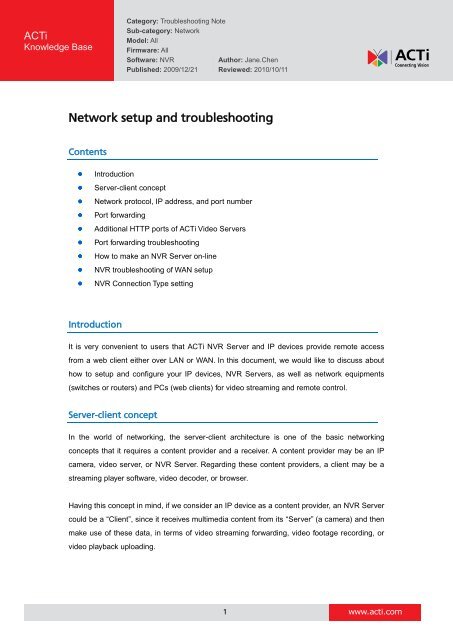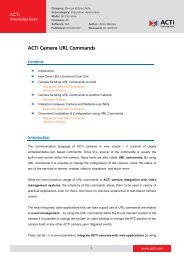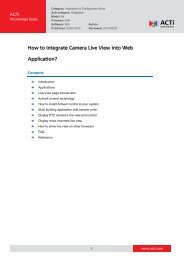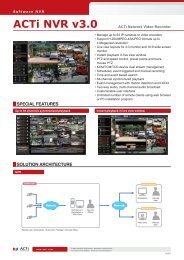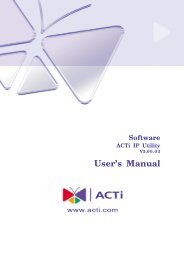Network setup and troubleshooting - ACTi
Network setup and troubleshooting - ACTi
Network setup and troubleshooting - ACTi
You also want an ePaper? Increase the reach of your titles
YUMPU automatically turns print PDFs into web optimized ePapers that Google loves.
<strong>ACTi</strong><br />
Knowledge Base<br />
Category: Troubleshooting Note<br />
Sub-category: <strong>Network</strong><br />
Model: All<br />
Firmware: All<br />
Software: NVR Author: Jane.Chen<br />
Published: 2009/12/21 Reviewed: 2010/10/11<br />
<strong>Network</strong> <strong>setup</strong> <strong>and</strong> <strong>troubleshooting</strong><br />
Contents<br />
Introduction<br />
Server-client concept<br />
<strong>Network</strong> protocol, IP address, <strong>and</strong> port number<br />
Port forwarding<br />
Additional HTTP ports of <strong>ACTi</strong> Video Servers<br />
Port forwarding <strong>troubleshooting</strong><br />
How to make an NVR Server on-line<br />
NVR <strong>troubleshooting</strong> of WAN <strong>setup</strong><br />
NVR Connection Type setting<br />
Introduction<br />
It is very convenient to users that <strong>ACTi</strong> NVR Server <strong>and</strong> IP devices provide remote access<br />
from a web client either over LAN or WAN. In this document, we would like to discuss about<br />
how to <strong>setup</strong> <strong>and</strong> configure your IP devices, NVR Servers, as well as network equipments<br />
(switches or routers) <strong>and</strong> PCs (web clients) for video streaming <strong>and</strong> remote control.<br />
Server-client concept<br />
In the world of networking, the server-client architecture is one of the basic networking<br />
concepts that it requires a content provider <strong>and</strong> a receiver. A content provider may be an IP<br />
camera, video server, or NVR Server. Regarding these content providers, a client may be a<br />
streaming player software, video decoder, or browser.<br />
Having this concept in mind, if we consider an IP device as a content provider, an NVR Server<br />
could be a “Client”, since it receives multimedia content from its “Server” (a camera) <strong>and</strong> then<br />
make use of these data, in terms of video streaming forwarding, video footage recording, or<br />
video playback uploading.<br />
1<br />
www.acti.com
<strong>Network</strong> protocol, IP address, <strong>and</strong> port number<br />
When a network node would like to communicate with another network node, what will they<br />
need? In networking terms, there are network protocols, IP addresses, <strong>and</strong> port numbers<br />
combining into URLs (Uniform Resource Locators). A legal URL is always unique, complying<br />
with the networking st<strong>and</strong>ards.<br />
Is this idea of networking too abstract? Let’s think this way. St<strong>and</strong>ard network protocols are like<br />
airway, railway, subway, <strong>and</strong> highway. To travel on these systems, carriers must follow the<br />
regulations as protocols. IP addresses are like international airports, train stations, <strong>and</strong><br />
turnpike interchanges. Each international airport has a unique ID as well as train stations <strong>and</strong><br />
turnpike interchanges within their own systems do. In this way, carriers can easily identify<br />
where they come from <strong>and</strong> where they are heading to. Port numbers are like airport terminals,<br />
train station exits, <strong>and</strong> interchange exits. So if you tell me that you are air traveling to NYC, I will<br />
probably pick you up at JFK, Terminal 3.<br />
All <strong>ACTi</strong> devices support Hypertext Transfer Protocol (HTTP). The default IP address <strong>and</strong> port<br />
are 192.168.0.100 <strong>and</strong> 80. So the default URL of each <strong>ACTi</strong> device is http://192.168.0.100:80.<br />
Please keep in mind that default ports of each st<strong>and</strong>ard protocol are often omitted, therefore if<br />
users connect to http://192.168.0.100, the connection will be made to the destination’s port 80<br />
automatically.<br />
Port forwarding<br />
Each <strong>Network</strong> Internet Card (NIC) has 65536 ports, range from 0 through 65535. Some of<br />
these ports have been assigned to st<strong>and</strong>ardized protocols, for example, HTTP (80), FTP (21),<br />
<strong>and</strong> RTSP (554). If one PC is running two HTTP services at the same time, one of the services<br />
must change its HTTP port to a non-st<strong>and</strong>ardized port number, for example, port 8080.<br />
Otherwise, port conflicts would occur. For example, a PC may run an IIS Server for <strong>ACTi</strong> NVR<br />
Server on a Windows system while running an Apache web server for PHP database access. If<br />
IIS Server obtains <strong>and</strong> binds to port 80 earlier then Apache Server which doesn’t bind itself to<br />
another port for HTTP services (<strong>and</strong> probably doesn’t prompt error messages to warn users),<br />
then when a connection is made for Apache Server’s home directory via 80 port, Apache<br />
Server will not receive anything at all. This kind of problems happens quite frequently when<br />
users work on their routers to carry out port forwarding.<br />
The concept of port forwarding (also called port mapping) is to open a port in a router or<br />
firewall residing in a private network in order to let a party from the outside world contact a<br />
network node or access to its services inside, <strong>and</strong> to make two-way communications easier.<br />
2<br />
www.acti.com
For example, opening ports for <strong>ACTi</strong> NVR services, in terms of control signals, video streaming,<br />
<strong>and</strong> st<strong>and</strong>ard HTTP connections; <strong>and</strong> opening ports for each <strong>ACTi</strong> devices, users may interact<br />
with their NVR Server <strong>and</strong> IP devices over the Internet as well as in the a private network.<br />
The default ports (for basic functions) of control, streaming, <strong>and</strong> HTTP of <strong>ACTi</strong> products are<br />
6001, 6002, <strong>and</strong> 80. As we mentioned in Server-client concept, each device or NVR Server is<br />
a “Server” while providing contents, therefore, “Server” should publish its ports for “Clients” to<br />
connect. That is the reason why users MUST configure each <strong>and</strong> every one of these “Servers”<br />
<strong>and</strong> their ports in their routers. Here is a sample of routing table:<br />
Routing Table<br />
LAN Router User IE<br />
Cam A<br />
HTTP 10080<br />
192.168.0.101 Streaming 16002 16002<br />
Cam B<br />
192.168.0.1 Port forwarding my.cam.net your.pc.net<br />
10080<br />
HTTPS 10443 10443<br />
Control 16001 16001<br />
Multicast 15000 15000<br />
RTSP 17070 17070<br />
HTTP 20080<br />
20080<br />
HTTPS 20443 20443<br />
Control 26001 26001<br />
192.168.0.102 Streaming 26002 26002<br />
Multicast 25000 25000<br />
RTSP 27070 27070<br />
HTTP 30080<br />
30080<br />
Control 36001 36001<br />
NVR Server A<br />
Streaming 36002 36002<br />
192.168.0.254<br />
Multicast 35000 35000<br />
Notice<br />
RTSP 37070 37070<br />
3<br />
Connect to Cam A my.cam.net:10080<br />
Connect to Cam B my.cam.net:20080<br />
Connect to NVR<br />
my.cam.net:30080<br />
Server A<br />
1. If a router’s default HTTP port is 80, <strong>and</strong> users would like to use HTTP port 80 in NVR<br />
Server, assign router’s port to another number.<br />
a. When you use IE to connect to my.cam.net:80, it is redirected to NVR Server PC.<br />
b. When you connect to my.cam.net:8080, it is redirected to your router.<br />
2. For each node, they must have a unique set of ports.<br />
www.acti.com
a. In the router, you need to configure all sets of ports for port forwarding.<br />
b. In NVR, ”Media Source Information” of each channel should be in accordance with<br />
the device you set via Web Configurator. To synchronize NVR with devices, please<br />
always click on "Get Device Setting" or refresh NVR programs.<br />
3. Ports highlighted in yellow MUST be mapped in your router.<br />
4. No blocking on all these ports at both “Server” <strong>and</strong> “Client” site,<br />
Here is a quick check list for <strong>troubleshooting</strong> in users’ router:<br />
Port Forwarding Check list<br />
Cam<br />
NVR<br />
Ports MUST be set in… Check<br />
Web Configure-> Setting-> Host setting-> HTTP Port<br />
Web Configure-> Setting-> Video Setting-> Video Control Port<br />
Web Configure-> Setting-> Video Setting-> Video Streaming port<br />
ActiveSetup-> Camera Setup-> HTTP port<br />
ActiveSetup-> Camera Setup-> NVR Control Port<br />
ActiveSetup-> Camera Setup-> NVR Streaming Port<br />
For cam HTTP<br />
For cam control<br />
Router<br />
For cam streaming<br />
For NVR HTTP<br />
For NVR control<br />
For NVR streaming<br />
4<br />
www.acti.com
Additional HTTP ports of <strong>ACTi</strong> Video Servers<br />
Like other IP cameras, Video Servers have user interface--Web Configurator-- <strong>and</strong> it provides<br />
a login page <strong>and</strong> system <strong>setup</strong> for web client access via default HTTP port 80. However, for<br />
multiple-channel Video Servers, users may switch channels in Web Configurator for live view<br />
<strong>and</strong> channel setting; <strong>and</strong> under each channel, the user interface has its own HTTP port for<br />
channel-based browsing. Users who intend to feed Video Server live streams over WAN MUST<br />
configure channel-based HTTP ports as well. Please be acknowledged that channel HTTP<br />
ports are NOT configurable, <strong>and</strong> the port number ranges from 800.<br />
Take ACD-2200 for example, the default system HTTP port (Web Configurator which users<br />
may log in) is 80, <strong>and</strong> channel ports are 800/ch-1, 801/ch-2, 803/ch-3, <strong>and</strong> 804/ch-4.<br />
ACD2200<br />
system HTTP port 80<br />
channel port channel 01 channel 02 channel 03 channel 04<br />
channel HTTP port 800 801 802 803<br />
control port 6010 6011 6012 6013<br />
streaming port 6050 6051 6052 6053<br />
Users may check channel HTTP ports from Channel-> System Info-> Server Report as in the<br />
following figure.<br />
5<br />
www.acti.com
Port forwarding <strong>troubleshooting</strong><br />
Case 1: I can log in Web Configurator over WAN, but I cannot view video.<br />
1. Suppose Cam1-- 192.168.1.100 has http port: 10080, Video Control port: 16001, Video<br />
Stream port: 16002. And connection type is TCP.<br />
2. In your router, you’ve done port forwarding for 10080, which is working, since you can<br />
connect to Web Configurator.<br />
3. In your router, you’ll need to do port forwarding for 16001, which may be mapped to<br />
router’s port say 16001.<br />
4. In your router, you’ll need to do 16002 port forwarding as well, say mapped to router’s port<br />
16002.<br />
5. Please repeat step 2 thru 4, to map cam ports to router ports in the same way. Please<br />
notice that, for each pair of port forwarding, they must be unique (both on router <strong>and</strong> IP<br />
devices). See the table below:<br />
So since cam 1 uses 16001 <strong>and</strong> 16002, then cam 2 must set the Control <strong>and</strong> Stream port<br />
to some values other then 16001 <strong>and</strong> 16002.<br />
Cam 1<br />
Routing Table<br />
LAN Router User IE<br />
HTTP 10080<br />
192.168.0.100 Streaming 16002 16002<br />
Cam 2<br />
192.168.0.1 Port forwarding my.cam.net your.pc.net<br />
10080<br />
HTTPS 443 443<br />
Control 16001 16001<br />
Multicast 15000 15000<br />
RTSP 17070 17070<br />
HTTP 20080<br />
20080<br />
HTTPS 20443 20443<br />
Control 26001 26001<br />
192.168.0.101 Streaming 26002 26002<br />
Multicast 25000 25000<br />
RTSP 27070 27070<br />
HTTP 30080<br />
30080<br />
Control 36001 36001<br />
NVR Server A<br />
Streaming 36002 36002<br />
192.168.0.254<br />
Multicast 35000 35000<br />
RTSP 37070 37070<br />
6<br />
Connect to Cam 1 my.cam.net:100<br />
Connect to Cam 2 my.cam.net:101<br />
Connect to NVR Server<br />
my.cam.net:30080<br />
A<br />
www.acti.com
6. Suggestion of verification of whether your <strong>setup</strong> works, please run comm<strong>and</strong> prompt, <strong>and</strong><br />
use comm<strong>and</strong>: netstat –n 10<br />
The comm<strong>and</strong> is showing connections from your PC. In the first figure, I started to run the<br />
comm<strong>and</strong>, <strong>and</strong> was trying to connect to an IP device:<br />
http://59.124.232.170:1011<br />
In the second fig, I succeeded in establishing connection with cam’s control <strong>and</strong> stream port<br />
(2011 <strong>and</strong> 3011).<br />
7<br />
www.acti.com
So please remember that for one IP device, you will need to map at least 3 ports: http,<br />
control, <strong>and</strong> stream.<br />
How to make an NVR Server on-line<br />
Suppose users have done port forwarding successfully as in the previous chapters on IP<br />
devices, then to make an NVR Server accessible on the Internet is the same thing. Let’s<br />
continue with the routing table:<br />
Routing Table<br />
LAN Router User IE<br />
HTTP 30080<br />
Control 36001 36001<br />
NVR Server A<br />
Streaming 36002 36002<br />
192.168.0.254<br />
Multicast 35000 35000<br />
192.168.0.1 Port forwarding my.cam.net your.pc.net<br />
30080<br />
RTSP 37070 37070<br />
1. Please go to the IIS <strong>setup</strong> window, <strong>and</strong> set HTTP port to 30080.<br />
2. Restart the Web Site service of NVR.<br />
3. Please go to ActiveSetup-> Setup System-> System<br />
NVR Streaming Port: 36002<br />
NVR Control Port: 36001<br />
IIS HTTP port: 30080<br />
8<br />
Connect to NVR Server<br />
my.cam.net:30080<br />
A<br />
www.acti.com
4. Please go to Camera page to set Camera IP or NVR IP for WAN access.<br />
If users would like to get video stream directly from an IP device, then please set<br />
Camera IP to a public IP.<br />
If users would like to get video stream from NVR, then please set NVR IP to a public IP.<br />
NVR <strong>troubleshooting</strong> of WAN <strong>setup</strong><br />
Given a channel which can display live view.<br />
9<br />
www.acti.com
The original setting of the channel with “Connection Type” set to “Get Video from Device”.<br />
So the result of “Get Device Setting” would fail.<br />
We trace connections <strong>and</strong> would see the connection was not established due to a private IP<br />
address can never be reached outside its LAN.<br />
10<br />
www.acti.com
The original setting of the channel with “Connection Type” set to “Get Video from NVR”.<br />
The result would be failed as well.<br />
However, if you use an public IP, “Get Device Setting” will bring out the IP device’ setting <strong>and</strong><br />
live view. Then the connection between an NVR Server <strong>and</strong> a remote web client is<br />
successfully established.<br />
11<br />
www.acti.com
NVR Connection Type setting<br />
In NVR v2.2 SP3, the Connection Type has three types: “Get Video from Device”, “Get Video<br />
from NVR”, <strong>and</strong> “Get Video from Current NVR”. Users may refer to the NVR user manual<br />
described as the following:<br />
The main idea of Connection Type is to provide three different ways to stream video. The first<br />
type is to get a stream directly from an IP device. The consideration of this type is multiple<br />
streams streamed out from a single IP device will cause the device over loading. The second<br />
type is to get a stream from a remote NVR Server. The remote server may be over LAN or<br />
WAN. The third type is to get stream from the local NVR Server in which default localhost<br />
<strong>and</strong> related info will be in use without further configuration.<br />
Please keep in mind that Connection Type is only to stream video, there is no any other info<br />
from a remote site will be retrieved. The differences between “Get Video from NVR” <strong>and</strong> “Get<br />
Video from Current NVR” are:<br />
1. Get Video from NVR: Users need to fill in a remote NVR Server IP info.<br />
2. Get Video from Current NVR: default (localhost) IP info is in use.<br />
If a user would like to make an NVR Server on-line, please make sure localhost will not be in<br />
use, meaning the user must set the NVR Server to public IP.<br />
Users may be confused with NVR Server <strong>and</strong> Workstation. For an NVR Server, it hosts the<br />
streaming service, so it is the Server that gives out (duplicates) streams to web clients. When a<br />
user logs in an NVR Server, he/she IS a web client to the Server itself. When a user logs in an<br />
NVR Server from a remote PC, you are still a web client. Web clients talk to NVR Server via<br />
12<br />
www.acti.com
HTTP port (80), <strong>and</strong> the default Control <strong>and</strong> Stream port is 6001 <strong>and</strong> 6002.<br />
Example<br />
Environment <strong>setup</strong>:<br />
1. My PC was 10.1.1.37 hosting a NVR Server.<br />
2. Another PC was 10.1.1.32 hosting a NVR Server as well.<br />
3. I connected to 10.1.1.32 via IE, <strong>and</strong> selected “Get Video from NVR”<br />
A. Control port was 6001, <strong>and</strong> Stream port was 6002.<br />
B. I used Wireshark to trace packets from 10.1.1.32 <strong>and</strong> port 6001 + 6002.<br />
C. The result was no packet directed to PC 10.1.1.32.<br />
4. I traced packets from 10.1.1.37 (my PC) <strong>and</strong> port 6001 + 6002.<br />
A. There were traffics on port 6001 <strong>and</strong> 6002.<br />
B. I captured packets on these two ports.<br />
13<br />
www.acti.com
5. I connected to 10.1.1.32 via IE, <strong>and</strong> selected “Get Video from Current NVR”<br />
A. I traced on IP 10.1.1.124 (the camera) <strong>and</strong> there was no packet.<br />
B. I traced on IP 10.1.1.32, <strong>and</strong> there were packets over port 6001 <strong>and</strong> 6002.<br />
14<br />
www.acti.com