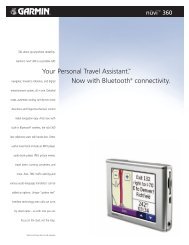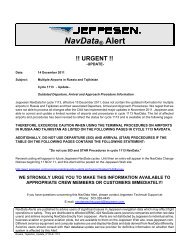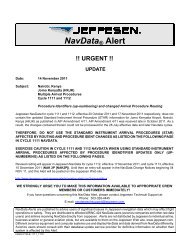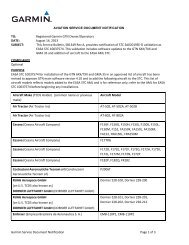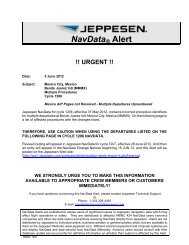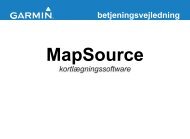Create successful ePaper yourself
Turn your PDF publications into a flip-book with our unique Google optimized e-Paper software.
<strong>GMA</strong> <strong>350</strong><br />
pilot’s guide
Copyright © 2011 <strong>Garmin</strong> Ltd. or its subsidiaries. All rights reserved.<br />
This manual reflects the operation of <strong>GMA</strong> <strong>350</strong> units with mod level 0 or later.<br />
Some differences in operation may be observed when comparing the information<br />
in this manual to earlier or later Mod status levels.<br />
<strong>Garmin</strong> International, Inc., 1200 East 151st Street, Olathe, Kansas 66062, U.S.A.<br />
Tel: 913/397.8200 Fax: 913/397.8282<br />
<strong>Garmin</strong> AT, Inc., 2345 Turner Road SE, Salem, OR 97302, U.S.A.<br />
Tel: 503/391.3411 Fax 503/364.2138<br />
<strong>Garmin</strong> (Europe) Ltd, Liberty House, Bulls Copse Road, Hounsdown Business Park,<br />
Southampton, SO40 9RB, U.K.<br />
Tel: 44/0870.8501241 Fax: 44/0870.8501251<br />
<strong>Garmin</strong> Corporation, No. 68, Jangshu 2nd Road, Shijr, Taipei County, Taiwan<br />
Tel: 886/02.2642.9199 Fax: 886/02.2642.9099<br />
Web Site Address: www.garmin.com<br />
Except as expressly provided herein, no part of this manual may be reproduced,<br />
copied, transmitted, disseminated, downloaded or stored in any storage medium,<br />
for any purpose without the express written permission of <strong>Garmin</strong>. <strong>Garmin</strong> hereby<br />
grants permission to download a single copy of this manual and of any revision to<br />
this manual onto a hard drive or other electronic storage medium to be viewed for<br />
personal use, provided that such electronic or printed copy of this manual or revision<br />
must contain the complete text of this copyright notice and provided further that<br />
any unauthorized commercial distribution of this manual or any revision hereto is<br />
strictly prohibited.<br />
<strong>Garmin</strong> ® is a registered trademark of <strong>Garmin</strong> Ltd. or its subsidiaries. These<br />
trademarks may not be used without the express permission of <strong>Garmin</strong>.<br />
September, 2011 190-01134-12 Rev. D Printed in the U.S.A.
LIMITED WARRANTY<br />
This <strong>Garmin</strong> product is warranted to be free from defects in materials or<br />
workmanship for two years from the date of purchase. Within this period, <strong>Garmin</strong><br />
will, at its sole option, repair or replace any components that fail in normal use.<br />
Such repairs or replacement will be made at no charge to the customer for parts<br />
and labor, provided that the customer shall be responsible for any transportation<br />
cost. This warranty does not cover failures due to abuse, misuse, accident, or<br />
unauthorized alterations or repairs. In addition, <strong>Garmin</strong> reserves the right to<br />
refuse warranty claims against products or services that are obtained and/or used<br />
in contravention of the law of any country.<br />
THE WARRANTIES AND REMEDIES CONTAINED HEREIN ARE EXCLUSIVE AND IN<br />
LIEU OF ALL OTHER WARRANTIES EXPRESS OR IMPLIED OR STATUTORY, INCLUDING<br />
ANY LIABILITY ARISING UNDER ANY WARRANTY OF MERCHANTABILITY OR<br />
FITNESS FOR A PARTICULAR PURPOSE, STATUTORY OR OTHERWISE. THIS<br />
WARRANTY GIVES YOU SPECIFIC LEGAL RIGHTS, WHICH MAY VARY FROM STATE<br />
TO STATE.<br />
IN NO EVENT SHALL GARMIN BE LIABLE FOR ANY INCIDENTAL, SPECIAL, INDIRECT<br />
OR CONSEQUENTIAL DAMAGES, WHETHER RESULTING FROM THE USE, MISUSE,<br />
OR INABILITY TO USE THIS PRODUCT OR FROM DEFECTS IN THE PRODUCT. Some<br />
states do not allow the exclusion of incidental or consequential damages, so the<br />
above limitations may not apply to you.<br />
<strong>Garmin</strong> retains the exclusive right to repair or replace the unit or software, or to<br />
offer a full refund of the purchase price, at its sole discretion. SUCH REMEDY SHALL<br />
BE YOUR SOLE AND EXCLUSIVE REMEDY FOR ANY BREACH OF WARRANTY.<br />
To obtain warranty service, contact your local <strong>Garmin</strong> Authorized Service Center. For<br />
assistance in locating a Service Center near you, visit the <strong>Garmin</strong> Web site at “http://<br />
www.garmin.com” or contact <strong>Garmin</strong> Customer Service at 800-800-1020.<br />
CAUTION: Incorrect aircraft wiring could short the left channel or<br />
both channels to ground if a monaural headset is plugged into<br />
the stereo jacks. If wired incorrectly, fail-safe operation will not<br />
work.
<strong>GMA</strong> <strong>350</strong> Audio Panel<br />
CONTROLS<br />
4<br />
1<br />
2 3 4 5 6 7 8 9<br />
11 12 13 14 15 16 17 18 19 20<br />
<strong>GMA</strong> <strong>350</strong> Controls<br />
NOTE: When a key is selected, a triangular annunciator above the key is<br />
illuminated.<br />
1 MKR/MUTE – Selects marker beacon receiver audio. Mutes the<br />
currently received marker beacon receiver audio. Deactivates<br />
automatically and marker beacon audio is heard when the next marker<br />
beacon signal is received. Also, stops play of recorded COM audio.<br />
2 COM1 – When selected, audio from the #1 COM receiver can be<br />
heard. Press and hold to enable/disable monitored COM muting<br />
during primary COM reception.<br />
3 COM2 – When selected, audio from the #2 COM receiver can be<br />
heard. Press and hold to enable/disable monitored COM muting<br />
during primary COM reception.<br />
4 NAV1 – When selected, audio from the #1 NAV receiver can be heard.<br />
5 NAV2 – When selected, audio from the #2 NAV receiver can be heard.<br />
<strong>Garmin</strong> <strong>GMA</strong> <strong>350</strong> Pilot’s Guide<br />
10<br />
21<br />
190-01134-12 Rev. D
<strong>GMA</strong> <strong>350</strong> Audio Panel<br />
6 – Selects and deselects audio from a telephone or entertainment<br />
device connected to the Front Panel Jack. Audio from a telephone<br />
connected to the rear of the audio panel is used if a device is not<br />
connected to the Front Panel Jack. Press and hold to enable/disable<br />
muting during reception.<br />
7 MUS1 – Selects and deselects music entertainment audio. Press and<br />
hold to enable/disable MUS1 muting during reception.<br />
8 MUS2 – Selects and deselects music entertainment audio. Press and<br />
hold to enable/disable MUS2 muting during reception.<br />
9 MAN SQ – <strong>Manual</strong> Squelch annunciator. When lit, squelch is<br />
controlled manually.<br />
10 Volume Indicator – Indicates volume/squelch setting relative to full<br />
scale.<br />
11 Front Panel Jack – Used for an entertainment or telephone input.<br />
12 MIC1 – Selects the #1 transmitter for transmitting. COM1 receive<br />
is simultaneously selected when this key is pressed allowing received<br />
audio from the #1 COM receiver to be heard. COM2 receive can be<br />
added by pressing the COM2 Key. Selection of a second MIC button<br />
initiates Split-COM mode. When in Split-COM mode, the pilot is<br />
using COM1, the copilot is using the COM2.<br />
13 MIC2 – Selects the #2 transmitter for transmitting. COM2 receive<br />
is simultaneously selected when this key is pressed allowing received<br />
audio from the #2 COM receiver to be heard. COM1 receive can be<br />
added by pressing the COM1 Key. Selection of a second MIC button<br />
initiates Split-COM mode. When in Split-COM mode, the pilot is<br />
using COM1, the copilot is using the COM2.<br />
14 PLAY – Press once to play the latest recorded memory block. Press<br />
while audio is playing begins playing the previously recorded memory<br />
block. Each subsequent press thereafter plays the previous block of<br />
memory.<br />
190-01134-12 Rev. D <strong>Garmin</strong> <strong>GMA</strong> <strong>350</strong> Pilot’s Guide 5
<strong>GMA</strong> <strong>350</strong> Audio Panel<br />
6<br />
15 AUX – When selected, audio from the AUX inputs can be heard.<br />
16 PILOT – Controls the pilot intercom system. Press and hold to toggle<br />
3D Audio on/off for all headset positions.<br />
17 COPLT – Controls the copilot intercom system. Press and hold to<br />
toggle copilot configuration between crew and passenger.<br />
18 PASS – Controls the passenger intercom system. Press and hold to<br />
enable/disable passenger muting during reception.<br />
19 SPKR – Selects and deselects the cabin speaker. COM, NAV, AUX, and<br />
MKR receiver audio can be heard on the speaker. Press and hold for 2<br />
seconds for Passenger Address (PA). The SPKR key flashes during PA.<br />
20 Cursor (CRSR) Control Knob – Turn to move the cursor (flashing<br />
white or blue annunciator) to the desired source.<br />
21 Volume (VOL) Control Knob – Turn the smaller knob to control<br />
volume or squelch of the selected source (indicated by the flashing<br />
white or blue annunciator). When the volume control cursor is not<br />
active press to switch to Blue-Select mode. If the volume control cursor<br />
is active, press twice (once to cancel the cursor, twice to activate Blue-<br />
Select mode).<br />
<strong>Garmin</strong> <strong>GMA</strong> <strong>350</strong> Pilot’s Guide<br />
190-01134-12 Rev. D
FEATURES AND OPERATION<br />
<strong>GMA</strong> <strong>350</strong> Audio Panel<br />
The <strong>GMA</strong> <strong>350</strong> Audio Panel provides the traditional audio selector functions<br />
of microphone and receiver audio selection. The Audio Panel includes an<br />
intercom system (ICS), a marker beacon receiver, and a COM clearance<br />
recorder. Ambient noise from the aircraft radios is reduced by Avionics<br />
Squelch (ASQ). When no audio is detected, ASQ processing further reduces<br />
the amount of background noise. The MAN SQ Key toggles between manual<br />
and automatic intercom system (ICS) squelch. In automatic ICS squelch<br />
mode, threshold adjustments are handled automatically by the system. In<br />
manual ICS squelch mode, individual threshold adjustments can be made<br />
for the pilot, copilot, and passenger microphones by the crew. The ability to<br />
adjust individual thresholds for each ICS position further reduces the amount<br />
of background noise from the radios.<br />
Pushbutton keys control audio selection. When a key is selected, a triangular<br />
annunciator above the key is illuminated. Annunciator brightness is adjusted<br />
automatically by photocell dimming. Key brightness is adjusted by the radio<br />
dimming bus control. Three Aux inputs are available for additional avionics<br />
or audio devices.<br />
Upon installation, the unit may be configured in various ways depending<br />
on aircraft type and the needs of the pilot.<br />
POWER-UP<br />
The <strong>GMA</strong> <strong>350</strong> performs a self-test during power-up. During the selftest<br />
all Audio Panel annunciator lights illuminate for approximately two<br />
seconds. Once the self-test is completed, most of the settings are restored<br />
to those in use before the unit was last turned off.<br />
190-01134-12 Rev. D <strong>Garmin</strong> <strong>GMA</strong> <strong>350</strong> Pilot’s Guide 7
<strong>GMA</strong> <strong>350</strong> Audio Panel<br />
8<br />
MONO/STEREO HEADSETS<br />
Stereo headsets are recommended when using the <strong>GMA</strong> <strong>350</strong>. Using a<br />
monaural headset in a stereo jack shorts the right headset channel output to<br />
ground. While this does not damage the Audio Panel, a person listening on<br />
a monaural headset hears only the left channel in both ears. If a monaural<br />
headset is used at one of the passenger positions, any other passenger using<br />
a stereo headset hears audio in the left ear only.<br />
TRANSCEIVERS<br />
NOTE: Transceiver functions may also be accessed via Voice Recognition<br />
commands. Refer to the Voice Recognition section for more information.<br />
Audio from the #1 or #2 COM receiver can be selected independently by<br />
pressing the respective Key(s) (COM1 or COM2).<br />
Pressing MIC1 or MIC2 selects the #1 or #2 transmitter and simultaneously<br />
selects the related COM receiver (COM1 or COM2) allowing received<br />
audio to be heard. The other COM receiver can be added by pressing the<br />
respective key. During reception of audio from the COM radio selected for<br />
transmission, audio from the other COM radio is muted.<br />
ENABLING/DISABLING MONITORED COM MUTING<br />
Press and hold COM1 or COM2 to enable/disable monitored COM<br />
muting during reception of audio from the COM radio selected for<br />
transmission. The aural message “Monitor Mute Enabled/Disabled”<br />
is heard.<br />
<strong>Garmin</strong> <strong>GMA</strong> <strong>350</strong> Pilot’s Guide<br />
190-01134-12 Rev. D
SPLIT-COM MODE<br />
<strong>GMA</strong> <strong>350</strong> Audio Panel<br />
NOTE: Split COM performance is affected by the distance between<br />
the COM antennas and the separation of the tuned frequencies. If the<br />
selected COM frequencies are too close together, interference may be<br />
heard during transmission on the other radio.<br />
During Split-COM operation, both the pilot and the copilot can transmit<br />
simultaneously over separate radios.<br />
Pressing both MIC Keys simultaneously initiates Split-COM Mode<br />
(i.e., COM1/COM2). The respective COM1/MIC1 or COM2/MIC2<br />
annunciators are illuminated indicating Split-COM operation. Split-COM<br />
operation is cancelled by pressing one of the selected MIC Keys again.<br />
In Split-COM mode, the pilot is uses COM1 and the copilot is uses<br />
COM2.<br />
COM2 Radio is Selected<br />
Selecting a COM Radio for Transmit<br />
190-01134-12 Rev. D <strong>Garmin</strong> <strong>GMA</strong> <strong>350</strong> Pilot’s Guide 9
<strong>GMA</strong> <strong>350</strong> Audio Panel<br />
10<br />
TRANSMIT INDICATIONS<br />
During COM transmission, the active transceiver (MIC1 or MIC2) Key<br />
Annunciator flashes approximately once per second.<br />
During Split-COM transmission, the MIC1 annunciator flashes when<br />
the pilot’s microphone PTT is pressed. The MIC2 annunciator flashes<br />
when the copilot’s microphone PTT is pressed.<br />
RECEIVERS<br />
Annunciator<br />
Flashes During<br />
Transmission<br />
COM Radio Transmit Indication<br />
NOTE: Receiver functions may also be accessed via Voice Recognition<br />
commands. Refer to the Voice Recognition section for more information.<br />
Pressing the NAV1 and/or NAV2 Key(s) selects/deselects the receiver<br />
audio for the corresponding navigation radio source. The selected audio<br />
source can be heard over the headset and the speaker (if selected). All<br />
radios can be selected individually or simultaneously.<br />
Selecting a NAV Radio Receiver<br />
<strong>Garmin</strong> <strong>GMA</strong> <strong>350</strong> Pilot’s Guide<br />
190-01134-12 Rev. D
MARKER BEACON RECEIVER<br />
<strong>GMA</strong> <strong>350</strong> Audio Panel<br />
The marker beacon receiver detects any marker beacon signal within<br />
the reception range of the aircraft.<br />
When a marker beacon signal is detected, the lamps illuminate, and<br />
an associated keyed-tone is heard when MKR audio is selected. Marker<br />
beacon lamps operate independently of any audio selection and cannot<br />
be turned off.<br />
Marker Beacon Key & Lamps<br />
The marker beacon signal sensitivity threshold can be set to High, Low,<br />
or User Selectable (toggle switch required).<br />
The receiver detects the three marker tones (outer, middle, and inner).<br />
Audio<br />
Frequency<br />
Audio Keying Lamp Actuated<br />
400 Hz<br />
(Outer) − − − − − Blue<br />
1300 Hz<br />
(Middle) −−−−− Amber<br />
3000 Hz<br />
(Inner) White<br />
The <strong>GMA</strong> <strong>350</strong> provides three states of marker beacon operation; On,<br />
Muted, and Deselected. The MKR/MUTE key annunciator indicates<br />
when marker beacon audio is selected. Marker beacon audio is not<br />
heard when the annunciator is off or when the annunciator is on with the<br />
marker beacon audio muted.<br />
190-01134-12 Rev. D <strong>Garmin</strong> <strong>GMA</strong> <strong>350</strong> Pilot’s Guide 11
<strong>GMA</strong> <strong>350</strong> Audio Panel<br />
12<br />
Turning Marker Beacon Audio On<br />
With the MKR/MUTE annunciator off, press the MKR/MUTE Key<br />
to activate marker beacon audio and illuminate the MKR/MUTE<br />
annunciator.<br />
Muting Marker Beacon Audio<br />
During marker beacon audio reception, press the MKR/MUTE Key<br />
to mute the audio. The MKR/MUTE annunciator remains lit, but the<br />
current marker tone is silenced. Audio muting deactivates automatically<br />
and marker beacon audio is heard when the next marker beacon signal<br />
is received.<br />
Deselecting Marker Beacon Audio<br />
To deselect marker beacon audio, press the MKR/MUTE Key twice<br />
during marker beacon reception or once if a marker beacon signal is<br />
not detected.<br />
<strong>Garmin</strong> <strong>GMA</strong> <strong>350</strong> Pilot’s Guide<br />
190-01134-12 Rev. D
INTERCOM SYSTEM (ICS)<br />
<strong>GMA</strong> <strong>350</strong> Audio Panel<br />
NOTE: Intercom functions may also be accessed via Voice Recognition<br />
commands. Refer to the Voice Recognition section for more information.<br />
The <strong>GMA</strong> <strong>350</strong> includes a six-position intercom system (ICS), two MUSIC<br />
inputs, and one telephone/entertainment input for the pilot, copilot and<br />
passengers. The intercom provides Pilot, Copilot, and Passenger audio<br />
isolation.<br />
Intercom Controls<br />
Press the PILOT, COPLT, and/or PASS Keys to distribute as required.<br />
If the annunciators are lit, those positions will share intercom audio. If an<br />
annunciator is NOT lit that position is isolated from the others.<br />
COPILOT CONFIGURED AS CREW OR PASSENGER<br />
NOTE: When the copilot position is configured as a passenger, the COPLT<br />
Key is disabled and the copilot headset is treated as a ‘passenger’ for<br />
intercom and entertainment audio distribution.<br />
The copilot position can be configured as crew (COPLT Key enabled)<br />
or as a passenger (COPLT Key disabled). Pressing and holding the<br />
COPLT Key toggles the copilot position configuration between passenger<br />
and crew. The aural message “Copilot Configured as Passenger” or<br />
“Copilot Configured as Crew” is heard.<br />
190-01134-12 Rev. D <strong>Garmin</strong> <strong>GMA</strong> <strong>350</strong> Pilot’s Guide 13
<strong>GMA</strong> <strong>350</strong> Audio Panel<br />
14<br />
INTERCOM MODES<br />
NOTE: In the following modes the copilot position is configured as crew.<br />
NOTE: In the default ICS configuration, only the pilot and copilot<br />
positions can hear aircraft alerts.<br />
All Intercom Mode<br />
In ‘All Intercom’ mode the Pilot, Copilot, and Passengers hear each<br />
other and hear the aircraft audio.<br />
ICS Keys Mode Operation<br />
Pilot Isolate Mode<br />
<strong>Garmin</strong> <strong>GMA</strong> <strong>350</strong> Pilot’s Guide<br />
Aircraft Audio<br />
PILOT COPLT<br />
PASS<br />
In ‘Pilot Isolate’ mode the Pilot, Copilot, and Passengers hear the<br />
aircraft audio. The Copilot and Passengers also hear each other.<br />
190-01134-12 Rev. D
<strong>GMA</strong> <strong>350</strong> Audio Panel<br />
ICS Keys Mode Operation<br />
Passenger/Crew Isolate Mode<br />
Aircraft Audio<br />
PILOT COPLT<br />
PASS<br />
In ‘Passenger/Crew Isolate’ mode the Pilot and Copilot hear the<br />
aircraft audio and each other. The Passengers hear each other.<br />
PILOT<br />
Aircraft Audio<br />
ICS Keys Mode Operation<br />
COPLT<br />
PASS<br />
190-01134-12 Rev. D <strong>Garmin</strong> <strong>GMA</strong> <strong>350</strong> Pilot’s Guide 15
<strong>GMA</strong> <strong>350</strong> Audio Panel<br />
16<br />
Copilot Isolate Mode<br />
In ‘Copilot Isolate’ mode the Pilot and Passengers hear the aircraft<br />
audio and each other. The Copilot has the option to use Split-COM<br />
mode.<br />
ICS Keys Mode Operation<br />
All Isolate Mode<br />
PILOT<br />
Aircraft Audio<br />
PASS<br />
<strong>Garmin</strong> <strong>GMA</strong> <strong>350</strong> Pilot’s Guide<br />
Split-COM Mode<br />
(Optional)<br />
COPLT<br />
In ‘All Isolate’ mode the Pilot hears the aircraft audio. The Copilot<br />
has the option to use Split-COM mode. The Passengers hear each other.<br />
Aircraft Audio<br />
Split-COM<br />
(Optional)<br />
PILOT COPLT PASS<br />
ICS Keys Mode Operation<br />
190-01134-12 Rev. D
Pilot & Copilot Isolate Mode<br />
<strong>GMA</strong> <strong>350</strong> Audio Panel<br />
In ‘Pilot & Copilot Isolate’ mode the Pilot and Passengers hear the<br />
aircraft audio. The Copilot has the option to use Split-COM mode.<br />
ICS Keys Mode Operation<br />
Pilot & Passenger Isolate Mode<br />
Aircraft Audio<br />
Split-COM<br />
(Optional)<br />
PILOT PASS COPLT<br />
In ‘Pilot & Passenger Isolate’ mode the Pilot and Copilot hear the<br />
aircraft audio. The Passengers hear each other.<br />
Aircraft Audio<br />
PILOT COPLT PASS<br />
ICS Keys Mode Operation<br />
190-01134-12 Rev. D <strong>Garmin</strong> <strong>GMA</strong> <strong>350</strong> Pilot’s Guide 17
<strong>GMA</strong> <strong>350</strong> Audio Panel<br />
18<br />
Copilot & Passenger Isolate Mode<br />
In ‘Copilot & Passenger Isolate’ mode the Pilot can hear the aircraft<br />
audio. The Copilot has the option to use Split-COM mode. The<br />
Passengers hear each other.<br />
Aircraft Audio<br />
PILOT<br />
ICS Keys Mode Operation<br />
INTERCOM VOLUME AND SQUELCH<br />
<strong>Garmin</strong> <strong>GMA</strong> <strong>350</strong> Pilot’s Guide<br />
Split-COM<br />
(Optional)<br />
COPLT<br />
PASS<br />
The VOL/CRSR Knob controls selection and volume or manual squelch<br />
adjustment for audio sources that may not be adjustable anywhere else in<br />
the system. The small knob controls the volume or squelch. Turning the<br />
large knob activates and/or moves the cursor (flashing white annunciator/<br />
or flashing blue annunciator in Blue-Select Mode) to select the audio<br />
source to adjust. The cursor will time-out after a few seconds and the<br />
position of the cursor will always default back to the PILOT Key. Pressing<br />
the small knob cancels the cursor.<br />
Blue-Select Mode (Telephone/Entertainment<br />
Distribution)<br />
The music (MUS1/MUS2) and telephone/entertainment ( ) audio<br />
are distributed using the Blue-Select Mode. The following example<br />
indicates that the pilot, copilot, and passengers will all hear the<br />
telephone/entertainment audio.<br />
190-01134-12 Rev. D
<strong>GMA</strong> <strong>350</strong> Audio Panel<br />
Blue-Select Mode (Telephone/Entertainment Distribution)<br />
The Blue-Select Mode is entered by pressing the small knob when the<br />
volume control cursor (flashing white annunciator) is not active. If the<br />
volume control cursor is active, press the small knob twice. The first<br />
press will cancel the volume control cursor, the second will activate<br />
Blue-Select Mode.<br />
The annunciator over the Key will be flashing blue. Any<br />
combination of the annunciators over the PILOT, COPLT, and<br />
PASS buttons may be blue. Select the desired button to turn the blue<br />
annunciator on or off to distribute the telephone/entertainment audio to<br />
selected crew/passenger positions. Turn the large knob to select MUS1<br />
or MUS2 and select the crew positions to receive the music audio.<br />
Selecting any key other than PILOT, COPLT, PASS, MUS1, MUS2,<br />
or will cancel Blue-Select Mode. Pressing the small knob will<br />
also cancel Blue-Select Mode. After approximately ten seconds with no<br />
input, the Blue-Select Mode will automatically cancel.<br />
Adjusting Intercom Volume<br />
When the cursor is on PILOT, COPLT, or PASS, the Volume Control<br />
Knob adjusts the intercom volume for the listener.<br />
Adjusting <strong>Manual</strong> Squelch<br />
When the cursor is on MAN SQ, the Volume Control Knob adjusts<br />
the ICS Squelch Threshold (the volume level that must be exceeded to<br />
be heard over the intercom).<br />
190-01134-12 Rev. D <strong>Garmin</strong> <strong>GMA</strong> <strong>350</strong> Pilot’s Guide 19
<strong>GMA</strong> <strong>350</strong> Audio Panel<br />
20<br />
Adjusting Speaker Volume<br />
When the cursor is on SPKR, the Volume Control Knob adjusts the<br />
speaker volume of the selected sources (COM, NAV, AUX, MKR).<br />
Adjusting MKR, AUX, , and MUSIC Volume<br />
When the cursor is on MKR, AUX, , MUS1 or MUS2, the Volume<br />
Control Knob adjusts the individual volume of the selected source.<br />
SPEAKER<br />
<strong>Manual</strong> Squelch Annunciator;<br />
Off for Automatic Squelch, On<br />
for <strong>Manual</strong> Squelch<br />
Volume/Squelch Control<br />
<strong>Garmin</strong> <strong>GMA</strong> <strong>350</strong> Pilot’s Guide<br />
Relative Volume/<br />
Squelch Scale<br />
Volume or <strong>Manual</strong> Squelch Cursor<br />
All of the radios can be heard over the cabin speaker. Pressing the SPKR<br />
Key selects and deselects the cabin speaker. Speaker audio is muted when<br />
the PTT is pressed. Certain aural alerts and warnings (autopilot, traffic,<br />
altitude) are always heard on the speaker, even when the speaker is not<br />
selected.<br />
Speaker Key<br />
190-01134-12 Rev. D
Passenger Address Mode (PA Mode)<br />
<strong>GMA</strong> <strong>350</strong> Audio Panel<br />
Press and hold the SPKR Key for 2 seconds to initiate Passenger<br />
Address Mode. PA Mode is annunciated by a rapid blinking of the<br />
SPKR annunciator. When in PA Mode the crew can use the PTT “Pushto-Talk”<br />
button to deliver announcements over the speaker, to the<br />
passenger headsets, or both depending on configuration.<br />
Split-PA Mode<br />
During Split-PA Mode the pilot can continue to use the radio(s) while<br />
the copilot delivers PA announcements. To initiate Split-PA Mode, first<br />
enter Split-COM Mode by pressing both MIC Keys simultaneously,<br />
then press and hold the SPKR Key for 2 seconds.<br />
3D AUDIO<br />
3D Audio is useful when multiple audio sources are present. By using<br />
different responses in each ear, 3D audio processing creates the illusion that<br />
each audio source is coming from a unique location or seat position.<br />
Because this feature uses different signals for left and right channels, it<br />
requires wiring for stereo intercom and stereo headsets. If 3D audio is<br />
activated when mono headsets are in use, the listener will still hear all audio<br />
sources; however, there is no benefit from location separation.<br />
With a single COM selected and 3D Audio enabled, the listener hears<br />
the audio source at the 12 o’clock position. If both COMs are selected,<br />
the listener hears COM1 at 11 o’clock and COM2 at the 1 o’clock position.<br />
All other intercom positions are processed to sound like their relative<br />
seat location. By default, the <strong>GMA</strong> <strong>350</strong> assumes the pilot sits in the left<br />
seat. A <strong>Garmin</strong> authorized service center can make changes to the default<br />
configuration.<br />
190-01134-12 Rev. D <strong>Garmin</strong> <strong>GMA</strong> <strong>350</strong> Pilot’s Guide 21
<strong>GMA</strong> <strong>350</strong> Audio Panel<br />
22<br />
Enabling 3D Audio<br />
Press and hold the PILOT Key to toggle 3D audio processing on and<br />
off for all headset positions. When 3D Audio is enabled, the aural<br />
message “3D audio left” is heard in the left ear followed by “3D audio<br />
right” in the right ear. If the aural messages are not heard in only the<br />
left and then the right ear respectively, the cause may be aircraft wiring<br />
or headset settings. Refer to the following table if a headset or aircraft<br />
wiring problem is suspected.<br />
3D Audio Troubleshooting<br />
Symptom(s) Cause(s) Solution(s)<br />
“3D audio<br />
left” message<br />
heard in both<br />
ears.<br />
“3D audio<br />
right” message<br />
not heard<br />
“3D audio<br />
left” message<br />
heard in both<br />
ears, followed<br />
by “3D audio<br />
right” message<br />
heard in both<br />
ears<br />
1) Mono headset in use 1) Use a stereo headset<br />
2) Stereo headset in use<br />
with mono/stereo<br />
switch set to ‘mono’<br />
3) Aircraft wiring has<br />
left audio wired to<br />
both left and right<br />
channels of stereo<br />
headset jack<br />
<strong>Garmin</strong> <strong>GMA</strong> <strong>350</strong> Pilot’s Guide<br />
2) Set mono/stereo switch on<br />
headset to ‘stereo’<br />
3) If after checking solutions #1<br />
and #2 see a service center as<br />
soon as possible to inspect/<br />
correct wiring. This wiring fault<br />
can cause fail-safe audio not to<br />
function.<br />
1) Mono headset in use 1) Use a stereo headset<br />
2) Stereo headset in use<br />
with mono/stereo<br />
switch set to mono<br />
3) Incorrect aircraft<br />
wiring (left/right<br />
shorted together)<br />
2) Set mono/stereo switch on<br />
headset to ‘stereo’<br />
3) If after checking solutions #1<br />
and #2 see a service center as<br />
soon as possible to inspect/<br />
correct wiring. This wiring fault<br />
can cause fail-safe audio not to<br />
function.<br />
190-01134-12 Rev. D
3D Audio Troubleshooting<br />
<strong>GMA</strong> <strong>350</strong> Audio Panel<br />
Symptom(s) Cause(s) Solution(s)<br />
“3D audio<br />
right” message<br />
heard in both<br />
ears. “3D<br />
audio left” not<br />
heard<br />
“3D audio<br />
left” message<br />
heard in<br />
right ear only<br />
followed by<br />
“3D audio<br />
right” message<br />
heard in left<br />
ear only<br />
“3D audio<br />
left” message<br />
heard in left<br />
ear only, no<br />
audio heard in<br />
right ear.<br />
“3D audio<br />
right” message<br />
heard in right<br />
ear only, no<br />
audio heard in<br />
left ear<br />
1) Incorrect aircraft<br />
wiring (right channel<br />
used for mono<br />
instead of left or left/<br />
right swapped)<br />
1) Stereo headset is on<br />
backwards<br />
2) Incorrect aircraft<br />
wiring (left/right<br />
channels swapped)<br />
1) Aircraft wired for<br />
mono intercom<br />
1) Incorrect aircraft<br />
wiring (right channel<br />
used for mono<br />
instead of left, or left/<br />
right swapped)<br />
3D Audio Troubleshooting<br />
1) See a service center as soon<br />
as possible to inspect/correct<br />
wiring. This wiring fault can<br />
cause fail-safe audio not to<br />
function.<br />
1) Verify correct orientation from<br />
the left/right indication on<br />
each side of the headset or<br />
the position of the boom MIC<br />
(usually attached on left side).<br />
If the headset is backwards, the<br />
left/right position information<br />
will be swapped.<br />
2) See a service center as soon<br />
as possible to inspect/correct<br />
wiring. This wiring fault can<br />
cause fail-safe audio not to<br />
function.<br />
1) See a service center to wire the<br />
installation for stereo headsets.<br />
1) See a service center as soon<br />
as possible to inspect/correct<br />
wiring. This wiring fault can<br />
cause fail-safe audio not to<br />
function.<br />
190-01134-12 Rev. D <strong>Garmin</strong> <strong>GMA</strong> <strong>350</strong> Pilot’s Guide 23
<strong>GMA</strong> <strong>350</strong> Audio Panel<br />
24<br />
CLEARANCE RECORDER AND PLAYER<br />
The <strong>GMA</strong> <strong>350</strong> contains a digital clearance recorder that records up to<br />
2.5 minutes of the selected COM radio signal. Recorded COM audio is<br />
stored in separate memory blocks. Once 2.5 minutes of recording time<br />
have been reached, the recorder begins recording over the stored memory<br />
blocks, starting from the oldest block.<br />
Pressing the PLAY Key once plays the latest recorded memory block. The<br />
Play function can also be accessed via Voice Recognition commands. Refer<br />
to the ‘Voice Recognition’ section for more information.<br />
Pressing the MKR/MUTE Key during play of a memory block stops play.<br />
If a COM signal is detected during play of a recorded memory block, play<br />
is halted.<br />
Pressing the PLAY Key while audio is playing begins playing the previously<br />
recorded memory block. Each subsequent press of the PLAY Key selects<br />
the previously recorded memory block.<br />
Powering off the unit automatically clears all recorded blocks.<br />
Stops Play<br />
VOICE RECOGNITION<br />
Marker Mute Key<br />
Voice Recognition allows the pilot (and optionally copilot) to control the<br />
<strong>GMA</strong> <strong>350</strong> using spoken commands. To activate Voice Recognition, push<br />
and hold the Push-to-Command (PTC) button while speaking a command.<br />
When the Push-to-Command button is released, the <strong>GMA</strong> <strong>350</strong> will respond.<br />
If a command is correctly interpreted by the <strong>GMA</strong> <strong>350</strong>, a positive<br />
acknowledgement chime will be played, and the pilot should verify that the<br />
correct button selection is indicated by the triangular annunciator lights.<br />
Alternatively, some commands will be indicated by a voice response from<br />
the <strong>GMA</strong> <strong>350</strong>. If the desired modes are not indicated by annunciator lights<br />
or a voice response, the pilot should repeat the command by using the<br />
Push-to-Command button, or by manually using the front panel controls<br />
of the <strong>GMA</strong> <strong>350</strong>.<br />
<strong>Garmin</strong> <strong>GMA</strong> <strong>350</strong> Pilot’s Guide<br />
190-01134-12 Rev. D
<strong>GMA</strong> <strong>350</strong> Audio Panel<br />
If a command is incorrectly interpreted by the <strong>GMA</strong> <strong>350</strong>, a negative<br />
acknowledgement tone will be played. The pilot should repeat the<br />
command by using the Push-to-Command button, or by manually using the<br />
front panel controls of the <strong>GMA</strong> <strong>350</strong>. In the evenet of any abnormal Voice<br />
Recoginition operation, the front panel controls may be used to override<br />
Voice Recognition and manually control the <strong>GMA</strong> <strong>350</strong>.<br />
The following table lists the available Voice Recognition commands, the<br />
associated actions, and the voice response if applicable:<br />
Control Example Phrase Action<br />
COM<br />
NAV<br />
“COM one” Toggles COM1 audio<br />
“MIC one” Selects MIC1/COM1 audio<br />
“COM one MIC” Selects MIC1/COM1 audio<br />
“COM two” Toggles COM2 audio<br />
“MIC two” Selects MIC2/COM2 audio<br />
“COM two MIC” Selects MIC2/COM2 audio<br />
“Split COM” Selects split COM mode<br />
“Monitored COM mute” OR<br />
“Mute Monitored COM”<br />
“Disable monitored COM mute”<br />
“Monitored COM mute disable”<br />
“Disable mute monitored COM”<br />
OR<br />
“Mute monitored COM disable”<br />
Mutes monitored COM on<br />
primary COM reception (refer to<br />
Page 8).<br />
Voice Response: “Monitor mute<br />
enabled”.<br />
Disables monitored COM mute<br />
on primary COM reception (refer<br />
to Page 8).<br />
Voice Response: “Monitored<br />
mute disabled”.<br />
“NAV one” Toggles NAV1 audio<br />
“NAV two” Toggles NAV2 audio<br />
AUX “AUX” OR “Auxiliary” Toggles AUX audio<br />
190-01134-12 Rev. D <strong>Garmin</strong> <strong>GMA</strong> <strong>350</strong> Pilot’s Guide 25
<strong>GMA</strong> <strong>350</strong> Audio Panel<br />
26<br />
Control Example Phrase Action<br />
MUSIC<br />
“Telephone”<br />
“Phone” OR<br />
“Jack”<br />
“Telephone mute”<br />
“Mute telephone”<br />
“Phone mute”<br />
“Mute phone”<br />
“Jack mute”<br />
OR<br />
“Mute Jack”<br />
“Disable telephone mute”<br />
“Mute telephone disable”<br />
“Disable phone mute”<br />
“Mute phone disable”<br />
“Disable jack mute”<br />
“Mute jack disable”<br />
“Telephone mute disable”<br />
“Disable mute telephone”<br />
“Phone mute disable”<br />
“Disable mute phone”<br />
“Jack mute disable”<br />
OR<br />
“Disable mute jack”<br />
<strong>Garmin</strong> <strong>GMA</strong> <strong>350</strong> Pilot’s Guide<br />
Toggles (TEL/JACK) input<br />
Mutes TEL/JACK on radio<br />
reception.<br />
Voice Response: “Tel and jack<br />
mute enabled”.<br />
Disables TEL/JACK mute on radio<br />
reception.<br />
Voice Response: “Tel and jack<br />
mute disabled”.<br />
“MUSIC one” Toggles MUS1 input<br />
“MUSIC two” Toggles MUS2 input<br />
“MUSIC one mute”<br />
OR<br />
“Mute MUSIC one”<br />
“Disable MUSIC one mute”<br />
“MUSIC one mute disable”<br />
“Disable mute MUSIC one”<br />
OR<br />
“Mute MUSIC one disable”<br />
Mutes MUS1 on radio reception<br />
Voice Response: “Music one<br />
mute enabled”<br />
Disables MUS1 mute on radio<br />
reception.<br />
Voice Response: “Music one<br />
mute disabled”.<br />
190-01134-12 Rev. D
<strong>GMA</strong> <strong>350</strong> Audio Panel<br />
Control Example Phrase Action<br />
MUSIC<br />
ICS Isolation<br />
Copilot<br />
Configuration<br />
“MUSIC two mute” OR<br />
“Mute MUSIC two”<br />
“Disable MUSIC two mute”<br />
“MUSIC two mute disable”<br />
“Disable mute MUSIC two”<br />
OR<br />
“Mute MUSIC two disable”<br />
Mutes MUS2 on radio reception.<br />
Voice Response: “Music two<br />
mute enabled”.<br />
Disables MUS2 mute on radio<br />
reception.<br />
Voice Response: “Music two<br />
mute disabled”.<br />
“Pilot” Toggles PILOT button<br />
“Copilot” Toggles COPLT button<br />
“Passenger” OR<br />
“Pass”<br />
“Passenger mute”<br />
“Pass mute”<br />
“Mute passenger”<br />
OR<br />
“Mute pass”<br />
“Disable passenger mute”<br />
“Disable pass mute”<br />
“Disable mute passenger”<br />
“Disable mute pass”<br />
“Passenger mute disable”<br />
“Pass mute disable”<br />
“Mute passenger disable”<br />
OR<br />
“Mute pass disable”<br />
“Copilot is passenger” OR<br />
“Copilot is pass”<br />
“Copilot is crew”<br />
Toggles PASS button<br />
Mutes passengers during radio<br />
reception.<br />
Voice Response: “Passenger<br />
mute enabled”.<br />
Disables muting of passengers<br />
during radio reception.<br />
Voice Response: “Passenger<br />
mute disabled”.<br />
Configures Copilot as a<br />
passenger.<br />
Voice Response: “Copilot is<br />
passenger”.<br />
Configures Copilot as flight<br />
crew.<br />
Voice Response: “Copilot is<br />
crew”.<br />
190-01134-12 Rev. D <strong>Garmin</strong> <strong>GMA</strong> <strong>350</strong> Pilot’s Guide 27
<strong>GMA</strong> <strong>350</strong> Audio Panel<br />
28<br />
Control Example Phrase Action<br />
<strong>Manual</strong><br />
Squelch<br />
“<strong>Manual</strong> squelch” OR<br />
“Man squelch”<br />
“<strong>Manual</strong> squelch threshold up”<br />
“Man squelch threshold up”<br />
“<strong>Manual</strong> squelch volume up”<br />
OR<br />
“Man squelch volume up”<br />
“<strong>Manual</strong> squelch threshold<br />
down”<br />
“Man squelch threshold down”<br />
“<strong>Manual</strong> squelch voume down”<br />
OR<br />
“Man squelch volume down”<br />
<strong>Garmin</strong> <strong>GMA</strong> <strong>350</strong> Pilot’s Guide<br />
Toggles manual squelch mode<br />
Increases manual squelch<br />
threshold<br />
Decreases manual squelch<br />
threshold<br />
NOTE: Finer manual squelch adjustment may be made using the dual concentric knobs<br />
on the <strong>GMA</strong> <strong>350</strong>. The voice command “Up” or “Down” is equivalent to three clicks of<br />
the inner knob.<br />
Speaker (SPKR) “Speaker” Toggles SPKR on/off<br />
PA “P - A” Toggles PA on/off<br />
Marker Beacon<br />
(MKR/MUTE)<br />
COM Clearance<br />
Recorder<br />
Cursor<br />
Volume<br />
Adjustments<br />
“Marker”<br />
“Mute marker” OR<br />
“Marker mute”<br />
“Play”<br />
“Read back” OR<br />
“Say again”<br />
“Cursor off”<br />
“Cursor cancel” OR<br />
“Cancel cursor”<br />
“(Desired selection*) volume<br />
up”<br />
“(Desired selection*) volume<br />
down”<br />
Same action as pressing MKR/<br />
MUTE (refer to page 4).<br />
Same action as pressing PLAY<br />
(refer to page 5).<br />
Cancels cursor when cursor is<br />
flashing<br />
Increases volume of desired<br />
selection<br />
Decreases volume of desired<br />
selection<br />
190-01134-12 Rev. D
<strong>GMA</strong> <strong>350</strong> Audio Panel<br />
Control Example Phrase Action<br />
Volume<br />
Adjustments<br />
“(Desired selection*) volume<br />
Displays the current volume but<br />
does not change it<br />
* Desired selection = “Speaker”, “pilot”, “copilot”, “passenger”, “pass”, “marker”,<br />
“aux”, “auxiliary”, “telephone”, “phone”, “jack”, “music one”, or “music two”.<br />
NOTE: Finer volume adjustment may be made using the dual concentric knobs on the<br />
<strong>GMA</strong> <strong>350</strong>. The voice command “Up” or “Down” is equivalent to three clicks of the<br />
inner knob.<br />
Distribution<br />
(Blue Mode)<br />
“Distribute telephone to (desired<br />
position(s) **)”<br />
OR<br />
“Distribute phone to (desired<br />
position(s) **)”<br />
OR<br />
“Distribute jack to (desired<br />
position(s) **)”<br />
“Distribute music one to (desired<br />
position(s) **)”<br />
“Distribute music two to (desired<br />
position(s)**)”<br />
Distributes TEL/JACK to desired<br />
positions.<br />
Distributes MUS1 to desired<br />
position(s)<br />
Distributes MUS2 to desired<br />
position(s)<br />
** Desired position(s) = “All”, “none”, “pilot”, “copilot”, “passenger”, “pass”, or any<br />
combination of pilot, copilot, passenger, or pass.<br />
NOTE: The word “to” may be omitted from distribution phrases.<br />
3D Audio<br />
“Three-D audio”<br />
“Standard audio”<br />
Voice Recognition Commands<br />
Enables 3D audio (refer to page<br />
21)<br />
Voice Response: “Three-D audio<br />
left, three-D audio right”<br />
Enables standard audio (disables<br />
3D audio)<br />
Voice Response: “Standard<br />
Audio”<br />
190-01134-12 Rev. D <strong>Garmin</strong> <strong>GMA</strong> <strong>350</strong> Pilot’s Guide 29
<strong>GMA</strong> <strong>350</strong> Audio Panel<br />
30<br />
ENTERTAINMENT INPUTS<br />
The <strong>GMA</strong> <strong>350</strong> provides three stereo telephone/entertainment inputs:<br />
• The telephone/entertainment ( ) Key controls a telephone or<br />
entertainment device connected to the rear of the audio panel or to the<br />
Front Panel Jack.<br />
• The MUS1 and MUS2 Key controls the Entertainment Music audio<br />
input.<br />
The Front Panel Jack can be used as an entertainment input or a telephone<br />
input (in which case, it operates simultaneously with the rear telephone<br />
interface). The Front Panel Jack is a 3.5-mm stereo jack that is compatible<br />
with popular portable entertainment devices such as MP3s, CD players,<br />
and cell phones. The headphone outputs of the entertainment devices are<br />
plugged into the Front Panel Jack.<br />
Distribution of the entertainment inputs are configured in Blue-Select<br />
Mode.<br />
TELEPHONE AND ENTERTAINMENT MUTING<br />
Telephone and entertainment muting can be enabled or disabled by the<br />
user, however it is always muted during alerts.<br />
Enabling/Disabling Muting<br />
Press and hold the MUS1, MUS2, or ( ) Key for two seconds<br />
to toggle muting on and off. The aural message “Mute Music on<br />
Reception Enabled/Disabled” or “Mute Tel and Jack on Reception<br />
Enabled/Disabled” is heard.<br />
FAIL-SAFE OPERATION<br />
If there is a failure of the <strong>GMA</strong> <strong>350</strong> or when power is not applied, a<br />
fail-safe circuit connects the pilot’s headset and microphone directly to the<br />
COM1 transceiver. Audio is not available on the speaker during Fail-safe<br />
operation.<br />
<strong>Garmin</strong> <strong>GMA</strong> <strong>350</strong> Pilot’s Guide<br />
190-01134-12 Rev. D
Blank Page<br />
<strong>GMA</strong> <strong>350</strong> Audio Panel<br />
190-01134-12 Rev. D <strong>Garmin</strong> <strong>GMA</strong> <strong>350</strong> Pilot’s Guide 31
© 2011 <strong>Garmin</strong> Ltd. or its subsidiaries<br />
<strong>Garmin</strong> International, Inc.<br />
1200 East 151st Street<br />
Olathe, KS 66062, U.S.A.<br />
Toll free: 800.800.1020 or<br />
866.739.5687<br />
p: 913.397.8200<br />
f: 913.397.8282<br />
<strong>Garmin</strong> AT, Inc.<br />
2345 Turner Road SE<br />
Salem, OR 97302, U.S.A.<br />
Toll free: 800.525.6726<br />
p: 503.391.3411<br />
f: 503.364.2138<br />
<strong>Garmin</strong> (Europe) Ltd<br />
Liberty House, Bulls Copse Road<br />
Hounsdown Business Park<br />
Southampton, SO40 9RB, U.K.<br />
Toll free (within U.K.) 0808.2380000<br />
p: 44/0870.8501241<br />
f: 44/0870.8501251<br />
<strong>Garmin</strong> Corporation<br />
No. 68, Jangshu 2nd Road<br />
Shijr, Taipei County, Taiwan<br />
p: 886/2.2642.9199<br />
f: 886/2.2642.9099<br />
www.garmin.com<br />
190-01134-12 Rev. D