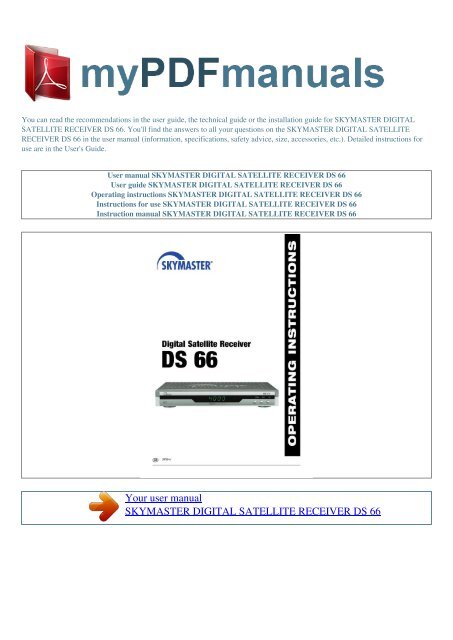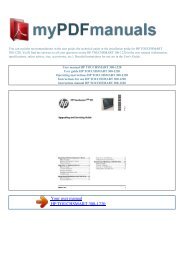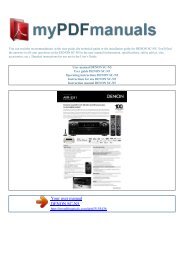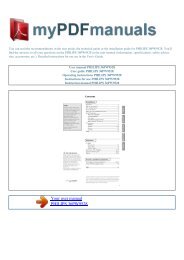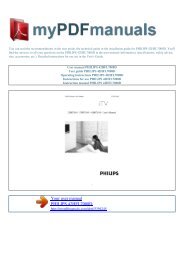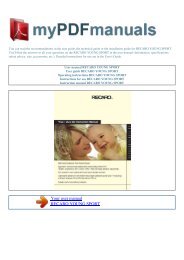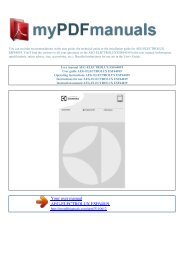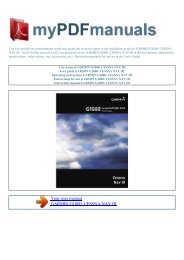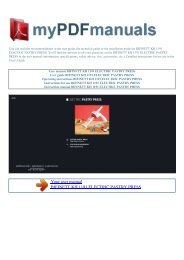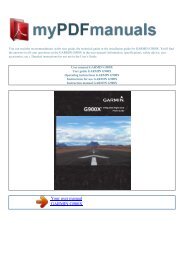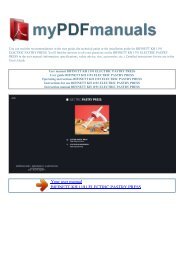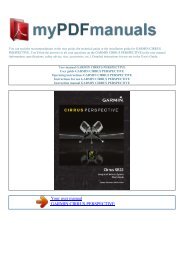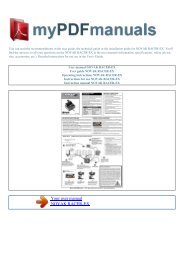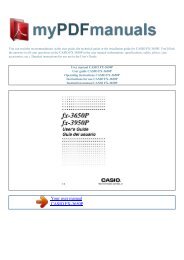User manual SKYMASTER DIGITAL SATELLITE RECEIVER DS 66
User manual SKYMASTER DIGITAL SATELLITE RECEIVER DS 66
User manual SKYMASTER DIGITAL SATELLITE RECEIVER DS 66
Create successful ePaper yourself
Turn your PDF publications into a flip-book with our unique Google optimized e-Paper software.
You can read the recommendations in the user guide, the technical guide or the installation guide for <strong>SKYMASTER</strong> <strong>DIGITAL</strong><br />
<strong>SATELLITE</strong> <strong>RECEIVER</strong> <strong>DS</strong> <strong>66</strong>. You'll find the answers to all your questions on the <strong>SKYMASTER</strong> <strong>DIGITAL</strong> <strong>SATELLITE</strong><br />
<strong>RECEIVER</strong> <strong>DS</strong> <strong>66</strong> in the user <strong>manual</strong> (information, specifications, safety advice, size, accessories, etc.). Detailed instructions for<br />
use are in the <strong>User</strong>'s Guide.<br />
<strong>User</strong> <strong>manual</strong> <strong>SKYMASTER</strong> <strong>DIGITAL</strong> <strong>SATELLITE</strong> <strong>RECEIVER</strong> <strong>DS</strong> <strong>66</strong><br />
<strong>User</strong> guide <strong>SKYMASTER</strong> <strong>DIGITAL</strong> <strong>SATELLITE</strong> <strong>RECEIVER</strong> <strong>DS</strong> <strong>66</strong><br />
Operating instructions <strong>SKYMASTER</strong> <strong>DIGITAL</strong> <strong>SATELLITE</strong> <strong>RECEIVER</strong> <strong>DS</strong> <strong>66</strong><br />
Instructions for use <strong>SKYMASTER</strong> <strong>DIGITAL</strong> <strong>SATELLITE</strong> <strong>RECEIVER</strong> <strong>DS</strong> <strong>66</strong><br />
Instruction <strong>manual</strong> <strong>SKYMASTER</strong> <strong>DIGITAL</strong> <strong>SATELLITE</strong> <strong>RECEIVER</strong> <strong>DS</strong> <strong>66</strong><br />
Your user <strong>manual</strong><br />
<strong>SKYMASTER</strong> <strong>DIGITAL</strong> <strong>SATELLITE</strong> <strong>RECEIVER</strong> <strong>DS</strong> <strong>66</strong>
Powered by TCPDF (www.tcpdf.org)<br />
Manual abstract:<br />
heaters or devices of improper intervention by a third party, the warranty will be voided that heat up. and the safety of the device can no longer be<br />
guaranteed! Never open Mains voltage: Use the equipment with the voltage specified on the housing of the device yourself: Even when disconnected from the<br />
the case only! Do not plug the equipment into the mains until all mains, there is an acute risk of death through electric shock. Internal connection and<br />
installation work has been completed. components can be damaged if touched. Earthing: Antenna systems must always be earthed, paying heed to Place of<br />
installation: Place the device on a straight and even the pertinent local and VDE regulations. surface. To protect the surface from being discoloured as a<br />
result of the natural heat generated by the device, place the device on a suitable underlay. ASTRA, EUTELSAT, TÜRKSAT, DiSEqC and Skymaster are<br />
registered trademarks. SM Electronic GmbH hereby declares that Article No. 39708 complies with the basic requirements and other relevant regulations of<br />
directives 89/336/EWG and 73/23/EWG.<br />
3. Receiver Operating Elements (see packaging) A 1. On/Off switch (Stand By mode) 2. Programme advance, up 3. Programme advance, down 4.<br />
Satellite signal display 5. Stand By (Stand By display) 6. On (receiver switched on) 7. 4-digit-Display B 1. 2.<br />
3. 4. 5. 6. 7. 8. 9, Connection to SAT system Connection to analogue SAT receiver (loop through operation) Stereo sound output, for connecting to stereo<br />
system Scart socket for connecting a TV unit Scart socket for connecting a video recorder Coaxial digital sound output for connecting a digital surround<br />
amplifier (AC3) RS232 interface (for service purposes only) Mains cable 230V / AC Mains switch 4. Remote control C Please ensure correct polarity when<br />
inserting the batteries! The polarity is marked in the battery compartment. Batteries: 2 pieces, Size: AAA, UM-4, Micro or R03. Used batteries are special<br />
waste please dispose of them correctly! Range approx.<br />
6m. 1. Sound On/Off Switches the sound off. Pressing again switches the sound back on 2. On/Off (Stand By) This button switches the satellite receiver on or<br />
to Stand By mode 3. TV (optional) No function 4. Audio sound channel selection Displays all available sound channels 5. TV/Radio mode Switches between<br />
TV and radio mode at the press of a button 6. Numeral keys 0 - 9 These keys are used to switch to a particular programme or to enter numeric values and<br />
passwords or to change station names and favourites lists 7. Teletext/Videotext Calls up Teletext/Videotext pages 8.<br />
Subtitles Displays subtitles for the current broadcast 9. MENU OSD screen menu Calls up the screen menu via which you can define all receiver and<br />
programme settings 10. EXIT Exit menu a.) Closes the current OSD screen menu and shows the higher level menu or the TV picture b.) To open the SLEEP<br />
TIMER menu 11.<br />
EPG Programme information Calls up the EPG (Electronic Program Guide) 12. ALT Switches back and forth between the current and the last set<br />
programme 13. CH control keys /Programme changeover These serve for navigation within the OSD menu (up/down) or to change programmes in ascending<br />
or descending order 14. VOL control keys /Volume control These serve for navigation within the OSD menu (left/right) or to regulate the volume 15.<br />
OK/Confirmation button Press the OK button to confirm changes made or to execute an action 16.<br />
/18. PAGE Programme list up and down For page by page scrolling of displayed programme, favourite or satellite lists 17. Freeze function The TV picture is<br />
"frozen" by pressing this button 19. Browse Programme list Calls up the programme list (or satellite list) and closes it when pressed again 20.i function key<br />
Multifunction key 21. Function keys/Selection programmes The four coloured buttons call up the favourite programmes that you have defined or execute<br />
various actions in the OSD GB 3 5. The OSD menu: the most important functions Call up and exit the OSD: you can control all your satellite receiver's<br />
settings via the on screen display. Access it up pressing the MENU button. To exit the OSD press the MENU or EXIT button until all the menus are closed.<br />
Navigating the OSD: navigation within the OSD is carried out using the blue control buttons or directly with specific buttons.<br />
These buttons and functions are displayed on screen..<br />
Your user <strong>manual</strong><br />
<strong>SKYMASTER</strong> <strong>DIGITAL</strong> <strong>SATELLITE</strong> <strong>RECEIVER</strong> <strong>DS</strong> <strong>66</strong>