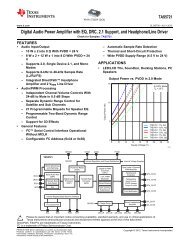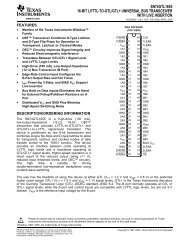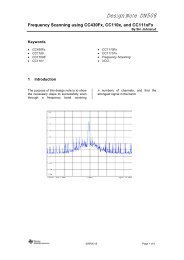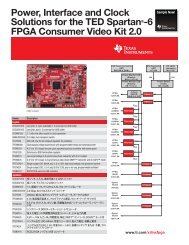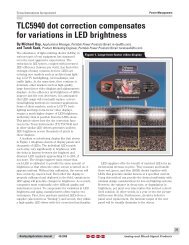The Stellaris Graphics Library Makes Short Order of Assembling a ...
The Stellaris Graphics Library Makes Short Order of Assembling a ...
The Stellaris Graphics Library Makes Short Order of Assembling a ...
You also want an ePaper? Increase the reach of your titles
YUMPU automatically turns print PDFs into web optimized ePapers that Google loves.
WHITE PAPER<br />
Jean Anne Booth<br />
General Manager, <strong>Stellaris</strong>®<br />
ARM® Cortex-M MCUs<br />
Sue Cozart<br />
Applications Engineer<br />
Introduction<br />
A well-designed humanmachine<br />
interface (HMI) can<br />
be a major selling point for<br />
an embedded electronic<br />
system. From medical<br />
instruments and consumer<br />
devices to industrial<br />
controls, a nice display with<br />
intuitive controls can<br />
combine style with<br />
functionality to make it easy<br />
for a user to set, monitor,<br />
and operate the equipment.<br />
<strong>The</strong> <strong>Stellaris</strong>® <strong>Graphics</strong> <strong>Library</strong><br />
<strong>Makes</strong> <strong>Short</strong> <strong>Order</strong> <strong>of</strong><br />
<strong>Assembling</strong> a Dynamic HMI<br />
By making use <strong>of</strong> Texas Instruments’ versatile <strong>Stellaris</strong> <strong>Graphics</strong> <strong>Library</strong>,<br />
implementing a human-machine interface (HMI) can be a breeze for the<br />
s<strong>of</strong>tware programmer without requiring a detailed understanding <strong>of</strong> graphics<br />
rendering or touchscreen feedback. This paper describes and illustrates the<br />
capabilities <strong>of</strong> the <strong>Stellaris</strong> <strong>Graphics</strong> <strong>Library</strong>.<br />
Once it is decided that a graphical user<br />
interface (GUI) will be used to monitor<br />
operation <strong>of</strong> a piece <strong>of</strong> equipment and<br />
be integrated into the electronic<br />
controls for operating that equipment,<br />
the human-machine interface must be<br />
programmed to run on the underlying<br />
processor. Graphical elements must be<br />
presented on the display screen and<br />
associated with control components. A<br />
more natural interface results when the<br />
display is designed well and the<br />
controls are tightly integrated.<br />
Figure 1. A 2.8" QVGA 16-bit color LCD<br />
resistive touch panel and the <strong>Stellaris</strong><br />
<strong>Graphics</strong> <strong>Library</strong> comprises the humanmachine<br />
interface on the <strong>Stellaris</strong><br />
MDL-IDM28 Intelligent Display Module<br />
<strong>The</strong> <strong>Stellaris</strong> <strong>Graphics</strong> <strong>Library</strong> provides<br />
a ready-made set <strong>of</strong> graphics elements and integrated controls that can be<br />
called as functions with parameters unique to each use. With this library, the<br />
programmer can focus on the operation and control <strong>of</strong> the equipment being<br />
designed without getting distracted by graphics implementation details. <strong>The</strong><br />
<strong>Graphics</strong> <strong>Library</strong> provides a wide variety <strong>of</strong> graphical elements including the<br />
supporting structure for the presentation and operation <strong>of</strong> the elements.<br />
<strong>The</strong> <strong>Stellaris</strong> <strong>Graphics</strong> <strong>Library</strong> is an exclusive, royalty-free s<strong>of</strong>tware package<br />
developed for the Texas Instruments’ <strong>Stellaris</strong> family <strong>of</strong> 32-bit ARM®<br />
Cortex-M3-based microcontrollers (MCUs). It is readily available from the<br />
Texas Instruments’ web site and is included with <strong>Stellaris</strong> microcontroller<br />
development and display module reference design kits that have color displays,<br />
along with the <strong>Stellaris</strong> Peripheral Driver <strong>Library</strong>, fully documented and with C<br />
code source. <strong>The</strong> reference design kits make good use <strong>of</strong> the <strong>Graphics</strong> <strong>Library</strong><br />
and are a great starting point for any application’s HMI.
2<br />
Texas Instruments<br />
Check Out the<br />
Reference<br />
<strong>Library</strong><br />
Draw Many<br />
Shapes<br />
<strong>The</strong> <strong>Stellaris</strong> <strong>Graphics</strong> <strong>Library</strong> is optimized<br />
to serve a variety <strong>of</strong> applications. Like<br />
most programs, hand-written assembly<br />
code designed for a specific application<br />
might run faster, consume less memory,<br />
and be more precise, but it might take five<br />
times as long to write, as much more time<br />
to debug, and then be difficult to change.<br />
Considering that the libraries can be<br />
licensed at no charge and used without<br />
paying royalties for <strong>Stellaris</strong><br />
microcontrollers, 99% <strong>of</strong> programmers<br />
should be quite pleased with the<br />
capabilities <strong>of</strong> <strong>Graphics</strong> <strong>Library</strong>. A quick<br />
look at the <strong>Stellaris</strong> <strong>Graphics</strong> <strong>Library</strong> will<br />
demonstrate these capabilities.<br />
<strong>The</strong> <strong>Graphics</strong> <strong>Library</strong> builds from layers <strong>of</strong><br />
display planes, starting with a base<br />
background (shown in Figure 2). <strong>The</strong><br />
background simply establishes the default values <strong>of</strong> each pixel that are not<br />
otherwise set, and can be a solid color or any image that is provided. <strong>The</strong> nature <strong>of</strong><br />
the other layers is determined by the programmer according to the desire for the<br />
interface. <strong>The</strong> layers establish a sequence for painting the eventual image on the<br />
display as well as (in the opposite direction) an order for the handling <strong>of</strong> inputs from<br />
the user.<br />
Figure 3. Lower level graphics elements<br />
provide basic drawing operations<br />
Figure 2. A stack <strong>of</strong> virtual planes determine<br />
what is seen on the display and the feedback<br />
actions<br />
<strong>The</strong>re are a number <strong>of</strong> basic drawing<br />
operations available in the <strong>Graphics</strong><br />
<strong>Library</strong>. <strong>The</strong>se operations facilitate<br />
drawing points, lines, rectangles, and<br />
circles on the display. Shapes can be<br />
either filled or outlined. Text can be<br />
created in many sizes and bitmapped<br />
images can be displayed. Colors can be<br />
chosen from a wide selection. Clipping<br />
rectangle support allows more intricate<br />
graphics to be easily designed, such as<br />
rounded rectangle corners. Additionally,<br />
functions are available even at a low level<br />
to detect intersection and overlap <strong>of</strong><br />
different graphics elements placed in the<br />
display. Many <strong>of</strong> the lower level graphics elements are shown in Figure 3 on page 2<br />
and will be evident as the basis <strong>of</strong> the more sophisticated structures that are<br />
detailed throughout this document.<br />
<strong>The</strong> <strong>Stellaris</strong>® <strong>Graphics</strong> <strong>Library</strong> <strong>Makes</strong> <strong>Short</strong> <strong>Order</strong> <strong>of</strong> <strong>Assembling</strong> a Dynamic HMI April 2011
Widgets Add<br />
Life to the HMI<br />
Texas Instruments<br />
One <strong>of</strong> the goals <strong>of</strong> the <strong>Graphics</strong> <strong>Library</strong> is to <strong>of</strong>fer both useful drawing elements<br />
and efficient processor performance and code density as well. <strong>The</strong>refore, there is a<br />
uniform structure to the elements, compression techniques are used, and common<br />
features are found across many elements. Many characteristics are set up in a<br />
graphics context that helps give a common look to individual elements while<br />
minimizing memory requirements.<br />
At the heart <strong>of</strong> a screen-based human-machine interface, especially one based on a<br />
touchscreen, are widgets. Widgets are the graphic elements presented on a screen<br />
that are tightly coupled with specific actions undertaken by the s<strong>of</strong>tware, triggered<br />
by a designated touch on a touchscreen or an associated input device such as a<br />
physical button, switch, or sensor. One such example might be a graphic that looks<br />
like an upward-pointing arrow which, when touched, increases the speed <strong>of</strong> a<br />
motor.<br />
A widget can perform output functions, such as displaying speed, level, or some<br />
other value, representing them graphically or in text. <strong>The</strong> graphic can change color<br />
or shape according to the value displayed, providing additional information to the<br />
operator such as alerts or extreme conditions. But the widget’s most interesting<br />
feature is the input associated with it, especially when the input comes from the<br />
same screen on which the output is displayed; or at least it appears to come from<br />
the same place. <strong>The</strong> graphic’s appearance might change just to provide the<br />
feedback that it was touched, such as by changing color. But more importantly, the<br />
widget can initiate a particular action in the s<strong>of</strong>tware when that input is confirmed.<br />
<strong>The</strong> <strong>Stellaris</strong> <strong>Graphics</strong> <strong>Library</strong> <strong>of</strong>fers a variety <strong>of</strong> widgets to the<br />
programmer including push buttons, checkboxes, radio<br />
buttons, sliders, and list boxes. A canvas and a container<br />
provide backdrops, information, and isolation for more active<br />
widgets. Widgets can have parent, sibling, or child relationships<br />
with other widgets which determine hierarchy and processing<br />
sequences. Proper placement <strong>of</strong> widget graphics on the display<br />
using the aforementioned planes can visually demonstrate<br />
those relationships to the user.<br />
Like any good program, there is an established structure for<br />
working with widgets and graphical elements, including<br />
organization and specific procedures to follow to ensure the<br />
widgets behave as intended. Those procedures are described<br />
in the accompanying <strong>Graphics</strong> <strong>Library</strong> documentation and are<br />
only mentioned here as appropriate.<br />
Widgets<br />
Canvas<br />
Container<br />
Push Button<br />
Image Button<br />
Checkbox<br />
Radio Button<br />
List Box<br />
Slider<br />
<strong>The</strong> <strong>Stellaris</strong>® <strong>Graphics</strong> <strong>Library</strong> <strong>Makes</strong> <strong>Short</strong> <strong>Order</strong> <strong>of</strong> <strong>Assembling</strong> a Dynamic HMI April 2011<br />
3
4<br />
Texas Instruments<br />
A Canvas to Paint<br />
On<br />
Put Things that<br />
Belong Together<br />
in a Container<br />
Scribble an Input<br />
A Canvas Widget is similar to a<br />
drawing surface. Like many graphic<br />
elements, it is rectangular and its<br />
dimensions and location on the<br />
display are specified by numerous<br />
parameters given by the<br />
programmer. <strong>The</strong> canvas can be<br />
outlined and/or filled with selected Figure 4. A canvas gives drawing objects a home<br />
colors. It can display an image or<br />
contain text. Figure 4 shows some<br />
examples <strong>of</strong> canvases. Various canvases might be placed on a display. To aid in the<br />
clean appearance <strong>of</strong> the user interface, graphical elements and widgets can be<br />
constructed in a buffer memory which can later be loaded to the screen in a single<br />
operation. A number <strong>of</strong> screen buffers can be prepared and sent in sequence to the<br />
screen to simulate brief animation, within the limits <strong>of</strong> the system.<br />
A number <strong>of</strong> widgets can be placed<br />
on a Container Widget which<br />
primarily provides a visual grouping.<br />
<strong>The</strong> Container Widget can have a<br />
label and an outline to help visually<br />
show the one-<strong>of</strong>-many or any-<strong>of</strong>many<br />
groupings. <strong>The</strong> top box in the<br />
middle plane <strong>of</strong> Figure 2 on page 2<br />
illustrates a container widget with a<br />
label <strong>of</strong> “What will it be?” <strong>The</strong><br />
Container Widget helps reinforce associations or interdependencies among<br />
widgets, although this is only through visual context. Figure 5 shows a variety <strong>of</strong><br />
containers.<br />
A freehand input capture tool can make an<br />
unusual contribution to an HMI. On its own it might<br />
just capture the initials <strong>of</strong> the service man or the<br />
signature for a credit card purchase with the help<br />
<strong>of</strong> a stylus. It might be used as an overlay to an<br />
image or other graphic elements and show userprovided<br />
connections or touches. In general, it can<br />
provide an electronic piece <strong>of</strong> paper that can be<br />
<strong>of</strong>fered to the display and with the hand-made<br />
inputs stored in memory for later retrieval. Its use<br />
Figure 5. Associated graphic objects and widgets<br />
can be placed in a container<br />
Figure 6. Freehand input capture<br />
from the Scribble Application<br />
Example resembles handwriting<br />
is limited only by the imagination <strong>of</strong> the system designer. <strong>The</strong>re is no Scribble<br />
Widget, but adding a few elements to a Canvas Widget can make one. A simple<br />
form <strong>of</strong> a scribble pad is shown in Figure 6. It translates pressure on the<br />
touchscreen into painting <strong>of</strong> the associated pixels with a selected color, leaving a<br />
trace on the screen where it was touched. <strong>The</strong> application code can be called every<br />
<strong>The</strong> <strong>Stellaris</strong>® <strong>Graphics</strong> <strong>Library</strong> <strong>Makes</strong> <strong>Short</strong> <strong>Order</strong> <strong>of</strong> <strong>Assembling</strong> a Dynamic HMI April 2011
Buttons Can Be<br />
Ornamental and<br />
Initiate Action<br />
Texas Instruments<br />
time pressure on the screen changes so position on the screen can be marked. <strong>The</strong><br />
screen can be cleared when desired or captured with a button push. “Ink color” can<br />
first be selected using button methods described next. While not formalized as a<br />
widget, <strong>Stellaris</strong>Ware has this scribble functionality implemented in a s<strong>of</strong>tware<br />
example which serves as a good example <strong>of</strong> extending the functionality <strong>of</strong>fered by<br />
the <strong>Stellaris</strong> <strong>Graphics</strong> <strong>Library</strong>.<br />
<strong>The</strong> <strong>Stellaris</strong> <strong>Graphics</strong> <strong>Library</strong> <strong>of</strong>fers a number <strong>of</strong> button widgets in familiar styles<br />
that mimic the functionality <strong>of</strong> various types <strong>of</strong> physical push buttons. For example<br />
push buttons can be used to increase the speed <strong>of</strong> a motor, enter the digit “3,” and<br />
start an organized shutdown sequence. Buttons and switches are <strong>of</strong>ten used to<br />
perform such common actions as:<br />
Momentary connection (or disconnection) while depressed<br />
Toggle (change states) between ON and OFF with each press-and-release<br />
action<br />
Toggle between two connections<br />
Select one <strong>of</strong> many options<br />
Select any <strong>of</strong> many options<br />
Accept options as indicated and continue<br />
Initiate an action<br />
Ultimately, all <strong>of</strong> these actions can be boiled down to just one function in s<strong>of</strong>tware:<br />
initiate an action. <strong>The</strong> program code can then perform these and many other actions<br />
according to the present state and the needs <strong>of</strong> the system. Some buttons have an<br />
option for a combination momentary and toggle effect, repeatedly toggling as long<br />
as the button is pressed. This can be handy for ramping up a motor speed by<br />
800 rpm rather than the 100 rpm a single push might normally give.<br />
<strong>The</strong> concept <strong>of</strong> pressing a button in an electronic HMI is borrowed from a physical<br />
push button, although on a touchscreen, the physical action is more <strong>of</strong> just touching<br />
the screen (with some allowance for de-bouncing). One <strong>of</strong> the benefits <strong>of</strong><br />
touchscreens is there is no mechanical button to wear out.<br />
On the other hand, mechanical movement provides a tactile and possibly audible<br />
feedback that lets the operator know the button was pushed. For touchscreens, a<br />
separate audio output might be suggested, which can be more meaningful in that it<br />
can indicate that the s<strong>of</strong>tware has begun to take action. <strong>The</strong> sound from some<br />
mechanical switches might not correlate to an electrical connection actually being<br />
made, and certainly doesn’t confirm that an operational action has been initiated. A<br />
touchscreen can also change the appearance <strong>of</strong> a virtual button depending on its<br />
state, although the finger might obscure the change and confirmation requires<br />
continuing to look at the screen.<br />
Technically, in the <strong>Stellaris</strong> <strong>Graphics</strong> <strong>Library</strong>, pushing and releasing a button triggers<br />
a call to the application code. <strong>The</strong> type <strong>of</strong> button widget that is used affects some<br />
characteristics <strong>of</strong> button behavior as described in the next few sections, but the<br />
application code really determines the action that is taken with each button push.<br />
<strong>The</strong> <strong>Stellaris</strong>® <strong>Graphics</strong> <strong>Library</strong> <strong>Makes</strong> <strong>Short</strong> <strong>Order</strong> <strong>of</strong> <strong>Assembling</strong> a Dynamic HMI April 2011<br />
5
6<br />
Texas Instruments<br />
Push a Button<br />
Choose Just One<br />
Station with Radio<br />
Buttons<br />
<strong>The</strong> description <strong>of</strong> the Push Button Widget applies, for the most part, to other button<br />
types with variations noted under the other button descriptions.<br />
<strong>The</strong> Push Button Widget is designed to replicate the<br />
intent <strong>of</strong> a physical push button: turning something<br />
ON or OFF, changing from one mode to another, or<br />
signaling that it is time to do something. Push buttons<br />
can be rectangular or circular or with clever use <strong>of</strong><br />
images they can take on realistic appearances <strong>of</strong> any<br />
shape, with rounded edges, a three-dimensional<br />
look, and shadowing. <strong>The</strong> button can have text and/<br />
or an image centered as if on the object. Two sets <strong>of</strong><br />
colors and images can be associated with each push<br />
button so the appearance <strong>of</strong> the button can be<br />
changed as it goes from being pressed to being<br />
Figure 7. Push buttons <strong>of</strong><br />
many styles are possible<br />
released. <strong>The</strong> button can change from red to green when it is turned ON, or the<br />
image atop it can brighten as if backlit when in the ON position. Examples <strong>of</strong> the<br />
styles <strong>of</strong> push buttons possible are illustrated in Figure 7 as well as in later figures.<br />
<strong>The</strong> button makes use <strong>of</strong> an auto-repeat function that, when held down<br />
continuously, toggles from ON to OFF periodically after an initial delay. This makes<br />
“bumping up” a counter easy with a single button. Some form <strong>of</strong> feedback to the<br />
user is handy when using this feature so the user realizes the repeated action is<br />
taking place.<br />
Of course, how the s<strong>of</strong>tware routine for the operation <strong>of</strong> the button responds is left to<br />
the discretion <strong>of</strong> the programmer. <strong>The</strong> s<strong>of</strong>tware routine might further interact with<br />
the graphical display, lighting what looks like an LED pilot light (as is done in<br />
Figure 7), presenting speed or other data readouts, or showing a completely<br />
different image. <strong>The</strong> routine might even transition to a completely different look on<br />
the screen, moving to the next stage <strong>of</strong> the process, the next menu, or a better<br />
configuration for the new state <strong>of</strong> the machine. As mentioned, some form <strong>of</strong> audio,<br />
such as clicks, tones, horns, or even mechanical vibration can add realism to a<br />
virtual touchscreen button and greatly improve the effectiveness <strong>of</strong> the<br />
human-machine interface being designed. Speech synthesis might make sense for<br />
some applications.<br />
Old car radios are the inspiration for the Radio Button Widget. What teenager in the<br />
1970s could survive twenty minutes in the front seat <strong>of</strong> a car without changing the<br />
radio station ten times? Pushbuttons located below the radio dial gave the teenager<br />
a chance to check three stations before deciding on just one. Add a second<br />
teenager to the same car and an argument over which station to listen to can be<br />
assured. All technology comes with pros and cons.<br />
A radio or television is only tuned to one station at a time and no combination <strong>of</strong><br />
stations makes sense. Thus, radio buttons imply utilization for a one-<strong>of</strong>-many<br />
selection <strong>of</strong> mutually-exclusive choices. While options for low, medium, and high<br />
<strong>The</strong> <strong>Stellaris</strong>® <strong>Graphics</strong> <strong>Library</strong> <strong>Makes</strong> <strong>Short</strong> <strong>Order</strong> <strong>of</strong> <strong>Assembling</strong> a Dynamic HMI April 2011
Check Out the Box<br />
Texas Instruments<br />
might tempt someone to push both low and medium to get something in between,<br />
the use <strong>of</strong> radio buttons is designed to make that not possible.<br />
If one Radio Button Widget is used,<br />
then at least one other should also<br />
be associated with it. As many radio<br />
buttons as needed can be tied<br />
together, limited by the practicality<br />
<strong>of</strong> what fits nicely on the display<br />
screen. Radio buttons appear<br />
different than push buttons in that<br />
radio buttons look much simpler,<br />
like small circles, with text or an<br />
image label beside the button rather than on it. A radio button shows that it has<br />
been pushed by filling the button circle with its given color and style, but displaying<br />
only an empty circle (outline) when it is not selected. No specific change in the label<br />
reflects the state <strong>of</strong> the button. Figure 8 shows two sets <strong>of</strong> radio buttons, each with a<br />
different look on separate container widgets. <strong>The</strong> illusion <strong>of</strong> illuminating an LED to<br />
the right is performed by the application code.<br />
Radio buttons must link with the other buttons in the group, and this is done through<br />
a parent-and-sibling relationship established through widget parameters. All radio<br />
buttons that are part <strong>of</strong> the same one-<strong>of</strong>-many selection group must be siblings; that<br />
is, children <strong>of</strong> the same parent. An input that sets any radio button triggers all other<br />
linked sibling radio buttons to clear themselves. Each radio button can run a routine<br />
upon being selected (set) or cleared. An auto-repeat operation would have no<br />
practical use in a one-<strong>of</strong>-many selection and, therefore, is not included for radio<br />
buttons.<br />
Radio buttons are ideal for picking an operating mode, selecting a single option<br />
from many possibilities, and setting discrete values. Radio Button Widgets visibly<br />
enhanced on a Container Widget create a familiar selection mechanism for a<br />
display.<br />
Figure 9. <strong>The</strong> checkbox gives a<br />
simple way <strong>of</strong> selecting options<br />
Figure 8. Only one radio button can be selected at a<br />
time<br />
A checkbox is primarily used to select an option or<br />
a number <strong>of</strong> options, although it can also directly<br />
initiate an action. <strong>The</strong> Checkbox Widget consists<br />
<strong>of</strong> a small square (or box) that displays an “X” in it<br />
when it is selected (“on”) or appears empty when<br />
not selected. <strong>The</strong>re is an area next to the box for a<br />
label. <strong>The</strong> label can be either text or images for<br />
checkboxes with different backgrounds and<br />
outlines possible. Examples <strong>of</strong> checkboxes are<br />
shown in Figure 9. When checkboxes are used for<br />
any-<strong>of</strong>-many choices, the call triggered to the application program <strong>of</strong>ten simply logs<br />
the change and returns back to waiting for further user input. Frequently, a separate<br />
button must be pushed to tell the application that the final selection has been made<br />
<strong>The</strong> <strong>Stellaris</strong>® <strong>Graphics</strong> <strong>Library</strong> <strong>Makes</strong> <strong>Short</strong> <strong>Order</strong> <strong>of</strong> <strong>Assembling</strong> a Dynamic HMI April 2011<br />
7
8<br />
Texas Instruments<br />
Sophisticated<br />
Tools Come<br />
Easy<br />
Choose from a<br />
Long Laundry List<br />
(“Done,” “OK,” or “Submit”) and to move on. Figure 2 on page 2 demonstrates this<br />
method.<br />
Some widgets in the <strong>Stellaris</strong> <strong>Graphics</strong> <strong>Library</strong> are not simply nice graphical<br />
elements but rather sophisticated in their operation. <strong>The</strong>y are powerful HMI design<br />
features because they pack a lot <strong>of</strong> information and functionality in a small space<br />
yet behave in a familiar manner. Although the implementation can be complicated,<br />
TI has taken care <strong>of</strong> the underlying code; the programmer only has to provide<br />
parameters that give the graphic elements the desired look and that point to the<br />
application routines to run when a qualified input is received. <strong>The</strong>re are even<br />
functions provided in the library that help the programmer construct lists, convert<br />
images, and otherwise make the best use <strong>of</strong> the graphic operations. <strong>The</strong> library has<br />
special features that makes it easy to design a single HMI that displays different<br />
words according to the specific language that has been selected, which is handy for<br />
equipment which can be used internationally.<br />
It takes a certain amount <strong>of</strong> space to describe each possible choice in an option list<br />
and space is <strong>of</strong>ten at a premium on a display. When there is a long list <strong>of</strong> items to<br />
choose from, a scrolling list can save a lot <strong>of</strong> space or at least clean up a display,<br />
with the slight downside that all the items are not visible at once.<br />
<strong>The</strong> ListBox Widget in the <strong>Stellaris</strong> <strong>Graphics</strong> <strong>Library</strong> might be considered a selector<br />
tool to make one-<strong>of</strong>-many choices. <strong>The</strong> idea should be familiar since it is used in<br />
numerous computer menus, web pages, electronic forms, database entries, and<br />
drawing programs. This is not a “drop-down” form <strong>of</strong> menu or list, but an<br />
always-visible window that shows a small portion <strong>of</strong> the entire list <strong>of</strong> possible<br />
choices. <strong>The</strong> user can scroll up and down the list looking for the desired item which<br />
is then “clicked” to select it. A dragging motion beyond either end <strong>of</strong> the list initiates<br />
the scrolling. <strong>The</strong> list can be as long as needed and be organized in any way the<br />
programmer wishes, because each item links to the next item in the list. <strong>The</strong> list can<br />
be somewhat dynamic, allowing entries be added and removed as the application<br />
runs and conditions change. Ultimately, the ListBox Widget initiates an action in the<br />
application program when an item in the list is selected.<br />
Figure 10. List boxes select one-<strong>of</strong>-many (left) and<br />
scrolling text boxes (right)<br />
List boxes can also be used as a<br />
sort <strong>of</strong> scrolling text output window.<br />
With limited space, long dialogs are<br />
difficult to display on a fairly static<br />
screen. However, because a list<br />
box presents a window containing<br />
sequential text, a little creativity can<br />
turn a list box into a moving<br />
newspaper column for instructions,<br />
procedures, explanations, or about anything else long strings <strong>of</strong> text can convey.<br />
Being dynamic, when configured correctly, a list box can display the progress <strong>of</strong> a<br />
program, recurring data readouts, and real-time instructions based on current<br />
<strong>The</strong> <strong>Stellaris</strong>® <strong>Graphics</strong> <strong>Library</strong> <strong>Makes</strong> <strong>Short</strong> <strong>Order</strong> <strong>of</strong> <strong>Assembling</strong> a Dynamic HMI April 2011
Sliders Fit It All in<br />
One Tight Space<br />
Texas Instruments<br />
conditions. Because there is a fair amount <strong>of</strong> control over the layout, color, and<br />
presentation <strong>of</strong> a list box, the user might never realize this text window is just a<br />
repurposed list box. Figure 10 on page 8 show the two uses <strong>of</strong> a list box including<br />
the scrolling list (on the left) and the scrolling text in a box (on the right).<br />
One <strong>of</strong> the most unique and useful widgets in a human-machine interface is the<br />
slider. Resembling the linear volume controls seen on a mixing board or master<br />
control panel in a sound studio, the virtual slider has all <strong>of</strong> the qualities <strong>of</strong> such<br />
physical controls but <strong>of</strong>fers additional flexibility. A slider can be a combination input<br />
and output device, giving a real, live visual indicator <strong>of</strong> the current output and then<br />
with a touch or two on the display, the user can change settings as needed.<br />
One <strong>of</strong> the characteristics <strong>of</strong> the slider that makes it such a valuable HMI feature is<br />
that the current setting is shown in relation to the lowest and the highest possible<br />
settings. <strong>The</strong> button or handle is slid closer to the maximum to increase the<br />
associated value (volume, speed, temperature…), or slid back to the minimum end<br />
to decrease it, both being natural motions. In some senses, the slider gives an<br />
analog appearance, although we all know its actions are backed by digital<br />
interpretations. To increase the speed, for instance, a person might just slide the<br />
lever up a little or to the right; precise numbers might not be important, just “more” or<br />
“less.” This “fuzzy logic” gives a good human aspect to the human-machine<br />
interface.<br />
<strong>The</strong> Slider Widget included in the <strong>Stellaris</strong> <strong>Graphics</strong> <strong>Library</strong> is one <strong>of</strong> the more<br />
configurable controls. Sliders can be oriented either horizontally or vertically, with<br />
the maximum end <strong>of</strong> the scale to the right or top. Along with the usual outline and fill<br />
colors for the widget, there is one additional color. <strong>The</strong> normal foreground color fills<br />
only the lower part <strong>of</strong> the slider that is proportional to the current value compared to<br />
the range <strong>of</strong> the specified minimum to maximum (see Figure 11 on page 9). A<br />
background color fills the balance <strong>of</strong> the graphic to show the remaining range<br />
represented, resembling the look <strong>of</strong> an old-fashioned mercury thermometer.<br />
Figure 11. <strong>The</strong> slider is a superb multi-purpose graphical HMI device<br />
To enhance the fill color distinction <strong>of</strong> the slider position, text and/or an image can<br />
be associated with the foreground. Different text, color, and an additional image can<br />
be associated with the background as well, further highlighting the differences. As<br />
the slider is moved, the text can transition from the background text to the<br />
foreground text or reveal the foreground image while covering more <strong>of</strong> the<br />
background image, and vice versa.<br />
<strong>The</strong> <strong>Stellaris</strong>® <strong>Graphics</strong> <strong>Library</strong> <strong>Makes</strong> <strong>Short</strong> <strong>Order</strong> <strong>of</strong> <strong>Assembling</strong> a Dynamic HMI April 2011<br />
9
10<br />
Texas Instruments<br />
Putting It All<br />
Together<br />
Letters, Colors,<br />
and Parameters<br />
Build a Style<br />
Of course, the slider is excellent for touchscreen HMIs. <strong>The</strong> Slider Widget correlates<br />
a touch on the screen with the current slider position and both end-points and then<br />
determines the new value within the specified range. <strong>The</strong> slider image is updated to<br />
reflect the new value which is also included with an appropriate trigger to the<br />
application code. It is easy to tell the widget to go to the minimum or maximum value<br />
by running <strong>of</strong>f the end <strong>of</strong> the slider. <strong>The</strong> Slider Widget also accepts inputs from the<br />
application code to keep its displayed image current with data that is changing due<br />
to reasons besides touchscreen input.<br />
Because the slider is dynamic, analog, and programmable, it is useful for the<br />
programmer to consider displaying elsewhere readouts <strong>of</strong>, say, digital<br />
representations <strong>of</strong> the end-points and current set point, and maybe an actual<br />
reading (it can take some time for the motor speed to change from 2500 rpm to<br />
3000 rpm or the temperature to rise from 25°C to 30°C, so the set value and the<br />
actual might differ). Also, it might be desirable to expand, contract, raise, or lower<br />
the displayed range <strong>of</strong> the slider as one “zooms in” (or up). Changing colors can<br />
also visually indicate changes or extremes <strong>of</strong> the range. By itself, and enhanced<br />
with additional displays, the slider <strong>of</strong>fers many opportunities to both display readings<br />
from the electronic equipment in a readily-comprehended manner, and to take input<br />
from the user for making changes, all using the same graphical display. Other slider<br />
examples can be seen elsewhere in this document and documentation for <strong>Stellaris</strong><br />
MCU reference design kits.<br />
A number <strong>of</strong> characteristics are common across many graphical elements and<br />
widgets. In fact this commonality is good, establishing a look, style, and feel for the<br />
human-machine interface when the different elements are combined, contributing to<br />
the intuitive nature <strong>of</strong> a good HMI.<br />
<strong>The</strong> <strong>Stellaris</strong> <strong>Graphics</strong> <strong>Library</strong> makes use <strong>of</strong> a set <strong>of</strong> standard text fonts and sizes as<br />
well as some standard colors for all <strong>of</strong> the drawing objects. However, the designer is<br />
free to customize the given sets as well.<br />
Most <strong>of</strong> the fonts available are a proportional font called Computer Modern which<br />
has been pre-converted to bitmaps for use on the desired display. Font sizes from<br />
12 to 48 are available, with a normal, bold, italic, small caps, and san serif version<br />
available at each even point size. A basic fixed-spacing 6x8 font is also provided.<br />
Examples <strong>of</strong> the provided typefaces are shown in Figure 12. When used with most<br />
widgets, a choice <strong>of</strong> opaque or transparent text can be made in case the<br />
background obscures the text characters.<br />
Figure 12. Many typefaces are available for ASCII characters<br />
<strong>The</strong> <strong>Stellaris</strong>® <strong>Graphics</strong> <strong>Library</strong> <strong>Makes</strong> <strong>Short</strong> <strong>Order</strong> <strong>of</strong> <strong>Assembling</strong> a Dynamic HMI April 2011
Customize to Your<br />
HMI’s Content<br />
Texas Instruments<br />
A broad variety <strong>of</strong> colors are available in the <strong>Stellaris</strong> <strong>Graphics</strong> <strong>Library</strong> with black<br />
and shades <strong>of</strong> gray for the simplest displays to essentially any combination <strong>of</strong><br />
red-green-blue (RGB) intensities. Figure 13 shows a few <strong>of</strong> the colors from the<br />
standard predefined palette including basic colors such as blue and red, but also a<br />
variety <strong>of</strong> advanced colors are also available including Papaya Whip, Gainsboro,<br />
and Peru. Most graphics objects can have distinct foreground, text, and background<br />
colors. While the graphics s<strong>of</strong>tware utilizes full 24-bit color, each system’s device<br />
drivers translate colors according to the display hardware being used.<br />
Figure 13. Samples <strong>of</strong> predefined colors available for drawing objects<br />
Most <strong>of</strong> the widgets have a number <strong>of</strong> other parameters as well that add pizzazz or<br />
flexibility to them. Shapes, borders, line widths, and backgrounds can emphasize<br />
objects as needed. <strong>The</strong>se widgets are programmable, so application code can give<br />
the graphics a more dynamic character. Colors, text, sizes, and styles can be<br />
changed by the application when the state <strong>of</strong> the widget changes (button pressed or<br />
button released) to aid the operator in recognizing the widget’s state.<br />
<strong>The</strong> <strong>Graphics</strong> <strong>Library</strong> even has some special functions that allow designers to easily<br />
convert company colors from RGB, favorite typefaces, established icons and<br />
corporate logos to a format that can be used with the <strong>Graphics</strong> <strong>Library</strong> functions.<br />
<strong>The</strong> graphics primitives, widgets, framework, examples, and uses described here<br />
are only the beginning. Not all the available functions and options have been<br />
detailed here. Still, the possibilities are virtually endless. <strong>The</strong> <strong>Stellaris</strong> <strong>Graphics</strong><br />
<strong>Library</strong> should accommodate the needs <strong>of</strong> most graphically-oriented touchscreen<br />
human-machine interfaces. Great flexibility is available simply by changing the<br />
established parameters for the different functions.<br />
For the more discerning and adventuresome, the source code for the libraries is<br />
provided and can easily be modified and expanded to fit any need. Simple changes<br />
or major reworks <strong>of</strong> the fundamental C code can be readily made. <strong>The</strong> <strong>Graphics</strong><br />
<strong>The</strong> <strong>Stellaris</strong>® <strong>Graphics</strong> <strong>Library</strong> <strong>Makes</strong> <strong>Short</strong> <strong>Order</strong> <strong>of</strong> <strong>Assembling</strong> a Dynamic HMI April 2011<br />
11
12<br />
Texas Instruments<br />
Combine Widgets<br />
to Form an HMI<br />
<strong>Library</strong> is intended to be easy to use and can be viewed as a starting point for more<br />
application-specific widgets the designer creates. Do remember, however, that the<br />
simplest and most intuitive interface is the most effective, so be cautious to avoid<br />
creeping complexity.<br />
An application’s HMI is most likely to be built from a collection <strong>of</strong> graphical elements<br />
and widgets like those the <strong>Stellaris</strong> <strong>Graphics</strong> <strong>Library</strong> supports. <strong>The</strong> HMI might<br />
involve a sequence <strong>of</strong> screens that guide the user down an initialization path. Some<br />
screens might be presented to monitor the equipment when it is running. Still other<br />
screens can be displayed for changing ongoing operating settings. During<br />
maintenance, a series <strong>of</strong> screens might be used to display status and operational<br />
details <strong>of</strong> the equipment or to pull up error logs. Each <strong>of</strong> these screens might use a<br />
combination <strong>of</strong> push buttons, radio buttons, list boxes, sliders, pictorial images, text<br />
instructions, and other graphical elements borrowed from the <strong>Graphics</strong> <strong>Library</strong>.<br />
<strong>The</strong> <strong>Stellaris</strong> <strong>Graphics</strong> <strong>Library</strong> supports any number <strong>of</strong> its graphics elements and<br />
widgets to be displayed, as screen space permits. Canvases and containers<br />
provide visual support to groupings while layering <strong>of</strong> planes can enforce structure.<br />
Illustrations made up <strong>of</strong> line drawings can be displayed with appropriate buttons.<br />
Images taken from more-formal documentation can be easily converted for widget<br />
use. Scales can be added to sliders, just by adding some lines and text beside the<br />
slider.<br />
However, usability should be balanced with simplicity, keeping each screen as clean<br />
yet complete as possible for the most effective HMI. Figure 14 on page 13 shows<br />
some combinations <strong>of</strong> widgets and graphical elements used for the touchscreen<br />
interface on some <strong>Stellaris</strong> MCU reference design kits. <strong>The</strong> last two images show<br />
how one might replicate an oscilloscope, a familiar instrument in any electronics<br />
laboratory.<br />
<strong>The</strong> <strong>Stellaris</strong>® <strong>Graphics</strong> <strong>Library</strong> <strong>Makes</strong> <strong>Short</strong> <strong>Order</strong> <strong>of</strong> <strong>Assembling</strong> a Dynamic HMI April 2011
Texas Instruments<br />
Figure 14. HMIs used in <strong>Stellaris</strong> reference design kits demonstrate good use <strong>of</strong> multiple widgets,<br />
text, and graphic elements<br />
<strong>The</strong> <strong>Stellaris</strong>® <strong>Graphics</strong> <strong>Library</strong> <strong>Makes</strong> <strong>Short</strong> <strong>Order</strong> <strong>of</strong> <strong>Assembling</strong> a Dynamic HMI April 2011<br />
13
Widgets are<br />
Highly<br />
Configurable<br />
<strong>Library</strong> <strong>Makes</strong><br />
Easy<br />
Touchscreen<br />
Controls<br />
Additional<br />
References<br />
<strong>The</strong> widgets <strong>of</strong> the <strong>Stellaris</strong> <strong>Graphics</strong> <strong>Library</strong> lay a foundation for a sophisticated<br />
human-machine interface. <strong>The</strong> library is well documented, examples <strong>of</strong> its<br />
components are illustrated in this paper, and the widgets can be seen in action in<br />
numerous <strong>Stellaris</strong> MCU development kits and reference design kits. <strong>The</strong> widgets in<br />
the library are highly configurable as-is, with numerous variables that the<br />
programmer sets so the widget presents the graphic images precisely as the<br />
programmer wishes. To give better insight into the flexibility <strong>of</strong> the widgets as they<br />
come in the <strong>Graphics</strong> <strong>Library</strong>, Figure 15 on page 15 shows many variable names<br />
used by the Slider Widget and indicates the characteristic widget that is affected by<br />
each. Other widgets have similar parameters that define their associated graphic.<br />
A modest human-machine interface implemented on a touchscreen can make an<br />
effective monitoring station and control center for very small or fairly substantial<br />
electronic systems. When using a <strong>Stellaris</strong> ARM-Cortex-M3-based microcontroller<br />
to run the system, some well-defined graphics primitives and applications widgets<br />
from the <strong>Stellaris</strong> <strong>Graphics</strong> <strong>Library</strong> can be leveraged to quickly and easily construct<br />
a visually appealing display and control center by merely specifying a few<br />
parameters (see Figure 15 on page 15 for examples).<br />
A number <strong>of</strong> HMI examples have been shown in this paper, with others included in<br />
various <strong>Stellaris</strong> development kits, which demonstrate the library’s potential. With<br />
this little knowledge and a few ideas about the requirements <strong>of</strong> the application, while<br />
keeping in mind the importance <strong>of</strong> simplicity, a system designer should be able to<br />
quickly assemble a useful HMI. For the more ambitious designer, complete C<br />
source code is available so the library’s <strong>of</strong>f-the-shelf capabilities can be expanded<br />
and customized to fit the needs <strong>of</strong> essentially any application.<br />
In addition to this document, the following documents and s<strong>of</strong>tware are also<br />
available for download at www.ti.com/stellaris:<br />
<strong>Stellaris</strong>Ware <strong>Graphics</strong> <strong>Library</strong> User’s Guide<br />
<strong>Stellaris</strong> <strong>Graphics</strong> <strong>Library</strong> Standalone Package<br />
Texas Instruments • 108 Wild Basin, Suite 350 • Austin, TX 78746<br />
http://www.ti.com/stellaris<br />
Copyright © 2011 Texas Instruments, Inc. All rights reserved. <strong>Stellaris</strong> and<br />
<strong>Stellaris</strong>Ware are registered trademarks <strong>of</strong> Texas Instruments. ARM and Thumb are<br />
registered trademarks, and Cortex is a trademark <strong>of</strong> ARM Limited. Other names and<br />
brands may be claimed as the property <strong>of</strong> others.<br />
<strong>Stellaris</strong>Ware Driver <strong>Library</strong> Standalone Package<br />
Access Your Embedded Controller with Ease through a Web Server White<br />
Paper<br />
WP-STELLARIS-05 April 2011<br />
SPMY005
15<br />
Texas Instruments<br />
Widget Style Example<br />
<strong>The</strong> following example shows two different instances <strong>of</strong> the slider widget and describes how the values set in the instance data structure<br />
(tSliderWidget) affect the appearance <strong>of</strong> the control. All slider widgets consist <strong>of</strong> two areas:<br />
<strong>The</strong> “foreground” area is on the left <strong>of</strong> a horizontal slider or the bottom <strong>of</strong> a vertical slider. Its size represents the current slider value.<br />
<strong>The</strong> “background” area is on the right <strong>of</strong> a horizontal slider or the top <strong>of</strong> a vertical slider and occupies the (100 - value)% <strong>of</strong> the area <strong>of</strong> the slider.<br />
Text-Based Slider<br />
A text-based slider allows you to draw a<br />
single text string in the center <strong>of</strong> the widget<br />
with an optional background. Text and<br />
background colors are chosen<br />
independently for the two portions <strong>of</strong> the<br />
slider, “foreground” and “background.”<br />
Display when set to 25%<br />
Display when set to 75%<br />
Foreground Area Background Area<br />
Image-Based Slider<br />
An image-based slider <strong>of</strong>fers greater display<br />
flexibility than a text-based widget at the<br />
cost <strong>of</strong> increased memory usage. In this<br />
case, the “foreground” and “background”<br />
portions <strong>of</strong> the display are taken from two<br />
images stored in the application. <strong>The</strong>se<br />
must be the same size and cover the full<br />
area <strong>of</strong> the slider. <strong>The</strong> images shown here<br />
were created using Adobe Photoshop,<br />
saved as GIF images then converted to the<br />
correct format for the <strong>Stellaris</strong> <strong>Graphics</strong><br />
<strong>Library</strong> using the open-source “gif2pnm” tool<br />
followed by the “pnmtoc” tool included in<br />
<strong>Stellaris</strong>Ware.<br />
Display when set to 25%<br />
Display when set to 75%<br />
Foreground Area Background Area<br />
Field Value Note<br />
ulStyle SL_STYLE_OUTLINE Draw a 1 pixel border around the widget using<br />
ulOutlineColor.<br />
SL_STYLE_FILL Fill the “foreground” area <strong>of</strong> the widget with ulFillColor.<br />
SL_STYLE_BACKG_FILL Fill the “background” area <strong>of</strong> the widget with<br />
ulBackgroundFillColor.<br />
SL_STYLE_TEXT Draw the text string pointed to by pcText in color<br />
ulTextColor over the “foreground” area <strong>of</strong> the widget<br />
SL_STYLE_BACKG_TEXT Draw the text string pointed to by pcText in color<br />
ulBackgroundTextColor over the “background” area <strong>of</strong> the<br />
widget<br />
ulFillColor ClrBlue Set the color <strong>of</strong> the “foreground” area <strong>of</strong> the widget to<br />
blue.<br />
ulBackgroundFillColor ClrRed Set the color <strong>of</strong> the “background” area <strong>of</strong> the widget to<br />
red.<br />
ulOutlineColor ClrBlack Set the widget outline color to black.<br />
ulTextColor ClrYellow Draw “foreground” text in yellow.<br />
ulBackgroundTextColor ClrBlue Draw “background” text in blue.<br />
pFont A pointer to your favorite<br />
grlib font<br />
This is the font that will be used to draw the text string.<br />
pcText A pointer to “WIDGET This points to the string which will be drawn, centered,<br />
TEXT STRING”<br />
within the widget.<br />
pucImage NULL Ignored since SL_STYLE_IMG is not specified.<br />
pucBackgroundImage NULL Ignored since SL_STYLE_BACKG_IMG is not specified.<br />
Field Value Note<br />
ulStyle SL_STYLE_IMG Draw the “foreground” area <strong>of</strong> the widget using the image<br />
pointed to by pucImage.<br />
SL_STYLE_BACKG_IMG Draw the “background” area <strong>of</strong> the widget using the<br />
image pointed to by pucBackgroundImage.<br />
ulFillColor 0 Ignored since SL_STYLE_FILL is not specified.<br />
ulBackgroundFillColor 0 Ignored since SL_STYLE_BACKG_FILL is not specified<br />
ulOutlineColor 0 Ignored since SL_STYLE_OUTLINE is not specified<br />
ulTextColor 0 Ignored since SL_STYLE_TEXT is not specified.<br />
ulBackgroundTextColor 0 Ignored since SL_STYLE_BACKG_TEXT is not specified.<br />
pFont NULL Ignored since neither SL_STYLE_TEXT nor<br />
SL_STYLE_BACKG_TEXT is specified.<br />
pcText NULL Ignored since neither SL_STYLE_TEXT nor<br />
SL_STYLE_BACKG_TEXT is specified.<br />
pucImage A pointer to the data for the<br />
foreground image.<br />
pucBackgroundImage A pointer to the data for the<br />
background image.<br />
Incorporating the text into the slider images provides you the option <strong>of</strong> using any font and effect at<br />
your disposal but ties the image to one specific use (described by the text). In some circumstances<br />
it is desirable to use a “blank” image and draw the text dynamically. This allows the same<br />
background and foreground images to be used for multiple sliders, each <strong>of</strong> which will still show<br />
different text. To achieve this, add SL_STYLE_TEXT and SL_STYLE_BACKG_TEXT to the ulStyle<br />
value and set ulTextColor, ulBackgroundTextColor, pFont, and pcText appropriately.<br />
Figure 15. A glimpse into the <strong>Stellaris</strong> <strong>Graphics</strong> <strong>Library</strong>: a widget style example<br />
<strong>The</strong> <strong>Stellaris</strong>® <strong>Graphics</strong> <strong>Library</strong> <strong>Makes</strong> <strong>Short</strong> <strong>Order</strong> <strong>of</strong> <strong>Assembling</strong> a Dynamic HMI April 2011
IMPORTANT NOTICE<br />
Texas Instruments Incorporated and its subsidiaries (TI) reserve the right to make corrections, modifications, enhancements, improvements,<br />
and other changes to its products and services at any time and to discontinue any product or service without notice. Customers should<br />
obtain the latest relevant information before placing orders and should verify that such information is current and complete. All products are<br />
sold subject to TI’s terms and conditions <strong>of</strong> sale supplied at the time <strong>of</strong> order acknowledgment.<br />
TI warrants performance <strong>of</strong> its hardware products to the specifications applicable at the time <strong>of</strong> sale in accordance with TI’s standard<br />
warranty. Testing and other quality control techniques are used to the extent TI deems necessary to support this warranty. Except where<br />
mandated by government requirements, testing <strong>of</strong> all parameters <strong>of</strong> each product is not necessarily performed.<br />
TI assumes no liability for applications assistance or customer product design. Customers are responsible for their products and<br />
applications using TI components. To minimize the risks associated with customer products and applications, customers should provide<br />
adequate design and operating safeguards.<br />
TI does not warrant or represent that any license, either express or implied, is granted under any TI patent right, copyright, mask work right,<br />
or other TI intellectual property right relating to any combination, machine, or process in which TI products or services are used. Information<br />
published by TI regarding third-party products or services does not constitute a license from TI to use such products or services or a<br />
warranty or endorsement there<strong>of</strong>. Use <strong>of</strong> such information may require a license from a third party under the patents or other intellectual<br />
property <strong>of</strong> the third party, or a license from TI under the patents or other intellectual property <strong>of</strong> TI.<br />
Reproduction <strong>of</strong> TI information in TI data books or data sheets is permissible only if reproduction is without alteration and is accompanied<br />
by all associated warranties, conditions, limitations, and notices. Reproduction <strong>of</strong> this information with alteration is an unfair and deceptive<br />
business practice. TI is not responsible or liable for such altered documentation. Information <strong>of</strong> third parties may be subject to additional<br />
restrictions.<br />
Resale <strong>of</strong> TI products or services with statements different from or beyond the parameters stated by TI for that product or service voids all<br />
express and any implied warranties for the associated TI product or service and is an unfair and deceptive business practice. TI is not<br />
responsible or liable for any such statements.<br />
TI products are not authorized for use in safety-critical applications (such as life support) where a failure <strong>of</strong> the TI product would reasonably<br />
be expected to cause severe personal injury or death, unless <strong>of</strong>ficers <strong>of</strong> the parties have executed an agreement specifically governing<br />
such use. Buyers represent that they have all necessary expertise in the safety and regulatory ramifications <strong>of</strong> their applications, and<br />
acknowledge and agree that they are solely responsible for all legal, regulatory and safety-related requirements concerning their products<br />
and any use <strong>of</strong> TI products in such safety-critical applications, notwithstanding any applications-related information or support that may be<br />
provided by TI. Further, Buyers must fully indemnify TI and its representatives against any damages arising out <strong>of</strong> the use <strong>of</strong> TI products in<br />
such safety-critical applications.<br />
TI products are neither designed nor intended for use in military/aerospace applications or environments unless the TI products are<br />
specifically designated by TI as military-grade or "enhanced plastic." Only products designated by TI as military-grade meet military<br />
specifications. Buyers acknowledge and agree that any such use <strong>of</strong> TI products which TI has not designated as military-grade is solely at<br />
the Buyer's risk, and that they are solely responsible for compliance with all legal and regulatory requirements in connection with such use.<br />
TI products are neither designed nor intended for use in automotive applications or environments unless the specific TI products are<br />
designated by TI as compliant with ISO/TS 16949 requirements. Buyers acknowledge and agree that, if they use any non-designated<br />
products in automotive applications, TI will not be responsible for any failure to meet such requirements.<br />
Following are URLs where you can obtain information on other Texas Instruments products and application solutions:<br />
Products Applications<br />
Audio www.ti.com/audio Communications and Telecom www.ti.com/communications<br />
Amplifiers amplifier.ti.com Computers and Peripherals www.ti.com/computers<br />
Data Converters dataconverter.ti.com Consumer Electronics www.ti.com/consumer-apps<br />
DLP® Products www.dlp.com Energy and Lighting www.ti.com/energy<br />
DSP dsp.ti.com Industrial www.ti.com/industrial<br />
Clocks and Timers www.ti.com/clocks Medical www.ti.com/medical<br />
Interface interface.ti.com Security www.ti.com/security<br />
Logic logic.ti.com Space, Avionics and Defense www.ti.com/space-avionics-defense<br />
Power Mgmt power.ti.com Transportation and www.ti.com/automotive<br />
Automotive<br />
Microcontrollers microcontroller.ti.com Video and Imaging www.ti.com/video<br />
RFID www.ti-rfid.com Wireless www.ti.com/wireless-apps<br />
RF/IF and ZigBee® Solutions www.ti.com/lprf<br />
TI E2E Community Home Page e2e.ti.com<br />
Mailing Address: Texas Instruments, Post Office Box 655303, Dallas, Texas 75265<br />
Copyright © 2011, Texas Instruments Incorporated