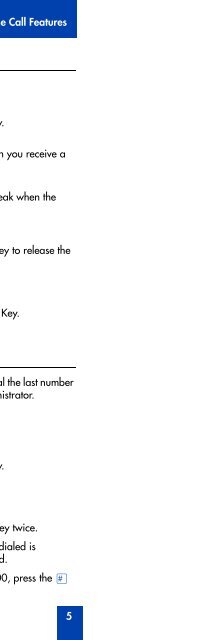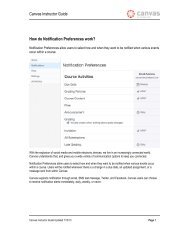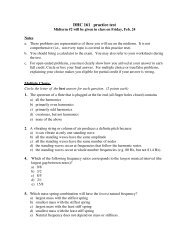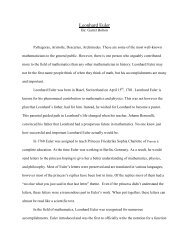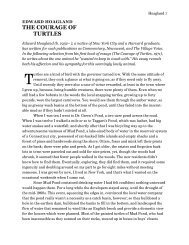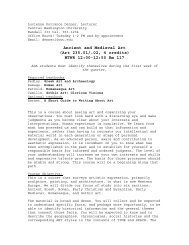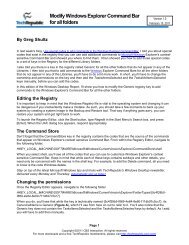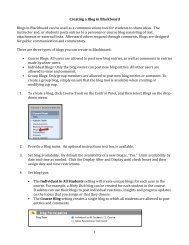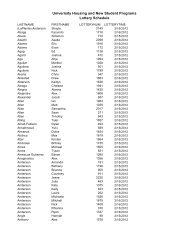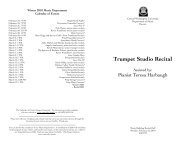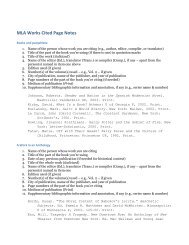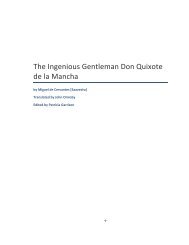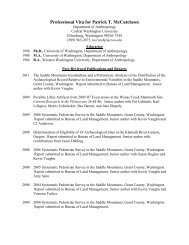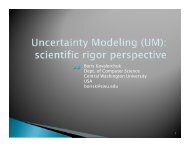Meridian Digital Telephones M3902 M3903 M3904 Quick Reference ...
Meridian Digital Telephones M3902 M3903 M3904 Quick Reference ...
Meridian Digital Telephones M3902 M3903 M3904 Quick Reference ...
Create successful ePaper yourself
Turn your PDF publications into a flip-book with our unique Google optimized e-Paper software.
Forward calls (<strong>M3902</strong>)<br />
Handle multiple calls<br />
The Call Forward feature allows you to direct your calls to ring at another Line<br />
(DN). If the telephone begins to ring, you cannot forward an incoming call in<br />
progress.<br />
To forward your calls:<br />
Forward<br />
Forward<br />
To view the number that your calls<br />
are being forwarded to:<br />
Display<br />
Forward<br />
To cancel Call Forward:<br />
Forward<br />
To reinstate Call Forward to the same<br />
number:<br />
Forward Forward<br />
1. Press the Forward Key, or lift the<br />
handset and enter the Call Forward All<br />
Calls Activate FFC (<strong>Meridian</strong> 1) or<br />
FAC (<strong>Meridian</strong> SL-100).<br />
2. Dial the DN where you want to<br />
forward your calls.<br />
3. Press the Forward Key.<br />
1. Press the Display Key (<strong>Meridian</strong> 1) or<br />
Inspect Key (<strong>Meridian</strong> SL-100), or lift<br />
the handset and enter the Call<br />
Forward All Calls Verify FFC.<br />
2. Press the Forward Key.<br />
This action displays the forward<br />
number and leaves Call Forward<br />
active.<br />
Press the Forward Key, or lift the<br />
handset and enter the Call Forward All<br />
Calls Deactivate FFC (<strong>Meridian</strong> 1) or<br />
FAC (<strong>Meridian</strong> SL-100).<br />
Press the Forward Key twice.<br />
15