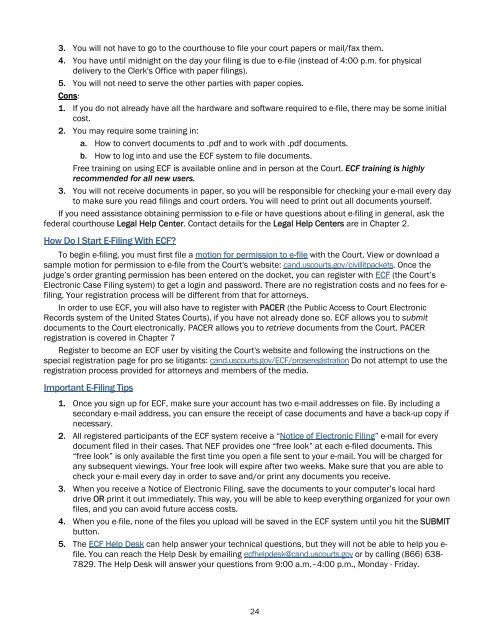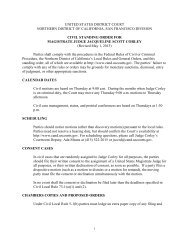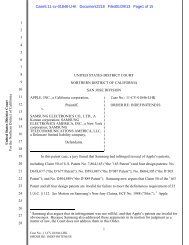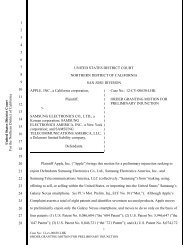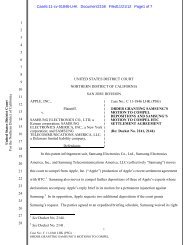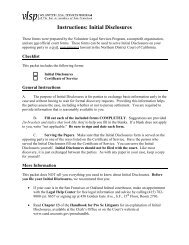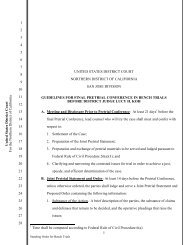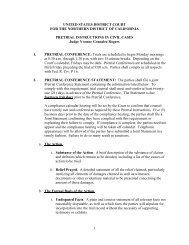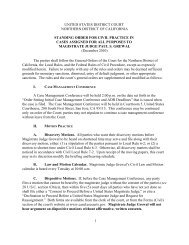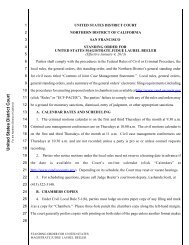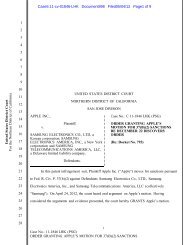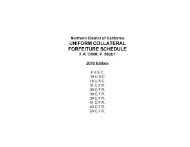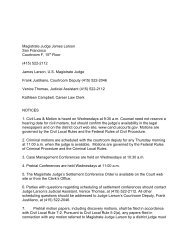Representing Yourself in Federal Court - United States District Court ...
Representing Yourself in Federal Court - United States District Court ...
Representing Yourself in Federal Court - United States District Court ...
Create successful ePaper yourself
Turn your PDF publications into a flip-book with our unique Google optimized e-Paper software.
3. You will not have to go to the courthouse to file your court papers or mail/fax them.<br />
4. You have until midnight on the day your fil<strong>in</strong>g is due to e-file (<strong>in</strong>stead of 4:00 p.m. for physical<br />
delivery to the Clerk's Office with paper fil<strong>in</strong>gs).<br />
5. You will not need to serve the other parties with paper copies.<br />
Cons:<br />
1. If you do not already have all the hardware and software required to e-file, there may be some <strong>in</strong>itial<br />
cost.<br />
2. You may require some tra<strong>in</strong><strong>in</strong>g <strong>in</strong>:<br />
a. How to convert documents to .pdf and to work with .pdf documents.<br />
b. How to log <strong>in</strong>to and use the ECF system to file documents.<br />
Free tra<strong>in</strong><strong>in</strong>g on us<strong>in</strong>g ECF is available onl<strong>in</strong>e and <strong>in</strong> person at the <strong>Court</strong>. ECF tra<strong>in</strong><strong>in</strong>g is highly<br />
recommended for all new users.<br />
3. You will not receive documents <strong>in</strong> paper, so you will be responsible for check<strong>in</strong>g your e-mail every day<br />
to make sure you read fil<strong>in</strong>gs and court orders. You will need to pr<strong>in</strong>t out all documents yourself.<br />
If you need assistance obta<strong>in</strong><strong>in</strong>g permission to e-file or have questions about e-fil<strong>in</strong>g <strong>in</strong> general, ask the<br />
federal courthouse Legal Help Center. Contact details for the Legal Help Centers are <strong>in</strong> Chapter 2.<br />
How Do I Start E-Fil<strong>in</strong>g With ECF?<br />
To beg<strong>in</strong> e-fil<strong>in</strong>g, you must first file a motion for permission to e-file with the <strong>Court</strong>. View or download a<br />
sample motion for permission to e-file from the <strong>Court</strong>'s website: cand.uscourts.gov/civillitpackets. Once the<br />
judge’s order grant<strong>in</strong>g permission has been entered on the docket, you can register with ECF (the <strong>Court</strong>’s<br />
Electronic Case Fil<strong>in</strong>g system) to get a log<strong>in</strong> and password. There are no registration costs and no fees for efil<strong>in</strong>g.<br />
Your registration process will be different from that for attorneys.<br />
In order to use ECF, you will also have to register with PACER (the Public Access to <strong>Court</strong> Electronic<br />
Records system of the <strong>United</strong> <strong>States</strong> <strong>Court</strong>s), if you have not already done so. ECF allows you to submit<br />
documents to the <strong>Court</strong> electronically. PACER allows you to retrieve documents from the <strong>Court</strong>. PACER<br />
registration is covered <strong>in</strong> Chapter 7<br />
Register to become an ECF user by visit<strong>in</strong>g the <strong>Court</strong>'s website and follow<strong>in</strong>g the <strong>in</strong>structions on the<br />
special registration page for pro se litigants: cand.uscourts.gov/ECF/proseregistration Do not attempt to use the<br />
registration process provided for attorneys and members of the media.<br />
Important E-Fil<strong>in</strong>g Tips<br />
1. Once you sign up for ECF, make sure your account has two e-mail addresses on file. By <strong>in</strong>clud<strong>in</strong>g a<br />
secondary e-mail address, you can ensure the receipt of case documents and have a back-up copy if<br />
necessary.<br />
2. All registered participants of the ECF system receive a “Notice of Electronic Fil<strong>in</strong>g” e-mail for every<br />
document filed <strong>in</strong> their cases. That NEF provides one “free look” at each e-filed documents. This<br />
“free look” is only available the first time you open a file sent to your e-mail. You will be charged for<br />
any subsequent view<strong>in</strong>gs. Your free look will expire after two weeks. Make sure that you are able to<br />
check your e-mail every day <strong>in</strong> order to save and/or pr<strong>in</strong>t any documents you receive.<br />
3. When you receive a Notice of Electronic Fil<strong>in</strong>g, save the documents to your computer’s local hard<br />
drive OR pr<strong>in</strong>t it out immediately. This way, you will be able to keep everyth<strong>in</strong>g organized for your own<br />
files, and you can avoid future access costs.<br />
4. When you e-file, none of the files you upload will be saved <strong>in</strong> the ECF system until you hit the SUBMIT<br />
button.<br />
5. The ECF Help Desk can help answer your technical questions, but they will not be able to help you efile.<br />
You can reach the Help Desk by email<strong>in</strong>g ecfhelpdesk@cand.uscourts.gov or by call<strong>in</strong>g (866) 638-<br />
7829. The Help Desk will answer your questions from 9:00 a.m.–4:00 p.m., Monday - Friday.<br />
24